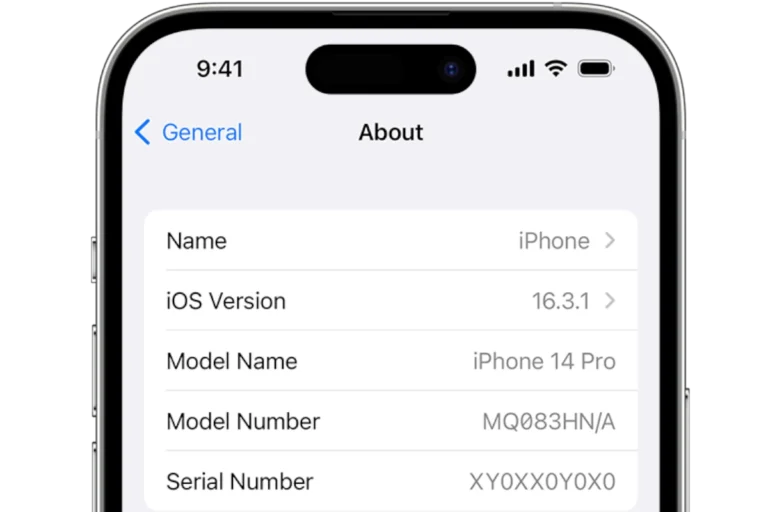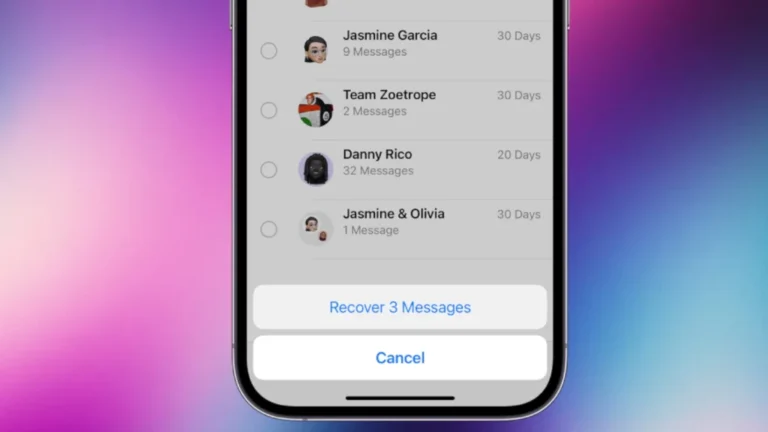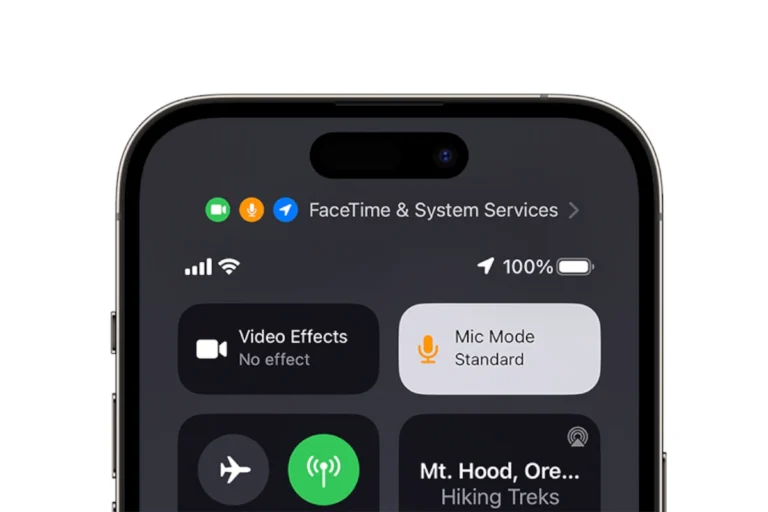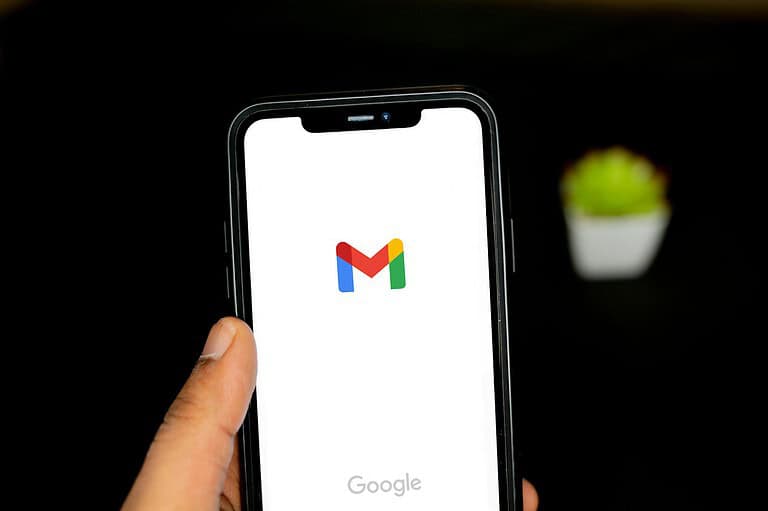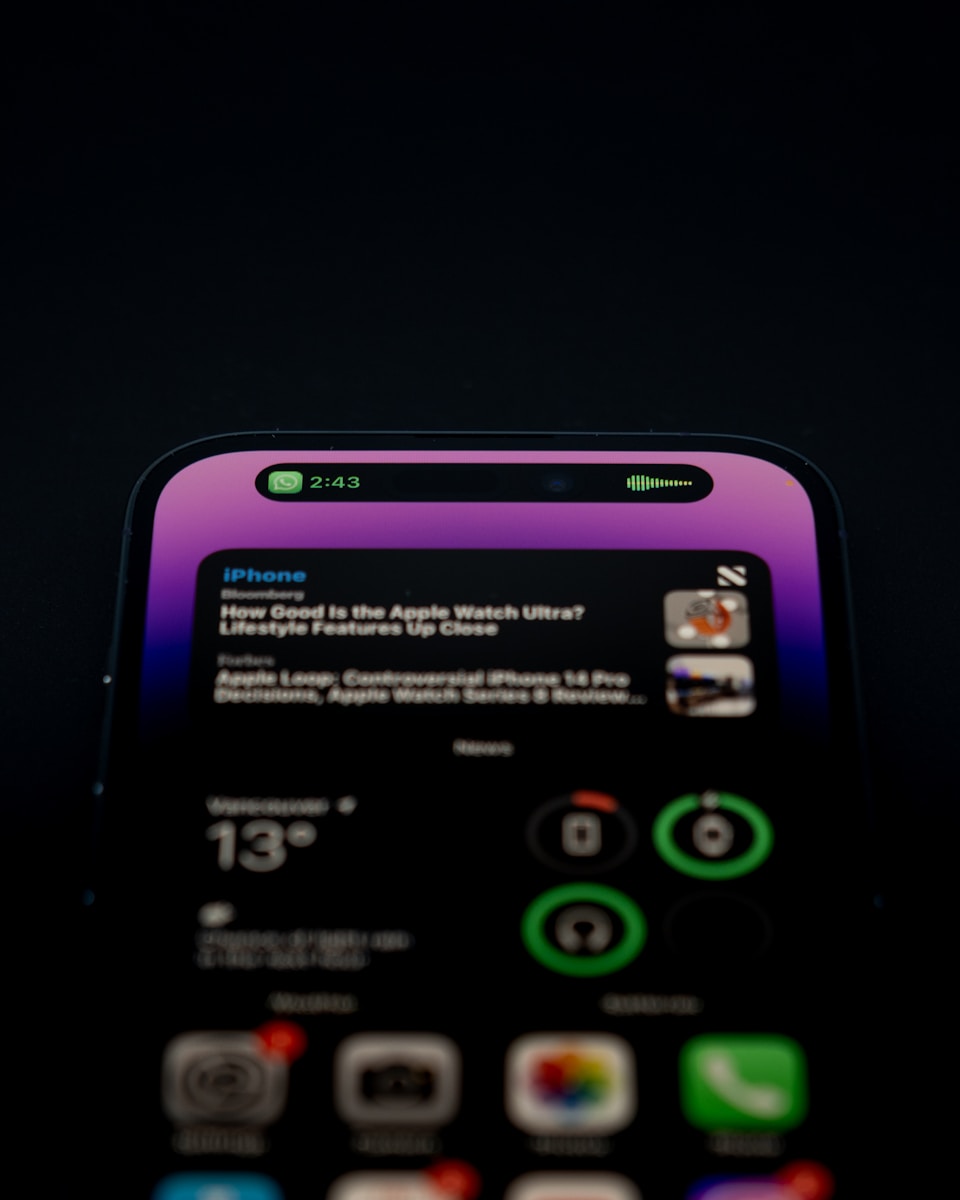
Government alerts on iPhones provide important information about emergencies and public safety issues. These alerts can be loud and disruptive, prompting some users to seek ways to turn them off. To disable government alerts on your iPhone, go to Settings > Notifications, scroll to the bottom, and toggle off the switches for Emergency Alerts and Public Safety Alerts.
While these alerts serve a crucial purpose, some users may prefer to manage their notification settings more selectively. It’s important to note that turning off these alerts means you won’t receive potentially life-saving information during emergencies.
Users should consider the implications of disabling government alerts before making changes to their settings. For those who decide to proceed, the process is straightforward and can be reversed at any time if needed.
How to Turn Off Government Alerts on iPhone
Your iPhone is designed to keep you informed about important emergency, AMBER, and public safety alerts. These messages — often accompanied by a loud alarm — can sometimes be disruptive, especially late at night. Fortunately, Apple allows you to turn off government alerts if you prefer not to receive them.
This guide explains exactly how to disable government alerts on iPhone, what types of alerts exist, and what you should know before turning them off.
🔔 What Are Government Alerts on iPhone?
Government alerts are notifications sent by authorized agencies through your cellular network. Depending on your country or carrier, you may receive:
- Emergency Alerts (e.g., severe weather, natural disasters)
- AMBER Alerts (child abduction notifications)
- Public Safety Alerts (urgent safety information)
- Test Alerts (for system testing by government agencies)
These alerts are part of the Wireless Emergency Alerts (WEA) system in the U.S. and similar systems worldwide.
📱 How to Turn Off Government Alerts on iPhone
Follow these steps to disable AMBER, Emergency, or Public Safety Alerts:
Step-by-Step Instructions
- Open the Settings app on your iPhone.
- Scroll down and tap Notifications.
- Scroll to the bottom of the page until you see Government Alerts.
- Toggle off any of the following options you want to disable:
- AMBER Alerts
- Emergency Alerts
- Public Safety Alerts
- Test Alerts (available in some regions)
Once toggled off, your iPhone will no longer sound or display those specific alerts.
🌍 Note: Availability by Region
The ability to turn off government alerts depends on your country or carrier.
According to Apple Support:
- In some countries or regions, you may not be able to disable certain alerts (especially critical ones).
- Government alerts are supported only when using a SIM card or eSIM from a participating carrier.
- If you don’t see these options, check with your mobile carrier for details.
⚠️ Important: You Cannot Disable Presidential or National Alerts (U.S.)
In the United States, Presidential Alerts (or national emergency messages) cannot be turned off, regardless of your settings. These are mandatory alerts sent during national emergencies.
💤 How to Silence Alerts at Night (Alternative Option)
If you don’t want to completely turn off alerts but wish to avoid being startled at night, you can use Focus Mode or Do Not Disturb:
- Go to Settings → Focus → Do Not Disturb.
- Schedule quiet hours (e.g., 11 PM – 7 AM).
- Add exceptions for important contacts if needed.
While this won’t block government alerts entirely, it can reduce interruptions during sleep.
📊 Government Alerts Settings Overview
| Alert Type | Can Be Turned Off? | Typical Use | Region Availability |
|---|---|---|---|
| AMBER Alerts | ✅ Yes | Child abduction notifications | Most regions |
| Emergency Alerts | ✅ Yes | Weather, natural disasters, local emergencies | Most regions |
| Public Safety Alerts | ✅ Yes | Safety warnings (e.g., shelter-in-place) | Select regions |
| Test Alerts | ✅ Yes (Developer setting) | System testing by authorities | U.S. and select countries |
| Presidential / National Alerts | ❌ No | National emergency broadcasts | U.S. only |
🧠 FAQ: Turning Off Government Alerts on iPhone
1. Can I turn off all government alerts on my iPhone?
You can disable most alerts under Settings → Notifications → Government Alerts, but Presidential or national alerts cannot be turned off.
2. Why don’t I see the Government Alerts section on my iPhone?
It may not appear if your carrier or region doesn’t support the feature. Insert a supported SIM card or contact your carrier for assistance.
3. Will turning off these alerts affect my other notifications?
No. Disabling government alerts only affects emergency broadcasts — your regular app and message notifications will continue as usual.
4. Can I still receive AMBER alerts if I turn off other emergency alerts?
Yes. Each alert type can be toggled independently.
5. Do Apple Watches receive government alerts too?
Yes, if your Apple Watch is connected to your iPhone or on Wi-Fi, it can also receive these alerts.
✅ Final Thoughts
Turning off government alerts on your iPhone is quick and easy — but think carefully before doing so. While these alerts can be loud or inconvenient, they often provide critical safety information that could save lives.
If you simply want fewer interruptions, consider silencing alerts at night instead of disabling them completely.
Key Takeaways
- Government alerts can be turned off in the iPhone’s Notification settings
- Disabling alerts may result in missing critical emergency information
- Users can easily re-enable alerts if they change their mind
Understanding Government Alerts on iPhone
Government alerts on iPhones provide critical information about emergencies and public safety issues. These alerts can be customized based on user preferences and local requirements.
Types of Government Alerts
iPhones can receive three main types of government alerts: AMBER alerts, emergency alerts, and public safety alerts. AMBER alerts help locate missing children. Emergency alerts warn about severe weather or other imminent dangers. Public safety alerts inform users about ongoing threats or safety concerns.
Presidential alerts, a special category, cannot be disabled. These alerts are issued by the President of the United States for national emergencies. Local awareness alerts may also be available in some areas, providing information specific to a user’s location.
The Role of SIM Card and iOS Versions
The SIM card and iOS version play crucial roles in government alert functionality. Alerts are typically supported when using a SIM card from a carrier that participates in the emergency alert system. Users should check with their carrier for specific details.
iOS updates often include improvements to the alert system. For example, iOS 15.4 and 15.6 introduced changes to government alert settings. Users with older iOS versions may need to update their software to access the latest alert features and settings.
To manage alerts, users can go to Settings > Notifications and scroll to the Government Alerts section. Here, they can toggle specific alert types on or off according to their preferences.
How to Turn Off Government Alerts
Disabling government alerts on an iPhone is a straightforward process. Users can customize which alerts they receive through the device’s settings.
Opening Notification Settings
To begin turning off government alerts, users need to access the iPhone’s Settings app. They should tap the Settings icon on their home screen. Next, they scroll down and tap “Notifications.” This menu contains all notification-related options for the device.
In the Notifications menu, users will find a section labeled “Government Alerts” at the bottom. This area houses controls for various emergency and public safety notifications.
Disabling Specific Alerts
Within the Government Alerts section, users see toggle switches for different alert types. These include:
- AMBER Alerts
- Emergency Alerts
- Public Safety Alerts
To disable an alert, users simply tap the switch next to it, turning it from green to gray. This action stops that specific alert type from appearing on the device.
Users can turn off all government alerts by disabling each switch. Some may choose to keep certain alerts on for safety reasons. Emergency alerts often provide crucial information during natural disasters or other dangerous situations.
It’s important to note that disabling these alerts may prevent users from receiving critical safety information. Users should consider the potential consequences before turning off all government alerts.
Managing Alert Preferences
iPhone users can customize their alert settings to balance emergency notifications with personal preferences. Government alerts can be adjusted alongside other notification options to create an optimal user experience.
Do Not Disturb and Emergency SOS
Do Not Disturb mode silences most notifications, but emergency alerts can bypass this setting. Users can configure Do Not Disturb in Settings > Focus > Do Not Disturb. Emergency alerts will still sound even when Do Not Disturb is active.
Emergency SOS is a separate feature that allows users to quickly call emergency services. It can be set up in Settings > Emergency SOS. This feature is distinct from government alerts but complements the overall emergency notification system on iPhones.
Testing Alert Configurations
Users can verify their alert settings without waiting for an actual emergency. To test government alerts:
- Open Settings
- Tap Notifications
- Scroll to Government Alerts
- Select Test Alerts
This process allows users to hear the alert sound and see how notifications appear. It’s a good practice to test alerts periodically to ensure they’re functioning as expected.
Testing helps users familiarize themselves with alert tones and message formats. This familiarity can be crucial during real emergencies when quick recognition and response are important.
Frequently Asked Questions
iPhone users have several options for managing government and emergency alerts. These settings can be adjusted to suit individual preferences and needs.
How can I disable Emergency Alerts on my iPhone?
To disable Emergency Alerts on an iPhone:
- Open the Settings app
- Tap Notifications
- Scroll to the bottom
- Toggle off Emergency Alerts
This action will stop all emergency notifications from appearing on the device.
What steps are involved in turning off AMBER alerts on an iPhone?
Turning off AMBER alerts follows a similar process:
- Go to Settings
- Select Notifications
- Scroll down to Government Alerts
- Switch off AMBER Alerts
AMBER alerts are now deactivated on the iPhone.
Can I review past Emergency Alerts on my iPhone?
iPhones do not store past Emergency Alerts by default. Once an alert is dismissed, it is no longer accessible through the device’s standard interface.
Is there a way to keep Government Alerts active while using Do Not Disturb mode?
Government Alerts override Do Not Disturb settings. They will sound and display even when Do Not Disturb is active, ensuring important notifications are not missed.
How do I deactivate Government Emergency Alerts on my iPhone?
To deactivate Government Emergency Alerts:
- Open Settings
- Tap Notifications
- Scroll to Government Alerts
- Turn off the switches for desired alert types
Users can choose which specific alerts to deactivate.
Are there options to customize which Government Alerts I receive on my iPhone?
iPhone users can selectively enable or disable different types of Government Alerts. In the Notifications settings, separate toggles exist for:
- Emergency Alerts
- AMBER Alerts
- Public Safety Alerts
This allows for customized alert preferences.