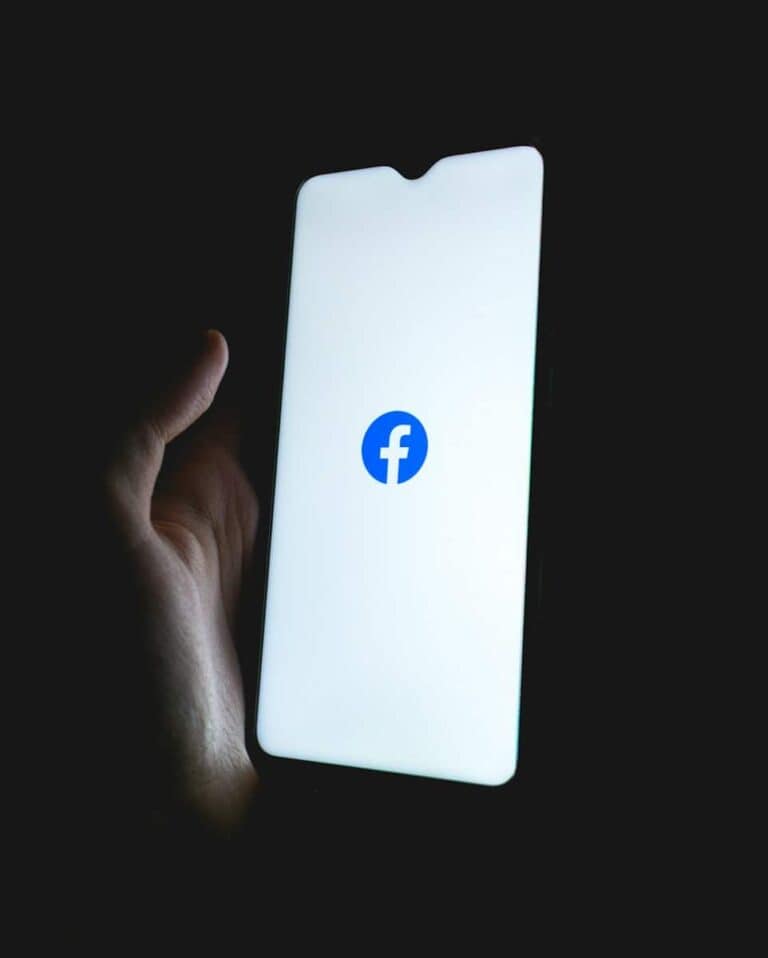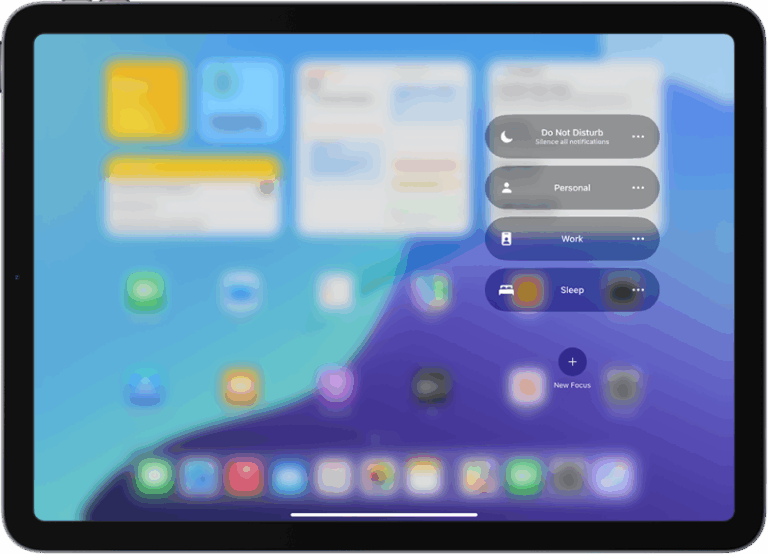Location sharing on iPhones provides convenience and safety, but sometimes users need to turn it off discreetly. You can disable location sharing on your iPhone without notifying others by using the Find My app or adjusting your device settings. This allows you to maintain privacy when needed.
One simple method involves blocking and unblocking a specific user in your settings. This stops location sharing with that person without sending a notification. For a broader approach, you can turn off “Share My Location” in your Apple ID settings. This halts location sharing with all contacts.
Using Airplane Mode offers a quick, temporary solution to stop location tracking. It disables all wireless communications, including GPS. Remember to switch it off when you need to use your phone’s features again.
Method 1: Turn Off “Share My Location” (Recommended)
The most straightforward approach is to disable location sharing entirely:
- Go to Settings → Privacy & Security → Location Services
- Tap Share My Location
- Toggle off Share My Location
Note: According to the search results, people are only notified when you add or remove them from location sharing, not when you turn off the feature entirely (source: Reddit).
Method 2: Enable Airplane Mode Temporarily
This method temporarily stops location sharing:
- Swipe down from the top-right corner to open Control Center
- Tap the airplane icon to enable Airplane Mode
- Your location will stop updating for others while this is active
- Remember to turn it off when you want normal functionality back
Method 3: Stop Sharing With Specific People
If you only want to stop sharing with certain contacts:
- Open the Find My app
- Tap the People tab
- Select the person you want to stop sharing with
- Tap Stop Sharing My Location
Method 4: Disable Location Services Completely
For maximum privacy, you can turn off all location services:
- Go to Settings → Privacy & Security → Location Services
- Toggle off Location Services at the top
- This will disable location for all apps and services
Method 5: Use Another Device as Your Location Source
If you have multiple Apple devices:
- Go to Settings → Privacy & Security → Location Services → Share My Location
- Under From, select a different device (like an iPad you leave at home)
- Your shared location will show that device’s location instead
Important Considerations
- These methods will stop location sharing in Find My, Messages, and other Apple services
- Some methods may affect other location-dependent features on your phone
- If someone tries to request your location and you don’t respond, they might notice
- For official Apple guidance on location privacy, you can reference their support documentation (source: Apple Support)
Choose the method that best fits your needs while considering how it might affect your device’s functionality and your relationships with those who currently have access to your location.
Key Takeaways
- Disable location sharing discreetly using the Find My app or device settings
- Block and unblock specific users to stop sharing without notifications
- Use Airplane Mode for a quick, temporary halt to location tracking
Understanding Location Services on iPhone
Location Services on iPhone enables apps and websites to use information from cellular, Wi-Fi, GPS, and Bluetooth to determine a user’s approximate location. This feature powers many useful functions but also raises privacy concerns.
How Location Services Work
iPhones use a combination of technologies to pinpoint location. GPS satellites provide the most accurate positioning data. Wi-Fi networks and cellular towers help determine location when GPS signals are weak. Bluetooth beacons can offer precise indoor positioning.
The iPhone’s location data is processed on-device for privacy. Apps must request permission to access location information. Users can grant always, while using the app, or never access. The system provides a blue status bar when an app is actively using location in the background.
Benefits of Location Services
Location Services powers many helpful iPhone features. Maps apps provide turn-by-turn navigation and local business information. Weather apps deliver location-based forecasts. Social media apps allow check-ins and location tagging.
Find My iPhone helps locate lost devices. Emergency services can pinpoint a user’s location during 911 calls. Location-based reminders trigger alerts when arriving at or leaving specific places.
Many apps use location to customize content and improve functionality. Ride-sharing apps match nearby drivers. Dating apps suggest local matches. Fitness apps track running routes and distances.
Steps to Disable Location Services
Disabling location services on an iPhone can be done in several ways. Users can control location access for specific apps or turn off the feature entirely. There are also alternatives to completely disabling location services.
Disabling Location for Specific Apps
iPhone users can manage location permissions for individual apps. To do this:
- Open the Settings app
- Tap “Privacy & Security”
- Select “Location Services”
- Find the app in the list
- Choose “Never” to deny location access
This method allows users to keep location services on for essential apps while restricting others. Some apps may offer an “Only While Using the App” option for more granular control.
Turning Off Location Services Completely
For maximum privacy, users can disable location services for all apps:
- Go to Settings
- Tap “Privacy & Security”
- Select “Location Services”
- Toggle off “Location Services” at the top
This action will prevent all apps and services from accessing the device’s location. Important system services may still use location data in certain situations.
Note: Turning off location services will impact features like Find My iPhone and emergency services.
Alternatives to Disabling Location
Instead of fully disabling location services, users can:
- Use Airplane Mode: This temporarily stops all wireless communications, including GPS
- Enable “Precise Location“: Toggle this off for less accurate location data
- Set up location-based reminders: Use these to automatically change settings based on location
These options provide flexibility for users who want to maintain some location functionality while enhancing privacy. They allow for situational control over when and how location data is shared.
Ensuring Privacy and Maintaining Functionality
Turning off location services on an iPhone requires a balance between privacy protection and maintaining essential functions. Users can take steps to limit location sharing while still benefiting from certain location-based features.
Tips to Use Location Services Wisely
iPhone users can customize location settings for individual apps. Go to Settings > Privacy > Location Services to manage app permissions. Choose “While Using the App” for essential services like maps or weather. Select “Never” for apps that don’t need location data.
Enable “Precise Location” only for apps that truly need it. This setting provides a less accurate location, enhancing privacy. Use “Significant Locations” sparingly. This feature tracks frequently visited places but can be turned off in Settings > Privacy > Location Services > System Services.
Review and clear location history regularly. Go to Settings > Privacy > Location Services > System Services > Significant Locations. Delete individual entries or clear all history as needed.
Balancing Convenience and Privacy
Some iPhone features rely on location data to function properly. Find My iPhone helps locate a lost device but requires location sharing. Users can disable this in Settings > [Your Name] > Find My > Find My iPhone.
Weather apps need location access for accurate forecasts. Consider allowing location access only while using these apps. Map applications work best with location services on. Users can manually input addresses if privacy is a concern.
Use “Share My Location” selectively. Control this feature in Settings > [Your Name] > Find My. Share location only with trusted contacts and for limited time periods when necessary. Remember to turn it off after use.
Using Airplane Mode to Control Location Sharing
Airplane Mode offers a quick way to disable location services on iPhones. This method affects multiple connectivity features simultaneously.
Effectiveness of Airplane Mode
Airplane Mode disables cellular data, Wi-Fi, and Bluetooth connections. This prevents apps from accessing location data through these networks. However, GPS functionality remains active even in Airplane Mode.
Some location-based apps may still work with GPS alone. These apps can determine a user’s position without internet connectivity. Users should be aware that turning on Airplane Mode doesn’t guarantee complete location privacy.
To fully stop location tracking, users need to disable location services in the iPhone settings. This step ensures no apps can access location data, even with GPS.
Implications for Connectivity
Activating Airplane Mode cuts off all wireless communications. This includes phone calls, text messages, and internet access. Users won’t receive notifications or updates while Airplane Mode is on.
Email and messaging apps won’t send or receive messages. Social media apps can’t refresh feeds. Weather apps can’t update forecasts.
Users can still use offline features of apps. They can read downloaded content, play offline games, and use pre-loaded maps. Wi-Fi and Bluetooth can be re-enabled individually while keeping cellular data off.
Airplane Mode is useful for short-term privacy needs. It’s a simple toggle in the Control Center. Users can quickly turn it on and off as needed.
Frequently Asked Questions
iPhone users have several options to discreetly stop sharing their location. These methods allow for privacy without alerting others to the change.
How can I stop sharing my location with someone on an iPhone without their knowledge?
Users can block and unblock a contact in their iPhone settings. This action stops location sharing without sending a notification. The process is quick and reversible.
Is it possible to disable Share My Location in settings discreetly?
Yes, iPhone owners can turn off Share My Location in their device settings. This option is found under Settings > Apple ID > Find My. Toggling off “Share My Location” stops all location sharing silently.
What is the method for pausing location sharing on Find My iPhone clandestinely?
The Find My app allows users to pause location sharing without notifications. Open Find My, select the People tab, choose the contact, and tap “Stop Sharing My Location.” This action is immediate and undetected.
Can location tracking be temporarily disabled on my iPhone without alerting anyone?
Enabling Airplane Mode temporarily disables all wireless communications, including location services. This method works for short periods without raising suspicion. Users should remember to re-enable normal mode when needed.
How to halt location sharing with a specific person without detection on an iPhone?
In the Find My app, users can select a specific contact and choose to stop sharing location. This targeted approach affects only one person and doesn’t alert them to the change.
Are there any techniques to prevent location notifications when ceasing to share my position?
Turning off Location Services entirely prevents all apps from accessing location data. This setting is found in Privacy & Security settings. No notifications are sent when this system-wide change is made.