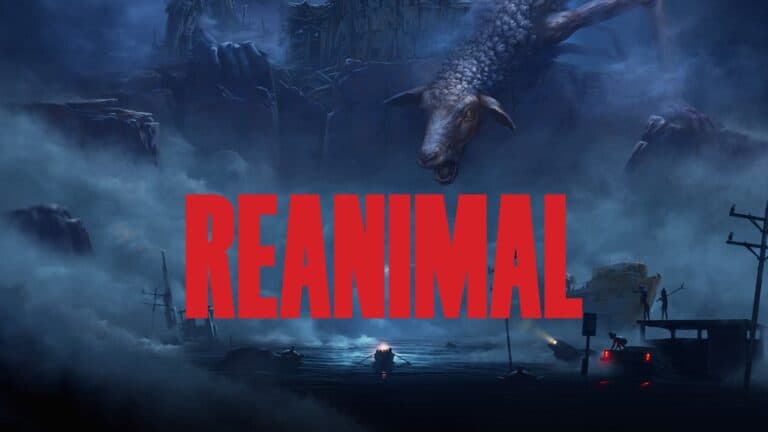If your game crashes while switching out of games using Alt-Tab it can be very frustrating and disruptive. It can also be a little concerning if there’s an issue with the hardware in your PC. The problem usually happens when a gamer pressing Alt+Tab to switch from the game to another application and the screen freezes instead (or you get a game crash error message). Sometimes you might still hear the game’s audio continuing and in other cases you might still be able to communicate on platforms like voice chat or Discord, but you’ll be shut out of the game otherwise until you restart your computer or force quit the application.
This problem can result from various factors, including the game’s graphics settings, system performance settings, and potential incompatibility between the game and the operating system, especially when system updates introduce new bugs. Users often try different solutions, such as adjusting graphics settings, updating drivers, and toggling system features in hopes of resolving the freezing issue. Successfully troubleshooting this problem requires a systematic approach to identify the cause and implement an appropriate solution.
Troubleshooting Alt-Tab Freezes
Possible Causes:
- Hardware Accelerated GPU Scheduling: This feature in Windows 11 can sometimes cause conflicts with certain games.
- Outdated Graphics Drivers: Outdated or incompatible drivers can lead to issues with alt-tabbing.
- High Resource Usage: If your system is running low on resources, switching between tasks can become problematic.
- Software Conflicts: Certain background processes or applications might interfere with game performance.
- Overheating: If your computer overheats, it may trigger freezes or crashes.
Solutions:
- Disable Hardware Accelerated GPU Scheduling: Go to Settings > System > Display > Graphics settings. Toggle off “Hardware-accelerated GPU scheduling”.
- Update Graphics Drivers: Visit the website of your graphics card manufacturer (NVIDIA, AMD, or Intel) and download the latest drivers for your model.
- Close Unnecessary Programs: Before launching a game, close any unnecessary programs running in the background to free up system resources.
- Adjust Power Options: Go to Control Panel > Hardware and Sound > Power Options. Choose a power plan that prioritizes performance over energy saving.
- Check for Overheating: Ensure your computer is properly ventilated and clean any dust buildup from fans and vents. Consider using a cooling pad if necessary.
- Run a Virus Scan: Perform a full system scan using your antivirus software to rule out any malicious software causing the issue.
- Update Windows: Keep your Windows operating system updated to benefit from the latest bug fixes and performance improvements.
- Reinstall the Game: If the problem persists with a specific game, try uninstalling and reinstalling it.
Additional Tips:
- Game Mode: If your computer has a Game Mode feature, enable it to optimize system resources for gaming.
- Borderless Windowed Mode: Some games might work better in borderless windowed mode rather than fullscreen mode.
- Lower Graphics Settings: Lowering the graphics settings in your game can reduce resource usage and potentially prevent freezes.
Troubleshooting Table
| Issue | Solution |
|---|---|
| Hardware Accelerated GPU Scheduling | Disable in Windows settings |
| Outdated graphics drivers | Update to the latest version |
| High resource usage | Close unnecessary programs |
| Overheating | Clean vents, use cooling pad |
| Software conflicts | Run a virus scan, update Windows |
Key Takeaways
- Computer freezing when alt-tabbing out of games is a widespread issue that can disrupt the gaming experience.
- The problem can stem from various sources, including graphics settings and system performance features.
- A systematic approach to troubleshooting can help identify the cause and find a suitable solution.
Understanding Alt-Tab Issues in Gaming
Switching between applications during gaming can sometimes cause a freeze. This section explores why that happens and its effect on games.
The Alt-Tab Functionality
The Alt-Tab command is a quick way for PC users to switch between open programs. Pressing these two keys at once brings up a screen that shows all running applications. Gamers often use this shortcut to shift from their game to other tasks.
Common Causes of Freezing
Freezes during Alt-Tab may happen due to various factors:
- Outdated drivers: Graphics or system drivers that are not up to date.
- Full-screen mode: Some games freeze when the system switches from the game’s full-screen mode to another app.
- System resources: High-demand games might use most of the computer’s resources, leaving little for other actions.
Impact on Games Like Valorant
Valorant, a popular online game, has been noted for experiencing freezes during Alt-Tab actions. This disrupts gameplay and can cause frustration. Valorant players might see their screen freeze, yet still hear game sounds. The game might unfreeze when players Alt-Tab again. Disabling features such as “Hardware-Accelerated GPU Scheduling” or reverting to the old Alt-Tab system might resolve this issue for some users.
Troubleshooting and Resolving the Freeze
Experiencing a computer freeze while alt-tabbing out of games can be frustrating. This section provides steps to troubleshoot and resolve this issue in Windows environments.
Windows Settings Adjustments
Often, a simple tweak in Windows settings can resolve the freeze problem. For Windows 11, disabling the multitasking feature “Snap layouts” may help. Here are the steps:
- Open Settings.
- Click on System and then Multitasking.
- Turn off Snap windows.
Using windowed mode for games can also prevent freezing. By running a game in windowed mode, players can easily switch to other applications without the full-screen mode restrictions.
Graphics and Display Modes
Graphics settings are key to a smooth gaming experience. They should match the display settings. To prevent freezes, make sure the display resolution and refresh rate in-game match with the desktop settings.
Sometimes, the Discord overlay can cause issues due to graphics interference. Disable it with these steps:
- Open Discord.
- Go to User Settings (gear icon).
- Click on Overlay under App Settings.
- Turn off Enable in-game overlay.
System Configuration and Updates
Check for system updates, as Microsoft frequently releases patches for known bugs. Perform a system update:
- Go to Settings.
- Click Update & Security.
- Choose Windows Update.
- Select Check for updates.
Additionally, running System File Checker can detect and fix corrupt system files. To do this:
- Run Command Prompt as an administrator.
- Enter
sfc /scannow. - Restart the computer after the scan.
Advanced Solutions
If basic fixes don’t work, the Registry Editor can offer a solution. Reverting to the old Alt-Tab system might be necessary. This change involves creating a new DWORD in the registry:
- Press Windows + R and type
regedit. - Navigate to
Computer\HKEY_CURRENT_USER\Software\Microsoft\Windows\CurrentVersion\Explorer. - Create a new DWORD (32-bit) Value named
AltTabSettings. - Set its value to
1.
Downgrading to Windows 10 is an option if Windows 11 continues to have issues. Before doing so, make sure to backup all important data.
Frequently Asked Questions
Alt-Tab freezing issues in gaming can be frustrating. Here are some key solutions and insights to tackle these problems effectively.
What could be causing my computer to freeze when I Alt-Tab out of games?
Freezes could stem from a range of issues. They might include software conflicts, outdated drivers, or system resource overloads. It’s important to look at recent changes that could have affected how games and other apps interact.
How can I troubleshoot Alt-Tab freezing issues on Windows 10?
Begin by updating drivers and checking for Windows updates. Run system file checks, and consider performing clean boot procedures to rule out conflicts with background applications.
What are common fixes for game freezes upon Alt-Tabbing in Valorant?
Valorant players report success by changing game settings to windowed or borderless modes. Updating the game and graphics drivers also helps. Some find solutions by changing specific system settings.
Is there a known issue with Alt-Tab functionality in Windows 11 leading to computer freezes?
Some users have encountered this problem on Windows 11. It could be a compatibility issue or a system bug. Solutions include reverting to the old Alt-Tab system through the Registry Editor.
Can adjustments to game or system settings prevent freezing when Alt-Tabbing?
Yes, adjusting settings may help. Try lowering game resolution or switching to windowed modes. It eases the system’s workload when shifting focus between the game and other applications.
Where can I find solutions if my PC freezes every time I Alt-Tab while gaming?
Look into reliable tech forums, official game and OS support pages, or seek updates that address known bugs. You may find a fix from other users who experienced similar issues.