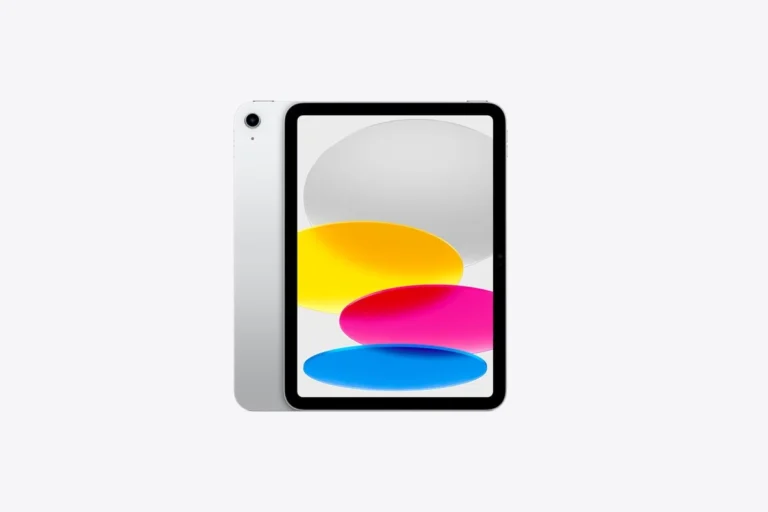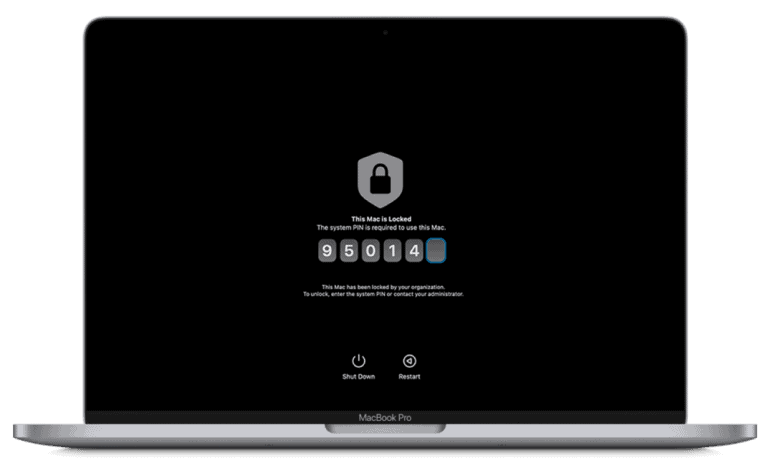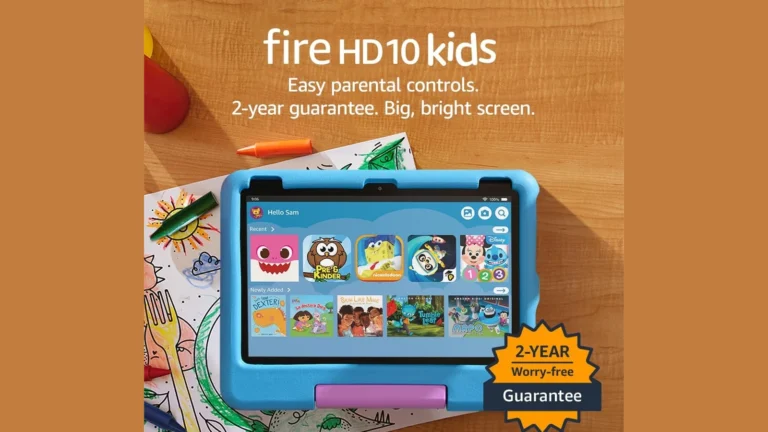An unresponsive iPad can be frustrating for users. A blank screen or an iPad that won’t turn on often causes concern. Several simple solutions can fix this issue without professional help.
Users can start by checking the iPad’s battery level and charging it for at least 30 minutes. If the device still doesn’t respond, a forced restart may solve the problem. For iPads with a home button, press and hold both the home and power buttons until the Apple logo appears. For newer models without a home button, quickly press the volume up button, then the volume down button, and finally hold the power button.
If these steps don’t work, users can try putting the iPad into recovery mode and restoring it using iTunes on a computer. This process can resolve more complex software issues that prevent the device from turning on. In rare cases where none of these methods work, the iPad may have a hardware problem requiring professional repair.
iPad Troubleshooting Guide
Few things are more frustrating than pressing your iPad’s power button and seeing… nothing. Don’t panic—most of the time, the issue is temporary and fixable at home. This guide walks you through step-by-step troubleshooting to bring your iPad back to life.
1. Check the Basics First
✅ Charge Your iPad
- Plug it into a working charger and cable.
- Use an official Apple charger if possible.
- Wait at least 30–60 minutes—sometimes the battery is completely drained.
⚡ Tip: If you see the charging screen (a battery icon with a cable), keep charging until it powers up.
2. Force Restart Your iPad
If your iPad seems frozen:
- For iPads with Face ID / no Home button:
- Quickly press and release the Volume Up button.
- Quickly press and release the Volume Down button.
- Press and hold the Top (Power) button until you see the Apple logo.
- For iPads with a Home button:
- Press and hold the Home button + Top (Power) button together until the Apple logo appears.
3. Inspect the Charger and Cable
- Try a different charging cable and adapter.
- Test with another outlet or USB port.
- Look for frayed wires or bent connectors.
💡 A faulty charger is one of the most common culprits.
4. Check for Display Issues
Your iPad may be on, but the screen is black. To test:
- Plug it into a computer with iTunes (or Finder on macOS).
- If the computer detects the iPad, the screen may need repair.
5. Update or Restore via Computer
If your iPad still won’t boot:
- Connect it to a Mac or PC with iTunes/Finder.
- Put your iPad into Recovery Mode:
- Follow the same button steps as a force restart, but keep holding until you see the recovery screen (cable + computer icon).
- Choose Update (to reinstall iPadOS without erasing data).
- If that fails, choose Restore (this erases everything but can fix deep software issues).
6. Hardware Check
If none of the above works, the issue may be hardware-related:
- Battery failure
- Damaged power button
- Logic board issue
At this point, contacting Apple Support or visiting an Apple Store / Authorized Service Provider is recommended.
✅ Quick Recap
- Charge for at least 30 minutes.
- Try a force restart.
- Test with another charger/cable.
- Use Recovery Mode if necessary.
- Seek professional help if hardware is the issue.
⚡ Pro Tip: Keeping your iPad updated, avoiding extreme temperatures, and using certified chargers can help prevent future power issues.
Key Takeaways
- Charge the iPad and try a forced restart as initial troubleshooting steps
- Use recovery mode and iTunes to restore the device if basic methods fail
- Seek professional help for persistent issues that may indicate hardware problems
Initial Checks and Simple Fixes
When an iPad won’t turn on, a few basic steps can often resolve the issue quickly. These methods address common problems without requiring technical expertise.
Checking the Power Source and Cable
Verify the power source and charging cable. Plug the iPad into a known working wall outlet. Use the original Apple charger or a certified third-party option. Inspect the cable for fraying or damage. Clean the charging port gently with a soft brush to remove lint or debris. Try different cables and power adapters to isolate the issue. Allow the iPad to charge for at least 30 minutes before attempting to turn it on.
Force Restarting the iPad
A force restart can fix software glitches causing the black screen. For iPads with a Home button, press and hold the Home and Power buttons simultaneously for about 10 seconds. On iPads without a Home button, quickly press and release the volume up button, then the volume down button, and finally press and hold the Power button. Keep holding until the Apple logo appears on the screen. This process may take up to 20 seconds.
Assessing the Display and Hardware
Examine the iPad’s screen for cracks or visible damage. Check for signs of water exposure, such as moisture under the screen. Listen for any unusual sounds when attempting to turn on the device. If the iPad vibrates or makes sounds but the screen remains black, the display may be faulty. Test the device’s responsiveness by connecting it to a computer – if iTunes recognizes it, the iPad is functional but may have a screen issue. For persistent problems, contact Apple Support or visit an authorized service provider for professional diagnosis.
Advanced Troubleshooting Techniques
When basic troubleshooting fails to revive an unresponsive iPad, more advanced methods can help. These techniques involve using a computer for recovery and addressing potential firmware or software issues.
Using a Computer for Recovery
Connecting the iPad to a computer can provide additional options for resolving power-on issues. Users should first ensure they have the latest version of iTunes or Finder installed on their Mac or PC.
To begin the recovery process:
- Connect the iPad to the computer using a USB cable
- Open iTunes (on Windows or older Macs) or Finder (on newer Macs)
- Put the iPad into Recovery Mode:
- For iPads with Face ID: Press and quickly release the Volume Up button, then the Volume Down button. Hold the Top button until the recovery mode screen appears.
- For iPads with Home button: Press and hold both the Home and Top buttons until the recovery mode screen appears.
Once in Recovery Mode, users can choose to Restore or Update the iPad. Restoring erases all data but can fix persistent software issues.
Diagnosing Firmware and Software Issues
Firmware and software problems can cause an iPad to enter a reboot loop or fail to turn on. To address these issues:
- Check for available updates through iTunes or Finder while the iPad is connected.
- If updates fail, try putting the iPad into DFU (Device Firmware Update) Mode:
- Connect the iPad to the computer
- Hold the Top (or Side) button for 3 seconds
- While still holding that button, press and hold the Volume Down button for 10 seconds
- Release the Top button but keep holding Volume Down for 5 more seconds
DFU Mode allows for a deeper restore that can resolve firmware issues. If these steps don’t work, the iPad may have hardware problems requiring Apple Support assistance.
Seeking Professional Help
When an iPad won’t turn on, seeking expert assistance can be crucial. Professional help offers specialized solutions and access to genuine parts for complex issues.
Apple Support and Service Options
Apple provides various support channels for iPad users. The Apple Support website offers troubleshooting guides and live chat options. Users can schedule appointments at Apple Stores for in-person assistance. Genius Bar technicians diagnose and repair iPads on-site.
Phone support is available for remote diagnostics. Apple’s mail-in repair service is an option for those without nearby stores. Authorized service providers offer repairs in areas without Apple Stores.
Warranty and Repair Information
Apple’s limited warranty covers manufacturing defects for one year. AppleCare+ extends coverage and includes accidental damage protection. Out-of-warranty repairs may incur costs.
Repair eligibility depends on the iPad’s condition and age. Apple may replace devices with significant damage. Some repairs, like screen replacements, can be done same-day at stores.
Users should back up data before service if possible. Repairs may require erasing the iPad. Apple provides temporary replacements for some warranty repairs.
Preventive Measures and Best Practices
Regular iPad maintenance helps prevent issues that may cause it to not turn on. Users should update their iPadOS whenever new versions become available. These updates often include bug fixes and performance improvements.
Backing up data is crucial. Frequent backups to iCloud or a computer safeguard important information if the iPad encounters problems.
Proper charging habits extend battery life. Users should avoid letting the battery drain completely. Using Apple-certified chargers and cables is recommended to prevent damage.
Keeping the iPad at moderate temperatures is important. Extreme heat or cold can affect its functionality and battery life.
Users should be cautious when installing apps. Downloading only from trusted sources reduces the risk of malware that could cause system issues.
Periodically restarting the iPad clears temporary files and refreshes system processes. This simple step can prevent various software-related problems.
Adjusting settings can optimize performance. Disabling unnecessary Background App Refresh and Location Services conserves battery life.
Regular cleaning of charging ports prevents debris buildup that may interfere with charging. A soft, dry brush can be used for this task.
Avoiding physical damage is essential. Using protective cases and screen protectors guards against accidental drops and impacts.
Frequently Asked Questions
iPad issues can be frustrating, but many common problems have simple solutions. These questions address key troubleshooting steps for unresponsive devices.
Why is my iPad’s screen black, and it won’t turn on?
A black screen often indicates a drained battery. Plug the iPad into a power source for at least 30 minutes. If the issue persists, check the charging cable and power adapter for damage. A faulty screen or internal hardware problem may require professional repair.
How can I force reset my iPad if it’s unresponsive?
For iPads with a Home button, press and hold both the Home and Power buttons for about 10 seconds. For iPads without a Home button, quickly press and release the Volume Up button, then the Volume Down button, and finally press and hold the Power button until the device restarts.
What should I do if my iPad is frozen and won’t turn off or reset?
If standard restart methods fail, try a hard reset. Hold down the Power button and Home button (or Volume Down button for newer models) simultaneously for at least 20 seconds. The Apple logo should appear, indicating a successful reset.
How do you fix an iPad that is stuck on the Apple logo and won’t turn on?
This issue often stems from a software problem. Connect the iPad to a computer and open iTunes or Finder. Put the iPad in recovery mode by following the force reset steps while connected. Choose the “Update” option to reinstall iOS without erasing data.
Is it possible to turn on an iPad without using the power button?
Yes, if the iPad is plugged in, it may turn on automatically. For devices with broken power buttons, users can try plugging in the iPad and waiting a few minutes. Some iPads also support AssistiveTouch, which provides an on-screen button to turn the device on and off.
What steps can be taken to fix an iPad that won’t turn on at all?
Start by charging the iPad for at least an hour. Check the charging cable and power source. Perform a force restart. If these steps fail, try putting the iPad in recovery mode and restoring it through iTunes or Finder. If hardware issues are suspected, contact Apple Support or visit an authorized repair center.