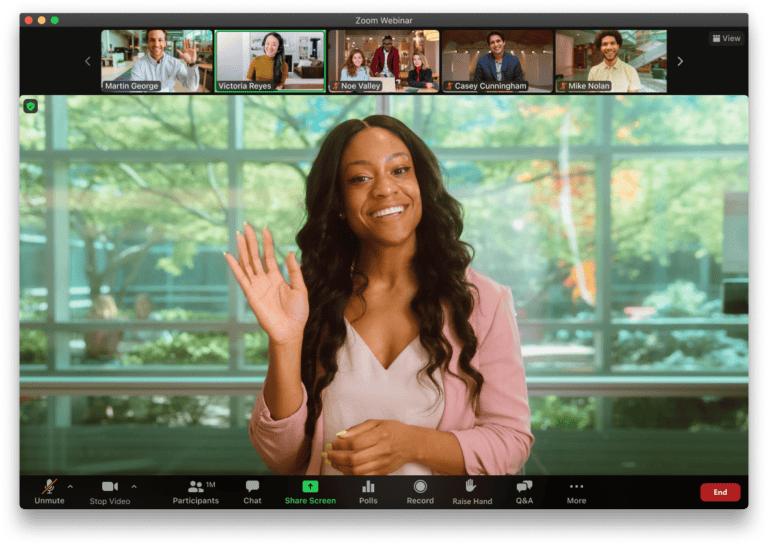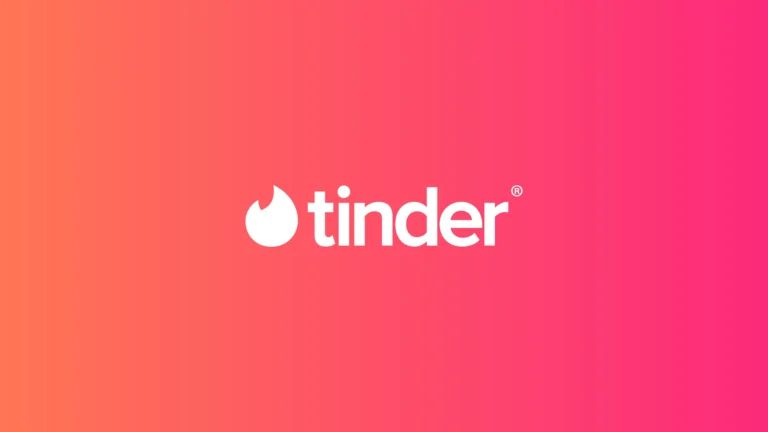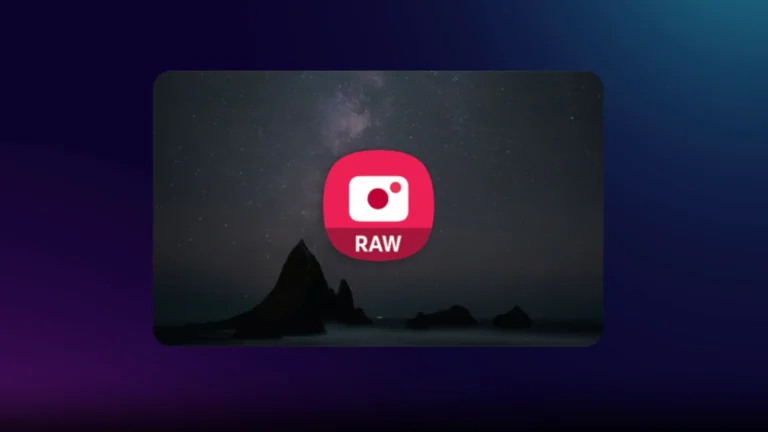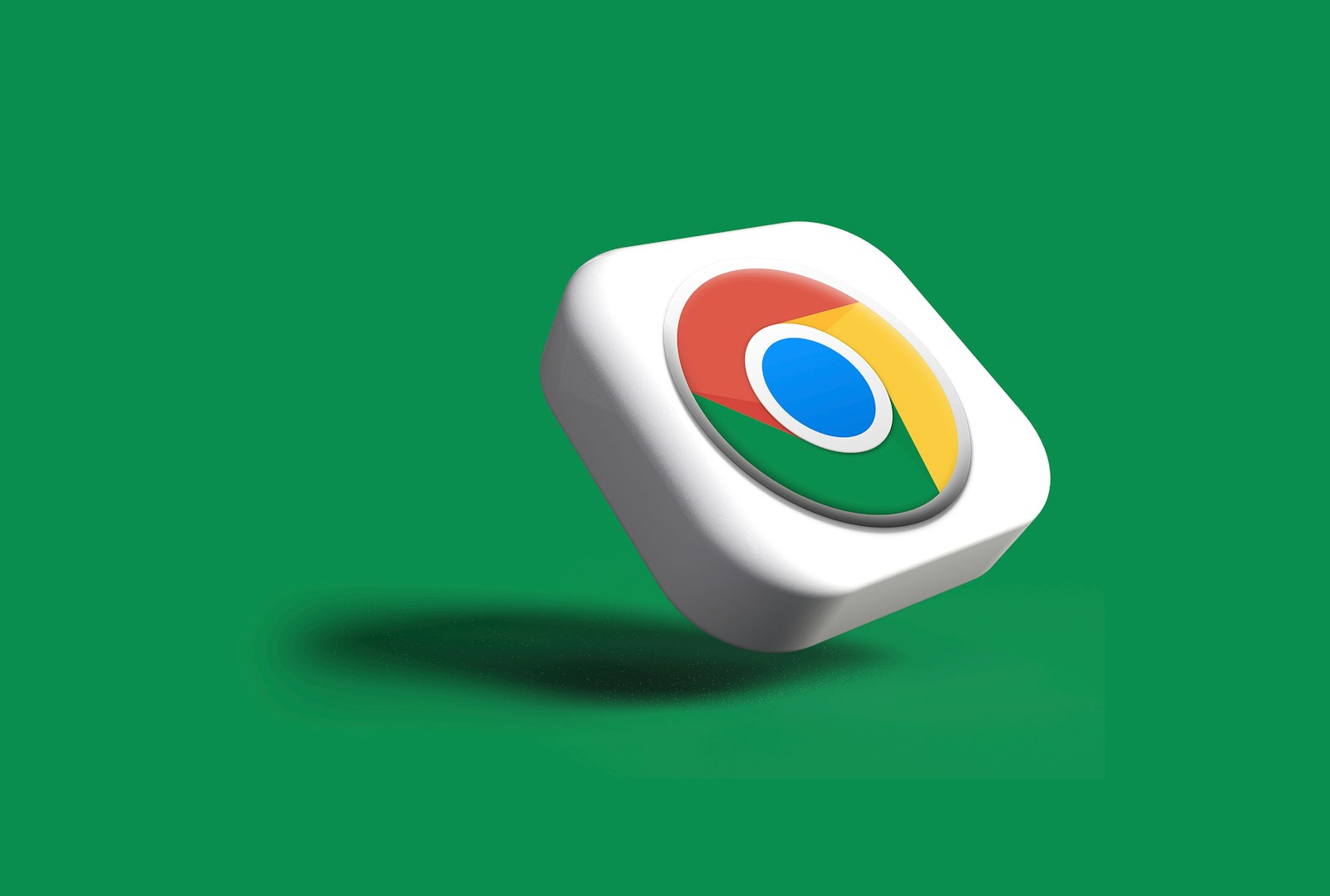
Chrome users often encounter a “No internet” message when trying to access websites. Google’s popular web browser now offers a new feature that notifies users when a page is ready to load after a connection loss. This update aims to improve user experience during intermittent internet issues.
The new notification system in Chrome helps users stay informed about their connection status. It displays a message saying “No internet: Chrome will let you know when this page is ready” along with a “Cancel” option. This allows users to wait for the page to load automatically once the connection is restored, without needing to manually refresh.
This feature is particularly useful for people with unstable internet connections. It saves time and reduces frustration by eliminating the need for constant page refreshes. Users can simply leave the tab open and attend to other tasks, knowing Chrome will alert them when the page is accessible again.
No Internet Message in Chrome: “Will Let You Know When This Page is Ready”
If you’ve ever tried to load a webpage in Google Chrome without a stable connection, you’ve probably seen the familiar “No Internet” screen with the little dinosaur. But in recent updates, Chrome has added a smarter feature:
👉 Instead of forcing you to refresh manually, Chrome now says:
“No Internet. Chrome will let you know when this page is ready.”
This means Chrome will automatically check the page in the background and notify you once it loads successfully.
🧐 Why Did Google Add This Feature?
Before this, if your connection dropped, you had to:
- Keep refreshing the page, or
- Wait until your internet came back and try again
This was frustrating, especially for users on unstable Wi-Fi or mobile connections.
Now, Chrome handles the waiting for you — saving time and avoiding constant refreshes.
⚙️ How It Works
- When Chrome detects no internet connection, it shows the usual offline page.
- Instead of just stopping there, it:
- Keeps retrying the page in the background
- Displays a message: “Chrome will let you know when this page is ready”
- Once your connection is back and the page loads, you’ll get a notification (on desktop or mobile).
This is especially useful if you’re waiting for:
- Online forms
- News updates
- Ticket booking or shopping pages
📱 Where Is It Available?
- Chrome Desktop (Windows, macOS, Linux)
- Chrome Mobile (Android & iOS)
- Rolling out gradually in 2025 updates (latest Chrome versions)
If you don’t see it yet, make sure your Chrome is updated to the latest version.
🛠️ How to Enable or Disable It
In most cases, it’s on by default. But if you want to check:
- Open Chrome and type in the address bar:
chrome://flags - Search for “Offline Auto-Reload” or “Show Saved Copy Button”.
- Toggle the feature on/off.
- Restart Chrome.
✅ Benefits
- No need to keep refreshing pages manually
- Saves time on unstable connections
- Works seamlessly in the background
- Gives a clear notification when ready
⚠️ Limitations
- Won’t work if the page requires real-time session data (e.g., banking, checkout pages that expire).
- If the site itself is down, Chrome can’t reload it — it only helps with your connection issues.
- Requires Chrome notifications to be enabled.
🎯 Final Thoughts
The “No Internet – Chrome will let you know when this page is ready” feature is a small but powerful upgrade to Chrome’s usability. It takes away the frustration of constant refreshing and makes browsing smoother, especially in areas with unstable internet.
If you rely on Chrome daily, this feature is one more way Google is making the browser smarter and more user-friendly.
Key Takeaways
- Chrome now notifies users when a page is ready to load after internet connection loss
- The new feature eliminates the need for manual refreshes during connection issues
- Users can leave tabs open and receive alerts when pages become accessible again
Understanding Chrome’s No Internet Page
Chrome’s No Internet page appears when connectivity issues arise. This screen provides information about connection problems and offers troubleshooting options.
DNS Probe Finished No Internet Error
The DNS_PROBE_FINISHED_NO_INTERNET error occurs when Chrome can’t resolve domain names. This issue often stems from DNS configuration problems or network connectivity issues.
Common causes include:
- Incorrect DNS settings
- Router malfunctions
- ISP service disruptions
To resolve this error, users can try:
- Restarting their router
- Flushing the DNS cache
- Changing DNS servers
- Disabling VPN or proxy services
If these steps don’t work, the problem may lie with the ISP or network infrastructure.
Roles of Cache and Cookies in Connectivity Issues
Browser cache and cookies can impact Chrome’s ability to load pages when internet connectivity is unstable.
Cache:
- Stores website data locally
- Can cause loading issues if outdated
- Clearing cache often resolves connectivity problems
Cookies:
- Store user preferences and login information
- May interfere with page loading if corrupted
- Deleting cookies can help, but may log users out of sites
To address cache and cookie-related issues:
- Clear browsing data in Chrome settings
- Use incognito mode to test without cache/cookies
- Update Chrome to ensure proper cache management
These steps often improve browsing experience during intermittent connectivity.
Resolving Connectivity Issues in Chrome
Chrome users often face internet connection problems. These issues can be fixed through network troubleshooting and advanced solutions.
Network Troubleshooting for Windows
Chrome may fail to connect to the internet due to various reasons. Users can start by checking their network settings. Right-clicking the network icon in the taskbar and selecting “Troubleshoot problems” can help identify issues.
Restarting the router is a simple yet effective solution. Users should unplug the router, wait for 30 seconds, and plug it back in. This can resolve many connection problems.
Clearing browser data often fixes connectivity issues. Users can press Ctrl + Shift + Del, select “All time” for the time range, and clear cookies and cached files.
Disabling extensions temporarily can help identify if they’re causing the problem. Users can type “chrome://extensions” in the address bar and turn off all extensions to test.
Advanced Solutions: Netsh Winsock Reset and DNS Cache Flush
For persistent issues, more advanced solutions may be necessary. Opening Command Prompt as administrator allows users to perform these tasks.
To reset Winsock, users should type “netsh winsock reset” and press Enter. This command resets the Winsock Catalog to its default state.
Flushing the DNS cache can resolve many connection problems. Users can type “ipconfig /flushdns” in Command Prompt. This clears old DNS data that might be causing issues.
After running these commands, restarting the computer is crucial. It ensures all changes take effect properly.
Proactive Measures and Settings Adjustments
Chrome users can take steps to improve their browser’s reliability during internet outages. These measures involve tweaking Chrome’s settings and adjusting firewall configurations.
Configuring Chrome’s Settings for Improved Reliability
Users can optimize Chrome’s performance during connectivity issues by adjusting several key settings. In the browser’s advanced settings, enabling the “Use a prediction service to load pages more quickly” option can help Chrome preload web pages. This feature may improve browsing speed when the internet connection is unstable.
Another useful setting is “Continue running background apps when Google Chrome is closed.” This allows Chrome to maintain certain processes, potentially speeding up reconnection when internet access is restored.
Users should also consider clearing their browser cache and cookies regularly. This can be done through Chrome’s “Clear browsing data” option in the Settings menu. A clean cache can sometimes resolve connectivity issues and improve overall browser performance.
Firewall Configuration and Internet Outages
Firewall settings can impact Chrome’s ability to connect to the internet. Users experiencing frequent “No Internet” messages should check their firewall configurations. Ensuring that Chrome is on the list of allowed applications can prevent unnecessary connection blocks.
For Windows users, the built-in Windows Firewall can be accessed through the Control Panel. Adding Chrome to the list of allowed apps through the firewall settings may resolve some connectivity issues.
Mac users can adjust their firewall settings in System Preferences under Security & Privacy. Allowing incoming connections for Chrome can help maintain a stable connection.
If problems persist, users might consider temporarily disabling the firewall to test if it’s causing the issue. However, this should be done cautiously and only for brief troubleshooting periods.
Alternative Browsing Options
When facing internet connectivity issues, users have several options to continue browsing. These alternatives can help overcome temporary network problems or provide different ways to access web content.
Using Incognito Mode to Bypass Issues
Incognito Mode in Chrome offers a potential workaround for some browsing problems. This private browsing feature doesn’t save cookies, site data, or information entered in forms. To access it, click the three dots in the top-right corner of Chrome and select “New Incognito Window.”
Incognito Mode can sometimes bypass cache-related issues that prevent pages from loading. It’s particularly useful for troubleshooting, as it eliminates interference from extensions or stored data. However, it’s important to note that Incognito Mode doesn’t provide complete anonymity or fix all connection problems.
Considering Other Browsers
If Chrome persistently displays the “no internet” message, trying a different browser can be helpful. Microsoft Edge, built on the same Chromium engine as Chrome, offers a familiar interface with potentially different network handling.
Firefox is another popular alternative. It uses a separate rendering engine, which may successfully load pages when Chrome can’t. Opera and Brave are Chromium-based browsers with built-in VPNs and ad-blockers, potentially helping users access sites in regions with restrictions.
For users concerned about privacy, DuckDuckGo’s browser prioritizes anonymity and tracks less user data. Each browser has unique features that may address specific needs or preferences.
Frequently Asked Questions
Chrome users often encounter connection issues across various devices and operating systems. These problems can be frustrating but are typically solvable with the right troubleshooting steps.
How to resolve Google Chrome’s ‘no internet connection’ issue on Android when there is an actual internet connection?
Users can try clearing Chrome’s cache and data. Go to Settings > Apps > Chrome > Storage > Clear Cache and Clear Data. Restart the device and check for system updates. If the problem persists, uninstall Chrome updates and reinstall the app.
What steps should be taken if Chrome on a Mac displays a ‘no internet connection’ message despite being connected?
Mac users can reset Chrome’s network settings. Open Chrome and type “chrome://net-internals/#dns” in the address bar. Click “Clear host cache” and “Flush sockets”. Restart Chrome and check if the issue is resolved.
Why is Google Chrome unable to connect to the internet on Windows 10, and how can this be fixed?
Windows 10 users should check their firewall settings. Temporarily disable the firewall to see if it’s blocking Chrome. Update network drivers and run Windows Network Diagnostics. If issues persist, reset Chrome to default settings.
What troubleshooting methods exist for Chrome’s ‘no internet connection’ error on mobile devices?
Mobile users can try toggling airplane mode on and off. Clear Chrome’s app data and cache. Check for any conflicting VPN or antivirus apps. Ensure Chrome has the necessary permissions to access the internet in the device settings.
In Windows 11, if the internet is connected but browsers are not working, what should be done?
Windows 11 users should check their proxy settings. Go to Settings > Network & Internet > Proxy and ensure the correct configuration. Run the Network Troubleshooter and update Windows. If needed, reset the TCP/IP stack using Command Prompt.
How can one address the problem of Chrome being offline or showing ‘no internet’ despite an active connection?
Users can disable extensions to check if they’re causing the issue. Type “chrome://extensions/” in the address bar and turn off all extensions. Restart Chrome and gradually re-enable extensions to identify the problematic one. Update Chrome to the latest version.