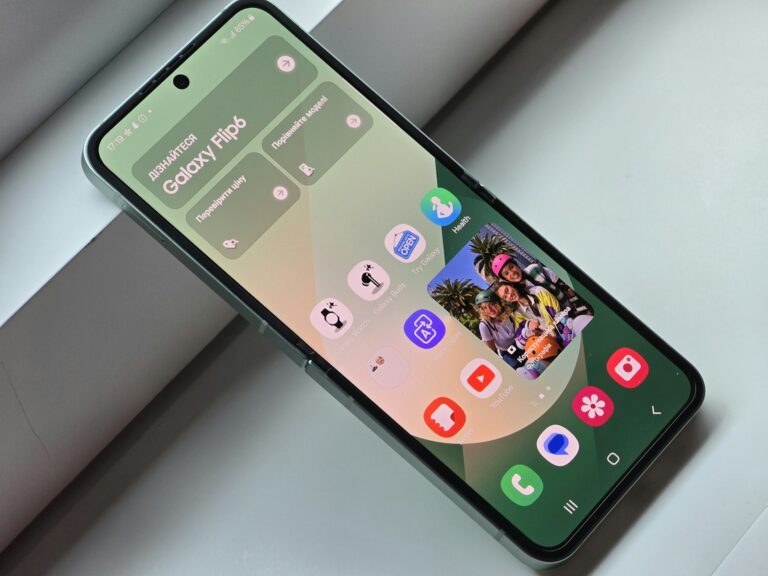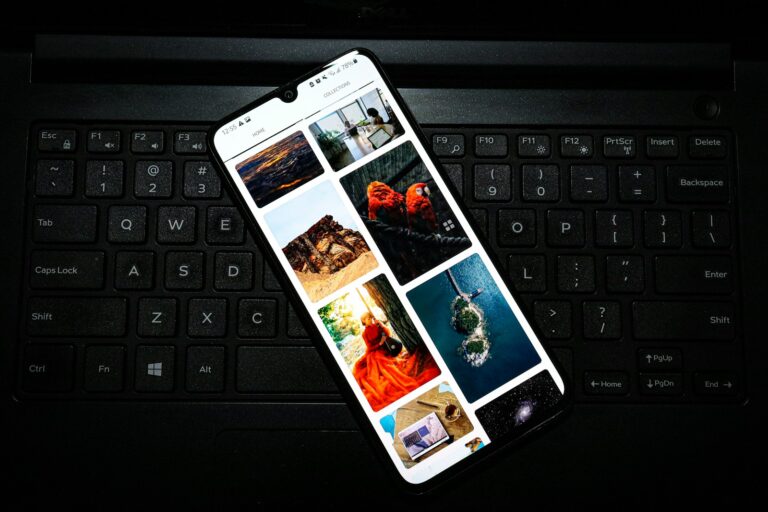NFC (Near Field Communication) is a useful feature on Android devices, but some users may want to turn it off. This wireless technology enables short-range communication between devices, but it can impact battery life and raise privacy concerns. To disable NFC on most Android phones, go to Settings > Connected devices > Connection preferences > NFC and toggle the switch off.
Some Android devices offer quicker ways to turn off NFC. Users can check their quick settings panel by swiping down from the top of the screen. If an NFC tile is present, tapping it will toggle the feature on or off. For devices without this option, creating a shortcut or widget on the home screen can provide easy access to NFC settings.
Turning off NFC can be beneficial for conserving battery power and reducing potential security risks. However, users should remember that disabling NFC will prevent them from using features like contactless payments or quickly pairing with other NFC-enabled devices.
What is NFC?
NFC (Near Field Communication) lets your phone communicate wirelessly with nearby devices — it’s commonly used for Google Pay, contactless payments, file sharing, or pairing accessories. If you don’t use it, turning it off can save battery and reduce security risks.
📱 Method 1: Turn Off NFC via Settings
- Open the Settings app on your Android device.
- Go to Connected devices (on some phones, it may be under Connections or More settings).
- Look for NFC or Connection preferences.
- Toggle the NFC switch off.
📱 Method 2: Use Quick Settings
- Swipe down from the top of your screen to open Quick Settings.
- Look for the NFC icon (it may look like an “N” or say NFC).
- Tap it once to disable.
📱 Method 3: Using Automation (Optional)
If you want NFC to turn off automatically:
- Use apps like Tasker or automation tools to disable NFC when you’re not using payments.
✅ Notes
- On Samsung Galaxy devices, NFC is usually found under Connections > NFC and contactless payments.
- On Pixel phones, it’s under Connected devices > Connection preferences > NFC.
- Some budget Android phones may not have NFC at all.
👉 In short: Go to Settings > Connected devices (or Connections) > NFC > Toggle off
Key Takeaways
- NFC can be disabled through Android settings or quick toggles
- Turning off NFC may improve battery life and security
- Disabling NFC limits certain convenient features on Android devices
Understanding NFC on Android Devices
NFC technology enables short-range wireless communication between Android devices and compatible accessories. This feature allows for quick data transfer and contactless payments.
The Basics of NFC Technology
NFC stands for Near Field Communication. It’s a wireless technology that works over very short distances, typically a few centimeters. NFC uses electromagnetic radio fields to transmit data between devices. The technology is based on RFID standards but operates at higher frequencies.
NFC can work in three modes:
- Reader/writer mode
- Peer-to-peer mode
- Card emulation mode
These modes allow NFC to perform various functions like reading tags, exchanging data between devices, and making payments. NFC is energy-efficient and doesn’t require pairing like Bluetooth.
How NFC Integrates with Android Phones
Most modern Android devices come with built-in NFC chips. These chips are usually located near the top or back of the phone. When enabled, NFC allows Android phones to interact with other NFC-enabled devices and accessories.
Key NFC features on Android include:
- Android Beam: Lets users share content by tapping phones together
- Google Pay: Enables contactless payments at stores
- Smart unlock: Allows unlocking devices with NFC tags
- Pairing with accessories: Simplifies connecting to Bluetooth devices
Users can manage NFC settings in their Android device’s “Connected devices” or “Wireless & networks” menu. Turning NFC on or off is as simple as toggling a switch in these settings.
Navigating to Connection Preferences
Turning off NFC on Android involves accessing the device settings and locating the NFC option. This process typically requires navigating through a few menus on your Android phone.
Accessing the Settings Menu
To begin, locate the Settings app on your Android device. It usually appears as a gear icon in the app drawer or notification shade. Tap the Settings icon to open the menu. Some Android phones offer quick access to Settings through the search bar on the home screen. Type “NFC” in the search bar to find the NFC settings directly.
For users with customized Android interfaces, the Settings app might have a different icon or location. Check the app drawer or swipe down from the top of the screen to access quick settings, where a shortcut to the full Settings menu is often available.
Locating NFC Settings
Once in the Settings menu, look for “Connected devices” or “Connections” options. Tap on this menu item. Next, find and select “Connection preferences” or a similar option. If you don’t see these exact names, look for anything related to wireless or network settings.
In the Connection preferences menu, you should see an “NFC” option. Some Android versions might list NFC under “More connection settings” or within a submenu. If you can’t find NFC, use the search function within Settings by tapping the magnifying glass icon and typing “NFC”.
Steps to Disable NFC
Turning off NFC on Android devices is a straightforward process. Users can disable this feature quickly through two main methods.
Using Quick Settings
Many Android phones offer a convenient way to toggle NFC on and off through the Quick Settings panel. To access this:
- Swipe down from the top of the screen to open the notification shade.
- Swipe down again to expand the Quick Settings tiles.
- Look for the NFC icon, which often resembles a stylized “N”.
- Tap the NFC icon to toggle it off.
If the NFC icon isn’t visible, users may need to edit their Quick Settings layout. This typically involves tapping a menu button or using a drag-and-drop interface to add the NFC tile to the visible options.
Through the Settings Menu
For a more detailed approach or if Quick Settings isn’t available, users can disable NFC through the main Settings app:
- Open the Settings app on the Android device.
- Tap on “Connected devices” or “Connections” (the exact name may vary by device).
- Find and select “NFC and contactless payments” or simply “NFC”.
- Toggle the switch next to NFC to turn it off.
Some Android versions might place NFC settings under different menus. Users may need to use the search function within Settings, typically accessed by tapping a magnifying glass icon, and typing “NFC” to locate the option quickly.
Additional Considerations
Turning off NFC on Android devices impacts battery life and security. Alternative connectivity options exist for users who prefer not to use NFC.
Impact on Battery Life and Security
NFC consumes minimal power when enabled, typically draining less than 1% of battery life per day. Turning it off may yield marginal battery savings. Security-conscious users often disable NFC to prevent potential exploits. Researchers have demonstrated NFC vulnerabilities at hacking conferences.
Leaving NFC on could theoretically allow malicious actors to access device data in close proximity. However, most modern Android phones have safeguards against unauthorized NFC access. Users must manually approve connections and transactions.
For enhanced security, experts recommend using reputable mobile payment apps like Google Pay or Samsung Pay. These add extra encryption layers to NFC transactions.
Alternatives to NFC for Connectivity
Bluetooth offers a popular alternative to NFC for short-range wireless connections. It has a longer range (up to 30 feet) and can transfer larger files. WiFi Direct allows device-to-device connections without a router.
For contactless payments, QR codes provide a touchless option without using NFC. Many retailers and payment apps support QR code transactions. Some banks offer cardless ATM withdrawals via smartphone apps and Bluetooth.
Ultrasonic technology enables contactless data transfer through sound waves. A few Android devices support this for file sharing and payments.
Frequently Asked Questions
Disabling NFC on Android devices varies slightly depending on the manufacturer and model. Users often have questions about the process and reasons for turning off this feature.
What are the steps to disable NFC on a Samsung device?
Samsung users can turn off NFC by going to Settings > Connections. They should look for the NFC and contactless payments option. Tapping this will reveal a toggle switch to disable NFC.
Can NFC be deactivated on an Android phone, and if so, how?
Yes, NFC can be deactivated on most Android phones. Users typically need to access the Settings app and look for Connected devices or Wireless & networks. The NFC option is often found under these menus with a simple toggle to turn it off.
Where can I find the option to switch off NFC on a Pixel smartphone?
Pixel smartphone owners can disable NFC by opening Settings and tapping on Connected devices. They should then select Connection preferences and find the NFC toggle to switch it off.
Is it possible to stop automatic NFC tag detection, and what is the process?
Users can stop automatic NFC tag detection by turning off NFC completely. Some Android versions also offer a separate setting to disable automatic tag reading while keeping NFC on for other functions.
For security purposes, how can NFC be turned off on Android?
To enhance security, Android users can turn off NFC through the device settings. This prevents unauthorized access and data transfer. It’s advisable to disable NFC when not in use to reduce potential security risks.
What reasons might there be for turning off NFC on a smartphone?
Battery conservation is a common reason for disabling NFC. Some users turn it off to prevent accidental payments or data transfers. Others might disable NFC in areas with many NFC-enabled devices to avoid interference.