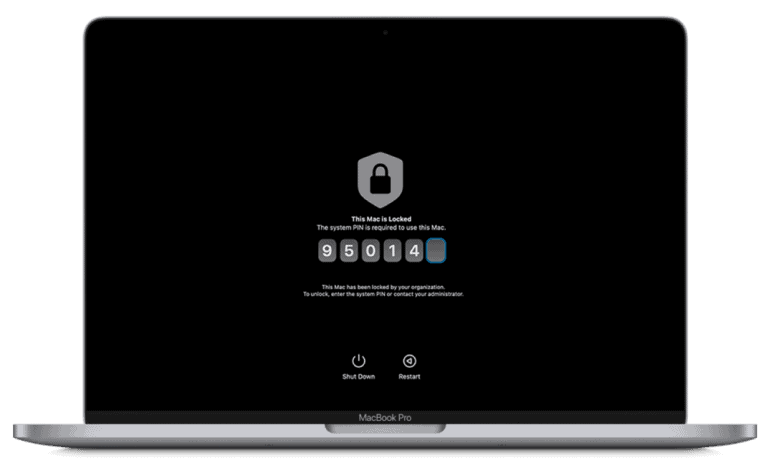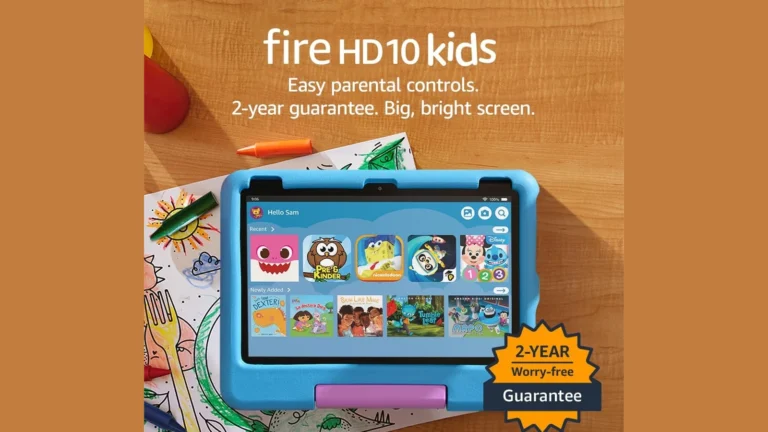Forgetting your iPad PIN can be a frustrating experience, leaving you locked out of your device and unable to access your important data. If you’ve forgotten your iPad PIN, you can reset it using a computer with iTunes, Finder, or the Apple Devices app. This process will erase all data on your iPad, so it’s crucial to have a recent backup.
To reset your iPad, you’ll need to put it into recovery mode. The method varies depending on your iPad model. For iPads with a Home button, press and hold both the Home and top buttons simultaneously. For models without a Home button, press the volume buttons and top button together. Keep holding until the recovery mode screen appears.
Once in recovery mode, connect your iPad to a computer and use iTunes, Finder, or the Apple Devices app to restore your device. This will remove the passcode and all data, allowing you to set up your iPad as new or restore from a backup. Remember to create strong, memorable passcodes in the future to avoid this situation.
Forgot Your iPad PIN
Forgetting your iPad PIN (or passcode) can be stressful, but don’t worry—it happens more often than you think. Apple has built‑in ways to reset your device and regain access. The process almost always involves erasing the iPad for security reasons, but if you’ve been backing up your data, you can restore it afterward.
1. Understand What Happens When You Forget Your PIN
- After too many wrong attempts, your iPad will show “iPad Unavailable” or “Security Lockout.”
- The only way back in is to erase the iPad and then set it up again.
- If you have an iCloud or computer backup, you can restore your apps, photos, and settings after unlocking.
2. Option 1: Use iCloud (Find My iPad)
If Find My iPad is enabled:
- On another device, go to iCloud.com and sign in with your Apple ID.
- Select Find iPhone → choose your iPad.
- Click Erase iPad.
- Once erased, you can set it up again and restore from backup.
3. Option 2: Use a Computer (Recovery Mode)
If you don’t have Find My iPad enabled:
- Connect your iPad to a Mac or PC with a USB cable.
- Put your iPad into Recovery Mode:
- Face ID models / no Home button: Quickly press Volume Up, then Volume Down, then hold the Top button until the recovery screen appears.
- Home button models: Hold Home + Top button together until you see the recovery screen.
- On your computer, open Finder (Mac) or iTunes (Windows).
- Choose your iPad and select Restore.
- This erases the device and removes the forgotten PIN.
- Afterward, set it up as new or restore from backup.
(Source: Apple Support)
4. Option 3: Use Apple’s “Erase iPad” Feature (iPadOS 15.2 or later)
If your iPad is running iPadOS 15.2 or newer and shows the “iPad Unavailable” screen:
- Make sure it’s connected to Wi‑Fi or cellular data.
- Tap Erase iPad in the corner of the screen.
- Enter your Apple ID password to sign out.
- The iPad will erase itself and let you set it up again.
5. After Resetting: Restore Your Data
Once your iPad is unlocked, you can restore your data by:
- iCloud Backup – During setup, sign in with your Apple ID and choose your most recent backup.
- Computer Backup – Connect to your Mac/PC and restore from iTunes/Finder backup.
- No Backup? – You’ll need to set it up as a new iPad.
✅ Key Takeaways
- There’s no way to bypass the PIN without erasing the iPad (for security reasons).
- Use iCloud, Recovery Mode, or the Erase iPad feature depending on your situation.
- Always keep regular backups so you don’t lose data if you forget your PIN again.
⚡ Pro Tip: Consider enabling Face ID or Touch ID for easier access while still keeping your iPad secure.
Key Takeaways
- Resetting a forgotten iPad PIN requires a computer and erases all data
- Recovery mode activation differs based on iPad model
- Regular backups are essential for easy data restoration after a reset
Understanding iPad Passcode Security
iPad passcode security protects user data and prevents unauthorized access. It employs various methods to safeguard personal information stored on the device.
The Role of Passcodes in Apple Devices
Passcodes act as the first line of defense for Apple devices. They prevent unauthorized access to sensitive information like emails, photos, and personal data. iPad users can set up a 4-digit or 6-digit numeric code or create a custom alphanumeric passcode for enhanced security.
Apple devices use passcodes to encrypt data. This encryption makes it difficult for hackers to access information even if they physically obtain the device. Passcodes also work alongside other security features like Touch ID and Face ID to provide multi-layer protection.
For added security, iPads running iPadOS 17 offer advanced passcode options. These include the ability to set longer, more complex passcodes and enable two-factor authentication.
What Triggers a Locked iPad
Several scenarios can trigger an iPad lock. Entering an incorrect passcode multiple times is the most common reason. After a few failed attempts, the device temporarily disables itself. The lockout duration increases with each subsequent failed attempt.
iPads also lock automatically after a set period of inactivity. Users can adjust this time in the device settings. Some organizations use mobile device management (MDM) to enforce stricter locking policies on company-owned iPads.
Activating Lost Mode through Find My iPad instantly locks the device. This feature helps protect data if the iPad is lost or stolen. In extreme cases, repeatedly entering incorrect passcodes can lead to a complete device wipe to protect sensitive information.
Immediate Steps to Take When Your iPad Is Locked
When faced with a locked iPad, quick action is crucial. These methods can help regain access to your device without losing important data.
Using ‘Find My iPad’ to Unlock
Find My iPad offers a remote solution for locked devices. Sign in to iCloud.com on a computer or use the Find My app on another iOS device. Select your locked iPad from the device list. Choose the “Erase iPad” option to remove the passcode and all data. This method works if your iPad is connected to the internet. After erasing, restore your iPad from a recent backup to recover your data.
Recovery Mode and Restore Options
Recovery Mode is a powerful tool for unlocking a disabled iPad. Connect your iPad to a computer with a USB cable. For iPads with a Home button, press and hold both the Home and top buttons. For newer models, use the top button and a volume button. Keep holding until the recovery mode screen appears. Open Finder or iTunes on your computer. Select your iPad when it appears. Choose the “Restore” option to erase your iPad and remove the passcode. This process will delete all data on your iPad, so ensure you have a recent backup before proceeding.
Restoring Your iPad Using External Software
Restoring an iPad with a forgotten passcode requires connecting to a computer and using specific software. This process allows you to reset the device and regain access.
iTunes and Finder Recovery Procedures
To restore your iPad using iTunes or Finder, first connect your device to a computer. For Macs running macOS Catalina or later, open Finder. On older Macs or PCs, use iTunes. Put your iPad in recovery mode by pressing the correct button combination for your model.
For iPads with Face ID, press and hold the top button and a volume button. On iPads with a Home button, hold the Home and top buttons. Keep holding until the recovery mode screen appears.
Once in recovery mode, your computer will detect the iPad. Click “Restore” in iTunes or Finder to erase and reset your device. This process will remove all data and settings.
Handling Different Operating Systems
The restoration process varies slightly depending on your computer’s operating system. On Windows 10, use the Apple Devices app or iTunes. For Macs, use Finder on newer systems or iTunes on older versions.
Ensure your computer has the latest version of its operating system and iTunes (if applicable). This helps avoid compatibility issues during the restore process.
If prompted, enter your Apple ID password to turn off Find My iPad. This step is crucial for completing the restore process and setting up your iPad as new.
Remember, restoring your iPad will erase all data. Always try to back up your device regularly to avoid losing important information.
Preventive Measures and Best Practices
Implementing proactive strategies can help iPad users avoid the frustration of forgotten passcodes. These measures ensure device security while maintaining easy access.
Creating Secure and Memorable Passwords
Users should create strong, unique passcodes for their iPads. A mix of numbers, letters, and symbols increases security. Avoiding common sequences like “1234” or birthdates is crucial.
One effective method is using a passphrase. This combines random words to form a memorable yet secure code. For example, “BlueHorseBatteryClip” is both strong and easy to recall.
Apple’s built-in password manager can generate and store complex passcodes. This tool syncs across devices, reducing the need to memorize multiple codes.
Biometric options like Touch ID or Face ID offer convenience without compromising security. Users can enable these features in the iPad’s settings for quick access.
Regularly Backing Up Your iPad
Frequent backups safeguard data in case a passcode reset becomes necessary. Apple provides two primary backup methods: iCloud and local backups via a computer.
iCloud backups occur automatically when the iPad is connected to Wi-Fi and charging. Users should ensure sufficient iCloud storage space for complete backups.
To set up iCloud backup:
- Go to Settings > [user’s name] > iCloud
- Tap “iCloud Backup”
- Toggle on “iCloud Backup”
For local backups, connect the iPad to a computer and use Finder (on Mac) or iTunes (on Windows). This method stores a full device backup on the computer.
Regular backups protect against data loss if an iPad needs to be erased due to a forgotten passcode. Users should aim for weekly backups or before major iOS updates.
Frequently Asked Questions
Forgetting an iPad passcode can be frustrating, but several methods exist to regain access. These solutions range from using recovery mode to contacting Apple Support.
How can I regain access to my iPad if I’ve forgotten my passcode?
Connect your iPad to a computer with iTunes or Finder. Put the device in recovery mode. Select the “Restore” option to erase the iPad and set it up as new.
This process will remove the passcode but also delete all data on the device. Ensure you have a recent backup before proceeding.
What are the steps to unlock an iPad that has been disabled?
Use a computer with iTunes or Finder. Connect your iPad and enter recovery mode. Choose “Restore” to erase the device and remove the passcode.
After restoration, set up the iPad as new or restore from a backup. This method works for disabled iPads due to multiple incorrect passcode attempts.
Is it possible to reset an iPad to factory settings without the passcode or iTunes?
Yes, but it requires using iCloud’s Find My feature. Go to iCloud.com on a computer. Sign in with your Apple ID. Click “Find iPhone” and select your iPad.
Choose “Erase iPad” to reset it remotely. This method only works if Find My was enabled on the device before it was locked.
How does one put an iPad into recovery mode to bypass the passcode?
For iPads with Face ID: Press and quickly release the volume up button, then the volume down button. Hold the top button until the recovery mode screen appears.
For iPads with a Home button: Press and hold the Home and Top (or Side) buttons simultaneously until the recovery mode screen shows up.
What can I do if my iPad says it’s unavailable due to passcode entry failure?
Wait for the unavailable message to change to a countdown timer. Once the timer appears, you can try entering the correct passcode again.
If you can’t remember the passcode, use recovery mode to restore the iPad. Connect to a computer with iTunes or Finder and follow the restore process.
Are there any Apple support options for recovering an iPad locked with a forgotten passcode?
Contact Apple Support directly for assistance. They may offer additional solutions based on your specific situation.
Visit an Apple Store or Authorized Service Provider. Bring proof of purchase. Technicians can help reset the device if you’ve exhausted other options.