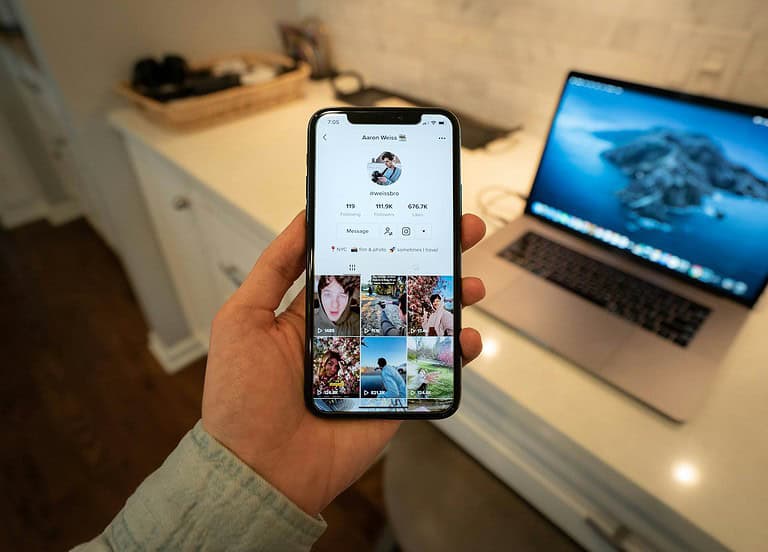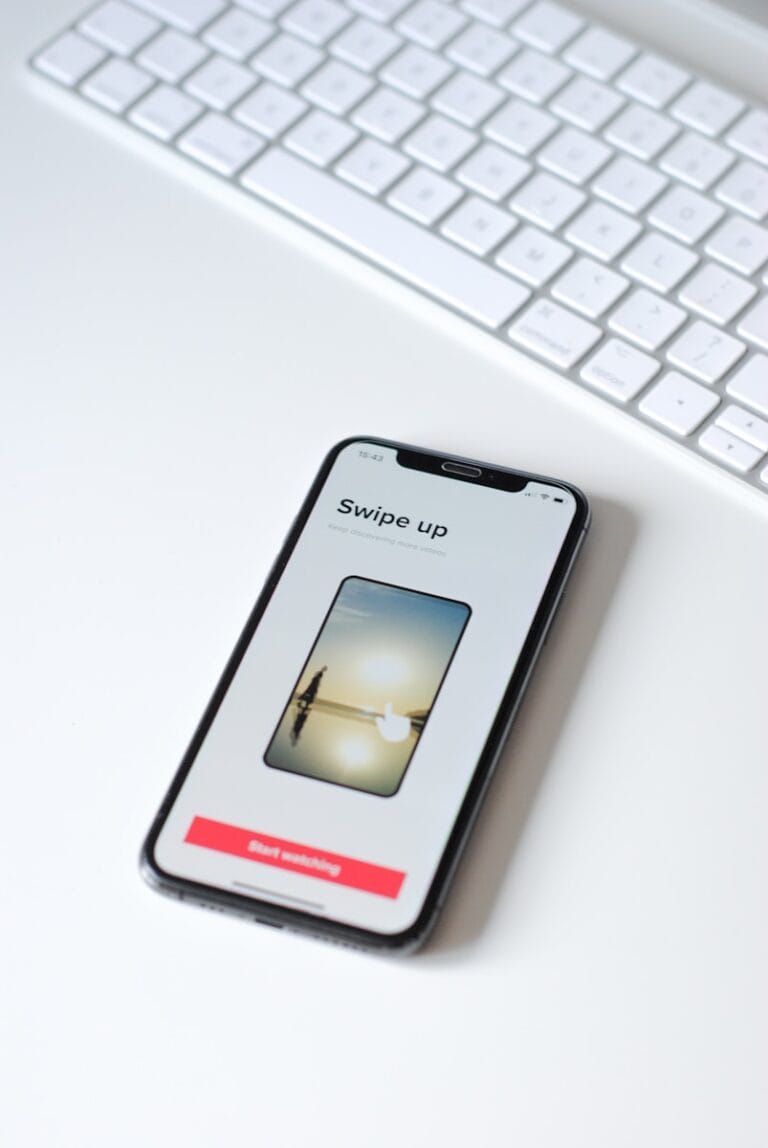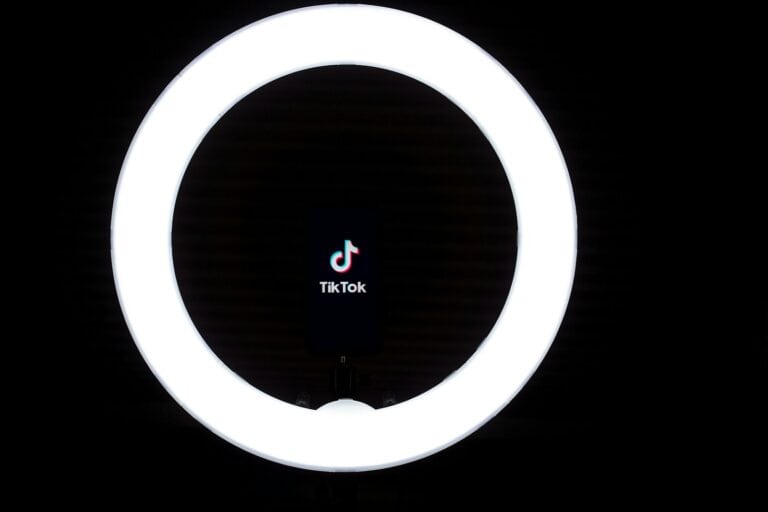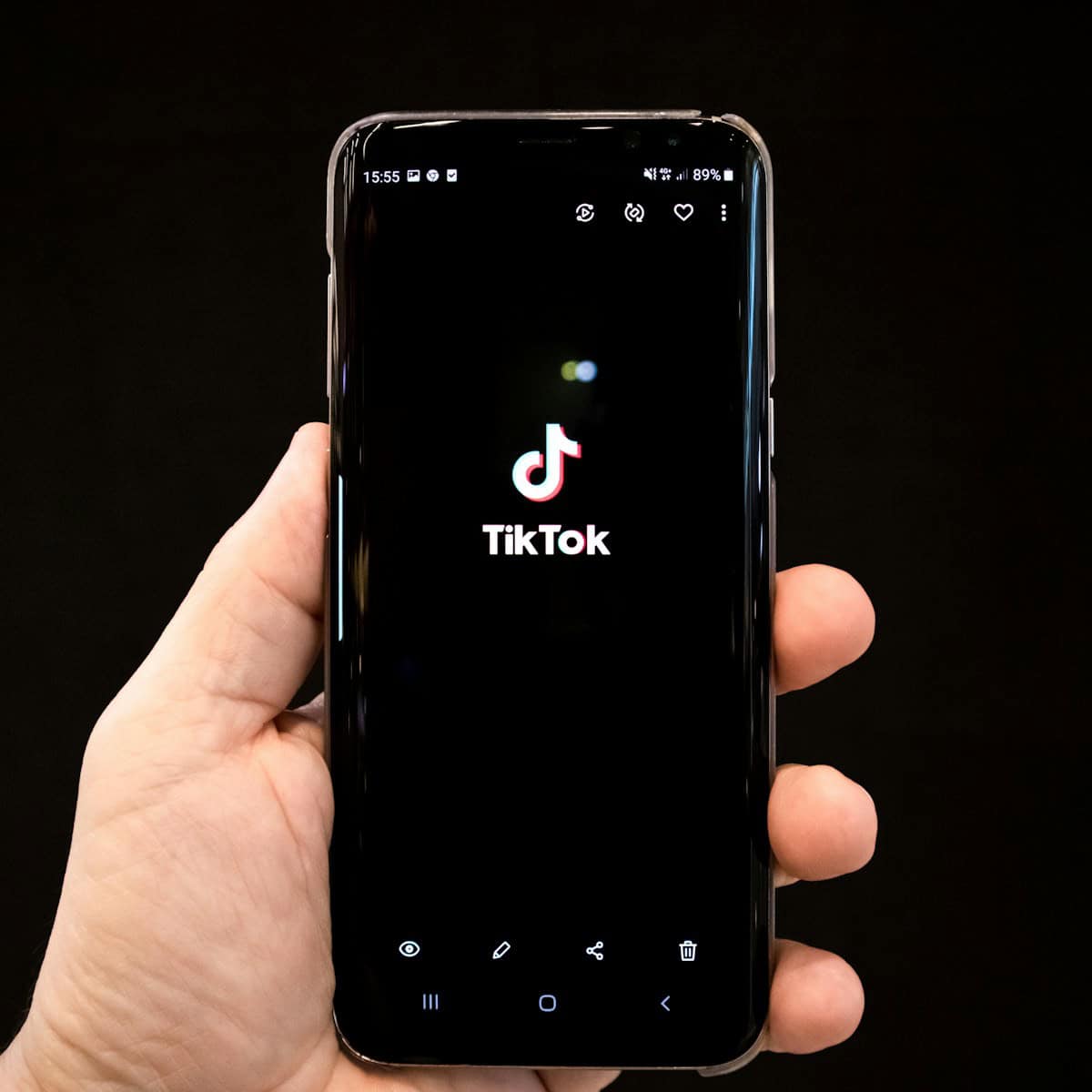
Creating a captivating TikTok thumbnail is crucial for attracting viewers to your content. Many creators spend time perfecting their videos only to be disappointed with how the automatically selected cover appears after posting. Currently, TikTok does not allow users to change the thumbnail or cover image after a video has been posted, unlike some other platforms like Instagram Reels where this feature is available.
This limitation has frustrated many content creators who want to optimize their video’s appearance in feeds and search results. While you can’t edit the thumbnail after posting on TikTok as of March 2025, there are several strategies you can use before uploading to ensure you get the perfect cover image. Taking a few extra minutes during the upload process can save you from having to delete and re-upload content due to an unappealing thumbnail.
Unfortunately, you cannot change the TikTok cover (thumbnail) after a video has already been posted. Once the video is live, the cover is locked in and there’s no official way to update or edit it without removing the video entirely.
However, here are your current options:
✅ Option 1: Delete and Re-upload the Video
If the thumbnail is important (e.g., for branding, aesthetics, or better engagement), you can:
- Save the original video (if it’s not already saved).
- Tap the three dots on the post → Save Video (make sure to save it with watermark if needed).
- Delete the original post.
- Re-upload the video and this time, carefully choose a new cover on the “Post” screen:
- Tap “Select cover”
- Drag the slider to choose the right frame
- Add text overlay if desired
Note: Reposting may cause you to lose the original video’s likes, views, and comments.
✅ Option 2: Plan Ahead – Tips for Better Covers
Since TikTok doesn’t allow post-upload edits, plan your cover before posting:
- Include a visually appealing frame near the start of your video (makes it easier to select later).
- Keep key visuals centered (TikTok crops thumbnails differently for profiles and feeds).
- Use text overlays on covers to create intrigue or communicate the video’s topic.
❌ What You Can’t Do:
- Edit or update the cover once the video is posted.
- Use a custom uploaded image as a thumbnail (TikTok doesn’t allow this natively).
- Change the thumbnail from a desktop browser.
Key Takeaways
- TikTok doesn’t currently allow changing thumbnails after posting, unlike Instagram Reels which offers this feature.
- Creators must select their preferred cover image during the upload process before publishing their video.
- Using custom thumbnails with consistent branding elements helps increase recognition and engagement on the platform.
Understanding TikTok Thumbnails
Thumbnails act as the first impression for your TikTok videos, directly influencing viewer click-through rates and overall performance. The right cover image can make your content stand out in a crowded feed.
The Role of Video Thumbnails in Engagement
Video thumbnails serve as digital first impressions on TikTok. They can dramatically impact your content’s performance by enticing viewers to click and watch. Studies show that videos with attractive, relevant thumbnails typically receive higher engagement rates.
A well-designed thumbnail should:
- Accurately represent your video content
- Feature bright, high-contrast colors
- Include clear, readable text (if necessary)
- Show faces when appropriate (faces increase click rates)
Many TikTok creators report that changing their thumbnail strategy has led to significant improvements in view counts. The platform’s algorithm also seems to favor videos that maintain good click-through-to-completion ratios.
Thumbnail Options on TikTok
TikTok offers several ways to set your video thumbnail before posting. Creators can select from auto-generated frames from their video or upload a custom image from their device’s gallery.
When creating a TikTok, the platform automatically suggests several frame options from your video. To select one:
- Record or upload your video
- Tap “Next” to reach the posting screen
- Select “Cover” to view thumbnail options
- Choose from available frames or upload a custom image
Unfortunately, TikTok does not currently allow creators to edit thumbnails after posting. If your cover image changes unexpectedly after posting (a common complaint among users), the only current solution is to delete and re-upload the video with your preferred thumbnail.
Preparing to Change Your TikTok Cover
Before modifying your TikTok video thumbnail, you need to understand the platform’s capabilities and prepare the right visual assets. Making these preparations will help ensure a smooth editing process and result in an eye-catching cover that attracts more viewers.
Requirements and Limitations
TikTok has specific rules about changing thumbnails after posting. As of 2025, TikTok now allows users to change their video cover after posting, which wasn’t always possible. This feature is available on the latest app version, so users should ensure their TikTok app is updated.
There are still some limitations to be aware of. The cover change option may not appear immediately after posting – sometimes it takes a few minutes to become available. Videos with certain violations or those under review may not have this option.
The thumbnail resolution is automatically adjusted by TikTok, but higher quality images (at least 1080×1920 pixels) work best. Only the account owner can modify the cover image of their videos.
Gathering Necessary Assets
Creating an effective custom thumbnail requires proper preparation. Users should capture or design a compelling image that represents the video content while being visually appealing. This could be:
- A clear, well-lit screenshot from the video
- A custom-designed graphic with text overlay
- An image showing the video’s most interesting moment
The best TikTok covers are eye-catching and impactful since they’re the first thing viewers see before deciding to watch. Users should consider preparing multiple thumbnail options to test which performs better.
It’s helpful to have image editing software or apps ready for quick adjustments. Free options like Canva or Adobe Express work well for creating professional-looking thumbnails with text overlays, graphics, and proper dimensions.
Navigating the TikTok App Interface
Finding your way around the TikTok app is essential for managing your content and making changes to your video thumbnails. The app’s interface offers various options for content creators who want to optimize their videos after posting.
Accessing Video Management
To change a TikTok cover after posting, you’ll first need to locate your posted videos. Open the TikTok app and tap on the profile icon at the bottom right corner of your screen. This takes you to your profile page where all your posted content is stored.
Your videos will appear in a grid format on your profile. You can choose between viewing all your videos or just the videos you’ve liked by toggling between the tabs at the top of the grid.
For private videos that you haven’t made public, tap on the lock icon tab to view them. These videos can also have their thumbnails modified using the same process as public videos.
Note: If you’ve posted many videos, you might need to scroll down to find the specific video whose cover you want to change.
Locating the Editing Features
Once you’ve found the video you want to modify, tap on it to open the video player. You’ll see several icons appear around the video. Look for the three dots (⋯) or “More” option, usually located at the bottom right or right side of the screen.
After tapping the three dots, a menu will appear with various options for managing your video. Unfortunately, as many users have noted, TikTok currently doesn’t offer a direct way to change the thumbnail after posting without deleting and re-uploading the video.
The available options typically include:
- Save video
- Not interested
- Report
- Delete
- Privacy settings
Unlike some other platforms, TikTok doesn’t yet allow users to edit the thumbnail after posting while keeping the original video and its metrics intact.
Changing the Cover Image on TikTok
The cover image is a crucial element of TikTok videos as it serves as the first impression for potential viewers. Unfortunately, TikTok does not currently allow users to change video thumbnails after posting, though there are workarounds and best practices to ensure you select the right cover initially.
Step-by-Step Guide to Updating Thumbnails
Currently, TikTok does not offer a direct way to change your video thumbnail after posting. Unlike Instagram Reels, which allows post-publishing edits, TikTok requires users to select their cover image before publishing.
To set a cover image before posting:
- Record or upload your video to TikTok
- Tap “Next” to proceed to the editing screen
- Look for the “Select Cover” option
- Scroll through video frames or upload a custom image
- Choose your preferred thumbnail
- Complete your post as normal
Some users report that their video covers change after posting, which is usually due to TikTok’s automatic selection of a different frame.
The only true solution to change a thumbnail is to delete the original video and repost it with your desired cover image.
Selecting the Most Effective Cover
Choosing the right thumbnail significantly impacts a video’s performance. TikTok creators should focus on making their cover photos attention-grabbing and representative of the content.
Effective TikTok covers typically include:
- Clear, high-contrast images that remain visible even when small
- Expressive facial reactions that evoke emotion
- Action shots that suggest movement and excitement
- Text overlays (when appropriate) that clarify the video topic
Avoid blurry frames, cluttered backgrounds, or thumbnails that misrepresent the actual content. This practice might get initial clicks but leads to quick abandonment.
Test different cover styles by analyzing which of your videos receive the most views. The thumbnail plays a crucial role in the algorithm’s distribution of content to potential viewers.
Enhancing Your Thumbnail
A compelling TikTok thumbnail can significantly increase your video’s click-through rate. The right combination of visual elements makes your content stand out in a crowded feed.
Adding Text and Captions to Thumbnails
Text overlays transform basic thumbnails into informative previews. When adding text to TikTok thumbnails, keep it brief and legible. Choose fonts that contrast with the background image to ensure readability.
Best practices for thumbnail text:
- Use no more than 3-5 words
- Select bold, sans-serif fonts
- Create color contrast between text and background
- Position text away from the center profile image
Many creators use action-oriented phrases like “Watch This!” or question formats such as “Did You Know?” to generate curiosity.
The text should complement your video content rather than giving everything away. For tutorials, consider including a “How To” phrase followed by your topic to clearly communicate value to viewers.
Incorporating Stickers and Emojis
Stickers and emojis add personality and visual interest to thumbnails. These elements can communicate emotion or context without requiring additional text.
Strategic emoji placement:
- Use arrows (↑, →, ↓, ←) to direct attention to important elements
- Add reaction emojis (😮, 😂, 🔥) to suggest emotional response
- Include topical emojis that relate to your content theme
Stickers work well when they enhance rather than overwhelm the thumbnail. Limit usage to 1-3 stickers per thumbnail to avoid a cluttered appearance.
TikTok’s built-in editor offers various sticker options, including animated elements that can make thumbnails more eye-catching. Popular choices include speech bubbles, price tags, and seasonal graphics that align with current trends.
Experiment with size and placement to find the right balance between visual appeal and clarity. The best thumbnails maintain a clean look while effectively communicating content.
Leveraging Third-Party Tools
While TikTok’s built-in editor offers basic functionality, third-party tools can give creators more control over their thumbnail design. These external applications provide advanced editing features that can dramatically improve thumbnail quality and viewer engagement.
Using FlexClip for Advanced Thumbnail Editing
FlexClip offers creators a powerful alternative for creating eye-catching TikTok thumbnails that stand out in crowded feeds. This video editing platform includes specialized tools for thumbnail creation with professional-grade features.
To use FlexClip for TikTok thumbnails:
- Import your video to FlexClip’s editor
- Capture the perfect frame or upload a custom image
- Add text overlays with customizable fonts and colors
- Apply filters and effects to enhance visual appeal
- Add graphic elements like arrows, emojis, or borders
FlexClip’s advantage lies in its precision editing capabilities. Users can adjust brightness, contrast, and saturation to make thumbnails pop. The platform also offers templates designed specifically for social media thumbnails.
After creating the perfect thumbnail in FlexClip, creators can download it and then upload it when editing their TikTok post using the “Edit cover” option in the post settings.
Consistency and Branding in Thumbnails
Creating effective TikTok thumbnails isn’t just about making them eye-catching—it’s about building recognition for your content. When viewers see your thumbnails in their feed, consistent branding helps them instantly recognize your videos.
Maintaining Consistent Aesthetics
Developing a signature thumbnail style is crucial for building brand identity on TikTok. Choose a consistent color palette that reflects your personal or business brand and use it across all thumbnail designs. This helps viewers recognize your content immediately when scrolling through their feed.
Key elements to keep consistent:
- Color scheme
- Font styles
- Logo placement
- Image composition
Many successful TikTok creators use template-based designs for their thumbnails to maintain visual consistency. This approach saves time and strengthens brand recognition.
When selecting or designing thumbnails, remember that consistency doesn’t mean identical covers. Small variations within an established framework maintain interest while preserving recognition.
TikTok’s algorithm favors content with higher engagement rates, and recognizable thumbnails can significantly boost click-through rates. Users are more likely to tap on content from creators they recognize through consistent visual branding.
If you need to change a thumbnail after posting and maintain your brand aesthetic, you’ll unfortunately need to delete and re-upload the video since TikTok doesn’t currently allow post-publishing thumbnail changes.
Technical Considerations
When changing TikTok thumbnails, several technical factors affect the process and outcome. Understanding these elements will help creators achieve better results with fewer frustrations.
Supported Formats and Resolutions
TikTok primarily supports JPG and PNG formats for custom thumbnails. The platform recommends using images with a 9:16 aspect ratio to match the vertical video format, with an ideal resolution of 1080×1920 pixels.
Lower resolutions may appear pixelated or blurry when displayed across different devices. For videos originally created in MP4 format, TikTok automatically generates thumbnail options from frames within the video.
Users working on Windows 10 can prepare thumbnails using built-in tools like Paint 3D or Photos app before uploading. MOV files from iPhones are also compatible, though they may be converted internally to MP4.
TikTok’s system currently doesn’t support editing thumbnails after posting, which remains a significant limitation compared to other platforms like Instagram Reels.
Optimizing Thumbnails for Quick Load Times
File size significantly impacts how quickly thumbnails load. TikTok recommends keeping custom thumbnail files under 2MB for optimal performance. Larger files may be automatically compressed, potentially reducing quality.
Best practices for optimization include:
- Reducing image dimensions to exact specifications (1080×1920)
- Compressing files without visible quality loss
- Using PNG for graphics with text
- Using JPG for photographic content
- Avoiding transparent backgrounds
Color contrast plays a crucial role in thumbnail effectiveness. High-contrast images load visually faster and catch viewers’ attention more effectively. Many creators notice that brighter thumbnails perform better in TikTok’s fast-scrolling environment.
When preparing video thumbnails, considering both mobile and desktop viewing conditions ensures maximum impact across all platforms.
Strategic Use of Hashtags
Hashtags play a crucial role in maximizing visibility for your TikTok videos and helping your thumbnail reach the right audience. The right hashtag strategy can significantly boost engagement and help new followers discover your content.
Choosing the Right Hashtags for Your Thumbnails
When selecting hashtags for TikTok videos, creators should aim for a mix of popular and niche options. Popular hashtags like #FYP or #ForYou can increase visibility, but competition is fierce. Niche hashtags related to the thumbnail content often reach more targeted audiences.
TikTok allows users to edit hashtags after posting, giving flexibility to optimize for better performance. To modify hashtags on published content, users should:
- Open the video on their profile
- Tap the three dots menu
- Select “Edit”
- Modify the caption and hashtags
- Save the changes
Research shows that 3-5 relevant hashtags typically work better than using dozens. Hashtags should directly relate to both the video content and thumbnail image for algorithmic consistency.
The TikTok algorithm evaluates hashtag relevance, so using misleading tags may initially increase views but ultimately harm engagement rates. When changing thumbnails, consider updating hashtags to reflect the new cover image for optimal results.
Promoting Your Video After Thumbnail Update
After changing your TikTok thumbnail, strategic promotion can significantly boost your video’s performance. The right approach can breathe new life into existing content.
Leveraging Updated Thumbnails for Increased Visibility
Once you’ve updated your TikTok thumbnail, it’s time to maximize its impact. Reshare your video to your other social media platforms, drawing attention to the improved thumbnail. This cross-platform promotion creates multiple touchpoints for potential viewers.
Consider pinning the video with the new thumbnail to your profile if it represents your content well. Many creators see a 15-30% increase in click-through rates after optimizing their thumbnails with clear faces, bright colors, or text overlays.
Use TikTok’s “Promote” feature to give your refreshed video additional exposure. The platform’s algorithm may give renewed attention to videos with engagement spikes after thumbnail changes.
Monitor analytics closely following your thumbnail update. Compare watch time, completion rates, and new follower acquisition before and after the change to measure effectiveness.
Engage with comments promptly after promoting your updated video. Higher engagement signals to TikTok’s algorithm that your content deserves wider distribution, similar to how YouTube creators prioritize thumbnail quality for maximum visibility.
Frequently Asked Questions
TikTok users often have questions about managing thumbnails after uploading videos. The platform has specific features and limitations when it comes to modifying content after publishing.
What steps are involved in editing the cover photo on a TikTok video post-publishing?
Currently, TikTok does not offer a direct way to change the cover photo after posting. Users would need to re-upload their original video and select or upload a new cover image during the posting process.
The workaround requires deleting the original video first. Then users can upload the same video again and choose a better thumbnail during this second upload attempt.
Is it possible to modify the thumbnail for a TikTok video after it has already been uploaded?
Unlike Instagram Reels, TikTok does not currently allow users to edit thumbnails after posting. This limitation has been a common complaint among content creators.
Recent updates suggest TikTok may be working on this feature. Some users report seeing new options to change covers after posting in certain regions or beta versions of the app.
What are the dimension requirements for a TikTok thumbnail?
TikTok thumbnails work best with a 9:16 aspect ratio to match the vertical video format. The recommended dimensions are 1080 x 1920 pixels.
When uploading a custom thumbnail, the image should be clear and high-quality. TikTok will automatically crop the image to fit the required dimensions if necessary.
Can the cover image of a TikTok video be adjusted before it is made public?
Yes, users can select or upload a custom cover image before publishing. During the upload process, tapping on “Select cover” allows creators to choose a frame from the video or upload a separate image.
This step occurs before posting and is crucial since changing the cover afterwards is currently not supported. Content creators should take time to select an impactful thumbnail as it’s the first thing potential viewers see.
Is there a feature on TikTok to revise video captions after the video has gone live?
Unlike thumbnails, TikTok does allow users to edit captions, hashtags, and other text elements after posting. Users can tap on the posted video, select the three dots menu, and choose “Edit” to modify the caption.
This feature gives creators flexibility to fix typos or update information without needing to delete and repost the entire video.
What is the process for creating a custom cover image for a TikTok video?
To create a custom cover image, users can prepare a separate image that represents their video content well. During the upload process, after recording or selecting a video, tap “Select cover.”
From there, either choose a frame from the video by scrolling through the timeline or tap “Upload” to select a pre-made image from the device’s gallery. The custom image should be eye-catching and accurately represent the video content.