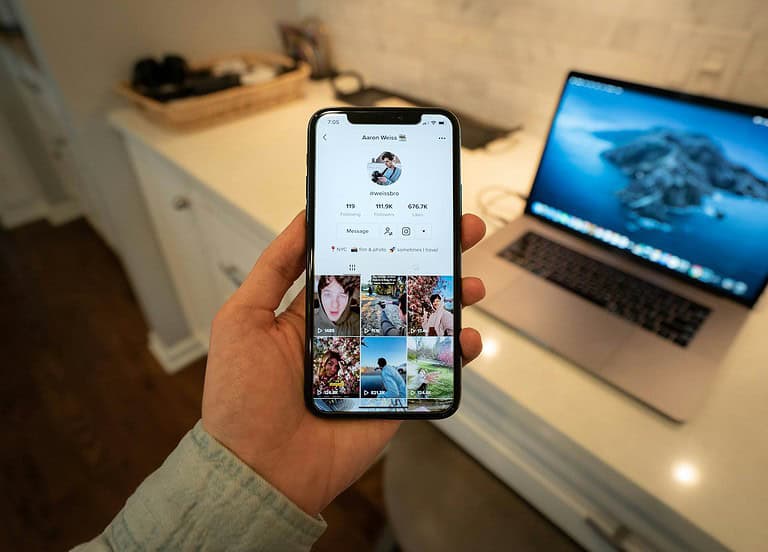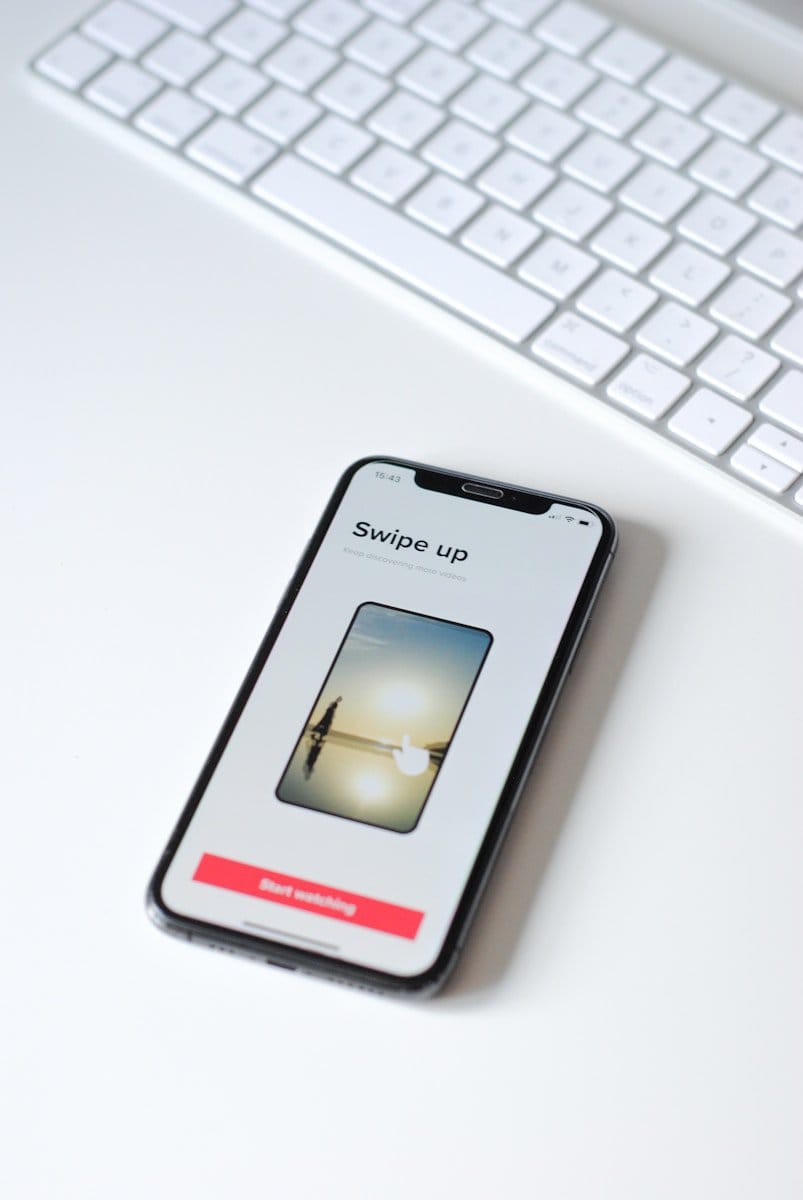
TikTok users can now enjoy hands-free viewing with the auto-scroll feature. This new function allows videos to play automatically one after another without manual interaction. Users can activate auto-scroll by holding down on a video and tapping the “Auto scroll” button that appears.
The auto-scroll feature enhances the TikTok experience for many users. It allows for multitasking while watching videos. People can now cook, exercise, or work on other tasks without needing to touch their screens constantly. This update makes TikTok more accessible and user-friendly.
To use auto-scroll, users must have the latest version of TikTok installed. The feature may not be available on all accounts yet. TikTok is gradually rolling out this update to users worldwide. Those who don’t see the option should check for app updates or wait for future releases.
Scroll-Free TikTok
What is TikTok’s Auto-Scroll Feature?
TikTok has an auto-scroll feature. It lets users watch videos without manually scrolling. This is helpful for people who want to watch videos hands-free. It’s also useful for people with disabilities. This feature is available on the TikTok app for iOS and Android devices.
How to Turn On Auto-Scrolling
- Open the TikTok app.
- Go to your profile page.
- Tap the three lines in the top right corner.
- Tap “Settings and privacy.”
- Tap “Accessibility.”
- Turn on “Auto-scroll.”
How to Use Auto-Scrolling
Once you turn on auto-scroll, you can use it to watch videos hands-free. To start auto-scrolling, open a video and long-press the screen. This will bring up a menu. Tap “Auto-scroll.” The video will now scroll automatically. You can adjust the scrolling speed. To do this, tap the screen again and select a different speed. To stop auto-scrolling, tap the screen and select “Stop auto-scroll.”
Pros and Cons of Auto-Scroll
| Feature | Pro | Con |
|---|---|---|
| Auto-Scroll | Hands-free video watching | May miss some videos |
| Helpful for people with disabilities | Can be distracting | |
| Easy to use |
Alternatives to Auto-Scrolling
If you don’t like the auto-scroll feature, there are other ways to watch TikTok videos hands-free. You can use a phone stand. You can also prop your phone up against something.
Additional Tips for Using TikTok
Here are some other tips for using TikTok:
- Use the “For You” page to find new videos you might like.
- Use the search bar to find specific videos or creators.
- Use the “Following” page to see videos from creators you follow.
- Use the “Live” page to watch live videos.
- Use the “Effects” page to add effects to your videos.
- Use the “Sounds” page to add sounds to your videos.
By following these tips, you can get the most out of your TikTok experience.
Key Takeaways
- Auto-scroll enables hands-free TikTok viewing by automatically playing videos
- Users activate auto-scroll by holding down on a video and tapping the “Auto scroll” button
- The feature enhances multitasking capabilities while using TikTok
Understanding the TikTok Platform
TikTok’s unique features and algorithm create an addictive scrolling experience. The platform’s core elements work together to keep users engaged and coming back for more.
For You Page
The For You Page (FYP) is TikTok’s main content feed. It displays a personalized stream of videos based on user preferences and behavior. The FYP uses machine learning to analyze viewing habits, likes, shares, and comments.
TikTok’s algorithm quickly learns what content each user enjoys. This creates a highly tailored experience that feels fresh and exciting. Users often find themselves scrolling for hours, discovering new videos that match their interests.
The FYP’s endless scroll design encourages continuous engagement. There’s always another video waiting, making it hard to stop watching.
TikTok Algorithm
TikTok’s algorithm is the engine behind its addictive nature. It analyzes various factors to determine which videos to show each user:
- Watch time
- Likes, comments, and shares
- Video information (captions, sounds, hashtags)
- Device and account settings
The algorithm adapts quickly, sometimes within hours of a user joining the platform. This rapid learning creates a highly personalized experience that keeps users coming back.
TikTok’s algorithm also promotes content diversity. It mixes popular videos with niche content, ensuring users always see something new and interesting.
TikTok Videos
TikTok videos are short, typically ranging from 15 to 60 seconds. This brief format makes them easy to consume and share. Key features of TikTok videos include:
- Vertical format optimized for mobile viewing
- Built-in editing tools and effects
- Trending sounds and music
- Hashtag challenges
The platform’s video creation tools are user-friendly, allowing anyone to produce engaging content. This accessibility has led to a wide variety of creative and entertaining videos.
TikTok also supports longer videos up to 10 minutes, but shorter clips remain the most popular.
User Interaction
TikTok encourages high user engagement through various interactive features:
- Duets: Users can create split-screen videos alongside existing content
- Stitches: Allows users to clip and integrate parts of other videos into their own
- Comments: Often become a space for witty exchanges and community building
- Direct messages: Enable private conversations between users
These features foster a sense of community and creativity. Users can easily participate in trends, collaborate with others, and build followings.
TikTok’s “react” feature lets users film their reactions to other videos. This adds another layer of engagement and content creation.
Auto Scroll Feature and Accessibility
TikTok’s auto scroll feature enhances user experience and accessibility. This hands-free option allows users to watch videos continuously without manual input, making content consumption easier for many viewers.
Enabling Auto Scroll
TikTok’s auto scroll feature is currently available to a limited number of users. To check if you have access:
- Open the TikTok app
- Go to your For You page
- Look for an arrow icon with a dash in the top right corner
- Tap the icon to switch between manual and auto scroll modes
If the feature is not visible, it may not be available on your account yet. TikTok is gradually rolling out this function to all users.
Voice Commands and Control
Voice commands offer an additional layer of accessibility for TikTok users. While TikTok doesn’t have built-in voice control for scrolling, users can utilize device-level accessibility features:
- iOS: VoiceOver
- Android: TalkBack
These features allow users to navigate TikTok using voice commands. Users can speak commands to scroll, like, comment, or share videos without touching the screen.
Third-Party Applications
Several third-party apps claim to provide auto-scrolling for TikTok. However, use caution when considering these options:
- They may violate TikTok’s terms of service
- Security risks are possible when granting access to your account
- Apps might not work consistently due to TikTok updates
It’s safer to wait for TikTok’s official auto scroll feature to become available on your account.
Manual vs. Automatic Scrolling
Manual scrolling:
- Gives users full control over content progression
- Allows pausing on interesting videos
- Requires constant interaction with the device
Automatic scrolling:
- Provides a hands-free viewing experience
- Useful for multitasking or passive watching
- May skip over content too quickly for some users
Users can switch between modes based on their preferences and viewing situations.
Optimizing User Experience
TikTok’s user experience prioritizes seamless scrolling and effortless interaction. The platform’s design focuses on hands-free navigation, multitasking capabilities, and voice command customization to enhance user engagement.
Hands-Free Scrolling
TikTok’s auto-scrolling feature enables users to watch videos without manual input. This hands-free mode activates after a period of inactivity, automatically playing the next video in the feed. Users can set custom timings for auto-scroll intervals, allowing for personalized viewing experiences.
The feature proves particularly useful for users with limited mobility or those engaged in other activities. It reduces physical strain from continuous swiping and keeps content flowing smoothly.
TikTok’s algorithm learns from viewing patterns during auto-scroll sessions, refining content recommendations for future use.
Multitasking Support
TikTok’s interface supports multitasking, allowing users to engage with content while performing other tasks. The app’s picture-in-picture mode enables users to watch videos while using other apps or browsing the web.
Split-screen functionality on compatible devices lets users view TikTok alongside other applications. This feature proves useful for content creators who need to reference information or manage multiple apps simultaneously.
TikTok’s background play option allows audio to continue playing when the app is minimized, catering to users who primarily enjoy music or audio content on the platform.
Customizing Voice Commands
TikTok integrates voice control features to enhance accessibility and user convenience. Users can navigate the app, like videos, and leave comments using voice commands.
The platform offers a range of preset voice commands and allows users to create custom voice shortcuts for frequently used actions. This customization improves efficiency and tailors the experience to individual preferences.
Voice access settings can be adjusted to recognize different languages and accents, ensuring a more inclusive user experience. TikTok continues to expand its voice command capabilities, aiming to make the app fully controllable through speech inputs.
Device-Specific Guidance
TikTok users can optimize their scrolling experience with features tailored to different devices. These tools allow for hands-free navigation and voice-controlled interactions.
Guidance for iPhone Users
iPhone users have several options to enhance their TikTok scrolling. The built-in Accessibility features offer hands-free control. To enable this:
- Go to Settings > Accessibility > Voice Control
- Turn on Voice Control
- Set up custom commands for scrolling
Users can create voice commands like “scroll down” or “next video” to navigate TikTok without touching the screen. This feature is especially useful for multitasking or when hands are occupied.
Another helpful tool is AssistiveTouch. It adds a virtual button to the screen that can be customized for various actions, including scrolling. To set it up:
- Go to Settings > Accessibility > Touch > AssistiveTouch
- Turn on AssistiveTouch
- Customize the menu with scrolling actions
Guidance for Android Users
Android devices offer similar accessibility features for TikTok scrolling. The Voice Access app provides comprehensive voice control. To use it:
- Download Voice Access from Google Play Store
- Enable it in Settings > Accessibility > Voice Access
- Use commands like “scroll down” or “swipe up” to navigate TikTok
Some Android phones have built-in scrolling gestures. These vary by manufacturer but often include options like:
- Three-finger swipe to scroll
- Air gestures for hands-free control
- Knuckle taps or knocks to scroll
Users should check their device’s settings for specific gesture controls.
Activating Voice Access
Voice Access is a powerful tool for hands-free TikTok use on Android. To activate it:
- Open the Voice Access app
- Tap the microphone icon to start listening
- Speak commands clearly to control TikTok
Common Voice Access commands for TikTok include:
- “Scroll down” or “Swipe up” to see the next video
- “Tap like” to like a video
- “Open comments” to view comments
Voice Access recognizes on-screen elements, allowing users to interact with TikTok through voice alone. This feature is particularly useful for users with limited mobility or those who prefer hands-free operation.
For the best experience, users should practice with Voice Access in a quiet environment. Clear enunciation improves command recognition accuracy.
Frequently Asked Questions
TikTok users often encounter issues and have questions about scrolling on the platform. This section addresses common concerns and provides solutions for a smoother TikTok experience.
Why isn’t scrolling working on TikTok?
Scrolling problems on TikTok can stem from various causes. Users may need to check their internet connection or restart the app. Clearing the app cache or updating to the latest version can also resolve scrolling issues.
How can users stop endless scrolling on TikTok?
TikTok’s algorithm is designed to keep users engaged. Setting time limits or using the app’s Digital Wellbeing features can help curb excessive scrolling. Users can also try turning off autoplay or setting daily reminders to take breaks.
What steps are required to perform the picture scroll effect on TikTok?
The picture scroll effect involves uploading multiple images and setting transition times. Users should select the “Image” option when creating a new video, choose their photos, and adjust the duration for each image. Adding music and text can enhance the final effect.
Is there a feature for automatic scrolling on TikTok for iPhone?
TikTok does not offer a built-in automatic scrolling feature for iPhone users. The app is designed for manual scrolling to ensure user engagement and control over content consumption.
Why do users find scrolling through TikTok content to be highly addictive?
TikTok’s addictive nature stems from its algorithm-driven content delivery. The app uses variable reward schedules, providing a mix of entertaining videos that keep users engaged. The short video format also contributes to the app’s addictive quality.
Are there any monetization opportunities tied to viewing content on TikTok?
TikTok does not directly pay users for viewing content. However, consistent engagement can lead to opportunities. Active users may gain followers, potentially qualifying for the Creator Fund or attracting brand partnerships.