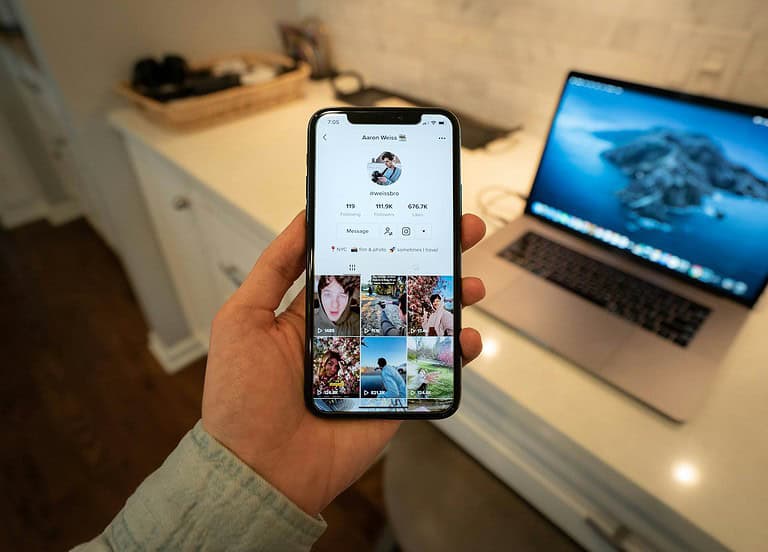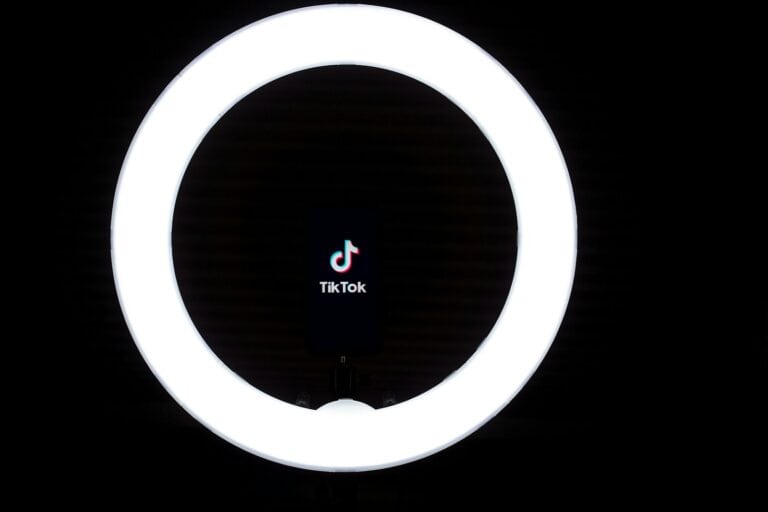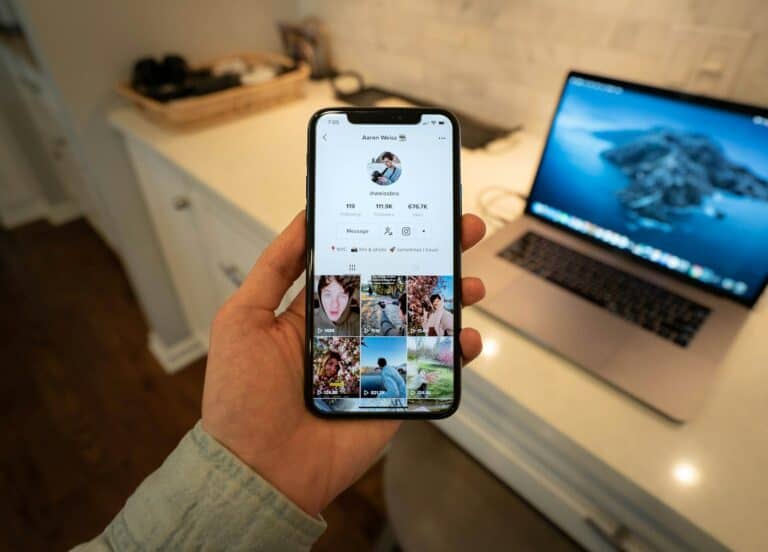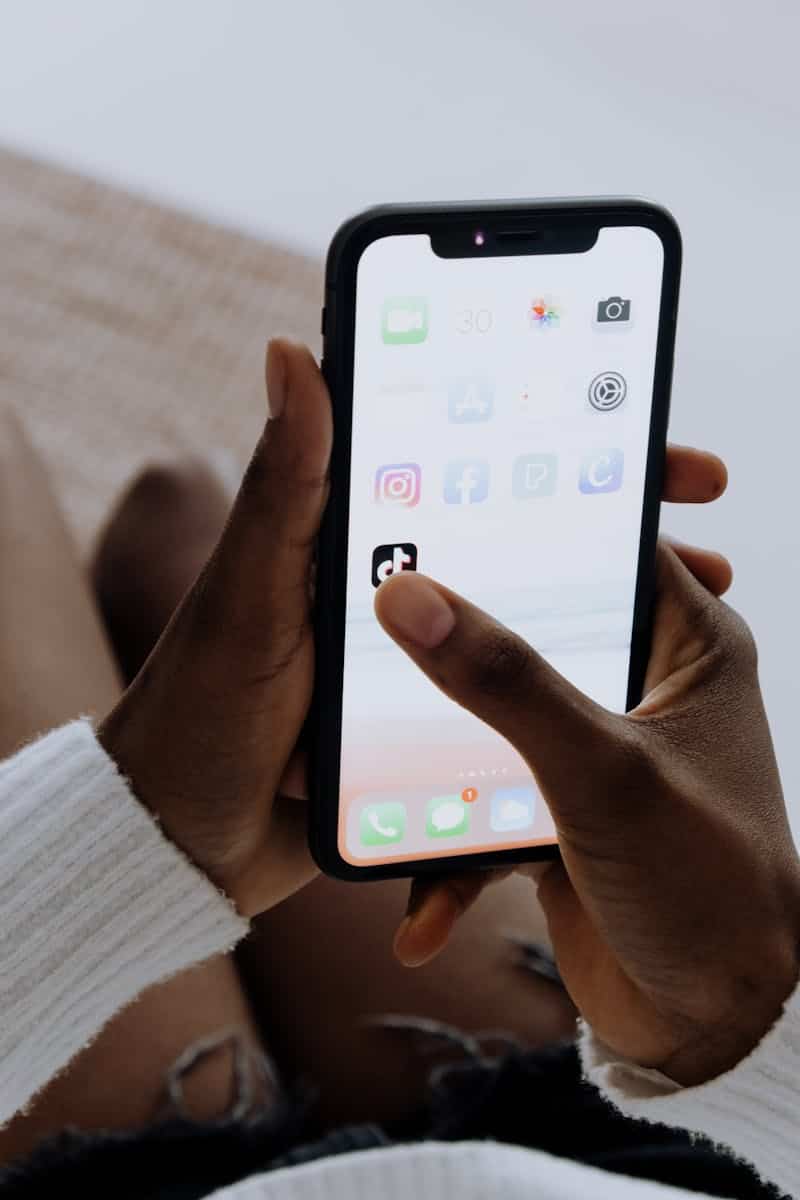
Having trouble with the photo swipe feature on TikTok can be frustrating when you’re trying to share multiple images with your followers. This popular feature allows users to create carousel-style posts with multiple photos, but sometimes it just stops working. To fix TikTok photo swipe not working, start by updating your app, clearing the cache, checking your internet connection, and ensuring your device has enough storage space.
Many users experience this issue after app updates or when their device storage is nearly full. The photo swipe function might also fail to appear if you’re using an outdated version of TikTok or if there are temporary glitches in the app’s functionality. Sometimes, simply restarting the app or your device can resolve these issues without further troubleshooting.
TikTok regularly updates its features and interface, which can occasionally cause compatibility issues with certain devices. If you’ve tried basic troubleshooting steps and still can’t access the photo swipe feature, you might need to check if your account is eligible for this feature, as TikTok sometimes rolls out features gradually to different regions and user groups.
Fix TikTok’s Photo Swipe
If TikTok’s photo swipe feature isn’t working for you, you’re not alone. Many users have reported issues with the photo carousel or slideshow functionality. Here’s a comprehensive guide to help you troubleshoot and potentially resolve the problem:
🔧 Troubleshooting Steps
- Update the TikTok App
- Ensure you’re using the latest version of TikTok. Outdated versions may lack certain features or contain bugs. Visit the App Store or Google Play Store to check for updates.
- Clear Cache and Restart the App
- Clearing the app cache can resolve temporary glitches.
- For Android: Go to Settings > Apps > TikTok > Storage > Clear Cache.
- For iOS: Offload the app via Settings > General > iPhone Storage > TikTok > Offload App, then reinstall it.
- After clearing the cache, restart the app.
- Clearing the app cache can resolve temporary glitches.
- Check App Permissions
- Ensure TikTok has the necessary permissions to access your photos and media.
- For Android: Settings > Apps > TikTok > Permissions > Enable Photos and Media.
- For iOS: Settings > TikTok > Enable Photos.
- Ensure TikTok has the necessary permissions to access your photos and media.
- Switch Accounts
- Some users have found that switching between accounts can restore the photo swipe feature.
- Log out and log back in, or switch to a different account and then return to your main account.
- Some users have found that switching between accounts can restore the photo swipe feature.
- Reinstall TikTok
- Uninstalling and reinstalling the app can fix persistent issues.
- Delete the app from your device.
- Reinstall it from the App Store or Google Play Store.
- Uninstalling and reinstalling the app can fix persistent issues.
- Wait for Feature Rollout
- TikTok often rolls out features gradually. If the photo swipe feature isn’t available to you yet, it might be due to a phased rollout.
- Keep your app updated and check periodically to see if the feature becomes available.(Reddit)
🧩 Additional Tips
- Check for Device Compatibility
- Ensure your device meets TikTok’s system requirements. Older devices may not support newer features.
- Report the Issue to TikTok
- If none of the above steps work, report the problem through the app:
- Profile > Settings and Privacy > Report a Problem > Videos and Sounds > Photo Mode.
- If none of the above steps work, report the problem through the app:
Key Takeaways
- Update your TikTok app and clear the cache to resolve most photo swipe functionality problems
- Restart your device and check your internet connection before attempting more complex troubleshooting steps
- Ensure your account is eligible for the photo swipe feature as TikTok often releases features gradually across different regions
Understanding TikTok’s Photo Mode Feature
TikTok’s Photo Mode is a versatile feature that allows users to share multiple images in a single post. This carousel-style format lets viewers swipe through a collection of photos rather than just viewing a single image.
When working properly, Photo Mode creates an engaging way to tell visual stories. Users can upload up to 35 photos in one post, making it perfect for sharing event highlights, product collections, or step-by-step tutorials.
How to Access Photo Mode:
- Open the TikTok app
- Tap the “+” button at the bottom center
- Look for the “Switch to Photo Mode” option at the bottom of the screen
- Select multiple pictures from your gallery
The feature includes editing tools that let users add text, stickers, and effects to each image. This helps create cohesive photo collections with consistent themes.
Many users enjoy Photo Mode because it offers a different way to engage with followers. Instead of creating videos, creators can showcase multiple still images that viewers can browse at their own pace.
Photo Mode posts appear in the regular TikTok feed with a distinctive indicator showing there are multiple pictures to view. A small dot navigation system also appears at the bottom of the screen to help users track which photo they’re viewing.
Unfortunately, some users experience issues where they cannot access the photo swipe feature or find that it’s not working correctly. These problems can stem from app version issues, account restrictions, or technical glitches.
Common Issues With TikTok’s Photo Swipe Functionality
Users frequently encounter several problems with TikTok’s photo swipe feature across different devices. Understanding these issues is crucial for implementing effective solutions.
Recognizing Photo Swipe Errors
TikTok’s photo swipe feature sometimes fails to respond when users attempt to navigate between multiple images in a post. The most common error is when photos appear as a single image instead of a swipeable gallery. Users may notice the dots indicating multiple photos at the bottom of the screen, but swiping gestures don’t work as expected.
Another frequent issue is the “loading error” message that appears when trying to view subsequent images. This typically happens when:
- The app hasn’t been updated to the latest version
- There’s insufficient cache memory available
- Network connectivity is unstable
Error indicators to watch for:
- Missing navigation arrows
- Frozen images when attempting to swipe
- Partial loading of multiple photos
- “Content unavailable” messages
Compatibility Concerns with Device Models
The photo swipe feature doesn’t work uniformly across all devices. iPhone users sometimes report different issues than Android users. Older iPhone models (pre-iPhone X) occasionally have trouble with smooth swipe transitions due to processing limitations.
Android compatibility varies significantly by manufacturer and OS version. Samsung and Google Pixel devices typically experience fewer issues than some budget Android models.
iPad users face unique challenges with the TikTok interface, as the app isn’t fully optimized for tablet dimensions. This often results in photo swipe features behaving inconsistently or becoming completely unresponsive.
Device-specific considerations:
- iOS version compatibility (iOS 14+ recommended)
- Android OS fragmentation issues
- Display size and resolution factors
- Touchscreen sensitivity differences
Preliminary Checks Before Troubleshooting
Before diving into complex solutions for TikTok’s photo swipe feature not working, several basic checks can often resolve the issue without requiring technical expertise. These initial diagnostics focus on connectivity, app version, and device compatibility—three common culprits behind most feature failures.
Checking Internet Connection
Poor internet connectivity is frequently the root cause of TikTok features not functioning properly. The photo swipe feature requires stable internet to load multiple images smoothly.
Try switching between Wi-Fi and mobile data to determine if the connection is the issue. If using Wi-Fi, move closer to the router or restart it to improve signal strength.
For mobile data users, check if you have sufficient data allowance and good signal strength. Sometimes toggling Airplane mode on and off can refresh your connection.
A simple speed test can confirm if your connection meets TikTok’s minimum requirements. The app generally needs at least 2 Mbps for smooth performance with image-heavy features like photo swiping.
Updating TikTok App
Outdated app versions often lack bug fixes that could resolve the photo swipe issue. TikTok regularly updates its app to address functionality problems.
- On Android: Open Google Play Store, search for TikTok, and tap “Update” if available
- On iOS: Visit the App Store, go to the Updates tab, and look for TikTok
Sometimes a complete reinstallation is more effective than a simple update. Before uninstalling, make note of your login credentials to avoid account access issues later.
Enable auto-updates in your device settings to prevent future feature disruptions. This ensures you always have the latest version with all fixes for common problems.
Verifying the iOS or Android Version
Device operating systems need to meet TikTok’s minimum requirements for all features to work properly. The photo swipe feature particularly depends on current OS compatibility.
For iOS users, check if you’re running at least iOS 12.0 (though iOS 16 or newer is recommended). Go to Settings > General > About > Software Version to verify.
Android users should be running version 5.0 or later. Check by navigating to Settings > About Phone > Software Information.
If your OS is outdated, update through:
- iOS: Settings > General > Software Update
- Android: Settings > System > System Update
In some cases, iOS users might need to update through iTunes on a computer if over-the-air updates fail. Connect your device and select “Check for Update” in the device summary.
Step-by-Step Troubleshooting Guide
When TikTok’s photo swipe feature stops working, following a systematic approach can quickly restore functionality. These methods address the most common causes of the problem without requiring technical expertise.
Clearing Cache and Data
TikTok stores temporary files that can sometimes interfere with the photo swipe feature. Clearing these files often resolves many issues without losing important data.
On Android devices, users should go to Settings > Apps > TikTok > Storage. From there, they can tap the Clear Cache button first to remove temporary files. If the issue persists, the Clear Data option provides a more thorough cleanup but will require logging in again.
iPhone users can clear TikTok’s cache through the app itself. They should:
- Open TikTok
- Go to Profile
- Tap the three-line menu in the top right
- Select Settings and Privacy
- Find “Free up space” under Cache & Cellular Data
- Tap “Clear” to remove cached data
This process often fixes photo swipe problems by refreshing the app’s data storage.
Using iOS System Recovery Tools
For persistent issues on iPhones, system recovery tools can help resolve deeper software problems affecting TikTok’s functionality.
The simplest approach is restarting the device. Users should hold the power button and volume up button simultaneously, then slide to power off. After waiting 30 seconds, they can turn the device back on.
For more stubborn problems, updating iOS might help. Users can check for updates in Settings > General > Software Update.
If basic methods fail, iOS recovery tools like iTunes can restore the device without data loss:
- Connect iPhone to computer
- Open iTunes or Finder (on macOS Catalina or newer)
- Select the device
- Choose “Update” option (not “Restore”)
These system-level fixes often resolve TikTok picture swipe issues when app-specific solutions don’t work.
Reinstalling the TikTok App
When other methods fail, completely removing and reinstalling TikTok often provides a fresh start that resolves the photo swipe feature problems.
Before uninstalling, users should ensure they remember their login credentials. Then they can:
- Press and hold the TikTok app icon
- Select “Remove App” or “Uninstall”
- Confirm deletion
- Visit the App Store or Google Play Store
- Search for “TikTok”
- Download and install the latest version
- Log in with existing credentials
After reinstalling, users should restart their device before opening TikTok again. This ensures all components load correctly. The reinstallation process downloads the latest version with bug fixes that might address the photo swipe problem.
For best results, users should also check their internet connection before reinstalling, as poor connectivity can sometimes prevent the app from downloading all necessary components.
Enhancing Photo Swipe with Advanced Features
TikTok’s photo swipe feature can be transformed from basic slideshows into captivating visual stories through several creative tools. Users looking to stand out can leverage these options to create content that keeps viewers engaged from the first image to the last.
Creating Engaging Slideshows
The foundation of a successful photo swipe post lies in thoughtful image selection and arrangement. Users should organize photos in a logical sequence that tells a cohesive story or showcases a progression.
To create more dynamic slideshows:
- Use consistent visual themes across images to maintain viewer interest
- Vary photo compositions between close-ups and wider shots
- Include 5-7 images for optimal engagement without overwhelming viewers
The photo carousel experience works best when images have similar lighting and color palettes. This creates a professional, cohesive look that encourages viewers to swipe through the entire collection.
Consider using the first image as a hook—something visually striking that compels viewers to explore the remaining photos.
Adding Music and Text Overlays
Audio and text elements transform static slideshows into multimedia experiences. When selecting music, choose tracks that match the mood of your images and appeal to your target audience.
Text overlay tips:
- Keep text brief and readable (5-7 words per overlay)
- Use contrasting colors for better visibility
- Position text away from important visual elements
To add text overlays, tap the “Text” button in the editing interface after uploading your photos. TikTok offers various fonts, colors, and animations to customize your message.
Music can be added by tapping the “Sounds” button at the top of the screen. The platform offers thousands of licensed tracks categorized by mood, genre, and trending status.
Remember that text and music should complement the visual story, not distract from it.
Utilizing Transition Effects
Transitions create smooth visual flows between images and add professional polish to photo swipe posts. TikTok offers several built-in transition effects that can be applied between slides.
Popular transition effects include:
- Fade – Subtle dissolve between images
- Slide – Horizontal movement from one photo to the next
- Zoom – Gradual enlargement or reduction between slides
- Rotate – Spinning motion that reveals the next image
To access these features, look for the transition options in the editing interface after selecting your photos. Experiment with different effects to find what works best with your content.
For maximum impact, match transition styles to your content theme. Fast-paced transitions work well for energetic content, while slower, subtler effects complement more emotional or dramatic photo collections.
Maximizing Photo Swipe with Third-Party Tools
When TikTok’s photo swipe feature isn’t working properly, third-party applications can provide effective workarounds while enhancing your content. These tools offer additional editing capabilities that can improve your photo carousel experience.
FlexClip for Advanced Editing
FlexClip serves as an excellent alternative when TikTok’s photo swipe feature isn’t working as expected. This versatile online tool allows users to create photo slideshows with smooth transitions that mimic TikTok’s native swipe feature.
To use FlexClip effectively:
- Upload multiple photos to the FlexClip platform
- Apply transitions between images (slide, fade, or zoom)
- Add text overlays for context or captions
- Export in TikTok-compatible format (9:16 ratio)
FlexClip’s intuitive interface makes it accessible even for beginners. The platform offers both free and premium features, with the latter providing higher resolution exports and removing watermarks.
Users particularly appreciate FlexClip for its ability to maintain image quality while adding professional transitions not available in TikTok’s basic editor.
Incorporating Picture in Picture and Video Editor
Video editing applications with Picture in Picture (PiP) functionality offer another solution for TikTok photo swipe issues. These tools allow users to create a composite visual experience that works regardless of TikTok’s native features.
Key benefits include:
- Multiple photos displayed simultaneously rather than sequentially
- Animated transitions between different photo arrangements
- Custom layouts not limited by TikTok’s standard format
Popular video editors like CapCut and InShot provide PiP features that work well for this purpose. Users can import photos, arrange them in creative layouts, and export a single video file that bypasses TikTok’s photo swipe mechanism entirely.
These editors also enable users to add voice narration and background music, further enhancing the viewing experience beyond what TikTok’s basic photo swipe typically offers.
Frequently Asked Questions
TikTok’s photo swipe feature sometimes experiences technical issues that prevent users from properly viewing multiple photos in a post. Many solutions exist for both Android and iOS devices to restore this functionality.
What are the troubleshooting steps for TikTok photo swipe feature not functioning on iPhones?
For iPhone users experiencing problems with TikTok’s photo swipe feature, the first step is to force close the app and restart it. This often clears temporary glitches that may be affecting functionality.
If that doesn’t work, checking for app updates in the App Store is essential, as outdated versions may have known issues with photo swiping. Users should also ensure their iOS is updated to the latest version.
Clearing the app cache can help resolve persistent issues. This can be done by going to Settings > General > iPhone Storage > TikTok > Offload App, then reinstalling.
What could prevent users from accessing the photo swipe feature on TikTok in 2024?
In 2024, several factors might prevent access to TikTok’s photo swipe functionality. The most common issue is running an outdated version of TikTok that lacks the latest feature improvements and bug fixes.
Network connectivity problems can also affect photo carousels. Users with poor internet connections may experience difficulty loading multiple images, making the swipe feature appear broken.
Some accounts may experience feature rollout delays, as TikTok often implements new features gradually across different regions and user groups.
How can one resolve issues with the TikTok photo swipe feature on Android devices?
Android users can fix photo swipe issues by first checking for TikTok updates in the Google Play Store. Many swipe problems are resolved in the latest app versions.
Clearing the TikTok cache often helps and can be done through Settings > Apps > TikTok > Storage > Clear Cache. This removes temporary files that might be interfering with proper functionality.
If problems persist, uninstalling and reinstalling the app completely refreshes all TikTok components and often resolves stubborn issues with the photo swipe feature.
What solutions are available for TikTok photo swipe feature malfunctions on iOS platforms?
iOS users experiencing photo swipe malfunctions can try toggling Airplane Mode on and off to reset network connections. This simple action often resolves loading issues that affect swiping capabilities.
Checking device storage is important, as insufficient storage can cause feature failures. TikTok requires adequate space to cache multiple photos for the swipe feature to work properly.
Users can also try logging out and logging back into their TikTok account, which refreshes user data and can restore missing features like photo swiping.
How does updating TikTok potentially solve photo swipe functionality problems?
App updates frequently include fixes for known bugs affecting features like photo swiping. Developers regularly address user-reported issues in new versions of the app.
Updates often optimize the app’s performance, improving how it handles multiple photos in a carousel. This makes the swiping motion more responsive and reduces loading times.
Each update may also enhance compatibility with the latest operating systems, ensuring TikTok’s photo features work correctly with recent iOS and Android versions.
What methods exist for enabling the photo slide option when it is missing on TikTok?
When the photo slide option seems missing, users should check if they’re viewing a multi-photo post. The swipe indicator dots only appear at the bottom of posts that contain multiple images.
Some users report success by switching between TikTok accounts or creating a new one, as certain account-specific glitches may prevent feature access.
Ensuring the device’s display settings are properly configured can help. Some accessibility settings or display scaling options might interfere with TikTok’s interface elements, including swipe indicators.