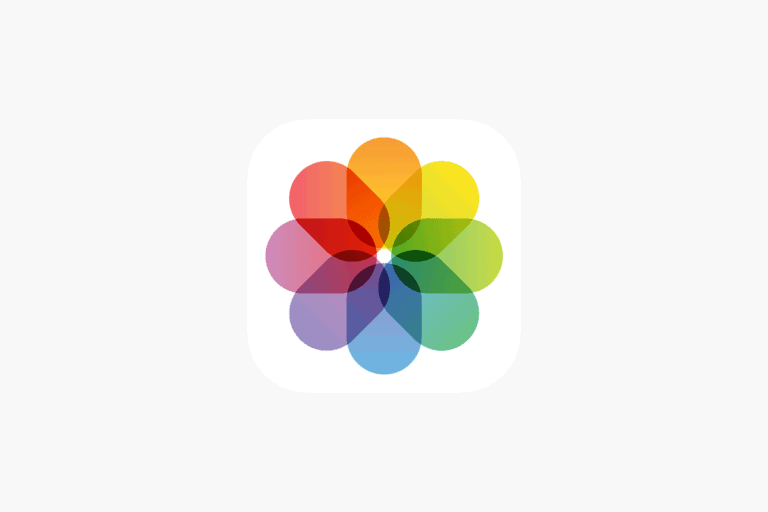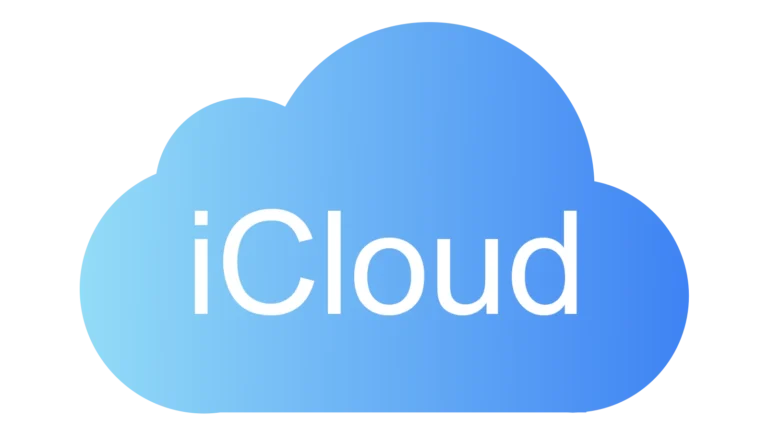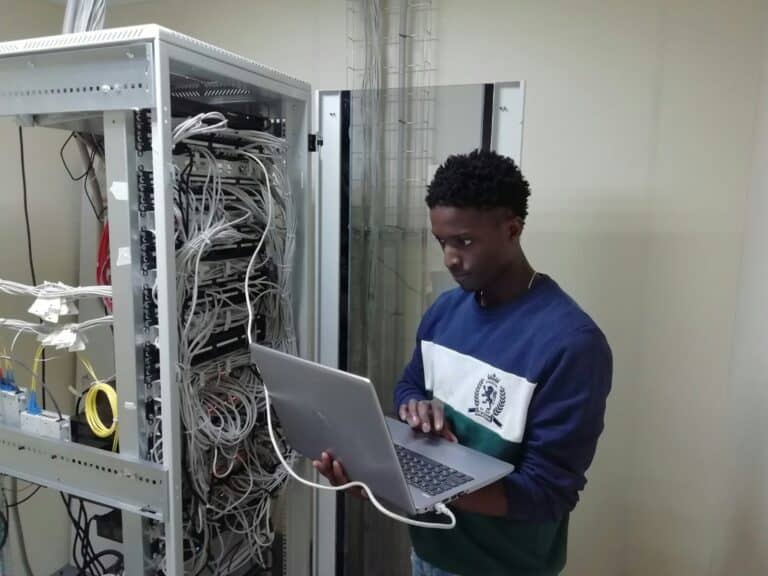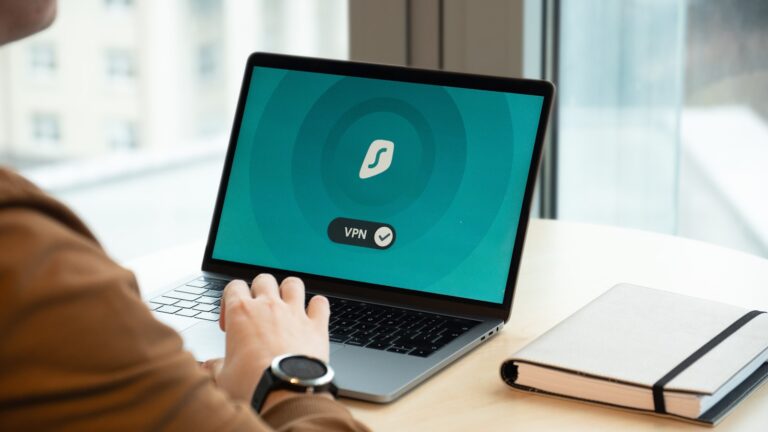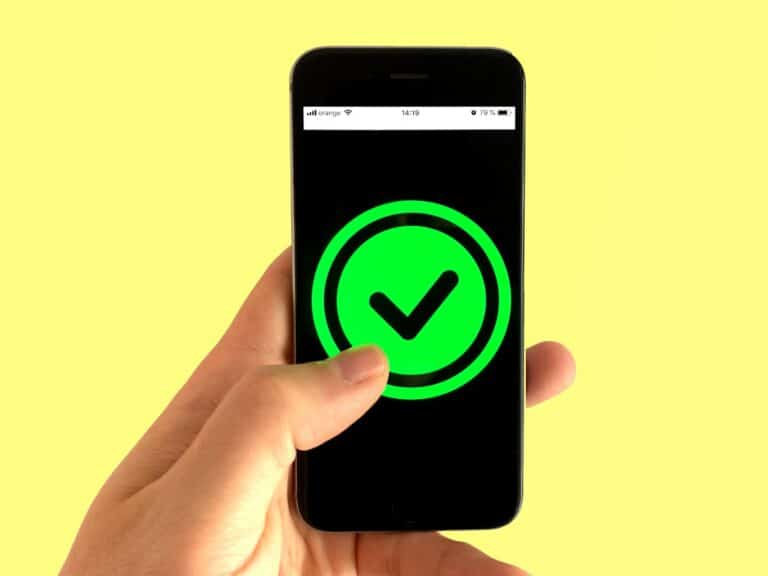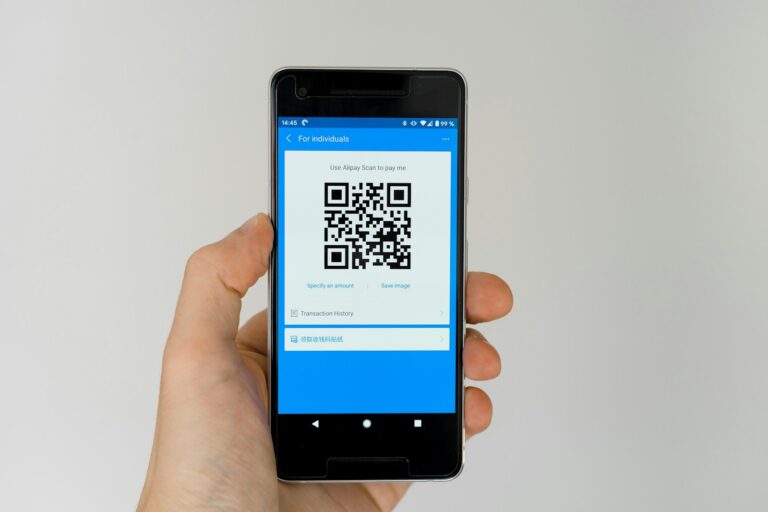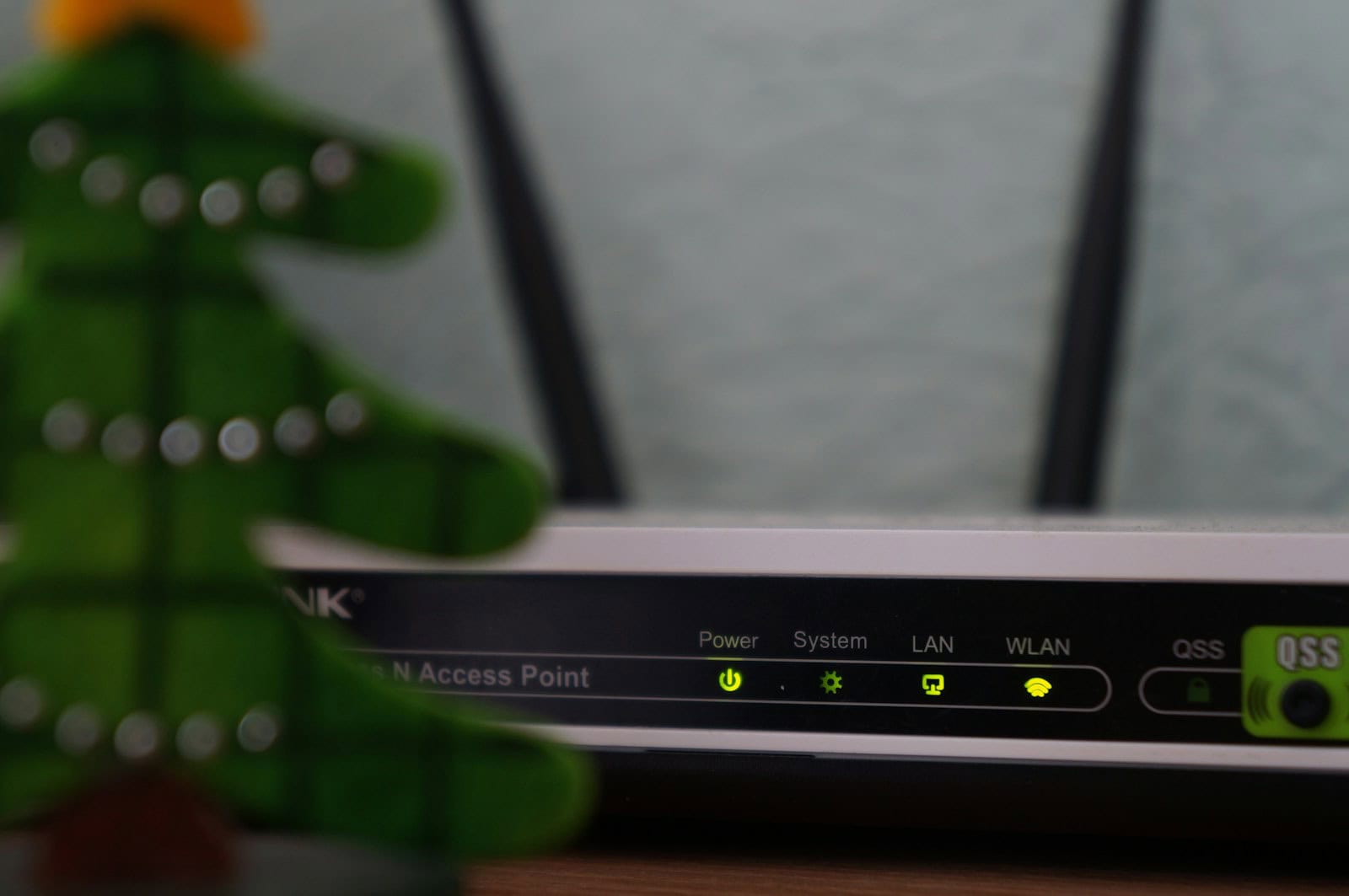
Choosing a new WiFi router can feel overwhelming with so many technical terms and options on the market today. From mesh systems to gaming routers, the choices seem endless, and finding the right one for your home requires understanding what actually matters for your specific needs. The best WiFi router for most homes in 2025 is the TP-Link Archer AX3000 Pro, which offers excellent performance, range, and value for typical households without unnecessary bells and whistles.
When shopping for a wireless router, focus on compatibility with your internet service provider first, as some routers may not work with certain ISP equipment or service types. Modern routers with WiFi 6 technology provide better performance and range for homes with multiple connected devices, while mesh systems can eliminate dead zones in larger homes. Consider your home’s size, the number of devices you’ll connect, and your typical online activities before making a decision.

Pick the Best WiFi Router for Your Home Network
Choosing the right WiFi router is essential for a fast, reliable, and secure home internet experience—especially in an age of 4K streaming, smart home devices, and remote work. Here’s how to pick the best router based on your specific needs and household setup.
1. Understand Your Internet Speed Needs
Start by checking the maximum speed offered by your internet service provider (ISP). Buying a router that exceeds your plan won’t improve performance—but buying one that’s too weak can bottleneck it.
- For plans under 100 Mbps: A basic dual-band router will suffice.
- For 100–500 Mbps: Look for mid-range routers with MU-MIMO and beamforming.
- For gigabit internet: Go for WiFi 6 or WiFi 6E models with multiple high-speed bands.
2. Know the Difference: WiFi 5 vs. WiFi 6 vs. WiFi 6E vs. WiFi 7
- WiFi 5 (802.11ac): Good for basic households with a few devices.
- WiFi 6 (802.11ax): Adds better range, speed, and handles many devices at once—great for modern smart homes.
- WiFi 6E: Adds access to the 6 GHz band for less congestion and higher speeds.
- WiFi 7 (802.11be): Just emerging—ideal for future-proofing and multi-gigabit streaming or gaming, but expensive and overkill for most.
3. Consider the Size of Your Home
- Small apartments: Single-band or dual-band routers work fine.
- Medium to large homes: Look for tri-band routers or mesh systems for better coverage.
- Multi-story or difficult layouts: A mesh WiFi system is best to eliminate dead zones.
4. Features to Look For
- MU-MIMO: Helps multiple devices get strong signals at the same time.
- Beamforming: Directs signal where it’s needed instead of broadcasting blindly.
- OFDMA: Improves performance when lots of devices are connected (WiFi 6+).
- Parental Controls: Essential for families.
- QoS (Quality of Service): Prioritize bandwidth to key devices like gaming consoles or work laptops.
- Guest Network Support: Keeps visitors off your primary network.
5. Security Is Non-Negotiable
- Look for WPA3 encryption (available on most WiFi 6 routers).
- Automatic firmware updates are a plus.
- Some routers include built-in firewalls or antivirus protection (e.g., TP-Link HomeCare, ASUS AiProtection).
6. Ports and Expandability
- Gigabit Ethernet ports: Vital for wired devices like gaming PCs or smart TVs.
- USB ports: Great for network-attached storage (NAS).
- Multi-gig WAN port: Useful if your ISP plan exceeds 1 Gbps.
7. Router Types: Traditional vs. Mesh
- Traditional routers are best for small to medium-sized spaces with open layouts.
- Mesh routers (like Eero, Google Nest WiFi, or Orbi) are ideal for large or tricky layouts. They use multiple units to blanket your home in WiFi.
8. Brand Reliability and App Control
Stick to trusted brands like ASUS, TP-Link, Netgear, Eero, and Linksys. Many now offer easy app-based setup and monitoring—helpful for non-tech-savvy users.
Final Tip: Match Your Router to Your Usage
- Streaming 4K/8K video: Look for high bandwidth and dual/triple bands.
- Online gaming: Prioritize low latency, QoS, and wired connections.
- Smart home devices: Need stable 2.4 GHz support and strong signal strength.
By considering your internet plan, home layout, connected devices, and desired features, you’ll be able to confidently choose the best router for your needs—and enjoy a smoother, faster home network experience.
Does Aluminum Foil Behind Your Router Boost Performance?
Yes, strategically placing aluminum foil behind your Wi-Fi router can potentially boost performance in specific areas and reduce interference.
Here’s why and how it generally works:
- Reflection and Direction: Wi-Fi signals are a type of electromagnetic radiation, similar to light or radio waves. Aluminum foil, being a metallic and conductive material, acts as a reflector for these signals. When placed behind the router, especially in a curved shape, it can reflect the signals that would otherwise go in unwanted directions (e.g., out a window or into a wall) and redirect them towards the areas where you need a stronger connection.
- Focusing the Signal: By shaping the foil into a parabolic curve (like a satellite dish) or a “C” shape, you can effectively “focus” the Wi-Fi signal in a particular direction, acting like a spotlight for your Wi-Fi. This can be useful for extending coverage to a specific room or area that has a weak signal.
- Reducing Interference: Aluminum foil can also help block unwanted signals from other devices that might interfere with your Wi-Fi, acting as a simple shield.
Important Considerations:
- Directional vs. Overall Boost: It’s crucial to understand that aluminum foil primarily redirects existing signals; it doesn’t create new ones or magically increase your router’s overall power. While it can strengthen the signal in one area, it might weaken it in others.
- Placement and Shape are Key: The effectiveness largely depends on how you position and shape the foil. Experimenting with different curves and angles will be necessary to find what works best for your specific environment.
- Not a Universal Solution: While it can provide a noticeable improvement in some cases, it’s not a guaranteed fix for all Wi-Fi problems. If you have significant issues with your internet speed or connectivity, other factors like your internet plan, router age, or network congestion might be at play.
- Aesthetics: Let’s be honest, a piece of aluminum foil behind your router might not be the most aesthetically pleasing solution.
How to try it:
- Cut and Shape: Cut a piece of aluminum foil (roughly a foot long and the height of your router).
- Curve it: Form it into a “C” shape or a parabolic curve, with the shiny side facing inward.
- Position: Place the curved foil behind your router, with the concave part facing the direction where you want to boost the signal. If your router has external antennas, make sure the foil extends a bit above them.
- Test: Use a Wi-Fi signal strength app on your phone or computer to test the signal strength in different areas of your home before and after implementing the foil.
While it might seem like a low-tech solution, research, including studies from Dartmouth College, has shown that this method can be effective in improving Wi-Fi coverage by optimizing signal propagation.
Key Takeaways
- Always check router compatibility with your internet service provider before purchasing any wireless router model.
- Consider your home size, number of connected devices, and online activities to determine whether you need a standard router or mesh system.
- Look for WiFi 6 technology in newer routers for better performance with multiple devices and future-proofing your home network.
Understanding Wi-Fi Technology
When shopping for a router, understanding Wi-Fi technology helps you make an informed decision that meets your current needs while preparing for future developments.
Wireless Standards and Evolution
Wi-Fi technology has evolved significantly over the years through different standards, each offering improvements in speed, range, and performance. The journey began with 802.11b and 802.11g, which offered basic connectivity at lower speeds.
The introduction of 802.11n (Wi-Fi 4) brought significant improvements with speeds up to 600 Mbps. Later, 802.11ac (Wi-Fi 5) pushed speeds to gigabit levels and improved multi-device performance.
Each generation has added features to handle more connected devices and reduce network congestion. Older standards operated only on the crowded 2.4 GHz band, while newer standards added the 5 GHz band for faster data transfer with less interference.
Modern routers are typically backwards compatible, meaning they support older devices while offering better performance for newer ones.
Wi-Fi 6 and Wi-Fi 6E Explained
Wi-Fi 6 (802.11ax) represents a significant leap forward in wireless networking technology. Unlike previous generations that focused mainly on speed, Wi-Fi 6 prioritizes network efficiency and performance in crowded environments.
Key benefits of Wi-Fi 6 include:
- Up to 9.6 Gbps theoretical maximum speeds
- Better performance when multiple devices are connected
- Improved battery life for connected devices
- Enhanced security through WPA3
Wi-Fi 6E takes these improvements further by adding support for the 6 GHz frequency band. This new band provides additional channels with less interference and congestion compared to the crowded 2.4 GHz and 5 GHz bands.
The extra bandwidth is especially valuable in dense living situations like apartments or for bandwidth-intensive applications such as 4K streaming and virtual reality.
Anticipating Wi-Fi 7
Wi-Fi 7 (802.11be) represents the next frontier in wireless networking, promising dramatic improvements over existing technologies. Currently in development, it’s expected to become widely available in late 2024 and throughout 2025.
The key advancements of Wi-Fi 7 include:
- Theoretical speeds up to 30 Gbps (over 3 times faster than Wi-Fi 6)
- Extremely low latency for responsive gaming and video conferencing
- Multi-Link Operation (MLO) that can use multiple frequency bands simultaneously
- 320 MHz channel bandwidth (twice that of Wi-Fi 6E)
These features will enable new applications like wireless AR/VR, 8K video streaming, and more reliable smart home connectivity. However, buying a Wi-Fi 7 router today means paying a premium price for technology that few devices can fully utilize yet.
Consider Wi-Fi 7 if you’re future-proofing a high-end setup, but most users will find Wi-Fi 6 or 6E sufficient for current needs.
Evaluating Router Performance
Finding the right router means examining its actual performance in real-world conditions. Testing reveals significant differences between models that marketing claims often don’t address.
Speed and Throughput Considerations
Router speed is measured in megabits per second (Mbps) or gigabits per second (Gbps). When evaluating speed, look at both the theoretical maximum and real-world throughput, which is often lower than advertised rates.
Speed tests can help determine if your router is delivering the internet speeds you’re paying for. Professional reviewers typically run hundreds of controlled tests to measure performance accurately.
The router should support speeds that match or exceed your internet plan. For example, if you have a 500 Mbps internet connection, a router capable of 1 Gbps ensures you aren’t creating a bottleneck.
Pay attention to both download and upload speeds. Many households now need strong upload performance for video calls and cloud backups.
Range and Wi-Fi Coverage
Coverage area determines how far the Wi-Fi signal reaches throughout your home. Larger homes typically require routers with better range or mesh systems.
Range is affected by obstacles like walls, floors, and large furniture. Signal quality decreases with distance and when passing through dense materials.
Many routers now offer band steering technology, which automatically connects devices to either 2.4GHz (better range) or 5GHz (faster speeds) bands depending on signal strength and location.
Dead spots can be identified using Wi-Fi analyzer apps that measure signal strength throughout your home. This helps determine optimal router placement or if additional access points are needed.
Router Antennas and Their Role
External antennas generally provide better range and directional control than internal ones. More antennas typically support more simultaneous connections and improved MIMO (Multiple-Input, Multiple-Output) performance.
Adjustable antennas allow for signal optimization. Pointing antennas in different directions can help cover specific areas of your home more effectively.
External antennas can be upgraded on some router models, offering a way to improve performance without replacing the entire unit. However, many high-end routers now use internal antennas with sophisticated designs.
Beamforming technology in modern routers allows antennas to focus signals directly toward connected devices rather than broadcasting equally in all directions. This improves both speed and range for active connections.
When checking router specifications, look for details about antenna gain (measured in dBi). Higher gain values typically indicate better potential range.
Assessing Router Features
When shopping for a WiFi router, understanding the key features will help you make the best choice for your home network needs. Modern routers offer various capabilities that can significantly impact your internet experience.
Tri-Band vs. Dual-Band Routers
A dual-band router broadcasts on two frequencies: 2.4GHz and 5GHz. The 2.4GHz band offers better range but slower speeds, while 5GHz provides faster speeds with less coverage. This setup works well for average households with standard internet activities.
Tri-band routers add a second 5GHz or 6GHz band, creating three total channels for data transmission. This additional band helps prevent congestion when multiple devices connect simultaneously.
For homes with many smart devices or several people streaming and gaming at once, a tri-band router can make a significant difference. The extra band acts like another highway for data, reducing traffic jams that slow down performance.
When deciding between dual-band and tri-band, consider:
- Number of connected devices
- Types of online activities
- Size of your home
- Budget constraints
The Benefit of Mesh Systems
Mesh networking has revolutionized home WiFi by eliminating dead zones. Unlike traditional routers that broadcast from a single point, mesh systems use multiple units that work together to blanket your entire home with consistent coverage.
Mesh routers create a seamless network where devices automatically connect to the strongest signal as users move throughout the house. This eliminates the frustration of manual reconnecting or signal drops.
For larger homes or buildings with multiple floors, mesh systems solve problems that single routers cannot. Each mesh unit communicates with the others to maintain network stability and optimize performance.
Key benefits of mesh systems include:
- Extended coverage: Easily covers 3,000+ square feet
- Simple setup: Most use smartphone apps for quick configuration
- Scalability: Add more units to expand coverage as needed
- Seamless roaming: Move throughout your home without connection drops
Advanced Features for Enhanced Usage
Modern routers come with specialized features that can significantly improve network performance and security. Parental controls have become increasingly sophisticated, allowing parents to filter content, set time limits, and pause internet access for specific devices.
Built-in VPN server capabilities let users create secure connections when accessing their home network remotely. This feature protects sensitive information and allows for safe access to home devices while traveling.
Quality of Service (QoS) settings prioritize bandwidth for specific devices or applications. This ensures your video conference doesn’t lag when someone else starts downloading large files.
Advanced security features now include:
- WPA3 encryption (more secure than WPA2)
- Automatic firmware updates
- Malware protection
- Guest network isolation
These features are particularly valuable for home offices and families with diverse internet usage needs. While they may increase the router’s price, they provide substantial improvements to both functionality and security.
Security and Privacy
Router security features protect your network from intruders and keep your personal data safe. Strong encryption, regular firmware updates, and VPN capabilities form the foundation of a secure home network.
Encryption and Wi-Fi Protected Access
When selecting a router, look for one that supports WPA3 security, the latest encryption standard. WPA3 offers stronger protections than older WPA2 systems and makes it harder for hackers to crack passwords.
Many modern routers offer both WPA2 and WPA3, providing compatibility with older devices. This dual support is important since not all devices support WPA3 yet.
Password strength remains crucial regardless of encryption type. Users should create complex, unique passwords of at least 12 characters that combine letters, numbers, and symbols.
Some high-security routers also provide additional features like:
- Guest network isolation
- MAC address filtering
- Network traffic monitoring
- Automatic suspicious connection blocking
These features create multiple layers of security that protect sensitive information from unauthorized access.
The Importance of Security Updates
Router firmware updates patch security vulnerabilities and fix bugs that hackers could exploit. Peplink routers have developed a strong reputation for security, with no critical security flaws reported in over 12 years.
Users should select routers from manufacturers with a proven track record of:
- Regular security updates
- Quick vulnerability responses
- Long-term device support
Automatic updates are particularly valuable, as they ensure patches are applied promptly without requiring user intervention. This feature keeps protection current even when users forget to check for updates.
ISP-provided routers often lag behind on security updates. Replacing them with a user-managed router typically provides better security and control over network protection.
Setting Up a VPN Server on Your Router
A router with built-in VPN server capabilities allows users to create secure connections to their home network from anywhere in the world. This feature is invaluable for accessing home files securely or protecting sensitive data when using public Wi-Fi.
Top security-focused routers like those from TP-Link and other manufacturers recommended in security reviews often include VPN functionality.
When evaluating VPN support, consider these factors:
- Supported VPN protocols (OpenVPN, WireGuard, IPSec)
- Maximum concurrent connections
- Performance impact on network speeds
- Setup complexity
Many routers support OpenWrt, an open-source firmware that adds advanced VPN capabilities to compatible hardware. This alternative firmware extends the security features beyond what manufacturers provide.
Connectivity for Various Devices
Modern routers need to manage connections for many different devices with varying needs. The right router will handle everything from your work laptop to gaming consoles and smart home systems without slowing down.
Supporting Multiple Devices Simultaneously
Today’s households connect numerous devices to Wi-Fi networks simultaneously. A typical family might have smartphones, tablets, laptops, smart TVs, and more—all demanding bandwidth at once. When shopping for a router, look for models that specifically mention high device capacity.
Newer router models feature MU-MIMO (Multi-User, Multiple-Input, Multiple-Output) technology which allows the router to communicate with multiple devices at the same time rather than switching rapidly between them. This prevents the network from becoming overwhelmed.
The number of supported connections varies widely between models. Basic routers might struggle with more than 10-15 active devices, while high-end models can handle 50+ connections with ease.
For very large homes or situations with 100+ connected devices, consider a mesh system with multiple access points rather than a single router.
Internet Connection for Gaming
Gaming requires special router features to ensure smooth, lag-free experiences. Look for routers with QoS (Quality of Service) settings that allow prioritization of gaming traffic over other network activities.
Key gaming router features include:
- Low latency – measured in milliseconds, lower is better
- Beamforming – focuses signal directly to devices
- Gigabit Ethernet ports – for wired connections that provide more stability than wireless
- Dual-band or tri-band capabilities – allows segregation of gaming traffic
High-performance gaming routers often feature dedicated gaming modes that automatically optimize settings. These can reduce ping times and prevent other network activities from interfering with gameplay.
For competitive online gaming, some experts recommend traditional single-unit wireless routers with wired connections rather than mesh systems, as they typically offer lower latency.
Smart Home and Internet-Connected Devices
Smart home devices usually don’t require much bandwidth individually, but collectively they can strain older routers. Most smart devices connect via the 2.4GHz band due to its better range and wall penetration.
When selecting a router for smart homes, consider:
- Dual-band capability (minimum) – 2.4GHz for smart devices, 5GHz for streaming/computing
- Strong signal coverage throughout your home
- Guest network support – keeps smart devices on a separate network for security
- Reliable uptime – prevents disconnection issues with automated devices
The TP-Link Archer AX3000 Pro receives strong recommendations for handling numerous smart home devices while maintaining good performance. For larger homes, a mesh system might work better as it provides consistent coverage to distant areas where smart devices like garage door openers or outdoor cameras might be located.
Regular firmware updates are especially important for smart home setups to maintain security patches as these devices can present security vulnerabilities if not properly managed.
Choosing the Right Router Brand
The market offers several reputable router brands, each with unique strengths and product lines designed for different needs. Understanding the key differences between major manufacturers can help match your requirements with the right hardware.
Netgear and the Nighthawk Series
Netgear has established itself as a leading router brand, with its premium Nighthawk series particularly standing out for high-performance networking. The flagship Nighthawk RAXE500 delivers impressive tri-band connectivity with speeds reaching up to 10.8Gbps, making it ideal for homes with numerous connected devices.
Netgear routers typically feature user-friendly setup processes through their mobile app, while offering advanced security options like NETGEAR Armor. Their devices often include:
- QoS (Quality of Service) settings for prioritizing gaming or streaming traffic
- Multiple gigabit Ethernet ports for wired connections
- Beamforming technology for targeted Wi-Fi signals
For gaming enthusiasts, Netgear offers specialized Nighthawk models with optimized settings to reduce lag and improve online gaming performance.
Linksys Routers
Linksys delivers reliable performance with an emphasis on user-friendly operation and whole-home coverage. Their routers consistently rank among the best Wi-Fi routers in mainstream testing, with the Hydra Pro 6 model receiving particular praise for exceptional download speeds and range capabilities.
Linksys excels in mesh networking solutions, allowing users to expand coverage seamlessly throughout larger homes. Their Velop system integrates easily with existing Linksys hardware.
Key advantages of Linksys routers include:
- Simple setup through intuitive app interfaces
- Strong parental controls and guest network options
- Compatibility with voice assistants like Alexa
- Regular firmware updates maintaining security and performance
Many Linksys models support band steering, which automatically connects devices to the optimal frequency band for better performance.
D-Link’s Router Options
D-Link offers a broad range of router options that balance performance and affordability. Their devices often provide competitive features at lower price points than premium competitors, making them appealing for budget-conscious shoppers.
D-Link’s EXO series provides solid performance for everyday internet activities, while their EAGLE PRO AI line incorporates artificial intelligence to optimize network traffic. The brand focuses on:
- Strong mid-range performance suitable for average households
- Simplified management interfaces for less tech-savvy users
- Built-in security features like parental controls and firewall protection
- Compatibility with smart home systems
D-Link’s DIR series routers deliver reliable performance for standard home use, though serious gamers might prefer the specialized features found in Netgear or other gaming-oriented brands.
Budget and Value Considerations
When shopping for a Wi-Fi router, understanding the relationship between price and performance helps you make a smart investment that meets your needs without unnecessary spending. The right balance ensures you get reliable connectivity without paying for features you’ll never use.
Finding the Best Value for Money
Price ranges for routers vary widely, from basic models around $50 to premium options exceeding $500. For most households, the sweet spot typically falls between $100-200, where you’ll find solid performance features without breaking the bank.
When evaluating value, consider these factors:
- Coverage area needed: Larger homes may require mesh systems rather than traditional routers
- Connection stability: Sometimes more important than raw speed
- Future-proofing: Wi-Fi 6 provides better value than older standards
The Linksys Hydra Pro 6 offers exceptional performance at a mid-range price point, making it a value leader for many homes. Another approach is looking for previous generation high-end models, which often see significant discounts when newer versions release.
Cost vs. Performance Trade-offs
Higher price doesn’t always guarantee better real-world performance. Many traditional single-unit wireless routers under $200 can easily handle the needs of most households.
Key trade-offs to consider:
Worth paying more for:
- Better range and consistent coverage
- Multiple device handling capacity
- Security features and firmware updates
Often unnecessary expenses:
- Marketing-focused “gaming” features
- Extremely high theoretical speeds beyond what most internet plans provide
- Design aesthetics
Budget models like the RT-AX55 can provide excellent performance for smaller homes or apartments. Specialized gaming routers, while marketed heavily, often don’t justify their premium for casual users.
Remember that your internet service plan speed creates a ceiling—buying a router promising gigabit speeds won’t help if your service only provides 100 Mbps.
Future-Proofing Your Wi-Fi Setup
Choosing a router that can meet your needs for years to come requires understanding key technological trends and connectivity requirements. Investment in the right features now can save frustration and additional expenses later.
Importance of Scalability and Flexibility
When selecting a Wi-Fi router for long-term use, prioritize devices that offer expandability and adaptability. Separating wireless functions and using wired access points provides greater flexibility than all-in-one solutions.
Look for routers with:
- Modular design that allows component upgrades
- Multiple ethernet ports (8+ ports ideal for growing homes)
- USB connectivity for network-attached storage or printers
- QoS (Quality of Service) controls for managing bandwidth priorities
The ideal future-proof setup should accommodate increasing numbers of connected devices. Today’s homes average 25+ smart devices, but this number continues to grow rapidly. Consider routers that can handle 50+ simultaneous connections without performance degradation.
Firmware upgrade support is equally critical. Manufacturers that provide consistent security patches and feature improvements extend a router’s useful life substantially.
Preparing for Multi-Gig Internet
Internet speeds continue to increase, making multi-gigabit capability essential for future-proofing. Many homes now have access to gigabit connections, with multi-gig services becoming more common.
Key features to look for:
| Feature | Benefit |
|---|---|
| 2.5/5/10 Gbps WAN port | Supports faster incoming internet connections |
| Multi-gig LAN ports | Enables high-speed connections between devices |
| Link aggregation | Combines multiple ports for increased throughput |
Wi-Fi 6E or Wi-Fi 7 technology provides significant future-proofing advantages, even if your current devices don’t support these standards yet. Wi-Fi 7 routers can theoretically deliver speeds up to 46 Gbps, far exceeding current home internet capabilities.
Consider devices that offer dedicated backhaul channels for mesh systems, which will become increasingly important as bandwidth demands grow.
Upgrading to Long-Range and High-Speed Options
Coverage area remains a critical aspect of future-proofing your network. Modern homes require consistent connectivity throughout larger spaces and across multiple obstacles.
Effective strategies include:
- Strategic router placement in central locations, away from interference sources
- Mesh network systems with expandable satellites for whole-home coverage
- External antenna options that can be upgraded or repositioned as needed
The best approach is often to plan for your next router even as you buy your current one. This means selecting devices with technologies that will remain relevant for 3-5 years.
Higher frequency bands (6GHz) offer tremendous speed advantages but reduced range. Consider dual or tri-band routers that provide multiple frequency options to balance speed and coverage needs.
Router Setup and Maintenance
Setting up your router correctly and performing regular maintenance ensures optimal performance and security. Proper configuration minimizes connection issues while regular updates protect your network from vulnerabilities.
Initial Configuration and Installation
When setting up a new router, placement is crucial. The router should be positioned centrally in your home, away from walls and metal objects that can block signals. For optimal coverage, place it high up and away from other electronic devices that might cause interference.
Most modern routers offer setup through a smartphone app, making installation straightforward. During setup, it’s essential to:
- Change the default admin password
- Create a strong, unique Wi-Fi password
- Update the firmware immediately
- Set up a guest network for visitors
Consider enabling WPA3 encryption if available, as it provides better security than older protocols. Many routers also offer parental controls and device prioritization features worth configuring during initial setup.
Managing Wi-Fi Congestion
Wi-Fi congestion occurs when too many devices or neighboring networks compete for bandwidth on the same channel. This results in slower speeds and dropped connections.
To reduce congestion, use the 5GHz band for devices that need faster speeds, as it typically has less interference than 2.4GHz. Most dual-band routers allow you to create separate networks for each frequency.
Use a Wi-Fi analyzer app to identify less crowded channels for your network. Many routers have automatic channel selection, but manual adjustment often works better in densely populated areas.
Consider adding access points in larger homes rather than repeaters, as they provide better performance. For multi-floor homes, place access points on different floors to maximize coverage.
Quality of Service (QoS) settings let you prioritize traffic for important applications like video calls or gaming, reducing the impact of congestion.
Regular Updates and Maintenance
Router firmware updates are essential for security and performance. Manufacturers release updates to fix vulnerabilities and improve functionality.
Enable automatic updates if your router supports them. Otherwise, check the manufacturer’s website quarterly for new firmware versions. Many modern routers notify users when updates are available through their apps.
Periodically restart your router (every 1-2 months) to clear its memory and refresh connections. This simple step often resolves minor performance issues before they become problematic.
Check connected devices regularly and remove any unauthorized connections. Change your Wi-Fi password every 6-12 months as an additional security measure.
Clean physical dust from router vents to prevent overheating, which can degrade performance. Also, review your network settings annually to ensure they still meet your needs as your device collection grows.
Frequently Asked Questions
Router selection involves considering numerous factors like home size, device count, and range needs. The right specifications can make a big difference in your home internet experience.
What factors should be considered when selecting a wireless router for a large home?
For large homes, square footage is the primary consideration when choosing a router. A standard router might not provide adequate coverage for homes over 2,000 square feet.
Signal interference from walls, floors, and other obstacles can significantly impact coverage. Place your router centrally in your home for optimal signal distribution.
Consider a mesh network system or multiple access points for very large homes. These systems use multiple devices to create a blanket of WiFi coverage throughout the property.
The building materials in your home also matter. Concrete, metal, and thick walls require stronger signals than wood or drywall construction.
What specifications determine the best WiFi router for multiple devices?
Bandwidth capacity is crucial for homes with many connected devices. Look for routers with at least AC1200 or higher ratings for multiple device support.
MU-MIMO (Multi-User, Multiple-Input, Multiple-Output) technology allows routers to communicate with multiple devices simultaneously. This prevents bottlenecks when many family members are online at once.
Quality of Service (QoS) features help prioritize bandwidth for critical applications. This ensures video calls don’t drop when someone starts streaming a movie.
RAM and processor specifications matter for device-heavy households. More powerful hardware handles multiple connections without slowing down.
How can one assess the optimal router for long-range wireless connectivity?
Antenna configuration significantly impacts range. External, adjustable antennas generally provide better range than internal ones.
Higher frequency bands (5GHz) offer faster speeds but shorter range. Lower frequency bands (2.4GHz) travel farther but may be slower and more congested.
Wireless standards affect range capabilities. WiFi 6 (802.11ax) offers improvements in both range and performance over older standards.
Signal amplification features can boost coverage without additional hardware. Look for routers with beamforming technology that focuses signal toward connected devices.
What are the advantages of mesh networks compared to traditional routers for home use?
Mesh networks eliminate dead zones by using multiple units that communicate with each other. This creates seamless coverage throughout larger homes.
Setup is typically more user-friendly with mesh systems. Most use smartphone apps that guide users through optimal placement and configuration.
Automatic band steering directs devices to the optimal frequency band. This maximizes performance as you move throughout your home.
Mesh systems often receive more regular software updates and security patches. This keeps your network protected against new threats.
How to determine the speed requirements of a WiFi router for your specific needs?
Start by checking the maximum speed offered by your internet service provider. There’s no benefit to a router that supports gigabit speeds if your plan only provides 100 Mbps.
Count how many simultaneous high-bandwidth activities occur in your home. Video streaming, gaming, and video conferencing all require significant bandwidth.
Most modern households should look for routers supporting at least 100-300 Mbps. The TP-Link Archer AX3000 Pro is highly rated for balancing performance and value.
Future-proofing with higher speeds than currently needed can be wise. Internet demands typically increase over time.
What are the key features to look for in a router to ensure it covers the entire home efficiently?
Range extender compatibility is important for flexibility. This allows adding coverage to specific areas without replacing the entire system.
Signal strength indicators help identify optimal placement. Some router apps include tools to measure signal throughout your home.
Central placement is critical for maximum coverage. The router should be elevated, away from metal objects, and not hidden in cabinets.
Adjustable transmission power settings allow customizing coverage patterns. This helps direct signal where it’s needed most and reduce interference.