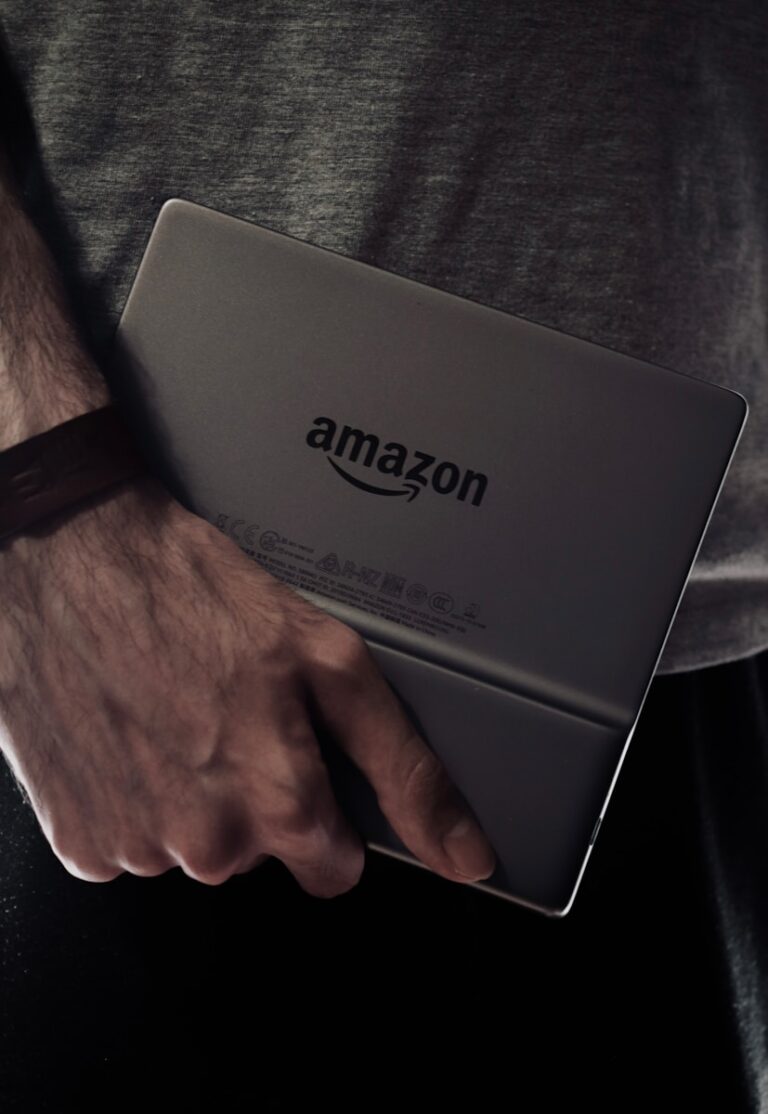Forgetting an iPad passcode can be frustrating, but there are ways to reset the device without it. You can reset a locked iPad using a computer and recovery mode. This process erases all data on the device, so it’s essential to have a recent backup.
To begin, connect the iPad to a computer with iTunes or Finder. For iPads with a Home button, press and hold both the Home and Top buttons until the recovery mode screen appears. On newer models without a Home button, quickly press the Volume Up and Volume Down buttons, then hold the Top button. Once in recovery mode, the computer will detect the iPad and offer to restore it.
After selecting the restore option, the iPad will download the latest iOS version and reset to factory settings. This method works for all iPad models and iOS versions. It’s a straightforward solution when you can’t remember your passcode or your iPad is disabled after too many incorrect attempts.
How to Reset an iPad Without Password
If you’ve forgotten your iPad passcode or bought a second-hand device that’s locked, you’ll need to reset it to factory settings. This process erases all data and settings, including the passcode.
⚠️ Important: If the iPad is linked to an Apple ID (Activation Lock), you’ll need the original Apple ID and password to set it up again after the reset. There’s no way around this for security reasons.
🔹 Method 1: Reset Using Recovery Mode (Official Apple Method)
- Turn Off the iPad
- Press and hold the Top button and either Volume button until the power slider appears.
- Drag the slider to turn it off.
- Put iPad into Recovery Mode
- Connect your iPad to a Mac or PC with a USB cable.
- For iPads with Face ID: Hold the Top button until the recovery mode screen appears.
- For iPads with Home button: Hold the Home button while connecting until recovery mode appears.
- Restore the iPad
- On your computer, open Finder (Mac) or iTunes (Windows).
- Locate your iPad.
- Choose Restore (this erases the device and installs the latest iPadOS).
- Set Up Your iPad
- Once the process is complete, you can set it up as new.
(source: Apple Support)
🔹 Method 2: Use iCloud (Find My iPad Enabled)
- Go to iCloud.com on a computer or another device.
- Sign in with the Apple ID linked to the iPad.
- Select Find iPhone > All Devices > [Your iPad].
- Click Erase iPad.
- Once erased, you can set it up as new.
👉 This only works if Find My iPad is enabled.
🔹 Method 3: Third-Party Tools (If Recovery Mode Fails)
Some tools can simplify the reset process if you can’t get recovery mode to work:
- iMyFone LockWiper
- Tenorshare 4uKey
- AnyUnlock
These apps download iPadOS firmware and restore your iPad to factory settings without needing the passcode.
⚠️ You’ll still need the Apple ID credentials if Activation Lock is enabled.
🔹 Key Notes
- Resetting erases all data (photos, apps, settings).
- If your iPad is tied to an Apple ID, you must know the Apple ID password to use it again.
- Always back up your data (via iCloud or iTunes/Finder) before resetting, if possible.
✅ Bottom Line:
The easiest way to reset an iPad without a password is through Recovery Mode on a Mac/PC. If you have Find My iPad enabled, you can erase it via iCloud. Just remember: you’ll need the Apple ID credentials afterward to bypass Activation Lock.
Key Takeaways
- Connect the iPad to a computer and enter recovery mode to reset without a passcode
- The reset process erases all data, so having a recent backup is crucial
- After restoration, set up the iPad as new or restore from a backup
Preparation for iPad Reset
Resetting an iPad without a password requires careful planning and understanding of the process. It’s crucial to take necessary precautions to protect data and ensure a smooth reset.
Understanding the Risks and Pre-Requisites
Resetting an iPad without a password erases all data on the device. This process is irreversible, so users must be certain they want to proceed. The reset removes personal information, apps, settings, and saved passwords.
Pre-requisites for the reset include:
- A computer with iTunes or Finder
- A USB cable to connect the iPad
- Stable internet connection
- Sufficient battery charge on the iPad
Users should note that the reset process may take some time. It’s important to have patience and not interrupt the process once started.
Ensuring Device Compatibility
Different iPad models have varying reset procedures. Users should identify their iPad model before starting the reset process. This information helps in following the correct steps for their specific device.
To check the iPad model:
- Look at the back of the iPad for the model number
- Go to Settings > General > About (if accessible)
Older iPads may require different button combinations to enter recovery mode compared to newer models. For instance, iPads with Home buttons use a different method than those with Face ID.
Backing up Important Data
Before resetting, users should try to back up their iPad data if possible. This step is crucial for preserving important information. However, if the iPad is locked, creating a new backup might not be feasible.
Existing backups can be checked:
- In iCloud (Settings > Apple ID > iCloud > Manage Storage)
- On a computer with iTunes or Finder
If a recent backup exists, users can restore their data after the reset. Without a backup, all data on the iPad will be permanently lost during the reset process.
Users with access to their Apple ID can also use Find My iPad to erase the device remotely. This method requires the iPad to be connected to the internet.
Resetting iPad Without Password
Resetting an iPad without a password requires using a computer and putting the device into recovery mode. This process erases all data on the iPad, allowing you to set it up as new.
Using iTunes on Windows 10 or MacOS Mojave and Earlier
Connect your iPad to a computer with iTunes installed. Open iTunes and force restart your iPad. For models with a Home button, hold the Home and Top buttons until the recovery mode screen appears. For newer iPads, quickly press Volume Up, Volume Down, then hold the Top button.
Once in recovery mode, iTunes will detect the iPad. Choose “Restore” to erase the device and install the latest iOS version. This process may take several minutes. After completion, set up your iPad as new.
iTunes might prompt you to update if a newer version is available. Always use the latest version for best results.
Using Finder on MacOS Catalina or Later
On Macs running MacOS Catalina or later, use Finder instead of iTunes. Connect your iPad and open a Finder window. Put your iPad in recovery mode using the same button combinations as with iTunes.
Select your iPad in Finder’s sidebar. Click “Restore” when prompted. This erases all content and settings on your iPad. The process installs the latest compatible iOS version.
After restoration, you can set up your iPad as new or restore from a backup if available.
Entering Recovery Mode Manually
If automatic detection fails, enter recovery mode manually. For iPads with a Home button, hold the Home and Top buttons simultaneously until the Apple logo appears, then release.
For iPads without a Home button, press and quickly release Volume Up, then Volume Down. Hold the Top button until you see the recovery mode screen.
Once in recovery mode, your computer should recognize the iPad. Follow the on-screen prompts in iTunes or Finder to restore your device. This method works for all iPad models and iOS versions.
Restoring iPad to Factory Settings
Resetting an iPad to factory settings erases all data and returns the device to its original state. This process can resolve persistent issues or prepare the device for a new user.
Using iCloud to Erase Data
iCloud offers a remote method to erase iPad data. Users can sign in to iCloud.com on a computer and select “Find iPhone.” After choosing the iPad from the device list, click “Erase iPad.” This action wipes all content and settings.
The process requires the Apple ID password. Once initiated, the iPad will erase itself when it connects to the internet. This method works even if the iPad is not in your possession.
After the reset, the iPad restarts and displays the setup screen. Users can then restore from a backup or set up as new.
Resetting Without Apple ID
To reset an iPad without an Apple ID, use recovery mode. Connect the iPad to a computer with iTunes or Finder open. For iPads with a Home button, press and hold the Home and Top buttons simultaneously until the recovery screen appears.
For newer iPads without a Home button, press and quickly release the Volume Up button, then the Volume Down button. Hold the Top button until the recovery screen shows.
Select “Restore” in iTunes or Finder. This erases all data and installs the latest iOS version. The iPad restarts as a new device, ready for setup without the previous Apple ID.
After Reset Support
Resetting an iPad without a password can leave users needing guidance on next steps. This section covers how to restore data and get help if needed.
Recovering From Backup
Users can restore their iPad data from an iCloud or computer backup after resetting. To recover from iCloud, they should turn on the iPad and follow the setup prompts. When asked, they can choose “Restore from iCloud Backup” and sign in with their Apple ID.
For computer backups, users need to connect the iPad to the computer used for previous syncs. They should open iTunes or Finder and select the iPad when it appears. Clicking “Restore Backup” will let them choose a backup to restore from.
Wi-Fi is essential for iCloud restores. Users should connect to a stable network before starting the process. Larger backups may take several hours to complete.
Contacting Apple Support for Further Assistance
If users face issues during the reset or recovery process, Apple Support can help. They offer phone, chat, and email support options. Users can also schedule in-person appointments at Apple Stores or authorized service providers.
To contact Apple Support, users can visit the Apple Support website or use the Apple Support app. They should have their iPad’s serial number ready. This number is found in the Settings app under General > About.
For complex issues, speaking with a support representative directly often yields the best results. They can guide users through troubleshooting steps or offer alternative solutions if standard methods fail.
Frequently Asked Questions
Resetting an iPad without a password involves several methods and considerations. Users can restore their devices through various techniques depending on their specific situations.
What are the steps to unlock an iPad if the passcode has been forgotten?
Users can unlock a forgotten iPad passcode by connecting the device to a computer with iTunes or Finder. They must enter Recovery Mode by pressing the correct button combination for their iPad model. Once in Recovery Mode, selecting “Restore” in iTunes or Finder will erase the device and remove the passcode.
How can one perform a factory reset on an iPad without the passcode and without a computer?
A factory reset without a computer is not possible if the passcode is unknown. Apple’s security measures require a computer with iTunes or Finder to reset a locked iPad. This protects user data from unauthorized access.
Is it possible to reset an iPad to its original settings for a new owner without the passcode?
Resetting an iPad for a new owner without the passcode requires the same process as unlocking a forgotten passcode. The current owner must connect the iPad to a computer, enter Recovery Mode, and use iTunes or Finder to restore the device. This erases all data and settings.
How can a disabled iPad be unlocked without the use of a passcode?
A disabled iPad can be unlocked by connecting it to a computer and using iTunes or Finder. The user must put the iPad into Recovery Mode and choose the “Restore” option. This process erases the iPad but removes the disabled status.
Can an iPad be unlocked without knowledge of the associated Apple ID?
Unlocking an iPad without the Apple ID is challenging due to Activation Lock. If the previous owner’s Apple ID is still linked, they must remove it from their account. Otherwise, proof of ownership must be provided to Apple for assistance in removing the lock.
What is the process for forcing a factory reset on an iPad using the hardware buttons?
Forcing a factory reset with hardware buttons is not possible. Users must connect the iPad to a computer with iTunes or Finder. They can then enter Recovery Mode by pressing specific button combinations, which vary by iPad model. The computer software then guides the reset process.