
The PlayStation 4’s database rebuild feature is a powerful tool for optimizing console performance. Rebuilding the PS4 database can improve loading times, resolve navigation issues, and fix problems with the disc drive. This process reorganizes the files and folders on the system storage, making it easier for the console to access data.
Users can access the database rebuild option through Safe Mode, a troubleshooting tool built into PS4 consoles. To enter Safe Mode, turn off the PS4 completely, then press and hold the power button until you hear two beeps. Connect a controller via USB cable and press the PS button to enter Safe Mode.
Once in Safe Mode, select the “Rebuild Database” option. The process may take several hours depending on the amount of data stored on the console. During this time, the PS4 will scan the drive and create a new database of all content, potentially resolving various performance issues.
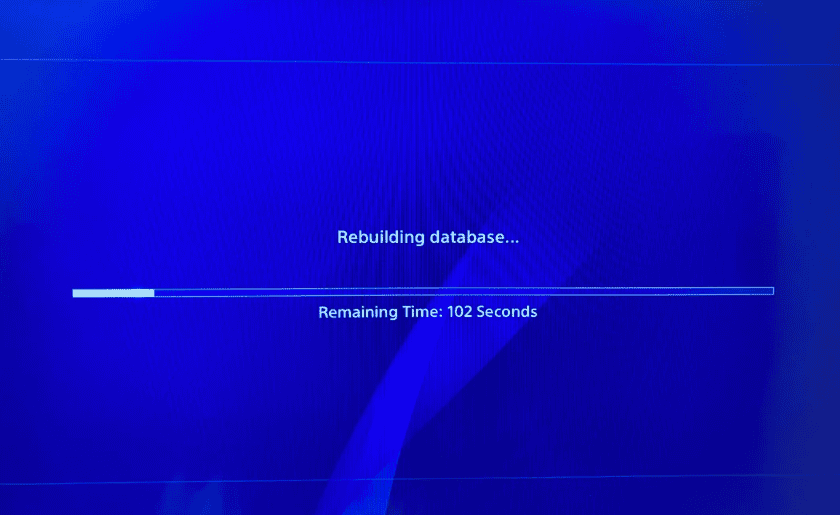
Understanding PS4 Database Rebuilds
A PS4 database rebuild is like tidying up your console’s hard drive. It reorganizes the data on your drive, which can help improve performance and resolve some system issues. It’s a bit like defragging a hard drive on a PC, but it doesn’t actually change the data itself.
What Does a Database Rebuild Do?
- Improves performance: A rebuild can speed up your PS4’s menu navigation, game loading times, and overall system responsiveness.
- Fixes minor issues: It can resolve problems like game crashes, error messages, and corrupted data.
- Doesn’t delete games or saves: A database rebuild does not delete your games, save files, or other media. It simply reorganizes the information about them.
When Should You Rebuild Your Database?
- Slow performance: If your PS4 is running slowly or experiencing lag.
- Game crashes or errors: If you’re encountering frequent game crashes or error messages.
- After system updates: Rebuilding the database after a major system update can help ensure smooth operation.
- General maintenance: You can rebuild your database periodically as part of routine maintenance.
How to Rebuild Your PS4 Database
- Turn off your PS4 completely. Don’t just put it in Rest Mode.
- Boot into Safe Mode: Press and hold the power button until you hear two beeps.
- Connect a controller with a USB cable: You’ll need a wired connection for Safe Mode.
- Select “Rebuild Database”: Choose this option from the Safe Mode menu.
- Wait for the process to complete: The rebuild process can take anywhere from a few minutes to several hours, depending on the amount of data on your hard drive.
Things to Keep in Mind
- No data loss: A database rebuild will not delete your games, save files, or other media.
- Time commitment: The rebuild process can take a while, so be prepared to wait.
- Potential fixes: While a rebuild can resolve many issues, it’s not a guaranteed fix for all problems.
- Regular maintenance: Consider rebuilding your database periodically to keep your PS4 running smoothly.
Benefits of a PS4 Database Rebuild
| Benefit | Description |
|---|---|
| Improved performance | Faster menu navigation, game loading times, and overall system responsiveness. |
| Error resolution | Can fix game crashes, error messages, and corrupted data. |
| System optimization | Helps ensure smooth operation after system updates and as part of general maintenance. |
Key Takeaways
- Rebuilding the PS4 database can improve console performance and resolve various issues
- Access the database rebuild feature through Safe Mode on the PS4
- The rebuild process may take several hours but does not delete user data
Executing the PS4 Database Rebuild
Rebuilding the PS4 database can resolve various system issues and improve performance. This process reorganizes data on the console’s hard drive for smoother operation.
Preparing to Rebuild the Database
Before starting, back up important game saves to the cloud or a USB drive. This precaution ensures data safety. Turn off the PS4 completely – not just into rest mode. Hold the power button for about 7 seconds until you hear two beeps. This fully shuts down the system.
Connect a DualShock 4 controller to the PS4 using a USB cable. Wireless connections won’t work for this procedure. The cable ensures a stable link between the controller and console during the rebuild process.
Clear some time in your schedule. Database rebuilding can take anywhere from a few minutes to several hours, depending on the amount of data on your PS4.
Steps to Rebuild the PS4 Database
Press and hold the PS4’s power button. Keep holding until you hear a second beep, about 7 seconds after the first. This boots the console into Safe Mode.
Use the connected controller to navigate the Safe Mode menu. Select “Rebuild Database” – it’s usually the fifth option.
Press X to start the process. A progress bar will appear, showing how far along the rebuild is. Don’t turn off the PS4 during this time.
The console will restart automatically once the rebuild finishes. This may take a while, so be patient and avoid interrupting the process.
After Rebuilding the Database
Once complete, the PS4 will boot up normally. Check if the issues that prompted the rebuild have been resolved. You might notice faster load times and smoother navigation through menus.
If problems persist, consider updating your system software. Go to Settings > System Software Update to check for and install any available updates.
In some cases, you may need to repeat the database rebuild or try other troubleshooting steps. If issues continue, restoring default settings or initializing the PS4 might be necessary.
Remember, rebuilding the database doesn’t delete games or saved data. However, it may remove certain notifications or sort your content differently.
Frequently Asked Questions
Rebuilding the PS4 database can resolve various issues and improve system performance. Users often have questions about the process, potential data loss, and troubleshooting steps.
Will I lose any data during the PS4 database rebuild process?
No, rebuilding the PS4 database does not delete any data. The process reorganizes and cleans up the file system. It’s similar to defragmenting a computer hard drive. Your games, saves, and other content will remain intact.
What steps are involved in rebuilding the PS4 database without entering Safe Mode?
Rebuilding the PS4 database requires entering Safe Mode. There is no way to perform this process without using Safe Mode. To access Safe Mode:
- Turn off the PS4 completely
- Press and hold the power button until you hear two beeps
- Connect the controller via USB cable
- Select “Rebuild Database” from the Safe Mode menu
Can rebuilding the database on a PS4 improve the system’s performance?
Yes, rebuilding the database can boost PS4 performance. It organizes data more efficiently, which can lead to:
- Faster load times for games and apps
- Smoother navigation of the PS4 menu
- Better overall system responsiveness
Regular database rebuilds can help maintain optimal PS4 performance over time.
Why does the database rebuilding process on my PS4 take an extended amount of time?
The time needed to rebuild a PS4 database varies based on several factors:
- Amount of data stored on the hard drive
- Hard drive capacity and type (HDD vs SSD)
- How long it’s been since the last rebuild
For a 500GB drive with light use, it may take 10-20 minutes. A full 2TB drive could take 3+ hours. Be patient and allow the process to finish completely.
What should I do if my PS4 database rebuild is not working or gets stuck?
If the database rebuild fails or gets stuck:
- Restart your PS4 and try the process again
- Check for system software updates
- If problems persist, back up your data and initialize the PS4
In rare cases, a failing hard drive may cause rebuild issues. Consider replacing the drive if other solutions don’t work.
How can I resolve issues with a corrupted PS4 database?
To fix a corrupted PS4 database:
- Rebuild the database in Safe Mode
- If that doesn’t work, try updating the system software
- As a last resort, back up your data and perform a full system initialization
Regular database rebuilds can help prevent corruption issues. It’s a good practice to rebuild every few months or when you notice performance problems.






