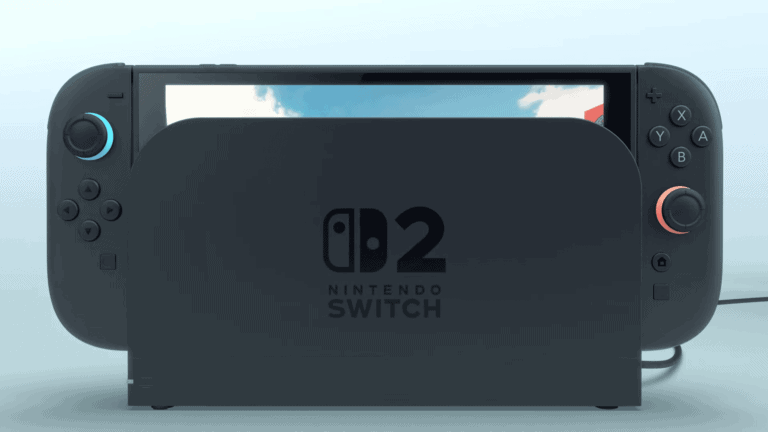Got your PS5 but worried about what your kids might access? Setting up parental controls on your PlayStation 5 is easier than you think. You can manage play time limits, restrict mature content, and control purchases through the PS5’s Family and Parental Controls settings.
The PlayStation 5 offers a robust set of parental control features that help you create a safer gaming environment for children. From the main dashboard, you can access these controls by going to Settings and selecting Family and Parental Controls. This menu allows you to set age restrictions for games, limit screen time, and even manage spending limits.
Don’t wait until your child downloads an inappropriate game or makes unexpected purchases. Taking a few minutes to set up these controls now can save you headaches later and give you peace of mind while your kids enjoy their gaming experience.
1. Setting Up a Family Account
- On your PS5, go to Settings ⚙️ > Family and Parental Controls.
- Select Family Management.
- Sign in with the Family Manager account (usually the parent/guardian).
- Add child accounts by selecting Add Family Member → Add a Child.
- You’ll need the child’s date of birth and a PSN email.
2. Main Parental Control Features
🔒 Content & Privacy Restrictions
- Restrict games, apps, and Blu‑ray/DVD content based on age ratings.
- Block communication with other players (voice chat, messages, friend requests).
- Prevent access to user‑generated content (like shared videos/screenshots).
⏱ Playtime Controls
- Set daily time limits (e.g., 2 hours per day).
- Restrict play during certain hours (e.g., no gaming after 9 PM).
- Choose whether the console notifies the child or automatically logs them out when time is up.
💳 Spending Limits
- Control how much money your child can spend on the PlayStation Store.
- Options: No spending, Require approval, or set a monthly spending limit.
🌐 Web Browsing
- Block or allow access to the PS5’s built‑in web browser.
3. How to Adjust or Turn Off Parental Controls
If you want to modify or remove restrictions:
- Log into the Family Manager account.
- Go to Settings > Family and Parental Controls > Family Management.
- Select the child’s account.
- Adjust restrictions or choose Parental Controls Off.
- You may need your PSN password or console restriction passcode (default is
0000if you haven’t changed it).
- You may need your PSN password or console restriction passcode (default is
(Source: PlayStation Support, GeekChamp)
4. Tips for Parents
- Communicate: Let your child know why limits are in place.
- Adjust as they grow: Restrictions can be gradually relaxed as your child matures.
- Use notifications: Instead of auto‑logout, you can set warnings to encourage self‑control.
- Monitor purchases: Even with restrictions, check spending history regularly.
✅ Summary:
PS5 parental controls give you fine‑tuned control over what your child can play, when they can play, and how much they can spend. Everything is managed through Family Management in the PS5 settings, and changes can be made anytime by the Family Manager account.
Key Takeaways
- You can quickly access PS5 parental controls through the Family Management section in your console’s settings menu.
- Parental controls let you set age restrictions for games and apps based on ESRB ratings to protect children from mature content.
- The PS5 allows you to manage play time limits and spending restrictions to prevent excessive gaming and unexpected purchases.
Understanding PlayStation 5 Parental Controls
The PS5 offers comprehensive parental control features to help you manage how your children use the console and interact online. These tools allow you to customize restrictions based on age and create a safer gaming environment.
Overview of Parental Controls
PlayStation 5 parental controls can be found in the Settings menu under Family and Parental Controls. This central hub lets you manage various aspects of your child’s gaming experience. You can:
- Set age restrictions for games and videos
- Control spending limits on PlayStation Store
- Manage playtime limits for specific days or times
- Monitor and restrict communication with other players
- Limit web browsing capabilities
Setting up these controls requires creating a family account system. Each child gets their own account that you can monitor from your adult account. This hierarchy gives you full oversight while still allowing your children some independence.
The interface is user-friendly and walks you through each step of the setup process. You can adjust these settings directly on the console or through the PlayStation mobile app for on-the-go management.
Importance of Parental Controls for Child Safety
Parental controls on PS5 are crucial for protecting children from inappropriate content and managing their screen time. Games have different age rating levels that may contain violence, mature themes, or language unsuitable for younger players.
By setting up these controls, you can:
- Prevent exposure to age-inappropriate games and media
- Manage in-game purchases to avoid unexpected bills
- Balance gaming time with other activities and responsibilities
- Create boundaries for online interactions with strangers
These safety measures help foster healthy gaming habits while still allowing children to enjoy their PlayStation 5. Research shows that children with regulated screen time develop better sleep patterns and social skills.
Many parents appreciate that they can set time limits that automatically notify children when their session is ending and even shut down the console at predetermined times. This eliminates daily arguments about when to stop playing.
Setting Up Parental Controls
The PlayStation 5 offers robust parental control features to help you manage what your children can access. Setting up these controls requires a few simple steps through the PS5’s Family Management system.
Creating a Family Manager Account
To begin setting up parental controls on your PS5, you’ll need to establish a Family Manager account. This is the main account that controls all family settings and restrictions.
First, go to Settings > Family and Parental Controls on your PS5 console. Select “Family Management” from the menu options.
If you don’t already have a Family Manager account, you’ll be prompted to create one. Your PlayStation Network account will become the Family Manager by default.
As Family Manager, you’ll have full control over:
- Setting age restrictions for games and apps
- Managing spending limits
- Controlling playtime
- Approving friend requests
Remember to use a strong password for your Family Manager account and enable 2-factor authentication for added security.
Adding Family Members to the PS5
Once you’ve established your Family Manager account, you can add child and adult family members to your PS5 family group.
To add a family member:
- Navigate to Settings > Family and Parental Controls > Family Management
- Select “Add Family Member”
- Choose whether to add an adult or a child
- Follow the on-screen instructions to complete the setup
For child accounts, you’ll need to set specific restrictions. You can schedule playtime limits for each day of the week and restrict when they can play.
You can also set content restrictions based on age ratings and disable communication features with people outside your family if needed.
The PS5 lets you customize each child’s restrictions individually, making it easy to apply different rules based on age or maturity level.
Management of Play Time and Purchases
The PS5 offers powerful tools to help parents control both spending and screen time. These features help create a balanced gaming experience while teaching children responsible digital habits.
Setting Monthly Spending Limits
You can easily set monthly spending limits on your child’s PS5 account to prevent unexpected charges. To do this, access the Family Management settings on your console.
Start by going to Settings > Family and Parental Controls > Family Management. You’ll need to sign in with your account password if prompted.
Select your child’s account and choose “Monthly Spending Limits.” From here, you can:
- Set a specific dollar amount for monthly purchases
- Choose to be notified when purchases are made
- Require approval for all purchases
- Block purchases entirely
The system tracks spending across the PlayStation Store, including games, add-ons, and subscriptions. When a limit is reached, additional purchases are blocked until the next month begins.
Restricting Game Play Time
The PS5 lets you control how much time your child spends gaming. These tools help establish healthy gaming habits and ensure other responsibilities come first.
To set play time limits, navigate to Settings > Family and Parental Controls > Family Management. Select your child’s account and choose “Play Time Settings.”
You have several options for managing screen time:
- Set daily time limits (such as 2 hours on weekdays, 3 hours on weekends)
- Establish specific play hours (for example, only between 4-8pm)
- Receive notifications when time limits are approaching
- Choose whether the system automatically logs out or just notifies when time is up
The PS5 system will track gaming across all PS5 games and apps. You can even check your child’s gaming activity through the PlayStation mobile app when you’re away from home.
Restricting Content and Features
The PS5 offers robust parental control options to help you manage what content your child can access. You can set specific age ratings, limit game access, and control PlayStation Network features to create a safer gaming environment.
Implementing Age Rating Level Restrictions
To set age rating restrictions on your PS5, go to Settings > Parental Controls/Family Management > Family Management. Select the child’s account you want to manage and choose parental controls.
You can select appropriate age rating levels based on your child’s age. The PS5 uses regional rating systems like ESRB (North America) or PEGI (Europe).
Games and apps with higher age ratings than what you’ve set will be blocked from use. This helps filter out content with mature themes, violence, or language not suitable for your child.
You can also set a console restriction passcode to prevent changes to these settings. This four-digit code will be required anytime someone tries to access restricted content or modify parental controls.
Limiting Access to Games and Applications
Beyond age ratings, you can control specific games and applications your child can use. Access the PS5 Console Restrictions by pressing the X button and entering your passcode.
You can:
- Block specific games regardless of their rating
- Set time limits for how long your child can play each day
- Schedule play times to restrict gaming during homework or bedtime hours
The PS5 allows you to receive notifications when your child reaches their time limit. You can also remotely grant additional time through the PlayStation mobile app if needed.
For web browsing, you can choose to restrict the built-in web browser completely or implement content filters to block inappropriate websites.
Managing Access to PlayStation Network and PlayStation Store
Control your child’s online interactions through PlayStation Network settings. You can manage:
Communication Features:
- Voice and text chat restrictions
- Friend request permissions
- Message settings from non-friends
PlayStation Store Access:
- Monthly spending limits
- Require password for purchases
- Restrict downloadable content by rating
Online Privacy:
- Control what personal information is visible
- Manage who can see your child’s online status
- Restrict their ability to join groups or communities
You can adjust these settings through the PS5 console or remotely via the PlayStation App on your mobile device. Changes take effect immediately across all PlayStation services.
Controlling Web and Media Access
The PS5 offers robust controls to manage what content your child can access online and through media applications. These settings help you create a safer digital environment by limiting exposure to inappropriate content.
Restricting Browser and Email Use
The PS5 web browser is not a standalone app, but you can control web access through the PlayStation Network settings. To restrict web browsing:
- Go to Settings > Family and Parental Controls > Family Management
- Select your child’s account
- Navigate to Web Filtering
- Choose to either Allow or Block web browsing
You can also set age-appropriate filters for the web browser. This helps prevent your child from visiting inappropriate websites while still allowing them to access helpful content.
For email communications, you can manage whether your child can send and receive messages through the PS5 by adjusting their communication settings. This gives you control over who can contact them.
Setting Controls on TV, Videos, and Other Media
The PS5 lets you set content restrictions for streaming apps, videos, and other media based on age ratings. To configure these settings:
- Go to Settings > Family and Parental Controls > Family Management
- Select your child’s account
- Choose Age Level for PS5 Games and Apps
- Select the appropriate age rating
You can also restrict specific streaming apps entirely. The PS5 allows you to control which media apps can be accessed by each family member.
For DVD and Blu-ray playback, separate controls exist under Parental Controls in the Media section. These let you set age restrictions for physical media based on regional rating systems.
PS5 Parental Control Tools
The PlayStation 5 offers powerful tools to help parents manage what their children can access and do on the console. You can control screen time, spending limits, and content restrictions through several built-in features.
Using the Parental Control App
You can manage your child’s PS5 experience even when you’re away from home with the PlayStation Parental Controls App. This free app works on both Android and iOS smartphones, giving you remote access to your child’s gaming activities.
To get started, download the app to your smartphone. After installation, sign in with your PlayStation Network account. The app will connect to your family accounts.
The app lets you:
- Monitor play time and set daily limits
- Approve game purchases in real-time
- View gaming activity including what games your child plays
- Restrict access to age-inappropriate content
You can receive notifications when your child tries to purchase content or access restricted features. This gives you immediate control without having to be at the console.
Customizing the Home Screen and Passcodes
You can personalize security settings directly on your PS5 console to create a safer gaming environment. To access these settings, go to Settings > Family and Parental Controls > Family Management.
Set up a system restriction passcode to prevent children from changing parental controls. This four-digit code works like a PIN and keeps all your settings secure.
For the home screen, you can:
- Hide certain games from appearing in the library
- Restrict web browsing capabilities
- Set spending limits in the PlayStation Store
- Control communication with other players
You can also create custom play time restrictions for weekdays and weekends. The PS5 will automatically notify your child when their time is almost up and can even log them out when the limit is reached.
Frequently Asked Questions
PlayStation 5 parental controls offer extensive options for managing children’s activities on the console. Parents can set specific limits, customize content filters, and remotely monitor gameplay to create a safe digital environment.
How can I set a playtime limit on my child’s PS5 account?
To set playtime limits on your child’s PS5 account, go to “Settings” and select “Family and Parental Controls.” Choose “Family Management” and enter your account password.
Select your child’s account and navigate to “Play Time Settings.” Here you can set specific time limits for weekdays and weekends.
You can also specify when gaming is allowed and when the system should automatically log out your child.
What steps do I follow to disable parental controls on my PS5?
To disable parental controls on your PS5, access the “Settings” menu from the home screen by selecting the gear icon in the top-right corner.
Navigate to “Family and Parental Controls” and select “Family Management.” After entering your password, choose the account you want to modify.
From there, you can turn off specific restrictions or completely remove parental controls by selecting “Delete” on the account settings page.
Is there an application to manage my PS5’s parental control settings remotely?
Yes, you can remotely manage PS5 parental controls through the PlayStation App available for iOS and Android devices.
After downloading the app, sign in with your PlayStation Network account and go to the “Family Management” section. This allows you to adjust parental controls without being at the console.
The app lets you monitor gameplay, approve friend requests, and even adjust spending limits on the go.
What is the procedure for a child to request permission to play a restricted game on PS5?
When a child attempts to access restricted content on PS5, the system automatically sends a notification to the family manager’s account.
The child will see a screen explaining that permission is required. As the parent, you’ll receive this request through your PlayStation account or via email.
You can approve or deny these requests through the PS5 console in the “Family Management” section or through the PlayStation App.
How can I remove parental controls on a PS5 if I’ve forgotten the password?
If you’ve forgotten your parental control password, go to the sign-in screen and select “Forgot Your Password?”
Follow the verification process, which typically involves receiving a password reset link to your registered email address.
For additional help, you can contact PlayStation Support directly, but you’ll need to verify ownership of the account.
What method do I use to set up age-restricted content filters on the PS5?
To set up age-restricted content filters, go to “Settings” and then “Family and Parental Controls” on your PS5.
Select “Family Management” and choose the child account you want to modify. Under “Parental Controls,” you can set age restrictions for games, videos, and apps.
You can customize these settings based on ESRB ratings, allowing you to block games above certain age ratings for your child’s account.