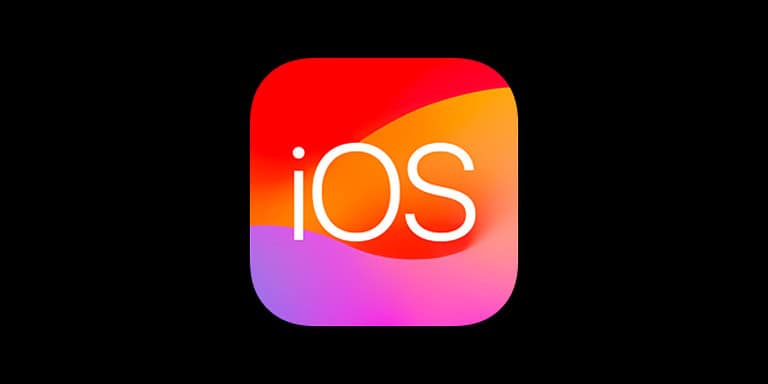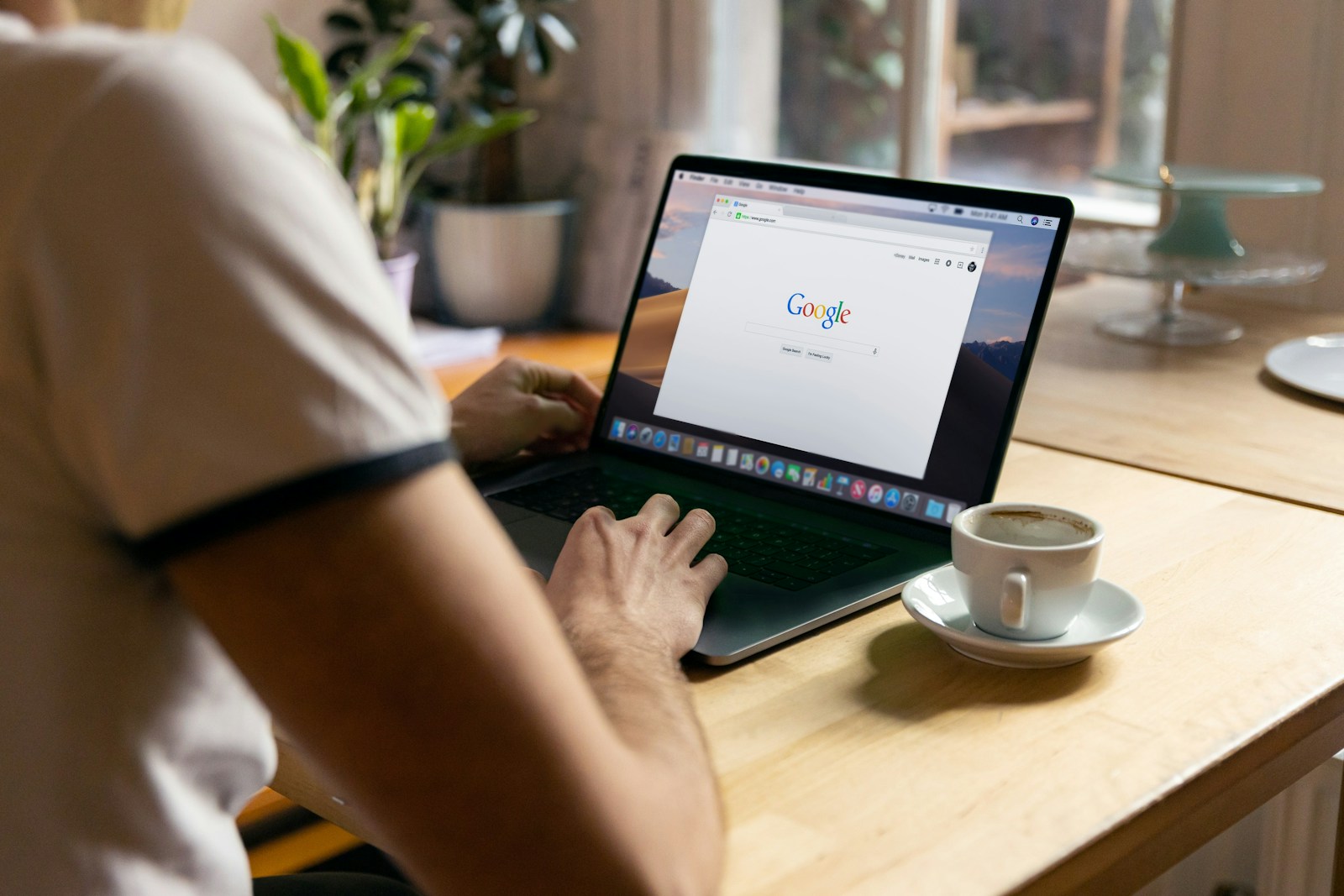
Chrome’s Heavy Ad Intervention feature aims to enhance user experience by removing resource-intensive advertisements. This feature automatically detects and removes ads that consume excessive CPU power, network data, or battery life on users’ devices. Google implemented this measure to maintain smooth browsing performance and protect users from disruptive ad experiences.
The intervention occurs when an ad exceeds predetermined thresholds for resource usage. When triggered, Chrome replaces the ad with an error message stating, “This ad used too many resources for your device, so Chrome removed it.” This action helps prevent slowdowns, conserve battery life on mobile devices, and reduce data consumption for users with limited data plans.
Users can test this feature on Google’s sample site heavy-ads.glitch.me or by loading their own content. For advertisers and website owners, this intervention underscores the importance of optimizing ad performance to comply with Chrome’s standards and ensure their ads remain visible to users.
What the Warning Means
When you see the message:
“This ad used too many resources for your device, so Chrome removed it.”
it means Google Chrome’s Heavy Ad Intervention feature has automatically blocked an advertisement that was consuming an excessive amount of your system’s CPU, memory, or network bandwidth.
This feature was introduced to improve performance and battery life and to prevent poorly optimized or malicious ads from slowing down your browsing experience.
⚙️ Why It Happens
Chrome classifies an ad as “heavy” if it exceeds one of these thresholds (source: ExpertBeacon):
- Uses more than 4 MB of network data before user interaction.
- Uses more than 15 seconds of CPU time in a 30-second window.
- Uses more than 60 seconds of total CPU time.
When an ad crosses any of these limits, Chrome removes it automatically and displays the warning message in its place.
🧩 For Regular Users: How to Fix or Prevent the Warning
If you’re just browsing and seeing this message often, here are steps you can take:
1. Update Google Chrome
Make sure you’re using the latest version of Chrome:
- Go to Settings → About Chrome.
- Chrome will automatically check for and install updates.
2. Clear Cache and Cookies
Old or corrupted browser data can cause ad rendering issues:
- Go to Settings → Privacy and security → Clear browsing data.
- Select Cached images and files and Cookies, then click Clear data.
3. Disable Problematic Extensions
Some extensions (especially ad blockers or script managers) can conflict with Chrome’s ad handling:
- Visit
chrome://extensions/ - Disable suspicious or unnecessary extensions.
4. Scan for Malware or Adware
If you’re seeing the warning frequently on many sites, you may have ad-injecting malware:
- Use Chrome’s built-in cleanup tool:
Go tochrome://settings/cleanup→ Find. - Or follow Google’s official guide on removing unwanted ads and pop-ups (Google Chrome Help).
5. Reset Chrome Settings
If issues persist:
- Go to Settings → Reset settings → Restore settings to their original defaults.
🧱 For Web Developers & Advertisers: How to Avoid the Warning
If you’re managing ads or running a website, Chrome may remove your ads if they’re too resource-heavy. To prevent this:
1. Optimize Ad Assets
- Compress images and videos.
- Use modern, efficient file formats (e.g., WebP for images, MP4 for video).
2. Lazy-Load Ads
Only load ads when they come into the user’s viewport to reduce initial resource usage.
3. Audit Ad Scripts
- Use Chrome DevTools’ Performance tab to measure CPU and network usage.
- Remove unnecessary tracking or animation scripts.
4. Use Asynchronous Loading
Load ads asynchronously so they don’t block the main page render.
5. Monitor with Chrome’s Heavy Ad Intervention Tool
You can enable the feature manually for testing:
- Type
chrome://flags/#heavy-ad-privacy-mitigationsin the address bar. - Enable Heavy Ad Intervention (source: PureInfotech).
✅ Summary
| Role | What to Do |
|---|---|
| User | Keep Chrome updated, clear cache, remove malware, disable bad extensions |
| Web Developer / Advertiser | Optimize ad content, reduce CPU/network load, lazy-load ads |
🧭 Bottom Line
The message “This ad used too many resources for your device, so Chrome removed it” is not an error — it’s a protective feature. Chrome is simply ensuring that your browsing remains fast, secure, and energy-efficient by blocking ads that overuse system resources.
Sources:
- Google Chrome Help – Remove unwanted ads, pop-ups & malware
- ExpertBeacon – Heavy Ads: Why Chrome Is Blocking Them and How to Adapt
- GadgetsToUse – Fix “Ad Used Too Many Resources” Error in Chrome
- PureInfotech – Enable Heavy Ad Intervention in Chrome
Key Takeaways
- Chrome removes ads that exceed resource usage thresholds to improve browsing performance
- Users see an error message when an ad is removed due to excessive resource consumption
- Advertisers should optimize their ads to meet Chrome’s standards and avoid removal
Understanding Heavy Ad Interventions in Chrome
Chrome’s Heavy Ad Intervention feature aims to improve user experience by blocking resource-intensive advertisements. This feature targets ads that consume excessive CPU power, memory, or network bandwidth.
Criteria for Detecting Heavy Ads
Chrome uses specific thresholds to identify heavy ads. An ad is flagged as “heavy” if it meets certain conditions before user interaction:
- Uses over 4 megabytes of network data
- Occupies the main thread for more than 15 seconds in a 30-second window
- Utilizes the main thread for over 60 seconds in total
These criteria help Chrome pinpoint ads that may negatively impact device performance and user experience.
Impact on Browsing Experience and Device Performance
Heavy Ad Intervention significantly enhances browsing speed and device efficiency. By removing resource-intensive ads, Chrome:
- Reduces CPU usage, preserving processing power for other tasks
- Extends battery life on mobile devices
- Minimizes data consumption, benefiting users with limited data plans
The feature blocked 21.1 billion ads out of 1.7 trillion in a one-month period, demonstrating its effectiveness in targeting problematic advertisements. This intervention particularly affects video ads, which account for 86% of blocked heavy ads.
Google’s Approach to Ad Standards
Google implements comprehensive strategies to maintain high-quality advertising standards. These efforts aim to enhance user experiences and protect against harmful or disruptive ads.
Better Ads Standards and User Experience
Google adheres to the Better Ads Standards, a set of guidelines developed by the Coalition for Better Ads. These standards identify ad experiences that fall below consumer expectations and are likely to drive people to use ad blockers.
The company conducts research to understand which ad formats users find most annoying or intrusive. Based on these findings, Google discourages or blocks certain ad types, such as pop-ups, auto-playing video ads with sound, and large sticky ads.
Google also considers page load times and overall site performance when evaluating ad quality. Ads that significantly slow down websites or consume excessive device resources may be flagged or removed.
Chrome’s Role in Enforcing Ad Policy
Google Chrome plays a crucial role in enforcing ad standards. The browser includes built-in features to block intrusive or resource-heavy ads.
Chrome’s Heavy Ad Intervention system targets ads that consume too much CPU or network bandwidth. When an ad exceeds set thresholds, Chrome automatically removes it and displays a message to the user.
The browser also offers users controls to manage their ad experience. Options include built-in ad blocking for sites that show intrusive ads and the ability to disable personalized ads.
Chrome’s Safe Browsing feature protects users from malicious ads by warning them about potentially harmful websites or downloads.
Dealing With Abusive Ads and Malvertising
Google takes a proactive approach to combat abusive ads and malvertising. The company uses machine learning algorithms to detect and remove ads that violate its policies.
Abusive ads, such as those that mislead users or attempt to install malware, are promptly removed from Google’s ad networks. The company also works with advertisers to address policy violations and improve ad quality.
To fight malvertising, Google employs automated scanning tools to check ads for malicious code or links to harmful sites. The company collaborates with cybersecurity firms and industry partners to stay ahead of new threats and attack vectors.
Google provides resources and guidelines to help advertisers create compliant, high-quality ads. This includes best practices for ad design, content, and technical implementation.
Technical Mechanisms Behind Chrome’s Ad Removal
Chrome uses specific algorithms and thresholds to identify and remove resource-intensive ads. This process involves monitoring ad frames and assessing their impact on system performance.
Ad Frame Identification and Removal Process
Chrome tracks ad iframes separately from regular content. It monitors each ad’s resource usage, including CPU time and network data. When an ad exceeds set limits, Chrome marks it for removal.
The browser then unloads the ad iframe, freeing up resources. This action happens without affecting the rest of the webpage. Users see a notification explaining the ad’s removal.
Chrome’s process aims to balance user experience with advertiser needs. It targets only the most resource-heavy ads, allowing standard ads to display normally.
Resource Thresholds and Browser Limitations
Chrome sets specific thresholds for ad resource usage. These limits include:
- Network bandwidth: 4MB
- CPU usage: 60 seconds total
Ads crossing these boundaries trigger the removal mechanism. These thresholds help prevent excessive battery drain and slowdowns on user devices.
The browser also considers factors like device capabilities and network conditions. This adaptive approach ensures fair treatment across different hardware setups.
Chrome’s limitations focus on JavaScript-heavy ads and those with high data transfer rates. Video ads often fall into this category due to their bandwidth requirements.
Mitigating Factors and User Controls
Chrome offers several options to manage resource-intensive ads and control data usage. These features help users optimize their browsing experience and manage network consumption.
Optimizing Data Plans and Network Use
Chrome’s data saver mode can significantly reduce bandwidth usage. This feature compresses web pages before downloading, cutting data consumption by up to 60%. Users can enable it in Chrome’s settings under “Lite mode”.
Android users can set data usage limits in their device settings. This helps prevent unexpected charges from high-bandwidth ads. Chrome also allows users to block images on web pages, further reducing data usage.
Network operators often provide tools to monitor data consumption. These can be helpful in identifying which apps or websites use the most data, allowing users to adjust their browsing habits accordingly.
User Interaction and Control Settings
Chrome’s built-in ad blocker targets resource-heavy ads by default. Users can customize this feature in the browser settings under “Privacy and security”.
The Chrome Web Store offers various extensions for ad blocking and resource management. These tools give users more control over their browsing experience and can help prevent “This ad used too many resources” errors.
Chrome Canary, the experimental version of Chrome, often includes new features for managing resource-intensive content. Users can test these features before they’re released to the stable version.
Frequently Asked Questions
Chrome’s Heavy Ad Intervention feature aims to improve user experience by removing ads that consume excessive resources. This can sometimes lead to confusion or technical issues for users and advertisers alike.
How can I prevent Chrome from removing ads due to high resource usage?
Advertisers can optimize their ads to use fewer resources. This involves reducing file sizes, minimizing JavaScript usage, and avoiding CPU-intensive animations. Testing ads on the heavy-ads.glitch.me site can help identify potential issues before deployment.
What steps can be taken to fix memory issues caused by ads in Chrome on Android?
Users can clear their browser cache and data to resolve memory issues. Updating Chrome to the latest version often helps. Disabling JavaScript for problematic sites or using ad-blocking extensions can also reduce memory usage from resource-heavy ads.
How can users disable the Heavy Ad Intervention feature in Chrome?
Users can type “chrome://flags” in the address bar and search for “Heavy Ad Intervention”. They can then set it to “Disabled” from the dropdown menu. A browser restart is required for changes to take effect.
What are the implications of the heavy-ad-privacy-mitigations flag in Chrome?
This flag aims to enhance user privacy while still allowing the blocking of resource-intensive ads. It limits the information sent to ad servers about blocked ads, striking a balance between ad effectiveness and user protection.
How can I identify and block resource-heavy ads in Chrome?
Chrome’s built-in task manager helps identify resource-heavy processes. Users can access it by pressing Shift + Esc. For more control, third-party ad blockers can be installed to filter out ads based on resource usage criteria.
What should I do if I receive a fake virus notification from Chrome?
Ignore and close any pop-ups claiming to detect viruses. These are often scams. Run a legitimate antivirus scan on your device. Clear browser data and consider resetting Chrome settings if the issue persists.