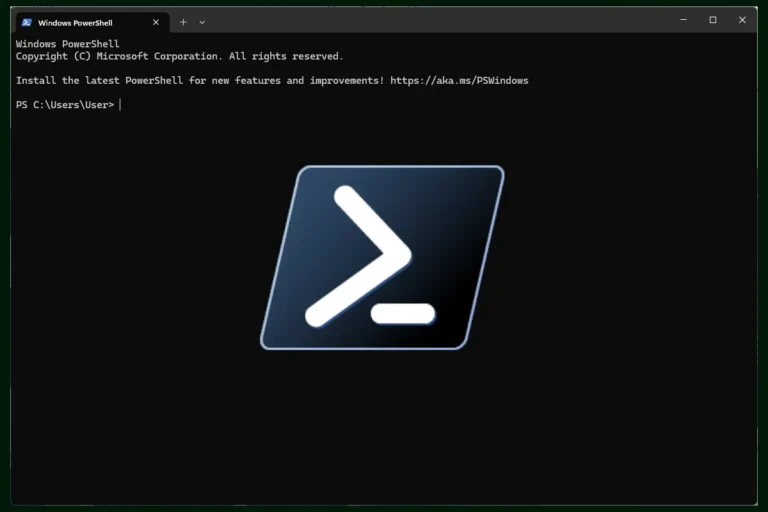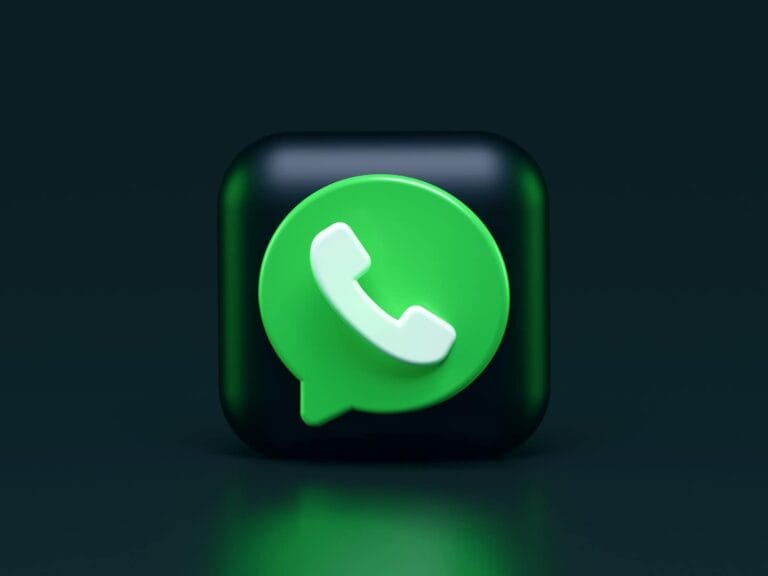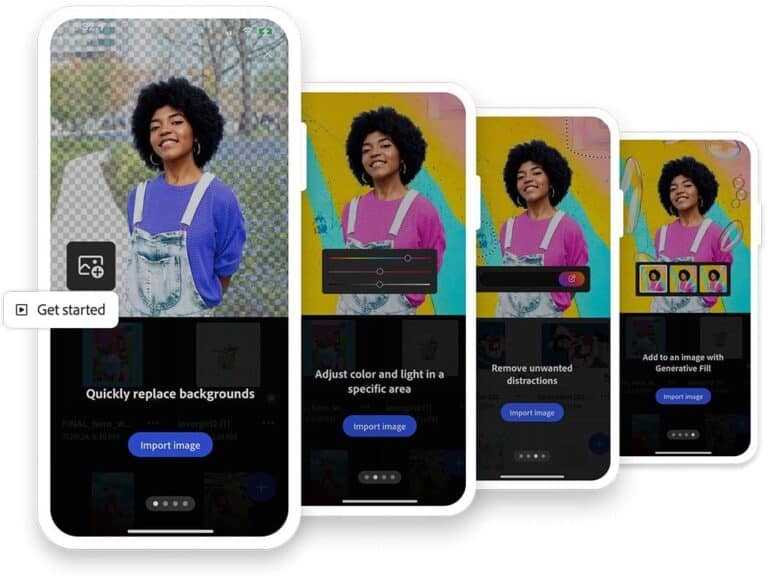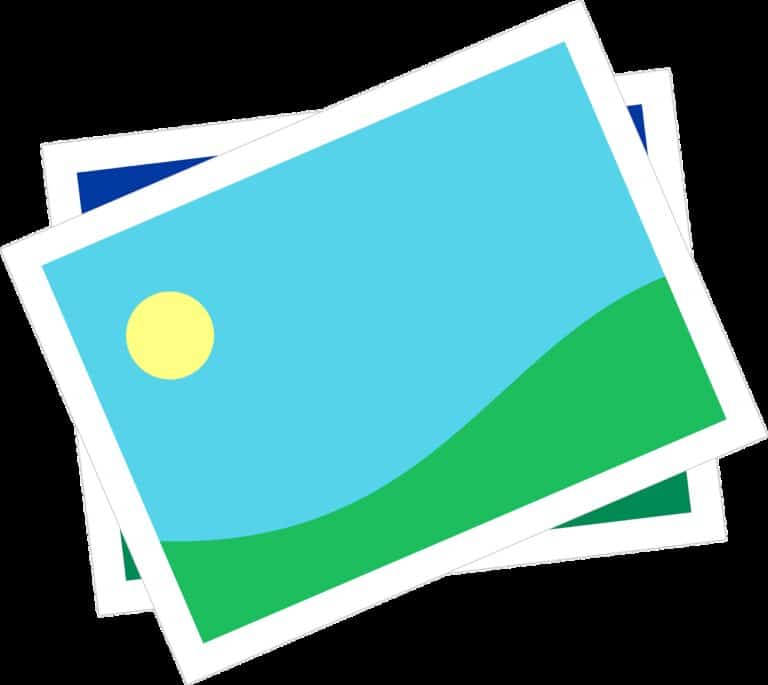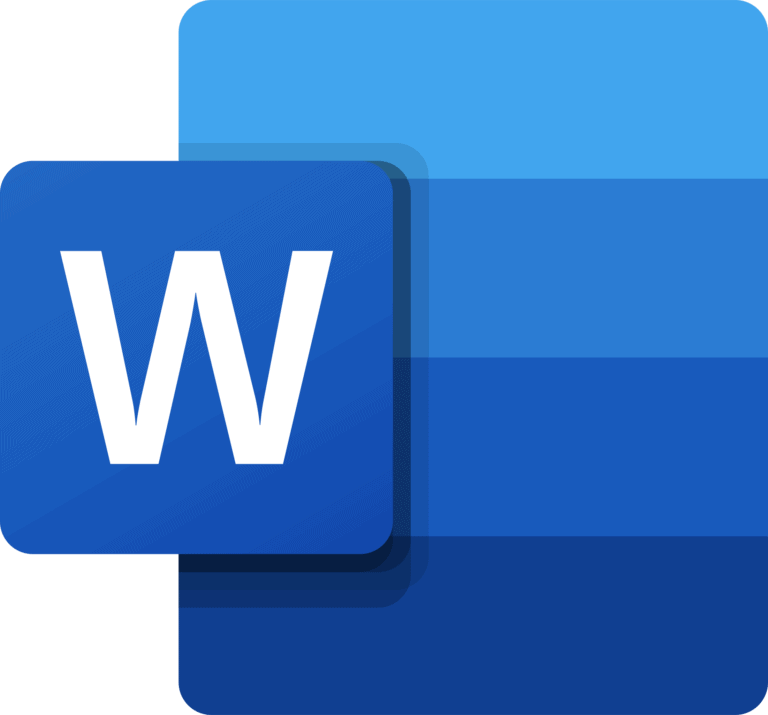Using your smartphone to make payments has become much easier in recent years. Apps like Venmo, Cash App, Google Pay, and others let you send money to friends or pay for things without a card. But these apps hold your money and personal info, which means they need to be secure.
Changing a few key security settings in your payment apps can protect your money and data from hackers and thieves. Many payment apps have privacy and security settings that aren’t turned on by default. Taking a few minutes to update these settings can save you from headaches later.
Mobile payment apps are convenient, but without proper security, they can put your finances at risk. Apps like Venmo have privacy settings that control who can see your transactions, while others like Google Pay have verification processes that add an extra layer of protection when making purchases.
1. Lock Down Your Device
- Enable biometric authentication (Face ID, Touch ID, or fingerprint scanner).
- Set a strong device passcode (avoid birthdays, “1234,” or simple patterns).
- Turn on auto-lock so your screen locks quickly when idle.
2. Secure the Payment App Itself
- Enable in-app passcode/biometric lock if supported (PayPal, Venmo, and Cash App allow this).
- Turn on two-factor authentication (2FA) for your account login.
- Disable “stay logged in” or auto-login features.
3. Manage Notifications
- Hide sensitive info in notifications (e.g., payment amounts or account balances).
- On iOS: Settings → Notifications → [App] → Show Previews → When Unlocked.
- On Android: Settings → Notifications → Lock screen → Hide sensitive content.
4. Control Permissions
- Limit location access to “While Using App” or off, unless required.
- Disable unnecessary permissions (Bluetooth, Contacts, Microphone, etc.) unless the app needs them.
- Review regularly in Settings → Apps → Permissions.
5. Use Secure Network Settings
- Turn off auto-connect to public Wi-Fi.
- Enable a VPN when making payments on public networks.
- Disable Bluetooth/NFC when not using contactless payments.
6. Keep Apps & OS Updated
- Enable automatic updates for both your phone’s OS and payment apps.
- Updates patch vulnerabilities that attackers often exploit.
7. Enable Transaction Alerts
- Turn on push, email, or SMS alerts for every payment.
- This helps you spot unauthorized activity instantly.
8. Harden Account Recovery Settings
- Update recovery email and phone number to secure ones you control.
- Use unique, strong passwords stored in a password manager.
✅ By adjusting these settings, you add multiple layers of protection—so even if one defense fails, others still protect your money.
Key Takeaways
- Update privacy settings on payment apps to make your transactions private and turn off social features that could expose your payment history.
- Create strong, unique passwords and enable two-factor authentication on all payment apps to prevent unauthorized access.
- Regularly check and update your security settings, including device screen locks and app permissions, to maintain long-term protection.
Understanding Payment App Security Basics
Payment apps need proper security settings to protect your money and personal information. Knowing the right settings to change can make a big difference in keeping your accounts safe from hackers and scammers.
Security Setting Overview
Payment apps come with various security settings that you should customize for better protection. First, enable two-factor authentication (2FA) on all your payment apps to add an extra verification step beyond your password.
Most apps offer biometric security options like fingerprint or face recognition. These provide stronger protection than traditional passwords and should be activated whenever available.
Automatic logout settings force the app to log you out after a period of inactivity. Set this to the shortest comfortable time frame to prevent unauthorized access if your phone is lost or stolen.
Transaction notifications alert you to any activity in your account. Enable these to catch unauthorized transactions immediately. You can usually customize which types of transactions trigger alerts.
Privacy settings control who can see your transactions. Set these to “private” to keep your financial activities confidential.
Principles of Secure Transactions
Always verify recipient information before sending money. Most payment apps now include confirmation screens that show the recipient’s name and profile picture. Take a moment to double-check these details.
Create a strong, unique password for each payment app. Avoid using the same password across multiple platforms, as this increases your vulnerability if one account is compromised.
Using public Wi-Fi for transactions is risky. If necessary, use a Virtual Private Network (VPN) to encrypt your connection and protect your data from potential eavesdroppers.
Keep your app updated with the latest software version. Regular updates patch security vulnerabilities that could be exploited by hackers.
Link your payment apps to credit cards rather than debit cards or bank accounts when possible. Credit cards typically offer better fraud protection and limit your liability for unauthorized charges.
Initiating Security Measures on Your Devices
Before using payment apps, it’s essential to establish strong security on your devices. Setting up proper device locks and utilizing built-in security features creates a foundation for safe financial transactions.
Securing Your iOS Devices
Start by setting up a strong passcode on your iPhone. Go to Settings > Face ID & Passcode (or Touch ID & Passcode) and create a complex six-digit code rather than a simple four-digit one.
Enable Face ID or Touch ID for faster secure access to your payment apps. These biometric features add an extra layer of protection when making purchases.
Turn on Find My iPhone through Settings > your name > Find My. This allows you to locate, lock, or erase your device remotely if it’s lost or stolen.
Review your Apple Pay security settings by going to Settings > Wallet & Apple Pay. Here you can manage your cards and see how your payment data is managed.
Ensuring iPad Safety
Lock your iPad with a strong passcode and enable Touch ID if available. This prevents unauthorized access to your financial apps and sensitive information.
Update your iPad regularly to get the latest security patches. Go to Settings > General > Software Update to check for available updates.
Disable auto-filling of payment information in Safari by going to Settings > Safari > AutoFill. This prevents your card details from being automatically entered on websites.
Set up privacy restrictions for your payment apps. Go to Settings > Screen Time > Content & Privacy Restrictions to limit what can be purchased without your approval.
Enable two-factor authentication for your Apple ID to add protection to any purchases made through your iPad.
Optimizing Operating System Security
Your device’s operating system forms the foundation of your payment app security. Keeping your OS updated and properly configured significantly reduces the risk of unauthorized access to your financial information.
iOS Security Enhancements
On Apple devices, you can change security settings on your startup disk to improve protection. Enable Face ID or Touch ID for all payment applications to add an extra verification layer that’s difficult to bypass.
Turn on Auto-Lock and set it to activate after 30 seconds of inactivity. This prevents unauthorized access if you leave your device unattended.
Navigate to Settings > Privacy & Security to review which apps have access to sensitive information. Limit location services for payment apps to “While Using” instead of “Always.”
Enable “Erase Data” in your passcode settings, which wipes your device after 10 failed passcode attempts. This protects your financial data if your device is stolen.
General OS Security Tips
Keep your operating system updated with the latest security patches. Updates often enhance security and fix vulnerabilities that hackers might exploit.
Use strong, unique passwords for device access. Consider a password manager to generate and store complex passwords securely.
Enable two-factor authentication for your device accounts. This adds an extra verification step that dramatically improves security for your payment operations.
Avoid using public Wi-Fi networks when accessing payment apps. If necessary, use a trusted VPN service to encrypt your connection.
Regularly audit installed applications and remove those you no longer use, as they may contain outdated security protocols.
Securing Internet Browsers for Payment Processing
Your browser plays a critical role in keeping your financial information safe during online transactions. Proper browser settings and smart browsing habits can significantly reduce the risk of payment information theft or fraud.
Browser Security Settings
To properly secure your browser for payments, start by keeping it updated. Browsers regularly release security patches that fix vulnerabilities hackers could exploit.
Enable HTTPS-only mode in your browser settings when available. This setting ensures you only connect to websites with proper encryption, showing a padlock icon in the address bar.
Check your browser’s privacy settings and disable third-party cookies that can track your payment activities. Most modern browsers offer enhanced tracking protection features.
Adjust your proxy settings by accessing advanced settings in your browser. Ensure SSL/TLS protocols are enabled for encrypted connections.
Consider using browsers with built-in payment protection features. Some security software provides specialized banking protection that creates a secure environment for financial transactions.
Safe Browsing Practices
Never make payments while connected to public Wi-Fi. These networks are often unsecured, making your data vulnerable to interception. Use a mobile data connection or secure home network instead.
Verify website legitimacy before entering payment details. Look for https:// in the URL and check for the security padlock icon. Be wary of misspelled domain names or unusual extensions.
Install a reputable ad-blocker to prevent malicious ads that could redirect you to fake payment pages. This simple step helps avoid many common payment scams.
Consider using a dedicated browser just for financial transactions. This browser should have minimal extensions installed and enhanced security settings.
Clear your browsing data regularly, especially after completing sensitive transactions. This removes stored information that could be compromised if someone gains access to your device.
Configuring App-Specific Security Settings
Each payment app offers specific security features you should customize for maximum protection. Taking a few minutes to adjust these settings can prevent unauthorized access and protect your financial information.
Payment App Privacy Settings
Start by reviewing the privacy settings in your payment apps. For Google Pay users, open the app and tap your profile picture, then Settings > Privacy & security to adjust your preferences. This lets you control who can see your transactions and personal information.
In Apple Pay, you can manage privacy options through your device settings. You’ll find these under Settings > Apps > Safari > Advanced on your iPhone or iPad. These controls help limit data sharing and tracking.
For other payment apps like Venmo, look for options to set transactions to private by default. Many apps automatically make your payment activity public, which poses privacy risks.
Consider disabling location tracking when not needed. This prevents apps from collecting data about where you shop and spend money.
Multi-Factor Authentication
Enable multi-factor authentication (MFA) on all payment apps. This adds a critical second verification step beyond your password when logging in.
For accounts like Google, you might need to use app passwords – 16-digit passcodes that give specific apps permission to access your account. These work well with apps that don’t support standard two-factor authentication.
Microsoft account users can create app passwords through the Advanced security options in your account dashboard. Apple users can generate app-specific passwords in the Sign-In and Security section of their account.
Remember to use different passwords for each payment app. A password manager can help you create and store strong, unique passwords for each service.
Maintaining Security Over Time
Keeping your payment apps secure is not a one-time task but an ongoing responsibility. Regular maintenance and staying informed about new security developments will help protect your financial information from emerging threats.
Regular Security Audits
Take time every month to review your payment app settings. Check which permissions you’ve granted to each app and revoke any that aren’t necessary. Strong, unique passwords are essential, so consider updating them regularly.
Review your transaction history carefully for any unauthorized payments. Even small suspicious charges could indicate someone has gained access to your account. Set calendar reminders for these security checks to ensure they become routine.
Check which devices are connected to your payment accounts. Remove any old phones or computers you no longer use. This prevents someone from accessing your account through a forgotten device.
Look at which third-party services have access to your payment apps. Disconnect any services you no longer use or don’t recognize.
Staying Updated with Security Trends
Enable automatic updates for all your payment apps to ensure you have the latest security patches. Cybercriminals often exploit vulnerabilities in outdated software, so staying current is crucial for protection.
Follow trusted financial security blogs or subscribe to newsletters from your payment providers. They often share important updates about new security features or emerging threats.
Pay attention to news about data breaches. If a service you use reports a breach, change your password immediately and monitor your accounts for suspicious activity.
Consider enabling biometric authentication like facial recognition or fingerprints if your payment apps offer these features. These methods typically provide stronger security than passwords alone.
Learn about new security tools like security keys or dedicated authentication apps. These advanced methods can add an extra layer of protection to your payment accounts.
Frequently Asked Questions
Payment apps require specific security settings to keep your money and personal information safe. These settings can help protect you from unauthorized access, fraudulent transactions, and data theft.
What steps should I take to increase the security of my mobile payment applications?
Start by enabling all available security features in your payment apps. Use a strong, unique password for each payment app you use—never reuse passwords across multiple services.
Turn on notifications for all transactions so you’re immediately alerted to any activity. This helps you quickly spot unauthorized charges.
Regularly update your payment apps to ensure you have the latest security patches. Outdated apps may have vulnerabilities that hackers can exploit.
When using public Wi-Fi, consider using a VPN for an extra layer of security. Public networks can be risky for financial transactions without proper protection.
How can I enable biometric authentication for transactions in my payment apps?
Go to your payment app’s security settings and look for biometric authentication options. Most modern payment apps support fingerprint or facial recognition.
On iPhones, ensure Face ID or Touch ID is enabled first in your device settings. Then activate it within each payment app’s security settings.
For Android devices, configure fingerprint or facial recognition in your device settings before enabling it in your payment apps. Samsung Wallet and other payment apps typically have dedicated biometric settings sections.
What are the best practices to ensure my payment app is protected on my iPhone?
Enable Apple Pay’s built-in security features through your device settings. Apple Pay uses a device-specific number and unique transaction code to keep your card details secure.
Set up a strong passcode on your iPhone in addition to Face ID or Touch ID. This provides an additional security layer when biometrics aren’t working.
Keep your iOS updated to benefit from the latest security improvements. Apple regularly releases security patches that protect your payment information.
Use Apple’s “Find My” feature to remotely lock or wipe your device if it’s lost or stolen. This prevents unauthorized access to your payment apps.
How do I configure my payment apps to require a password or PIN for every transaction?
Access your payment app’s security settings and look for transaction verification options. Enable settings that require authentication for every purchase, not just for larger amounts.
Google Pay allows you to set up a Google PIN specifically for transactions. This adds an extra security step before payments are processed.
For apps like Venmo, navigate to settings and look for “PIN or fingerprint” options. Enabling these will require authentication for every transaction you make.
Remember that some apps may call this feature “payment verification” or “purchase authentication” rather than PIN protection.
What settings should be activated to prevent unauthorized purchases through payment apps on an Android device?
Enable your Android device’s screen lock using a strong pattern, PIN, or password. This prevents anyone who picks up your phone from accessing your payment apps.
Set up a separate Google PIN for Google Pay transactions. This creates an additional security layer specific to your payment activities.
Enable purchase notifications so you’re alerted immediately about any transaction. Quick notification can help you respond faster to unauthorized activity.
Consider using app locks—separate security apps that add an extra password layer to specific apps on your device.
How can I use two-factor authentication to secure my online payment accounts?
Enable two-factor authentication (2FA) in your payment app’s security settings. This typically requires both your password and a temporary code sent to your phone.
Use an authenticator app rather than SMS when possible for receiving 2FA codes. Apps like Google Authenticator or Authy provide more secure verification than text messages.
Keep your recovery information updated, including backup phone numbers and email addresses. This ensures you don’t lose access if your primary device is unavailable.
Consider using physical security keys for the highest level of protection. These small USB devices provide tamper-resistant verification that’s extremely difficult to hack.