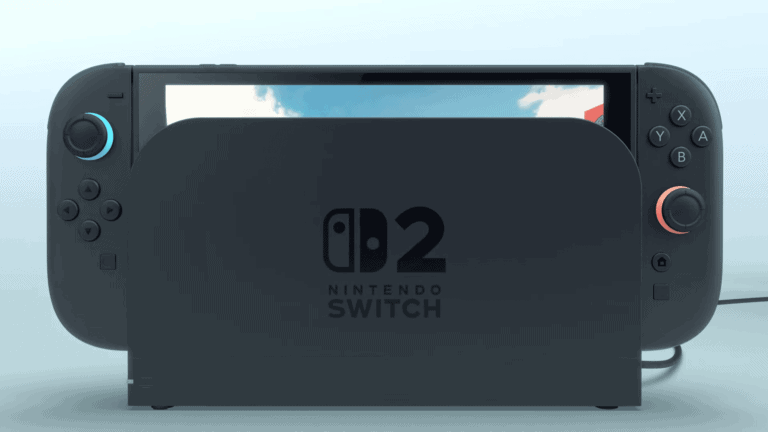Signing into the PlayStation Network (PSN) is crucial for accessing online features and games on PlayStation consoles. Sometimes, users encounter difficulties logging in, which can be frustrating. The most common causes of PSN sign-in issues are server outages, network connection problems, or account-related concerns.
Troubleshooting PSN sign-in problems often starts with checking the PlayStation Network server status. If servers are functioning normally, the next step is to verify the user’s internet connection. This may involve restarting the router or switching from a wireless to a wired connection. For persistent issues, users might need to log out of their account completely and sign back in.
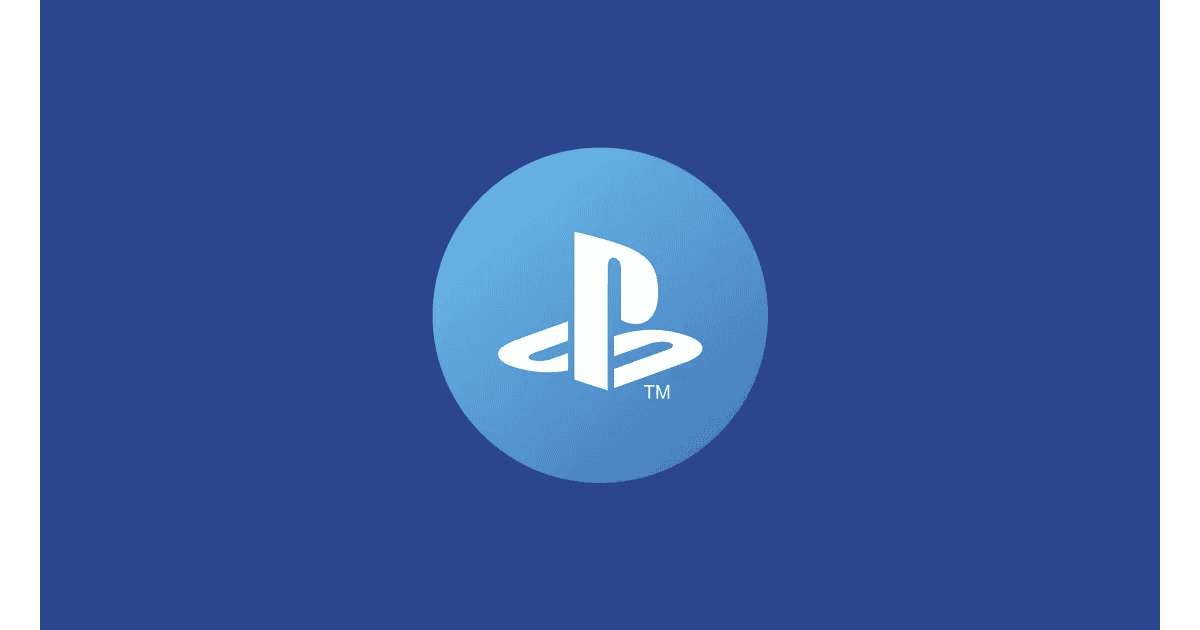
Account security measures like two-step verification can occasionally cause sign-in difficulties. If unexpected verification prompts appear, it’s important to review account settings and contact PlayStation Support if necessary. Taking swift action helps protect accounts from potential unauthorized access.
Troubleshooting PlayStation Network Sign-In Issues
Common PSN Sign-In Problems
Encountering trouble signing into the PlayStation Network (PSN) can be frustrating. Several factors can cause these issues. This guide provides quick troubleshooting steps to help you get back online.
Checking PlayStation Network Status
Before anything else, check the PlayStation Network Service Status page. Sometimes, PSN experiences outages or maintenance. If there’s a service disruption, the problem isn’t on your end. You’ll need to wait until the service is restored.
Checking Your Internet Connection
A stable internet connection is essential for signing into PSN. Check if other devices on your network can connect to the internet. If not, the problem is with your internet service. Try restarting your router and modem.
Verifying Your PSN Sign-In Credentials
Double-check that you’re entering the correct email address and password associated with your PSN account. Passwords are case-sensitive. If you’ve forgotten your password, use the “Trouble Signing In?” option on the sign-in screen to reset it.
Restarting Your PlayStation Console
A simple restart can often resolve temporary software glitches that might be preventing you from signing in. Completely power off your PlayStation console. Then, turn it back on.
Updating Your PlayStation System Software
Outdated system software can sometimes cause compatibility issues with PSN. Make sure your PlayStation console is running the latest system software. You can check for updates in the system settings.
Checking Date and Time Settings
Incorrect date and time settings on your PlayStation can interfere with PSN connections. Ensure your console’s date and time are set correctly. You can set these settings automatically via the internet.
Two-Factor Authentication (2FA) Issues
If you have 2FA enabled, you’ll need to enter a verification code from your authenticator app or via SMS. Make sure you have access to your 2FA method. If you’ve lost access, you’ll need to use your backup codes or contact PlayStation support.
Table of Troubleshooting Steps
| Problem | Solution |
|---|---|
| PSN Outage | Check PSN Service Status and wait for restoration |
| Internet Connection Issues | Check internet connectivity, restart router/modem |
| Incorrect Credentials | Verify email and password, reset password if needed |
| Software Glitches | Restart PlayStation console |
| Outdated System Software | Update PlayStation system software |
| Incorrect Date/Time | Check and correct date and time settings |
| 2FA Issues | Use authenticator app/SMS, use backup codes, contact support |
Contacting PlayStation Support
If none of these steps work, contact PlayStation Support for further assistance. They can help diagnose more complex issues with your account or console.
Managing Your PlayStation Account
Properly managing your PlayStation account can help prevent future sign-in issues. This includes keeping your contact information up to date and using a strong, unique password.
Tips for Account Security
- Use a strong password: Choose a password that is difficult to guess and contains a mix of upper and lowercase letters, numbers, and symbols.
- Enable 2FA: This adds an extra layer of security to your account.
- Keep your contact information updated: This ensures you can recover your account if you forget your password.
Key Takeaways
- Check PSN server status and network connection when encountering sign-in issues
- Restart devices and try different connection methods to resolve login problems
- Review account security settings and contact support for persistent sign-in difficulties
Identifying Sign-In Issues
PlayStation Network sign-in problems can stem from various sources. Users may face account verification challenges, encounter error messages, or experience network-related issues.
Account Verification Challenges
Two-Step Verification can sometimes cause login difficulties. If enabled, users must enter a code sent to their registered device. This extra security step may fail if the user’s phone is off, in airplane mode, or has poor signal.
To troubleshoot, try these steps:
- Restart your phone
- Check for airplane mode
- Ensure good mobile signal
- Select “Resend Code” on the sign-in screen
If problems persist, contact your mobile service provider.
Common Error Messages
“Sign-In Failed” or “Network Sign-In Failed” are frequent error messages. These often point to account or network problems.
Possible causes include:
- Incorrect password
- Account suspension
- PSN maintenance
- Internet connection issues
To resolve, try:
- Double-check your Sign-In ID and password
- Attempt to log in on the PSN website
- Check the PlayStation Network status page
Network-related Problems
Connectivity issues often prevent PSN access. Poor internet connections or PSN outages can block sign-ins.
Quick fixes:
- Restart your console and router
- Use a wired connection instead of Wi-Fi
- Adjust your internet connection’s MTU settings
To change MTU:
- Go to “Set Up Internet Connection”
- Select your connection and press “Options”
- Choose “Advanced Settings”
- Modify the MTU value
If problems continue, check the PSN status page for any ongoing network issues.
Frequently Asked Questions
PlayStation Network sign-in issues can be frustrating. Several common problems and solutions exist for users trying to access their accounts.
Why does an error message appear when I try to sign into the PlayStation Network?
Error messages often stem from network problems or server maintenance. Users should check their internet connection first. Restarting the router may help. If issues persist, the PlayStation Network might be undergoing maintenance.
What steps should I take if I am unable to sign in to my PlayStation Network account on the PS4?
Users can try signing out of their profile and signing back in. Updating the system software is another helpful step. If problems continue, resetting the console to factory settings may be necessary.
How can I recover my PlayStation Network account if I have forgotten my email?
Contact PlayStation Support for account recovery. They will ask security questions to verify ownership. Having the console serial number ready can speed up the process.
What can cause difficulties in signing into the PlayStation Network on the PS5?
Outdated system software often causes sign-in problems on PS5. Users should ensure their console has the latest updates installed. Incorrect login details or network issues can also prevent access.
What should I do if I receive a message stating that I am unable to sign into my account for PlayStation Network on Fortnite?
This issue may be game-specific. Try restarting Fortnite and the console. If the problem persists, check for any game updates or PlayStation Network service alerts.
Is there a current issue affecting the PlayStation Network service?
Service status can be checked on the official PlayStation website. Planned maintenance or unexpected outages are posted there. Following PlayStation’s social media accounts also provides real-time updates on network status.