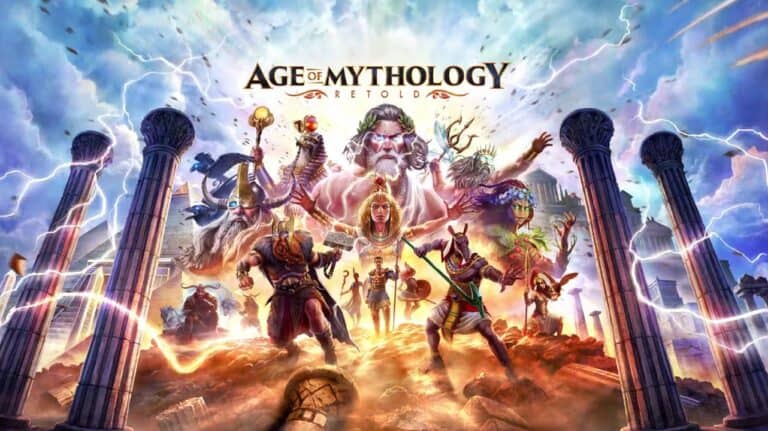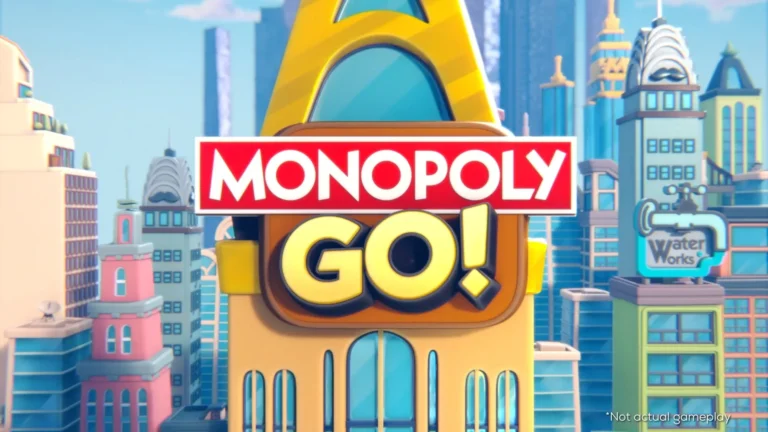Introducing the Samsung Gaming Hub, the revolutionary platform that allows you to play games on your TV without the need for extra hardware. The good news is that with Samsung Gaming Hub, you can use a variety of controllers, such as Xbox, PlayStation, and the new REPLAY Wireless Controller. This cutting-edge system has changed the way we enjoy games, bringing the excitement of cloud gaming directly to our Smart TVs and monitors. To make the most of this platform, it’s essential to pair it with the right controller. Our in-depth guide delves into the world of Samsung Gaming Hub controllers, providing valuable information on compatibility, connectivity, and troubleshooting to ensure a seamless and immersive gaming experience.
Whether you’re a casual gamer or a seasoned pro, pairing cloud gaming with controller support offers an unbeatable experience on your Samsung Smart TV or monitor. The Gaming Hub is compatible with 2022 and newer Samsung Smart TVs and monitors, and requires a Bluetooth controller and internet connection. This provides easy access to a wide range of games directly on your TV screen. With Gaming Hub, you can browse and play games from different providers. The REPLAY controller is specifically designed for use with Gaming Hub, featuring a long battery life and built-in TV controls for a smooth gaming experience.
Samsung Gaming Hub Controllers
What is the Samsung Gaming Hub?
The Samsung Gaming Hub is a revolutionary cloud gaming platform seamlessly integrated into select Samsung Smart TVs and monitors. It allows users to access a vast library of games from leading cloud gaming services like Xbox Cloud Gaming, NVIDIA GeForce NOW, Amazon Luna, and more, all without the need for a dedicated console or PC.
Do you have to pay for Samsung gaming Hub?
Accessing the Samsung Gaming Hub itself is free. However, you’ll need subscriptions to the individual cloud gaming services (like Xbox Game Pass Ultimate or NVIDIA GeForce NOW) to play their respective games. The Gaming Hub acts as a central platform to discover, launch, and manage your cloud gaming experiences, providing a unified interface for various services.

https://www.samsung.com/us/tvs/gaming-hub/controllers/
Why Use a Controller with the Samsung Gaming Hub?
While some games on the Samsung Gaming Hub support keyboard and mouse controls, using a controller offers a more immersive and familiar gaming experience, particularly for action, adventure, sports, and racing games. Controllers also provide tactile feedback and ergonomic design for extended gaming sessions.
Compatible Controllers for Samsung Gaming Hub
The Samsung Gaming Hub supports a wide range of popular controllers, ensuring compatibility with your preferred gaming style and device. Here’s a table summarizing the key compatible controllers:
| Controller Name | Connectivity | Compatibility Notes |
|---|---|---|
| Xbox Wireless Controller (Xbox Series X|S, Xbox One) | Bluetooth | Highly recommended for its excellent ergonomics and widespread compatibility. |
| PlayStation DualSense Wireless Controller (PS5) | Bluetooth | Offers unique haptic feedback and adaptive triggers for immersive gaming. |
| PlayStation DualShock 4 Wireless Controller (PS4) | Bluetooth | A reliable and familiar option for PlayStation gamers. |
| Nintendo Switch Pro Controller | Bluetooth | A comfortable and versatile choice, ideal for various game genres. |
| 8BitDo Pro 2 | Bluetooth | A highly customizable controller with excellent build quality. |
| SteelSeries Stratus Duo | Bluetooth or 2.4GHz Wireless | Offers dual connectivity options for versatile use. |
Connecting Your Controller to Samsung Gaming Hub
Connecting your controller to the Samsung Gaming Hub is a simple process:
- Turn on your controller: Make sure your controller is powered on and in pairing mode.
- Access the Samsung Gaming Hub: Navigate to the Samsung Gaming Hub on your Smart TV or monitor.
- Open the controller settings: Go to the controller settings within the Samsung Gaming Hub.
- Select your controller: Choose your controller from the list of available devices.
- Follow the on-screen instructions: Complete the pairing process by following the prompts on your screen.

Tips for Optimal Controller Usage
- Update your controller firmware: Ensure your controller’s firmware is up-to-date for optimal performance and compatibility.
- Charge your controller regularly: Keep your controller charged to avoid interruptions during gameplay.
- Customize button mapping (if available): Some controllers allow you to customize button mapping for personalized control.
- Adjust controller sensitivity (if available): Fine-tune controller sensitivity to match your preferences.
Troubleshooting Controller Issues
If you encounter any issues connecting or using your controller, try these troubleshooting steps:
- Restart your controller: Power off your controller and turn it back on.
- Restart your TV or monitor: Reboot your Samsung Smart TV or monitor.
- Re-pair your controller: Unpair and re-pair your controller with the Samsung Gaming Hub.
- Check for interference: Ensure there are no other Bluetooth devices interfering with the connection.
- Contact Samsung support: If the issue persists, reach out to Samsung support for further assistance.
Key Takeaways
- Samsung Gaming Hub lets you play games on your TV without a console
- It works with many controllers including Xbox PlayStation and REPLAY
- Gaming Hub is free on 2022 and newer Samsung TVs and Monitors
Samsung Gaming Hub Overview
Samsung Gaming Hub transforms smart TVs into gaming centers. It lets users play top games without buying expensive consoles or PCs. The platform brings together cloud gaming and streaming services in one place.
Evolution of Gaming Platforms
Gaming has changed a lot over time. It started with big arcade machines. Then came home consoles and PCs. Now we have cloud gaming.
Cloud gaming lets people play without owning powerful hardware. Games run on remote servers and stream to your device. This means you can play high-end games on almost any screen.
Samsung saw this trend and made the Gaming Hub. It’s built into their newer smart TVs. The Hub gives easy access to many cloud gaming services.
Integrating Samsung and Gaming Ecosystems
Samsung Gaming Hub works with many gaming services. It supports Xbox Game Pass, GeForce Now, and Amazon Luna. You can also use Utomik and Antstream Arcade.
The Hub is part of Samsung’s 2022 and newer smart TVs. This includes their Neo QLED 8K and 4K models. Users don’t need to buy extra gear to start playing.
The system works with popular game controllers. You can use Xbox, PlayStation, and other Bluetooth controllers. Samsung even made a special controller just for the Gaming Hub.
Supported Streaming Services and Devices
Samsung Gaming Hub supports several top game streaming services:
- Xbox Game Pass
- NVIDIA GeForce NOW
- Amazon Luna
- Utomik
- Antstream Arcade
Each service offers different games. Xbox Game Pass has new and classic titles. GeForce NOW lets you play PC games you already own. Luna has its own library of games.
The Hub works on Samsung’s 2022 and newer smart TVs. No extra device is needed. Just turn on your TV and start playing. The system is always updating to add new features and services.
Controllers and Connectivity
Samsung Gaming Hub works with many types of controllers. Players can use Bluetooth or USB connections to set up their favorite gamepads. The right setup helps games run smoothly.
Controller Compatibility and Types
Samsung Gaming Hub supports a wide range of controllers. Popular options include Xbox, PlayStation, and third-party gamepads. The PDP REPLAY Midnight Blue Controller is made just for Samsung Gaming Hub.
Some other compatible controllers are:
- Logitech F310, F510, and F710
- Xbox Adaptive Controller
- Xbox Elite Wireless Controller
- PlayStation DualSense controllers
- MOGA XP5-X Plus
- Nvidia Shield Controller
- Luna Controller
Players can even use their Samsung TV remote for simple games. But a full gamepad offers better control for most titles.
Setting Up Bluetooth and USB Controllers
Setting up a controller is easy. For Bluetooth, turn on pairing mode on the controller. Then go to the TV’s Bluetooth menu and select the controller.
USB setup is even simpler. Just plug the controller into a USB port on the TV. The Gaming Hub should detect it right away.
Most controllers work with Samsung Gaming Hub. This means players can often use gamepads they already own.
Optimizing Controller Performance for Gaming
To get the best gaming experience, players should keep their controllers charged. Low battery can cause lag or disconnects.
Updating controller firmware can fix bugs and improve performance. Check the manufacturer’s website for updates.
Sitting closer to the TV can help with Bluetooth connections. This reduces the chance of interference.
Some tips for better gaming:
- Use a wired connection when possible
- Keep controllers away from other wireless devices
- Clean controller buttons and sticks regularly
With the right setup, players can enjoy smooth gaming on their Samsung TV without a console.
Frequently Asked Questions
Samsung Gaming Hub offers easy controller pairing and game access on Smart TVs. Users can enjoy free games and benefit from a streamlined gaming experience.
What steps are needed to pair a controller with Samsung Gaming Hub?
To pair a controller with Samsung Gaming Hub:
- Turn on your TV and open Gaming Hub.
- Press the pairing button on your controller.
- Go to TV settings and select “Add Bluetooth Device.”
- Choose your controller from the list.
The process is quick and simple. Most Bluetooth controllers work with Gaming Hub.
Which game controllers are compatible with Samsung Smart TVs?
Many controllers work with Samsung Smart TVs. These include:
- Xbox controllers
- PlayStation DualSense and DualShock 4
- Nintendo Switch Pro Controller
- Third-party Bluetooth controllers
The REPLAY Wireless Controller is made just for Samsung Gaming Hub. It has extra features for Smart TVs.
How does one access the Samsung Gaming Hub on their television?
To access Samsung Gaming Hub:
- Turn on your 2022 or newer Samsung Smart TV.
- Press the Home button on your remote.
- Look for the Gaming Hub icon in the menu bar.
- Select the icon to open Gaming Hub.
Gaming Hub comes pre-installed on newer Samsung TVs. No extra downloads are needed.
What are the best game controllers recommended for Samsung Gaming Hub users?
Top controller picks for Samsung Gaming Hub include:
- REPLAY Wireless Controller
- Xbox Wireless Controller
- PlayStation DualSense
These controllers offer good battery life and easy pairing. The REPLAY controller has built-in TV controls for added ease.
Can users play free games through the Samsung Gaming Hub, and if so, what are the options?
Yes, users can play free games on Samsung Gaming Hub. Options include:
- Free-to-play titles from cloud gaming services
- Demo versions of popular games
- Rotating free game selections
The game library changes often. Users should check Gaming Hub regularly for new free options.
What are the benefits of using the Samsung Gaming Hub for gaming on a Samsung TV?
Samsung Gaming Hub offers several benefits:
- No need for a separate gaming console
- Quick access to multiple game streaming services
- Easy controller pairing
- Regular updates with new games and features
It simplifies gaming on Smart TVs. Users only need a controller and internet connection to start playing.
Which controllers are compatible with Samsung TV?
Samsung TVs, especially those with the Gaming Hub, support a variety of popular controllers, including Xbox Wireless Controllers (Xbox Series X|S and Xbox One), PlayStation DualSense and DualShock 4 controllers, Nintendo Switch Pro Controllers, and many third-party Bluetooth controllers like 8BitDo and SteelSeries models.
What is the gaming hub on Samsung TV?
The Samsung Gaming Hub is a built-in cloud gaming platform on select Samsung Smart TVs and monitors. It allows users to access and play games from various cloud gaming services like Xbox Cloud Gaming, NVIDIA GeForce NOW, and Amazon Luna, without the need for a separate console or PC.
What games are free on Samsung gaming Hub?
The availability of free games on Samsung Gaming Hub depends on the specific cloud gaming services you subscribe to. Some services may offer free trials or a limited selection of free-to-play games. Additionally, Samsung occasionally partners with services like Blacknut to offer a rotating selection of free games for a limited time.
Can you disable or uninstall the Samsung gaming hub? Can I uninstall the gaming hub?
No, the Samsung Gaming Hub is a core feature integrated into compatible Samsung TVs and monitors. It cannot be disabled or uninstalled.