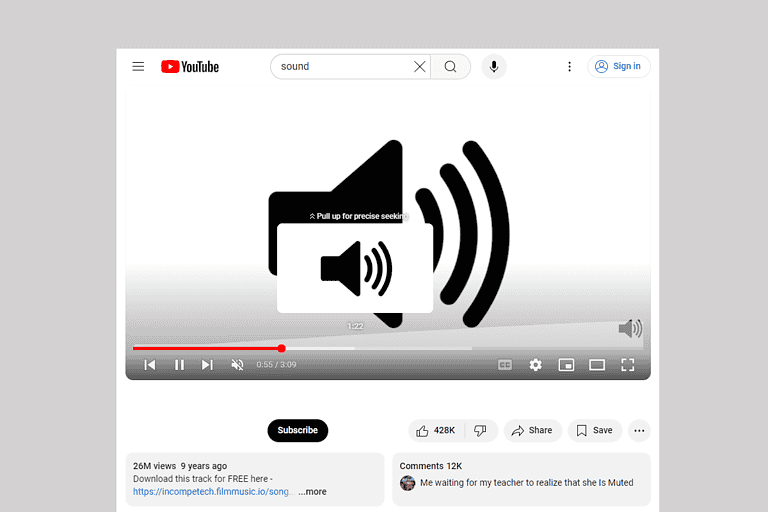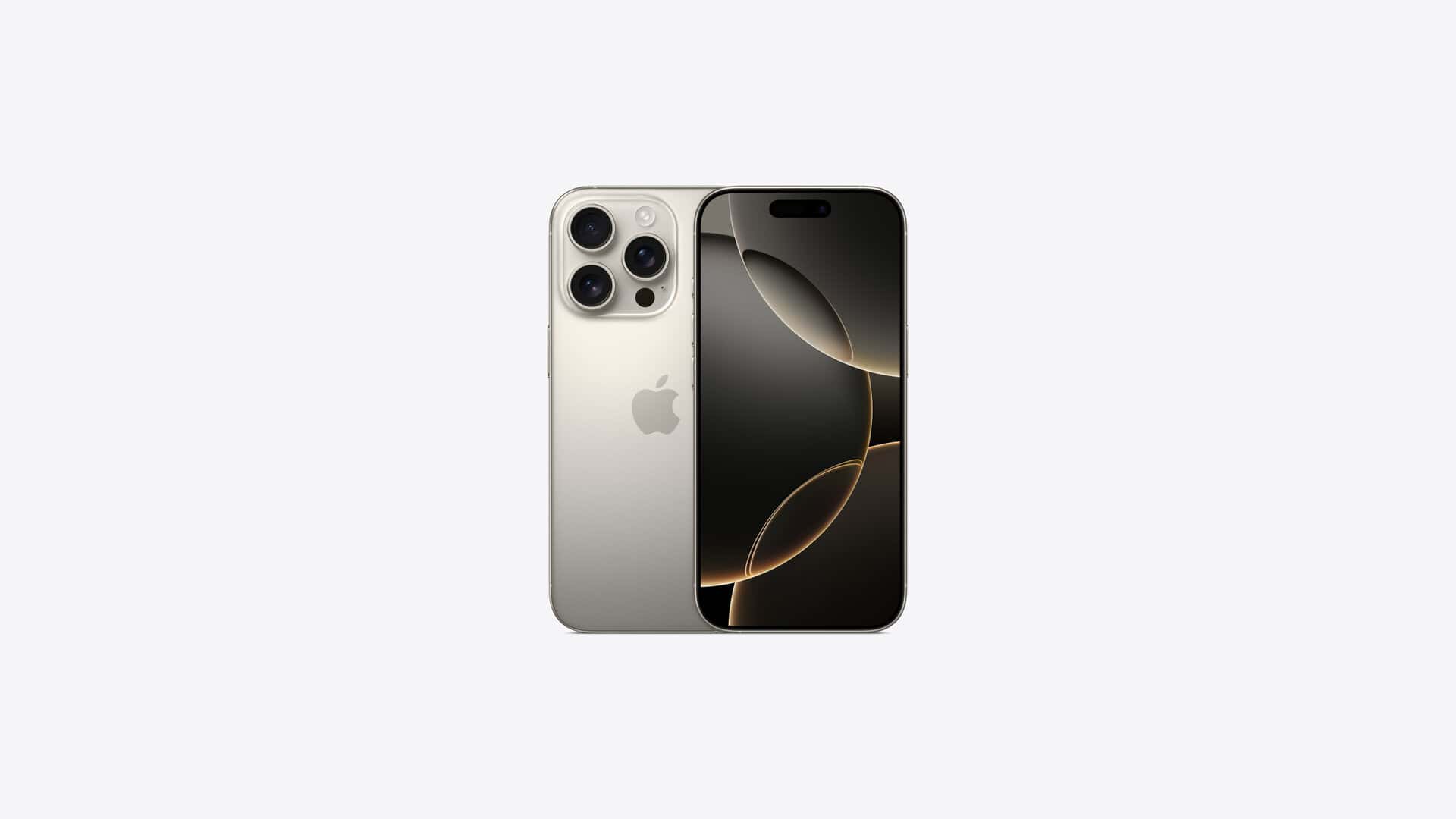
Have you ever picked up a call on your iPhone only to hear the dreaded busy signal? It’s frustrating when people try to reach you but get a busy tone instead. This problem affects many iPhone users and can happen for several reasons, from simple settings issues to more complex network problems.
Fixing the incoming call busy problem on iPhone typically requires checking for blocked contacts, disabling call forwarding, and ensuring your network settings are correct. These quick solutions often resolve the issue without requiring technical expertise. Many users discover that removing and reinserting their SIM card can also make a difference when calls aren’t coming through properly.
If basic troubleshooting doesn’t work, there might be carrier-related issues at play. Carrier settings updates and checking for iOS software updates can solve persistent calling problems. Sometimes running a VPN or having certain call settings enabled can interfere with normal call functions on your device.
Why Your iPhone Always Says “User Busy” and What It Really Means
If your iPhone shows “User Busy” for every incoming call—or worse, callers tell you they always get a busy tone when trying to reach you—it’s more than just an annoyance. This problem can be caused by a range of software settings, network glitches, or even outdated carrier configurations. The good news is that most of these issues are fixable without needing to visit an Apple Store.
Common Reasons for the “User Busy” Error
1. Call Forwarding or Do Not Disturb is Enabled
If Call Forwarding is active, your iPhone might be sending incoming calls directly to another number or voicemail. Similarly, Focus modes like “Do Not Disturb” can silently reject calls, sometimes showing a busy signal to the caller.
How to check:
- Go to Settings > Phone > Call Forwarding and turn it off if enabled.
- Check Settings > Focus, and ensure Do Not Disturb or similar modes aren’t blocking calls.
2. Blocked Numbers
If someone says they always get a busy signal when calling you, make sure they’re not on your blocked list.
To review blocked contacts:
- Go to Settings > Phone > Blocked Contacts and remove any numbers that shouldn’t be there.
3. Network or Carrier Settings Issues
Sometimes, your iPhone can’t properly communicate with your cellular provider due to corrupted carrier settings or SIM-related problems. This can cause incoming calls to fail, even though your phone appears to be working normally.
Fixes include:
- Toggle Airplane Mode on and off to reset the signal.
- Restart your iPhone.
- Go to Settings > General > About and see if there’s a prompt to update carrier settings.
4. Call Waiting is Disabled
Call Waiting allows you to take a second call while you’re already on the phone. If it’s turned off, the second caller may hear a busy tone rather than getting voicemail.
How to enable it:
- Go to Settings > Phone > Call Waiting and make sure it’s turned on.
5. iOS Bugs or Software Glitches
Occasionally, a bug in iOS can cause unusual behavior with the phone app or call routing. These glitches are often resolved by restarting the phone, updating iOS, or resetting settings.
Try the following steps:
- Install the latest iOS update under Settings > General > Software Update.
- Reset your network settings by going to Settings > General > Transfer or Reset iPhone > Reset > Reset Network Settings.
Advanced Fixes If the Problem Persists
Check With Your Carrier
Some issues may originate from the carrier itself. For instance, if call forwarding is set up remotely or there’s a provisioning error, only the carrier can resolve it. Call your mobile provider and ask if there are any conditional forwarding rules or account issues that might be interfering with your incoming calls.
Test With Another SIM Card
If you’re using a physical SIM, try inserting it into another phone to see if the issue follows the SIM. If you’re using eSIM, ask your carrier to provision a temporary physical SIM or reissue the eSIM to rule out a software-related fault.
Reset All Settings
If none of the above methods work, you may need to reset all settings. This won’t delete your data, but it will reset system preferences like Wi-Fi passwords, wallpaper, and layout.
Go to:
Settings > General > Transfer or Reset iPhone > Reset > Reset All Settings
When to Contact Apple Support
If you’ve tried everything and the issue still persists—especially if it started after an update or phone drop—there could be a hardware issue with your modem or antenna. Apple Support can run diagnostics or help escalate the issue to your carrier if needed.
Summary: Get Back to Receiving Calls Normally
To stop the “User Busy” problem on your iPhone:
- Disable any call forwarding or Do Not Disturb settings
- Check your blocked contacts and call waiting
- Update your iOS and carrier settings
- Reset network settings or all settings if needed
- Call your carrier if the issue persists beyond software fixes
This issue can usually be resolved with a few setting tweaks and a bit of troubleshooting. Whether it’s a glitch from a recent update or a misconfigured network setting, the steps above should help you get back to receiving calls as normal.
Key Takeaways
- Check for blocked contacts and disable call forwarding in your iPhone settings to quickly resolve most incoming call busy signals.
- Reset network settings and remove/reinsert your SIM card to fix connection issues causing busy tones for callers.
- Keep your iOS and carrier settings updated to prevent technical glitches that make your iPhone appear busy to incoming calls.
Understanding Incoming Call Issues on iPhone
iPhone users sometimes face problems with incoming calls showing as busy. These issues can prevent callers from reaching you and may stem from various settings or software glitches.
Types of Call Problems
When an iPhone has call problems, it typically manifests in several ways. Call forwarding settings might accidentally route calls elsewhere, creating a busy signal for the caller. Sometimes iOS updates can cause temporary communication errors between your device and cellular networks.
Call barring features might be accidentally enabled, blocking specific numbers or all incoming calls. This happens more frequently after iOS updates or when switching between carriers.
Another common issue is the Do Not Disturb mode, which silences calls without the user realizing it’s active. Network problems can also make your iPhone appear busy to callers even when it’s not in use.
Identifying a Busy Signal
A busy signal occurs when callers hear rapid beeping tones instead of normal ringing. The caller might receive a message saying “User Busy” on their first attempt to reach an iPhone.
Some signs your iPhone may be experiencing busy signal problems:
- Missed calls without notifications
- Callers report hearing busy tones immediately
- Text messages arrive but calls don’t
- Your phone shows no incoming call activity despite callers attempting to reach you
Checking if the issue happens with all callers or just specific contacts can help diagnose the problem. It’s also worth noting if the busy signal occurs only at particular times or locations, as this might indicate network coverage issues rather than device settings.
Initial Troubleshooting Steps
When iPhone users experience the “incoming call busy” problem, several quick settings adjustments can often resolve the issue. These simple fixes involve checking your phone’s silent modes, airplane settings, and notification preferences that might be blocking incoming calls.
Checking Silent Modes
The iPhone’s silent mode can sometimes cause callers to hear a busy signal. To check if this is the problem, look at the side of your iPhone for the silent switch. If you see an orange indicator, your phone is set to silent mode.
You should also verify if the “Silence Unknown Callers” feature is activated. This setting can make your iPhone reject calls from numbers not in your contacts. To check this:
- Go to Settings
- Tap Phone
- Look for Silence Unknown Callers
- Toggle it Off if needed
Many users don’t realize this feature is enabled and wonder why some calls seem to go straight to busy signals. This is especially common after iOS updates when settings might change automatically.
Verifying Airplane Mode Status
Airplane mode disconnects all wireless connections, making your phone appear busy to callers. To check if Airplane Mode is accidentally enabled:
Look at the top-right corner of your screen for an airplane icon. If present, Airplane Mode is active.
You can also check by:
- Opening Control Center (swipe down from top-right corner)
- Looking for the airplane icon highlighted in orange
- Tapping it to turn it off
Sometimes Airplane Mode gets turned on accidentally when your phone is in your pocket or bag. The setting can also get stuck after a flight if you forgot to disable it.
Test making and receiving calls after turning it off to see if this resolves the issue.
Assessing Do Not Disturb Settings
The Do Not Disturb feature can make your iPhone appear busy to callers. This setting blocks notifications and calls during specified times or activities.
To check your Do Not Disturb settings:
- Go to Settings
- Tap Focus (or Do Not Disturb on older iOS versions)
- Check if any Focus modes are currently active
- Review the scheduled times for automatic activation
In newer iOS versions, Do Not Disturb has expanded into multiple Focus modes that can each have different call filtering rules. Make sure to check all Focus profiles.
You can also allow calls from specific contacts even when Do Not Disturb is active. Tap “Allow Calls From” to choose exceptions like Favorites or specific contact groups.
Network and Connectivity Considerations
Network issues often cause incoming call problems on iPhones. Poor connectivity can make your phone appear busy to callers even when you’re available to receive calls.
Wi-Fi vs. Cellular Connection
When experiencing busy signals on incoming calls, the type of connection your iPhone is using matters significantly. Calls may fail when your device is struggling to switch between Wi-Fi calling and cellular networks. To fix this, try turning off Wi-Fi calling temporarily by going to Settings > Phone > Wi-Fi Calling and toggling it off.
Signal strength also plays a crucial role. If you’re in an area with poor cellular reception, callers might hear a busy tone. Check for a carrier settings update to improve connectivity.
Sometimes resetting network settings resolves these issues. Navigate to Settings > General > Transfer or Reset iPhone > Reset > Reset Network Settings. Remember this will erase saved Wi-Fi passwords, so have them ready to re-enter.
SIM Card Issues
A faulty SIM card often causes incoming calls to register as busy. Physical damage or improper installation can prevent your iPhone from properly connecting to your carrier’s network.
Try removing and reinserting your SIM card:
- Power off your iPhone
- Use the SIM ejector tool to open the SIM tray
- Check for visible damage on the SIM card
- Clean the gold contacts with a dry cloth
- Reinsert properly and restart your phone
If problems persist, contact your service provider (Verizon, T-Mobile, etc.) to request a replacement SIM card. Older SIM cards sometimes struggle with newer network technologies, especially after upgrading to a newer iPhone model.
Carrier Settings and Updates
Outdated carrier settings frequently cause call connectivity problems. These settings determine how your iPhone communicates with your phone service provider’s network.
To check for carrier updates:
- Connect to reliable Wi-Fi
- Go to Settings > General > About
- Wait 10 seconds for any available updates to appear
If Call Forwarding is turned on, incoming calls might register as busy. Check this by going to Settings > Phone > Call Forwarding and ensure it’s disabled unless you specifically need it.
Major carriers like Verizon and T-Mobile occasionally make network changes that require updates on your device. If your busy signal problems started after switching carriers or traveling, contact your provider’s customer support for specific network configuration assistance.
Advanced iPhone Call Settings
iPhone users have access to several powerful call management features that can help solve incoming call busy problems. These settings allow for better call handling and improved communication experiences.
Managing Call Forwarding
Call forwarding is a useful feature that redirects incoming calls to another phone number when your iPhone is unavailable or busy. To set up call forwarding:
- Go to Settings app
- Tap Phone
- Select Call Forwarding
- Toggle the switch to ON
- Enter the phone number to forward calls to
This feature is particularly helpful for business users who need to ensure they never miss important calls. Different carriers may have varying options for call forwarding functionality.
Users should note that activating call forwarding might help resolve the “user busy” signal that some callers receive. When properly configured, calls will redirect instead of showing as busy.
Understanding Announce Calls Feature
The Announce Calls feature allows iPhones to speak the name of incoming callers. This feature can help identify important calls that might otherwise be missed due to busy signals.
To activate Announce Calls:
- Open Settings
- Tap Phone
- Select Announce Calls
- Choose when you want calls announced: Always, Headphones & Car, Headphones Only, or Never
This feature works best when paired with Silence Unknown Callers. If you’re experiencing busy signals when people call, check that this setting isn’t blocking legitimate callers.
Some users report that turning off Announce Calls has helped resolve incoming call busy problems after iOS updates. This happens because call handling systems sometimes conflict.
Technical Solutions for Experts
For those with technical expertise, advanced troubleshooting methods can often resolve the iPhone incoming call busy problem without requiring professional service. These techniques target core system functions and network configurations.
Resetting Network Settings
When dealing with persistent call issues, resetting network settings is a powerful troubleshooting step. This process clears all network-related configurations without affecting personal data.
To perform this reset, users should navigate to Settings > General > Transfer or Reset iPhone > Reset > Reset Network Settings. After confirming with their passcode, the device will restart.
This reset clears all saved Wi-Fi networks, Bluetooth connections, VPN configurations, and cellular settings. The process typically takes 2-3 minutes to complete.
After the reset, users must reconnect to Wi-Fi networks and reconfigure VPN settings. Many experts recommend this as a first advanced step before attempting more complex solutions.
iOS System Repair with Third-Party Tools
When standard troubleshooting fails, third-party repair tools like Tenorshare ReiBoot can address deeper system issues causing call problems. These applications connect to iPhones via computer and offer system-level repairs.
The process typically involves:
- Downloading and installing the repair software on a computer
- Connecting the iPhone via USB cable
- Selecting “Repair Operating System” mode
- Choosing between Standard or Deep Repair options
These tools work by either refreshing system files or reinstalling the iOS system framework while preserving user data. The standard repair addresses most calling issues and takes approximately 15-20 minutes.
Advanced users should create a backup before proceeding, as deep repair modes can occasionally lead to data loss if interrupted during the process.
Ensuring Optimal Call Reception
Call quality on iPhones can be affected by various external factors that interfere with signal reception. Understanding these elements can help prevent the frustrating “busy signal” issue when receiving incoming calls.
Bluetooth Interferences
Bluetooth devices connected to an iPhone may sometimes cause call reception problems. When multiple Bluetooth devices are paired to an iPhone 12, they can create signal conflicts. This often happens when the phone tries to route calls through a connected device that isn’t properly set up.
To resolve Bluetooth-related call issues:
- Turn off Bluetooth temporarily to check if it resolves the problem
- Unpair unused devices in Settings > Bluetooth
- Reset Bluetooth connections by toggling Bluetooth off and on
- Update iOS to the latest version to fix known Bluetooth bugs
Some iPhone 12 users report that incoming calls appear busy when Bluetooth headphones are connected but not actively being used.
Environmental Factors Affecting Signals
The physical environment significantly impacts iPhone call reception quality. Buildings, weather conditions, and location can all determine whether incoming calls connect properly or register as busy.
Common environmental factors include:
- Building materials: Concrete, metal, and certain types of glass can block cellular signals
- Distance from cell towers: Being too far from a tower reduces signal strength
- Network congestion: High-traffic areas may limit available bandwidth
To improve reception in challenging environments:
- Move to a window or open area
- Toggle Airplane Mode on and off to reset connections
- Check if Call Forwarding is enabled in Settings > Phone
- Consider using Wi-Fi Calling when cellular reception is poor
Network carriers sometimes implement call barring which can be disabled through the iPhone settings menu.
Professional Assistance and Support
Sometimes iPhone call problems require expert help when basic troubleshooting fails. Professional support can diagnose complex network issues or hardware failures that aren’t easily fixed through self-help methods.
When to Contact Your Service Provider
If your iPhone consistently shows “User Busy” messages or calls go straight to voicemail, it may be time to contact your phone service provider. Network-related issues often cause these problems and require carrier intervention.
Start by checking if the issue affects only certain contacts or all incoming calls. This information helps your provider pinpoint the problem source. Many carriers offer remote diagnostics to test your connection quality and identify potential network outages in your area.
Before calling support, gather important details like when the problem started and any troubleshooting steps you’ve already tried. Some providers may check if call barring or call forwarding features are accidentally activated on your account.
Most carriers offer support through:
- Phone support
- Live chat
- In-store technical assistance
- Online troubleshooting guides
Utilizing Apple Support
Apple provides several support channels when call functions malfunction. Their experts can determine if your iPhone has software issues or hardware failures affecting call reception.
The Apple Support app offers direct communication with specialists who can remotely check your device settings. Users frequently discover that certain settings turned on or outdated software can prevent calls from connecting properly.
Apple’s website features detailed troubleshooting guides specifically for call problems. For persistent issues, schedule a Genius Bar appointment at an Apple Store for in-person diagnostics.
Before your appointment, back up your iPhone and check for pending software updates. Apple technicians may need to run diagnostics tests to determine if the problem stems from hardware damage or configuration issues within iOS.
Frequently Asked Questions
iPhone users sometimes encounter busy signal issues during incoming calls due to various settings and technical factors. These problems can often be resolved through simple troubleshooting steps that address specific phone configurations.
How can I deactivate the busy signal on my iPhone during incoming calls?
To deactivate the busy signal on an iPhone, first check if Do Not Disturb or Focus mode is enabled. These settings can be turned off in the Control Center by swiping down from the top-right corner.
Next, ensure call forwarding isn’t activated. Go to Settings > Phone > Call Forwarding and toggle it off if it’s enabled.
Try disabling and re-enabling airplane mode as this can reset the connection to your cellular network. A simple phone restart might also fix temporary signal issues.
What steps should be taken to resolve issues with iPhone indicating ‘user busy’ for incoming calls?
When an iPhone shows “User Busy” during incoming calls, users should first check their Focus settings and ensure they’re turned off. Many users report this issue occurring even with Focus modes disabled.
Removing and reinserting the SIM card can help resolve network registration problems. Power off the phone first, then use the SIM tool to carefully remove and reinsert the card.
Finally, check for iOS updates by going to Settings > General > Software Update, as outdated software can sometimes cause calling issues.
What could be the reason my iPhone gives a busy signal to callers even when I’m not on a call?
An iPhone may give a busy signal to callers due to network congestion or poor signal strength. Moving to an area with better coverage can help resolve this issue.
Call barring or call blocking features might be accidentally enabled. Users should check Settings > Phone > Call Blocking & Identification to ensure no unwanted restrictions are active.
Sometimes call auto-reject settings can cause this problem. Third-party call blocking apps might also interfere with normal call reception.
How can an iPhone be fixed when it constantly gives off a busy signal to incoming callers?
To fix constant busy signals, try resetting the network settings by going to Settings > General > Reset > Reset Network Settings. This will clear all network-related configurations.
If the problem persists, removing and reinserting the SIM card can help establish a fresh connection to the cellular network.
In some cases, a full device restart using the force restart method might be necessary. For newer iPhones, this involves pressing and quickly releasing the volume up button, then volume down button, followed by holding the side button.
Why does my iPhone direct calls to a busy signal instead of routing them to voicemail?
iPhones may send calls to a busy signal instead of voicemail when the voicemail service hasn’t been properly set up. Users should check their voicemail configuration by calling their own voicemail service.
Carrier-related issues could also be responsible. Contacting the service provider might be necessary to ensure voicemail services are correctly activated on the account.
Network congestion during high-traffic periods can also cause this behavior. In such cases, the problem is usually temporary and resolves on its own.
What does it indicate when my iPhone constantly shows a number as busy?
When an iPhone consistently shows a specific number as busy, it could indicate that the contact has enabled Do Not Disturb or has blocked the caller’s number. The caller would need to verify their status with that contact.
Network incompatibility between different carriers sometimes causes this issue, especially with international calls. This is typically beyond the user’s control.
Technical problems with the call forwarding system on either end might also trigger busy signals. Both parties should check their forwarding settings to rule out this possibility.