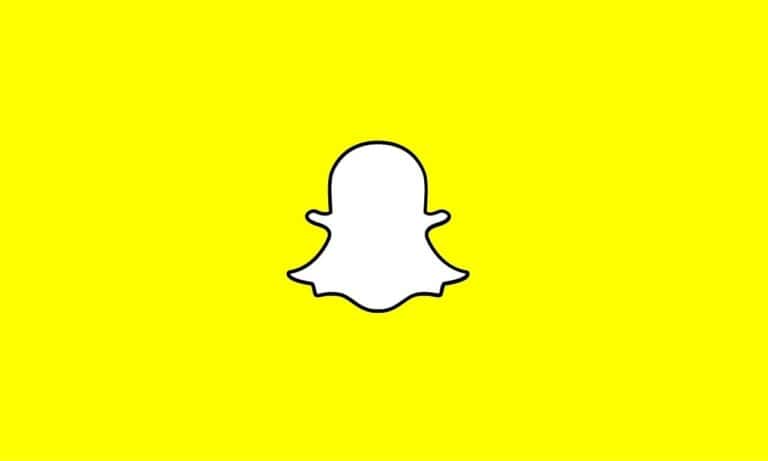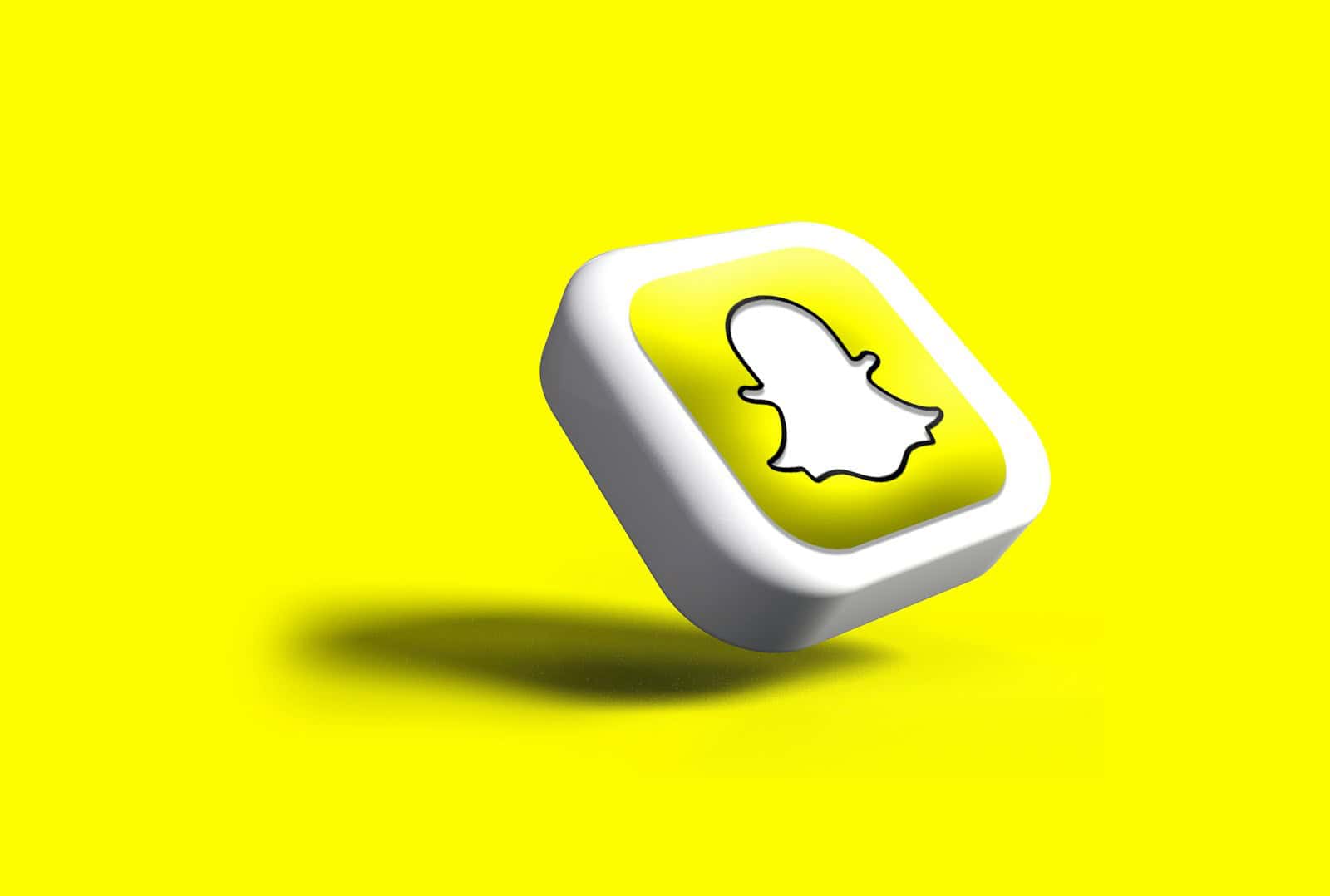
Snapchat users may encounter the “Oops! Snapchat is a camera app” error when trying to access the app’s camera features. This message typically appears when the app cannot access the device’s camera due to permission issues or technical glitches. To fix this error, users need to grant Snapchat camera permissions in their device settings.
The error can be frustrating, especially for those who rely on Snapchat for daily communication and photo sharing. It prevents users from taking pictures, recording videos, or using any of Snapchat’s popular camera-based features like filters and lenses. Resolving this issue often involves a few simple steps that can quickly restore full functionality to the app.
Users experiencing this problem can try several troubleshooting methods. These include restarting the app, clearing the app cache, or updating Snapchat to the latest version. If these basic steps don’t work, checking and adjusting the app permissions in the device settings is usually the most effective solution.
1. ✅ Check Camera Permissions
- On iPhone
- Open Settings.
- Scroll down and tap Snapchat.
- Toggle Camera ON (green).
- On Android
- Long‑press the Snapchat app icon → tap App info.
- Go to Permissions → Camera.
- Select Allow while using the app.
(source: EtechShout, Alphr)
2. 🔄 Restart Snapchat
- Close Snapchat completely (remove it from recent apps).
- Reopen it and check if the camera works.
(source: ScreenRant)
3. 📲 Restart Your Phone
Sometimes a simple reboot clears background glitches that prevent the camera from working.
4. 🔧 Update Snapchat
- Go to the App Store (iPhone) or Google Play Store (Android).
- Search for Snapchat → tap Update if available.
(source: Hollyland)
5. 🗑️ Clear Cache (Android only)
- Go to Settings → Apps → Snapchat.
- Tap Storage & cache → Clear cache.
6. 🔄 Reinstall Snapchat
If nothing works, uninstall Snapchat and reinstall the latest version. This refreshes app data and fixes corrupted files.
7. ⚙️ Check System Settings
- Ensure your phone’s camera works in other apps.
- If the camera itself is broken, Snapchat won’t be able to use it.
- On iPhone, also check Screen Time → Content & Privacy Restrictions to ensure camera access isn’t blocked.
✅ Final Tip
Most users fix the error just by enabling camera permissions. If you’ve done that and it still doesn’t work, updating or reinstalling Snapchat usually solves the problem.
Key Takeaways
- Granting camera permissions in device settings often resolves the Snapchat camera error
- Restarting the app or clearing its cache can help fix temporary glitches
- Keeping Snapchat updated ensures compatibility and reduces the likelihood of camera issues
Overview of Snapchat as a Camera App
Snapchat’s camera functionality forms the core of its user experience. The app offers a range of features that transform mobile photography and video capture.
Core Features of Snapchat Camera
Snapchat’s camera interface is designed for quick and easy use. Users can access the camera immediately upon opening the app. The interface includes buttons for capturing photos, recording videos, and switching between front and rear cameras.
Snapchat allows users to add text, drawings, and stickers to their photos and videos. These creative tools let users personalize their content before sharing.
The app also includes a variety of shooting modes. These include normal photo and video capture, as well as specialized modes like Boomerang and Multi-Snap.
Snapchat Lenses and Filters
Lenses are augmented reality overlays that transform users’ faces or surroundings. These range from simple effects like changing eye color to complex animations that alter the entire scene.
Snapchat regularly updates its lens selection, often featuring promotional lenses for movies, brands, or events. Users can also create custom lenses using Snapchat’s Lens Studio tool.
Filters are static overlays that add visual effects to photos and videos. These include color filters, location-based geofilters, and time or weather stamps.
Snapchat’s AI technology powers many of its advanced camera features. This includes object recognition for suggesting relevant lenses and filters based on what the camera sees.
Technical Requirements and Access
Snapchat relies on specific device settings and app configurations to function properly. Users must grant necessary permissions and maintain certain conditions to ensure a smooth experience.
Enabling Camera Permissions on iOS and Android
Camera access is crucial for Snapchat’s core features. On iOS, users can enable camera permissions by going to Settings > Privacy > Camera and toggling on Snapchat. For Android devices, the process involves opening Settings > Apps > Snapchat > Permissions and allowing camera access.
If permissions are already granted but issues persist, users should try revoking and re-granting access. This can often resolve camera-related errors. Some devices may require additional steps, such as clearing the app cache or restarting the phone.
Maintaining Internet Connection for Optimal Performance
A stable internet connection is essential for Snapchat to function properly. Wi-Fi or cellular data must be active and strong enough to support the app’s features. Users experiencing connectivity issues should:
- Check their network signal strength
- Toggle airplane mode on and off
- Restart their router if using Wi-Fi
- Switch between Wi-Fi and cellular data to test performance
Poor internet connectivity can lead to failed uploads, slow loading times, and other app malfunctions.
Importance of Keeping Snapchat Updated
Regular app updates are vital for Snapchat’s performance and security. These updates often include:
- Bug fixes for known issues
- New features and improvements
- Security patches to protect user data
Users can enable automatic updates in their device’s app store settings. Alternatively, they can manually check for updates by visiting the App Store (iOS) or Google Play Store (Android) and searching for Snapchat.
Running an outdated version may result in compatibility issues, missing features, or security vulnerabilities. It’s recommended to update Snapchat as soon as new versions become available.
Troubleshooting Common Camera Issues in Snapchat
Camera problems can disrupt the Snapchat experience. Users often encounter issues with permissions, app crashes, or camera malfunctions.
Steps to Fix Snapchat Camera on Various Devices
Check camera permissions in your device settings. On iPhones, go to Settings > Snapchat > Camera. For Android, navigate to Settings > Apps > Snapchat > Permissions. Ensure the camera toggle is on.
Restart Snapchat by closing it completely and reopening. This can resolve temporary glitches.
Clear the app cache on Android devices. Go to Settings > Apps > Snapchat > Storage > Clear Cache.
Update Snapchat to the latest version. Outdated apps may have compatibility issues with newer operating systems.
Check your internet connection. Switch between Wi-Fi and mobile data to see if the problem persists.
When to Consider Reinstalling or Resetting
If the above steps don’t work, uninstall and reinstall Snapchat. This can fix corrupted app data.
For persistent issues, consider resetting your device. On iPhones, go to Settings > General > Reset > Reset All Settings. Android users should backup data before performing a factory reset.
Contact Snapchat support if problems continue. They may have specific solutions for your device model.
As a last resort, reach out to Apple Support or your Android device manufacturer for hardware-related camera issues.
Configuring App Settings for Enhanced Experience
Optimizing Snapchat’s settings can greatly improve user experience and functionality. Customizing preferences and managing permissions are key steps in tailoring the app to individual needs.
Customizing Settings for User Preference
Snapchat offers various options to personalize the app. Users can adjust video quality settings to balance image clarity and data usage. The app allows for changes in chat settings, including text size and message deletion timeframes.
Privacy settings let users control who can view their Stories and send them Snaps. Users can also customize their Bitmoji avatar for a more personalized experience. Snapchat’s data saver mode helps reduce mobile data consumption when using cellular networks.
To access these settings, users tap their profile icon, then the gear icon in the top-right corner. From there, they can explore and modify different options to suit their preferences.
Managing Notifications and Permissions
Effective notification management is crucial for a smooth Snapchat experience. Users can choose which types of notifications they receive, such as new messages, friend requests, or Story updates. They can also set quiet hours to pause notifications during specific times.
Camera and microphone permissions are essential for Snapchat’s core functions. Users must grant these permissions in their device settings for the app to work properly. Location services can be toggled on or off, depending on whether users want to use geofilters or share their location.
Contact syncing is another permission users can control. This feature helps find friends on Snapchat but can be disabled for privacy reasons. Users should review their app permissions regularly to ensure they align with their privacy preferences.
Frequently Asked Questions
Snapchat users often encounter camera-related issues. These common problems can usually be resolved through specific troubleshooting steps.
How can I grant Snapchat camera access on my iPhone?
Go to iPhone Settings. Tap Privacy. Select Camera. Find Snapchat in the list. Toggle the switch to enable camera access for Snapchat.
If camera access is already on, try turning it off and on again. This can sometimes refresh the permissions.
What steps should I take to resolve the ‘Oops Snapchat is a camera app’ error on Android?
Open Android Settings. Tap Apps & notifications. Select Snapchat. Tap Permissions. Enable Camera access.
If permissions are already granted, try clearing the app cache. Go to App info, tap Storage, then Clear cache.
Why is Snapchat unable to access my phone’s camera?
Several reasons can cause this issue. Outdated app versions, system software conflicts, or restrictive device settings may prevent camera access.
Privacy settings or app permissions might be incorrectly configured. Third-party apps or security software could also interfere with camera functionality.
How can I fix the camera issue on Snapchat for my device?
First, ensure Snapchat is up to date. Open the app store and check for updates.
Restart your device. This can resolve many temporary glitches. If issues persist, try uninstalling and reinstalling Snapchat.
What should I do when there is no option to enable camera access for Snapchat in app settings?
Check if Snapchat is restricted by Screen Time settings. Go to Settings > Screen Time > Content & Privacy Restrictions.
Ensure the Camera option is not disabled. If it is, enable it and restart your device.
What are the possible reasons for Snapchat displaying a camera error message?
Camera hardware issues can trigger error messages. Check if your camera works in other apps.
Software conflicts, insufficient storage space, or corrupted app data may cause camera errors. Temporary server issues on Snapchat’s end can also lead to camera problems.