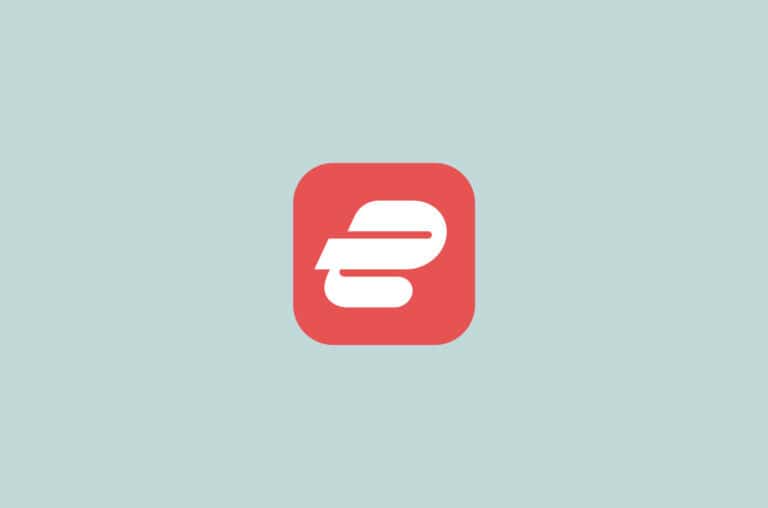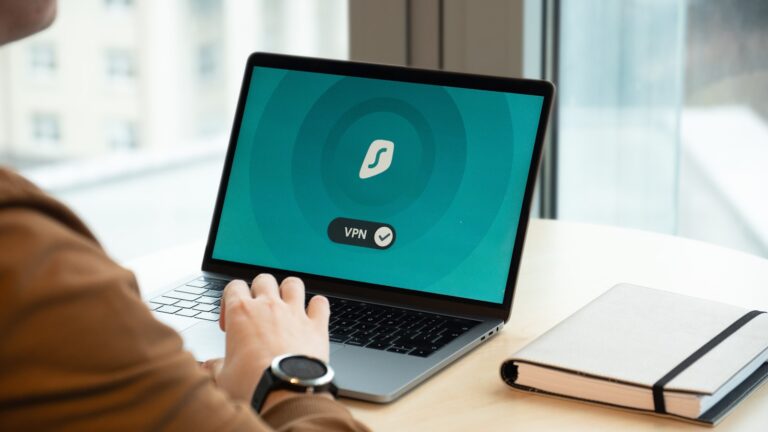Ring security systems offer homeowners peace of mind. But like any technology they can sometimes have issues. This guide helps you fix common problems with your Ring devices.
Many Ring device problems can be solved with simple troubleshooting steps. These include checking power connections resetting the device and ensuring a strong WiFi signal. The Ring Help Center provides detailed instructions for specific issues.
For more complex problems, Ring offers phone and chat support. They can walk you through advanced fixes or arrange repairs if needed. Regular updates to the Ring app and device firmware also help prevent and resolve many issues.
Troubleshooting Your Ring Security System
Common Issues and Solutions
Having trouble with your Ring security system? Don’t worry; many common problems are easily fixed. Here’s a guide to help you troubleshoot some of the most frequent issues:
Device Connectivity Issues
- Doorbell or Camera Offline: If your Ring device appears offline in the app, it might have lost its connection to your Wi-Fi network. First, check your internet connection to make sure it’s working properly. Then, try restarting your router and modem. If that doesn’t work, you may need to reconnect your Ring device to your Wi-Fi network through the Ring app.
- Poor Video Quality: If your video is blurry or pixelated, it could be due to a weak Wi-Fi signal. Try moving your router closer to the Ring device or installing a Wi-Fi extender to boost the signal strength. You can also try adjusting the video quality settings in the Ring app.
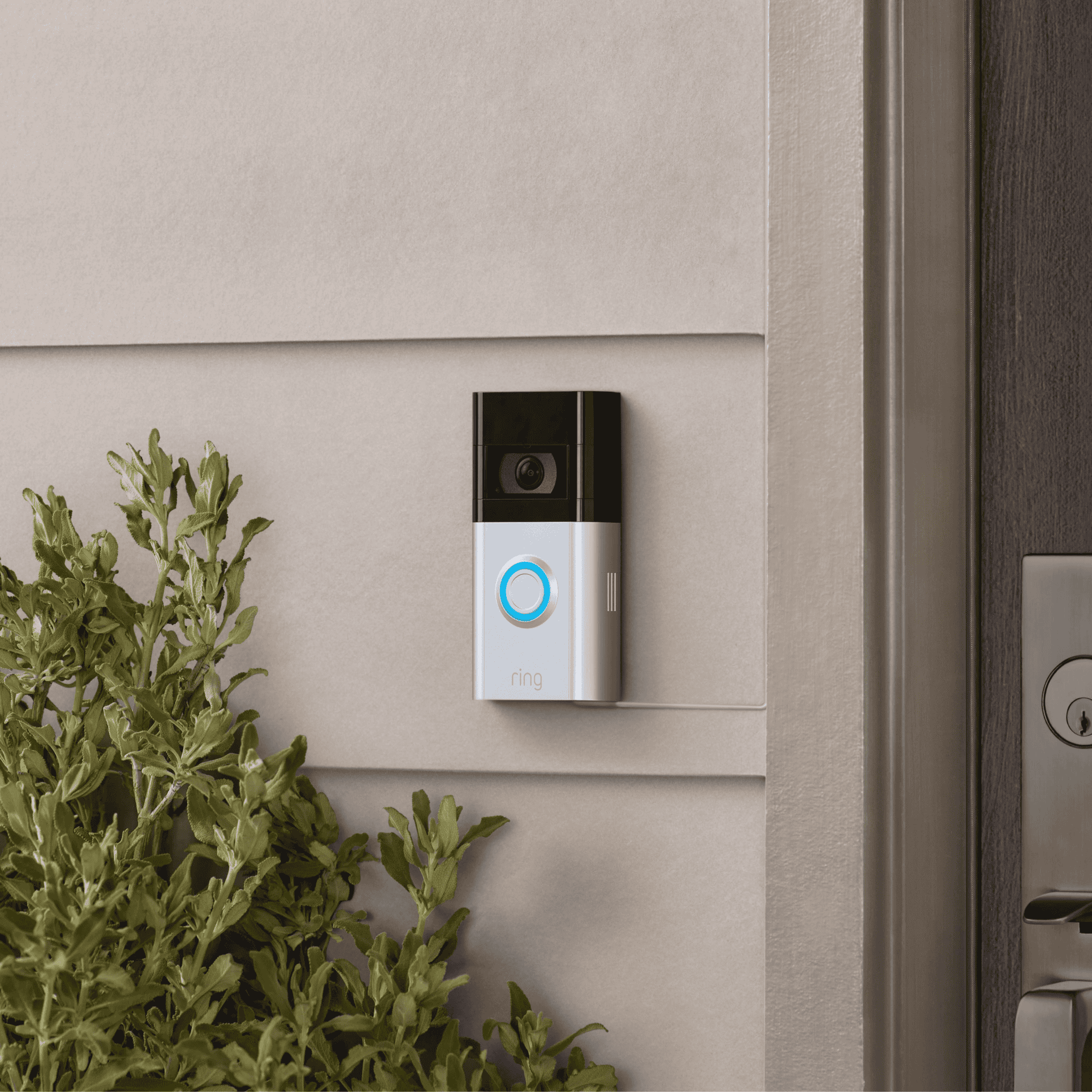
Motion Detection Problems
- False Alerts: If you’re getting too many false motion alerts, you may need to adjust the motion sensitivity settings in the Ring app. You can also try creating motion zones to focus on specific areas and avoid unnecessary alerts.
- Missed Events: If your Ring device isn’t detecting motion when it should, make sure the motion detection feature is enabled in the app. Check for any obstructions that might be blocking the device’s view, such as overgrown bushes or trees.
Battery Issues
- Low Battery: If your Ring device is battery-powered, it will need to be recharged periodically. You’ll receive notifications in the app when the battery is low. Simply remove the battery and charge it using the provided charger.
- Battery Draining Quickly: Several factors can cause battery drain, including frequent motion detection, cold weather, and using features like Live View often. You can adjust settings to conserve battery life, such as reducing motion sensitivity or turning off Live View when not needed.
Audio Problems
- No Audio: If you can’t hear audio from your Ring device, make sure the volume is turned up on both the device and your phone or tablet. Check that the microphone and speaker are not muted or obstructed.
- Echo or Feedback: If you hear an echo or feedback during a two-way conversation, it could be due to the speaker and microphone being too close together. Try moving your phone or tablet further away from the Ring device.
Troubleshooting Table
| Problem | Possible Causes | Solutions |
|---|---|---|
| Device offline | Wi-Fi connection issues, device malfunction | Check internet connection, restart router, reconnect device |
| Poor video quality | Weak Wi-Fi signal, video quality settings | Move router closer, install Wi-Fi extender, adjust video quality |
| False motion alerts | High motion sensitivity, unnecessary motion zones | Adjust motion sensitivity, create motion zones |
| Missed events | Motion detection disabled, obstructed view | Enable motion detection, clear obstructions |
| Low battery | Normal battery usage, cold weather | Recharge battery |
| Battery draining quickly | Frequent motion detection, Live View usage | Adjust motion sensitivity, reduce Live View usage |
| No audio | Low volume, muted microphone/speaker | Increase volume, unmute microphone/speaker |
| Echo or feedback | Speaker and microphone too close | Move phone or tablet further away |
Key Takeaways
- Most Ring device problems have simple solutions
- The Ring app and Help Center offer step-by-step troubleshooting
- Professional support is available for complex issues
Initial Setup and Configuration
Setting up Ring devices properly ensures optimal performance and security. The process involves connecting to Wi-Fi, optimizing signal strength, and integrating with smart home systems.
Connecting Ring Devices to Wi-Fi
To connect a Ring device to Wi-Fi:
- Open the Ring app on your smartphone
- Tap “Set Up a Device”
- Select the device type
- Follow the in-app instructions
The app guides users through powering on the device and putting it in setup mode. Users then choose their home Wi-Fi network and enter the password.
If setup fails, try these steps:
- Move closer to the Ring device
- Restart your phone and router
- Turn on Location Services in your phone settings
- Check your internet connection
Optimizing Wi-Fi Signal and Bandwidth
A strong Wi-Fi signal is key for Ring devices to work well. To improve signal:
- Place the router centrally in your home
- Keep the router away from metal objects and appliances
- Update router firmware
- Use a Wi-Fi extender for large homes
To check signal strength:
- Open the Ring app
- Go to Device Health
- View the signal strength indicator
For best performance, aim for at least 2 Mbps upload speed. Run a speed test to check your connection. If speeds are low, contact your internet provider.
Integrating Ring with Alexa Routines
Ring devices work with Alexa for added convenience. To set up:
- Open the Alexa app
- Go to Devices
- Add your Ring device
Create Alexa Routines to automate tasks:
- In the Alexa app, tap “More”
- Select “Routines”
- Tap “+” to create a new routine
- Choose a Ring device as the trigger
- Add actions like turning on lights or playing music
Test your routines to ensure they work as expected. Adjust settings as needed for the best results.
Troubleshooting Common Ring Device Issues
Ring devices may face various problems that can affect their performance. These issues often have simple solutions that users can apply at home.
Handling Connectivity and Video Quality Problems
Poor Wi-Fi signal strength is a common cause of connectivity issues with Ring devices. To improve the signal, users can move their router closer to the Ring device or use a Wi-Fi extender. If the problem persists, resetting the router may help.
Video quality issues often stem from weak internet connections. Users should check their internet speed and upgrade their plan if needed. Adjusting the video quality settings in the Ring app can also help balance performance and data usage.
For outdoor devices, ensuring a clear line of sight between the camera and Wi-Fi router can boost signal strength. Removing physical barriers or relocating the device might be necessary.
Decoding Ring Error Messages
Ring devices may display various error messages. A “403 Error” or “Request Blocked” message usually indicates an issue with the user’s account or network settings. Users should check their account status and ensure their subscription is active.
The “Too Much Traffic” error suggests network congestion. This can be resolved by reducing the number of devices on the network or upgrading to a higher-speed internet plan.
For persistent errors, users can consult the Ring app’s Device Health section. This provides detailed information about the device’s status and potential issues.
Restoring Ring Devices to Factory Settings
Factory resetting a Ring device can often resolve stubborn issues. To do this, users should locate the reset button on their device. It’s usually found near the mounting bracket or behind the faceplate.
Press and hold the reset button for about 15 seconds. The device’s light will flash to indicate a successful reset. After resetting, users will need to set up the device again using the Ring app.
For Ring Alarm systems, resetting involves a different process. Users should open the Ring app, select the Alarm, and choose “Remove This Device” from the settings menu.
Troubleshooting Your Ring Security System
Common Issues and Solutions
Having trouble with your Ring security system? Don’t worry; many common problems are easily fixed. Here’s a guide to help you troubleshoot some of the most frequent issues:

Device Connectivity Issues
- Doorbell or Camera Offline: If your Ring device appears offline in the app, it might have lost its connection to your Wi-Fi network. First, check your internet connection to make sure it’s working properly. Then, try restarting your router and modem. If that doesn’t work, you may need to reconnect your Ring device to your Wi-Fi network through the Ring app.
- Poor Video Quality: If your video is blurry or pixelated, it could be due to a weak Wi-Fi signal. Try moving your router closer to the Ring device or installing a Wi-Fi extender to boost the signal strength. You can also try adjusting the video quality settings in the Ring app.
Motion Detection Problems
- False Alerts: If you’re getting too many false motion alerts, you may need to adjust the motion sensitivity settings in the Ring app. You can also try creating motion zones to focus on specific areas and avoid unnecessary alerts.
- Missed Events: If your Ring device isn’t detecting motion when it should, make sure the motion detection feature is enabled in the app. Check for any obstructions that might be blocking the device’s view, such as overgrown bushes or trees.
Battery Issues
- Low Battery: If your Ring device is battery-powered, it will need to be recharged periodically. You’ll receive notifications in the app when the battery is low. Simply remove the battery and charge it using the provided charger.
- Battery Draining Quickly: Several factors can cause battery drain, including frequent motion detection, cold weather, and using features like Live View often. You can adjust settings to conserve battery life, such as reducing motion sensitivity or turning off Live View when not needed.
Audio Problems
- No Audio: If you can’t hear audio from your Ring device, make sure the volume is turned up on both the device and your phone or tablet. Check that the microphone and speaker are not muted or obstructed.
- Echo or Feedback: If you hear an echo or feedback during a two-way conversation, it could be due to the speaker and microphone being too close together. Try moving your phone or tablet further away from the Ring device.
Troubleshooting Table
| Problem | Possible Causes | Solutions |
|---|---|---|
| Device offline | Wi-Fi connection issues, device malfunction | Check internet connection, restart router, reconnect device |
| Poor video quality | Weak Wi-Fi signal, video quality settings | Move router closer, install Wi-Fi extender, adjust video quality |
| False motion alerts | High motion sensitivity, unnecessary motion zones | Adjust motion sensitivity, create motion zones |
| Missed events | Motion detection disabled, obstructed view | Enable motion detection, clear obstructions |
| Low battery | Normal battery usage, cold weather | Recharge battery |
| Battery draining quickly | Frequent motion detection, Live View usage | Adjust motion sensitivity, reduce Live View usage |
| No audio | Low volume, muted microphone/speaker | Increase volume, unmute microphone/speaker |
| Echo or feedback | Speaker and microphone too close | Move phone or tablet further away |
Advanced Troubleshooting
Here are some additional tips and answers to frequently asked questions that can help you troubleshoot more specific issues with your Ring devices:
Video and Recording
- Video Storage: Ring offers cloud video recording with a Ring Protect Plan. The length of time videos are stored depends on your plan. Without a subscription, you can still see live video and receive notifications, but videos are not saved.
- Continuous Recording: Ring devices do not record continuously. They record when motion is detected or when you activate Live View.
- Night Vision: Most Ring cameras have night vision capabilities, allowing you to see in the dark. The range of night vision varies by device, but typically it can see up to 30 feet. If your night vision isn’t working, make sure the feature is enabled in the app and check for any obstructions blocking the camera’s view.
- Pink Video: If your camera’s video appears pink, it could indicate a problem with the camera’s infrared (IR) filter. Contact Ring support for assistance.
- Fogging: If your camera lens is fogging up, it might be due to moisture buildup. Ensure the camera is properly sealed and consider adding a weatherproof cover if necessary.
Connectivity and Network
- Wi-Fi Disconnection: If your Ring device keeps disconnecting from Wi-Fi, check for sources of interference, such as other electronic devices or physical obstructions. You can also try moving your router closer to the device or updating your router’s firmware.
- Sensor Offline: If a Ring sensor shows as offline, check its battery level and ensure it’s within range of your base station or Ring Alarm system.
- 5GHz Wi-Fi: Some Ring devices are compatible with 5GHz Wi-Fi networks, which can offer faster speeds and less interference. Check your device’s specifications to see if it supports 5GHz.
- Multiple Networks: All Ring devices do not need to be on the same network, but they must be connected to the internet to function properly.
Doorbell Specific Issues
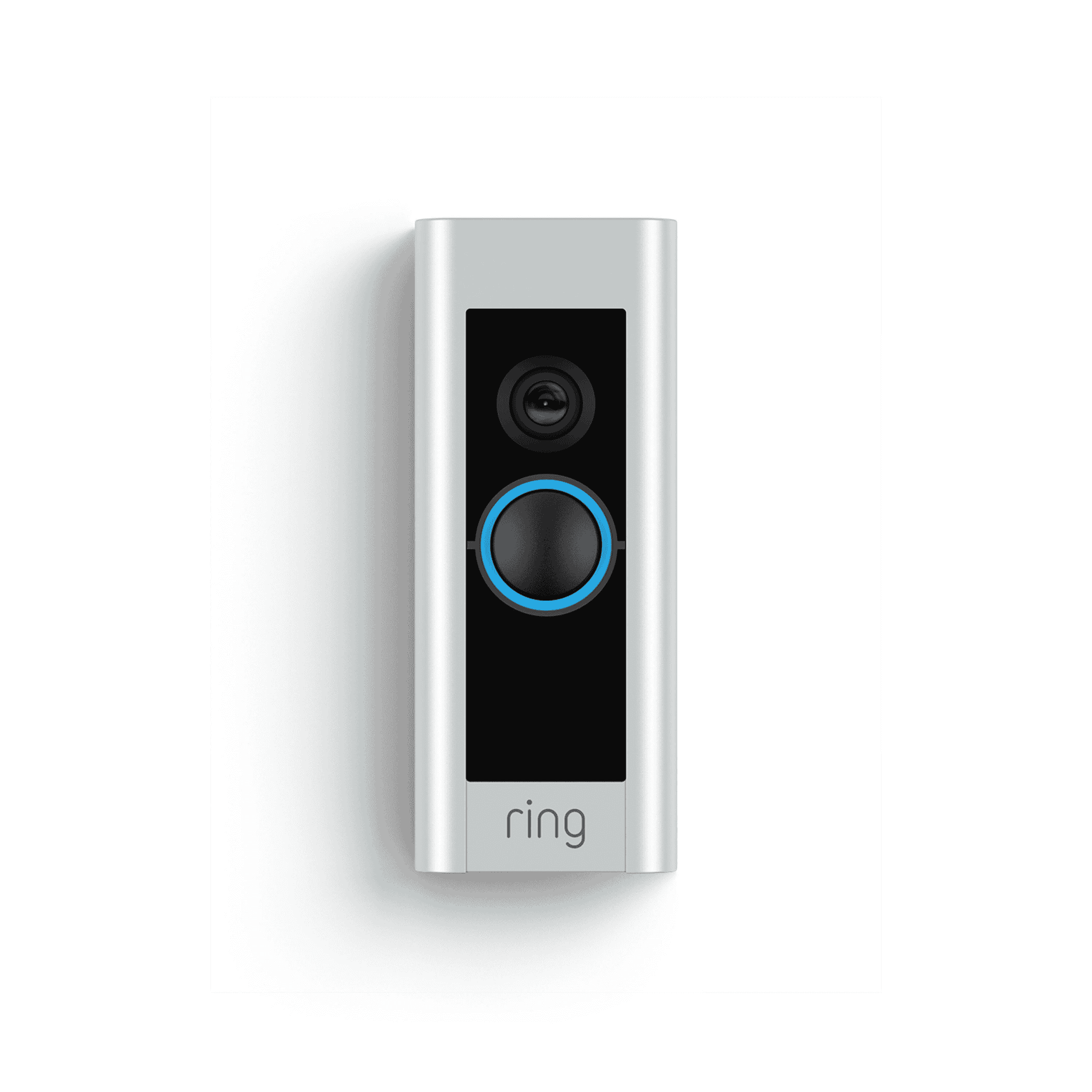
- Not Detecting People: If your Ring doorbell isn’t detecting people, adjust the motion zones and sensitivity settings in the app. Ensure that people are not approaching from an angle that is blocked from the doorbell’s view.
- Only Rings Once: If your doorbell only rings once, check the chime settings in the app and ensure the chime is properly connected and powered on.
- Too Wide: If your doorbell is too wide for your doorframe, you can use a wedge kit or corner kit to adjust the angle and ensure proper installation.
- Direct Sunlight: Direct sunlight can affect video quality and cause glare. Consider positioning your doorbell to avoid direct sunlight or adding a sunshade.
- Jumper Cable: The jumper cable is used to connect your Ring doorbell to an existing doorbell chime. It bypasses the internal resistor in the chime, ensuring proper voltage for the Ring doorbell.
Other Common Issues
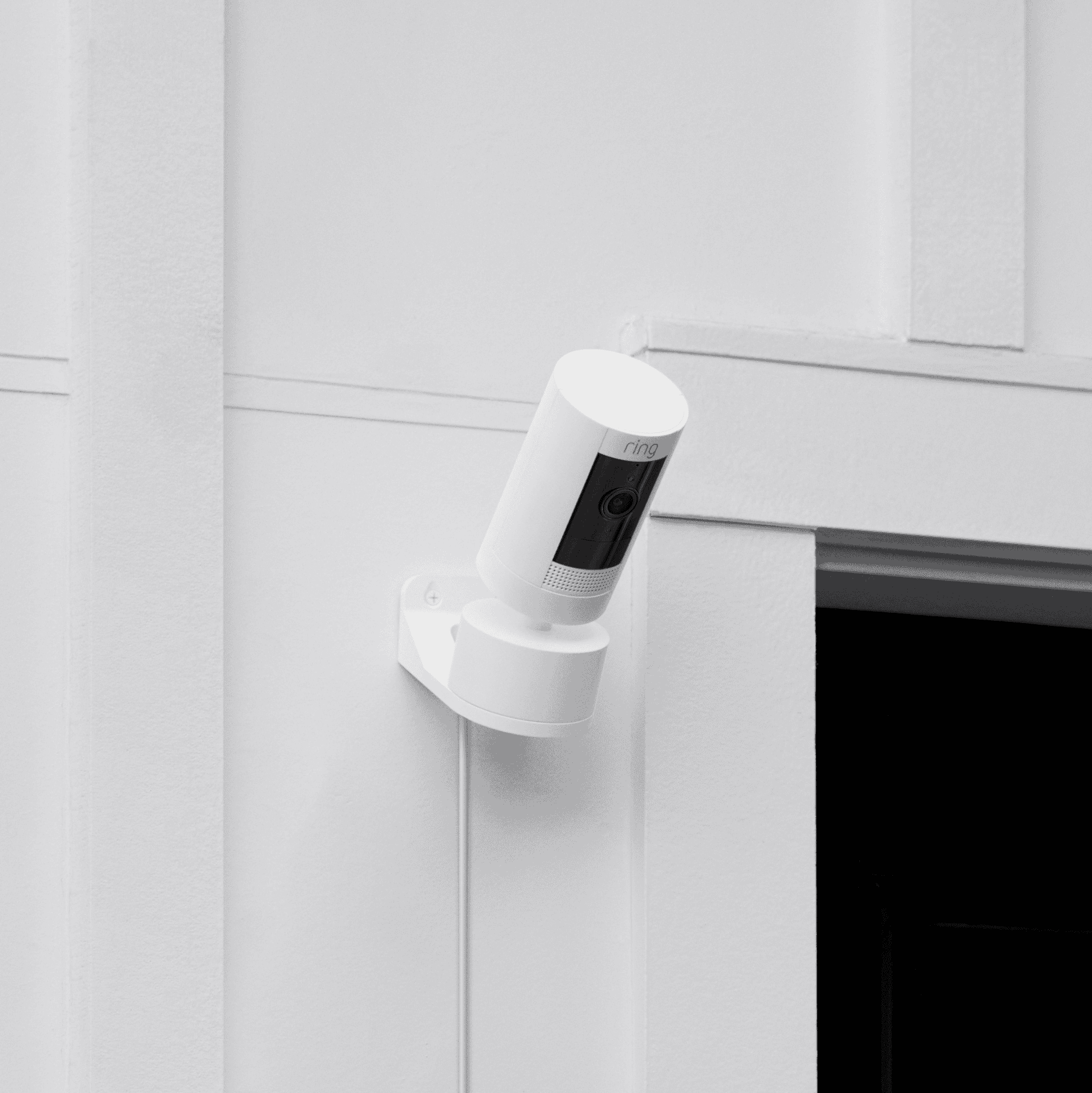
- How to Silence Notifications: You can temporarily silence notifications in the Ring app by setting a “Snooze” time.
- How to Unscrew Doorbell: To unscrew your Ring doorbell, you’ll need the special security screwdriver that came with it.
- Stolen Doorbells: While Ring doorbells are designed with security screws, theft can still occur. Ring offers a theft protection policy where you can get a replacement device at a discounted price if yours is stolen.
- Orb on Camera: The “orb” you see on your Ring camera is likely caused by a reflection of the infrared lights at night.
- Blue Light Stays On: The blue light on your Ring Stick Up Cam indicates that the device is powered on and connected to Wi-Fi.
- Disarmed Mode: Disarmed mode means your Ring Alarm system is not actively monitoring for security events.
- How to Make Doorbell Louder: You can increase the volume of your Ring doorbell in the app or by adjusting the volume on your Ring Chime or compatible Alexa devices.
- Covering a Ring Camera: Covering a Ring camera will block its view and prevent it from recording video.
- Factory Reset Ring Chime: To factory reset your Ring Chime, press and hold the reset button for about 15 seconds.
- Data Usage: The amount of data a Ring camera uses varies depending on settings and usage, but it typically ranges from 1-4 GB per month.
- Two Doorbells on One Transformer: You can usually connect two Ring doorbells to one transformer, but make sure the transformer has enough power output to support both devices.
- Ring Doorbell Dead: If your Ring doorbell is completely unresponsive, check the power source and try performing a hard reset.
- Chime Volume: You can adjust the Ring Chime volume in the app or by using the buttons on the device itself.
- Can Ring Cameras Be Jammed: While it’s technically possible to jam any wireless device, Ring cameras use frequency hopping and encryption to make jamming difficult.
- Ring Doorbell Insurance Discount: Some insurance companies offer discounts for homes with Ring doorbells. Contact your insurance provider to see if you qualify.
- Ring Doorbell Inside: You can install a Ring doorbell inside your home, but it’s primarily designed for outdoor use.
- Shared Device Not Showing Up: If a shared device isn’t showing up in your Ring app, make sure the person sharing the device has granted you access and that you have the latest version of the app.
- Camera Freezing: If your Ring camera is freezing, check your Wi-Fi connection and try restarting the device.
- Camera Hub: The Ring Alarm system uses a base station as its central hub.
- Chime Alternative: You can use compatible Alexa devices as an alternative to the Ring Chime.
- Can Ring Floodlight Stay On: Ring Floodlight Pro has a feature that allows you to keep the light on continuously.
- How to Turn Off Red Lights on Ring Doorbell: The red lights on the Ring doorbell cannot be turned off, as they indicate the device is powered on and recording.
- Does Ring Camera Work Internationally: Ring cameras can work internationally, but you may need a compatible power adapter and may experience some
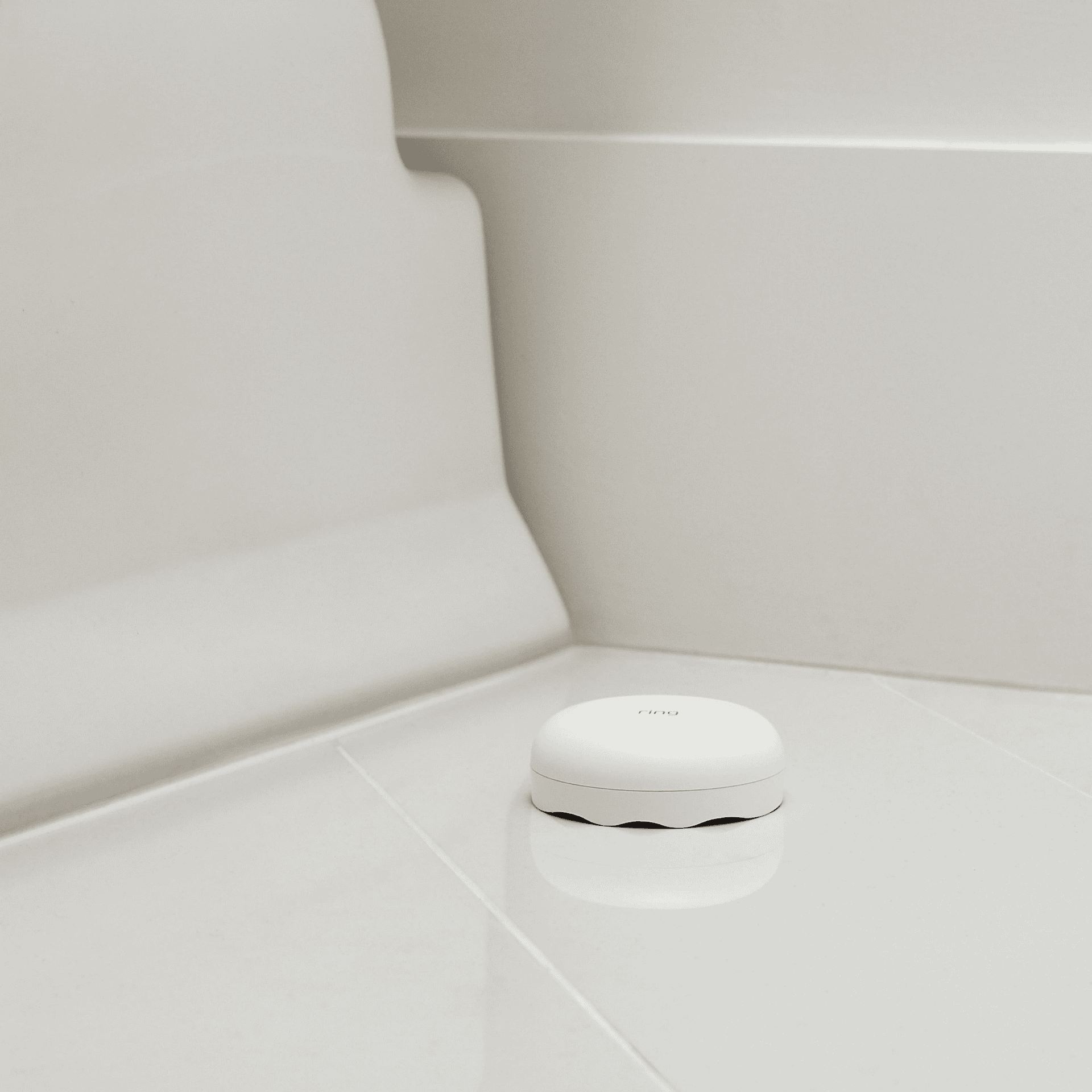
Frequently Asked Questions
Ring security systems can face various issues. These common questions address connectivity problems, device resets, and troubleshooting steps for different Ring products.
How can I reset the Ring keypad of the 2nd generation?
To reset a 2nd generation Ring keypad, press and hold the reset button for 10 seconds. The button is on the back of the device. Release it when the LED light flashes. The keypad will restart and enter setup mode.
Why is my Ring device not connecting to WiFi during the setup process?
Ring devices require a 2.4 GHz WiFi network for setup. Check that your network is compatible. Move the device closer to your router. Ensure you’ve entered the correct WiFi password. Restart your router if issues persist.
What steps should be taken if the Ring application is not functioning properly today?
If the Ring app isn’t working, first check your internet connection. Close and reopen the app. If problems continue, clear the app cache or uninstall and reinstall it. Make sure you have the latest version of the app installed.
How can I perform a factory reset on a first-generation Ring keypad?
For a first-generation Ring keypad factory reset, locate the pinhole reset button on the back. Use a paperclip to press and hold it for 20 seconds. The keypad will beep and reset to its factory settings.
Why does the Ring security system occasionally go offline?
Ring systems may go offline due to weak WiFi signals or power issues. Check your internet connection. Ensure the device has power. Move it closer to your router if needed. Restart the device and router to resolve connectivity problems.
Where can I locate the reset button on my Ring security camera?
The reset button location varies by Ring camera model. It’s often found on the back or bottom of the device. Check your camera’s user manual for the exact location. The button may be recessed, requiring a pin or paperclip to press it.
What Does The “Hi, you are currently being recorded” Mean?
The “Hi, you are currently being recorded” message on Ring cameras is a feature called Motion Warning.
Here’s how it works:
- Audio Announcement: When your Ring camera detects motion, it can play a short audio message through its speaker, saying “Hi, you are currently being recorded.”
- Purpose: This message serves as a privacy notification to inform people within the camera’s view that they are being recorded. It can also act as a deterrent for potential intruders.
- Availability: This feature is not available on all Ring devices. It’s primarily available on hardwired devices like the Ring Floodlight Cam and Spotlight Cam. It’s not available on battery-powered doorbells, even if they are hardwired.
- Enabling/Disabling: You can enable or disable Motion Warning in the Ring app for each compatible device.
- Customization: You cannot customize the message or its volume.
Why is this feature useful?
- Transparency: It provides transparency by informing people that they are being recorded.
- Deterrent: The announcement can discourage unwanted activity.
- Compliance: In some areas, it may be legally required to notify people when they are being recorded by security cameras.
If you have a compatible Ring device and want to use this feature, you can easily turn it on or off in the Ring app’s device settings.