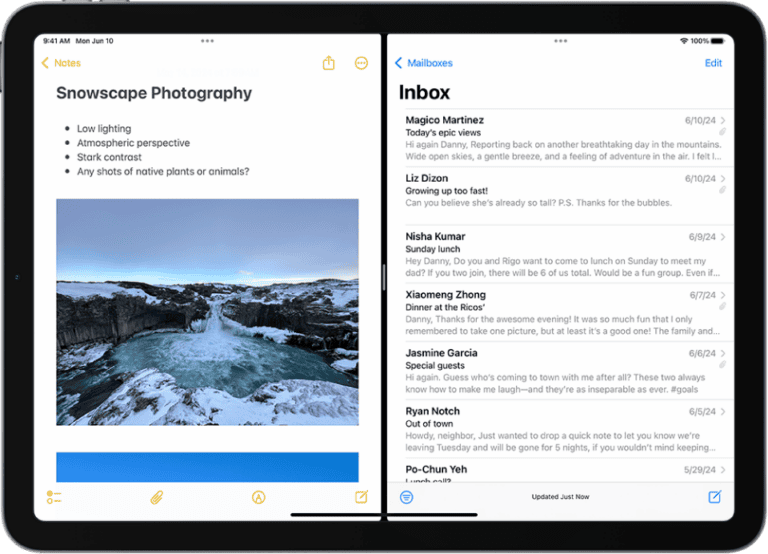Yes, an iPad can be used as a phone. If you’re curious about how to turn your iPad into a makeshift phone, you’re in the right place. Using an iPad as a phone is possible through various apps and settings.
FaceTime is one of the easiest ways to make calls on an iPad. For those who prefer traditional calls, Google Voice offers another great option. You can even route calls from your iPhone to your iPad via the “Calls on Other Devices” feature in settings.
Although using an iPad in this way may seem unusual, it can be quite handy. The larger screen and longer battery life make it excellent for video calls and extended conversations. Remember, having a reliable WiFi connection or a data plan is essential for making calls on your iPad.
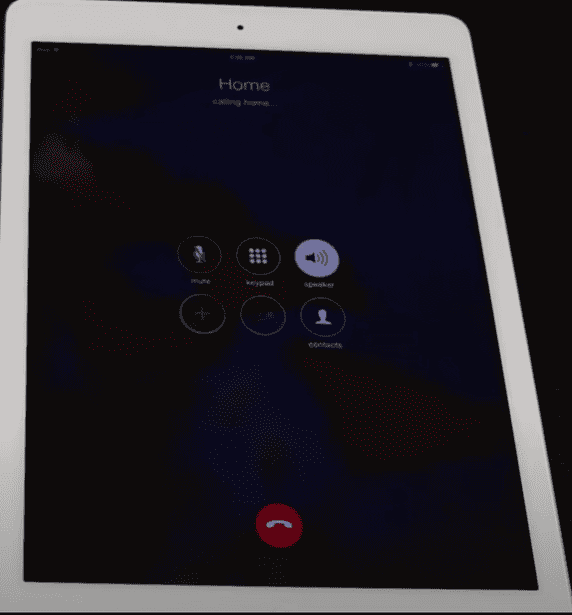
Using Your iPad for Calls and Texting
Cellular iPads: More Than Just Data
iPads equipped with cellular connectivity can do more than just browse the web or stream videos. They can also make and receive phone calls and text messages, making them a versatile alternative to traditional smartphones.
FaceTime: Apple’s Integrated Solution
FaceTime is Apple’s built-in video and audio calling app, available on all iPads. It’s a convenient way to stay connected with friends and family who also use Apple devices. With FaceTime, you can make free calls over Wi-Fi or cellular data, and even participate in group calls with up to 32 people.
Continuity: Seamless Integration with Your iPhone
If you own both an iPhone and an iPad, Apple’s Continuity feature allows you to seamlessly integrate your communication across devices. With Continuity, you can answer phone calls and send text messages from your iPad, even when your iPhone is in another room or out of battery.
Third-Party Apps: Expanding Your Options
Numerous third-party apps offer calling and texting capabilities on your iPad. Popular options include WhatsApp, Skype, Facebook Messenger, and Google Voice. These apps often offer additional features like video calling, group messaging, and international calling at affordable rates.
iPad as a Phone Replacement?
While iPads with cellular connectivity offer calling and texting features, they may not fully replace a traditional smartphone for everyone. Factors like size, portability, and cellular plan limitations might be a consideration for some users.
Comparison Table
| Method | Requirements | Pros | Cons |
|---|---|---|---|
| FaceTime | Wi-Fi or cellular iPad, Apple ID | Free, integrated with Apple ecosystem | Limited to Apple devices |
| Continuity | iPhone and iPad, same Apple ID | Seamless integration, use iPad for calls/texts | Requires iPhone nearby |
| Third-party apps | Wi-Fi or cellular iPad, app download | Additional features, works with non-Apple devices | Requires app installation and account |
Key Takeaways
- You can make calls on an iPad using apps like FaceTime or Google Voice.
- The “Calls on Other Devices” feature helps route iPhone calls to your iPad.
- A stable WiFi connection or data plan is necessary.
Using iPad to Make and Receive Calls
iPads can do more than just play media and help with work. They’re also great for staying in touch. You can use FaceTime, Continuity, or other apps to keep connected. Even though iPads aren’t phones, you can still make and receive calls with the right setup and apps. This guide will show you how to set this up and give you other options for making calls using cellular.
Enabling Calls on iPad via iPhone
To enable calls on an iPad via an iPhone, both devices must share the same Apple ID. Start by opening Settings on the iPhone. Navigate to Phone > Calls on Other Devices and turn on the switch.
Then, enable the iPad in the device list. On the iPad, go to Settings, FaceTime, and ensure Calls from iPhone is enabled. This feature, part of Apple’s Continuity features, requires iOS 8.1 or later and both devices to use the same Wi-Fi network.
iPad Calling Features and Apps
The iPad has built-in apps and third-party solutions for making and receiving calls. The FaceTime app allows for video and audio calls, even over Wi-Fi.
Third-party apps like Skype, Google Voice, WhatsApp, and Facebook Messenger let users make voice and video calls. These apps are available on the App Store and use Wi-Fi or cellular data. They often include chat and messaging features, making them versatile communication tools.
Alternatives to Cellular Calling on iPad
Several apps provide alternatives to cellular calling. VoIP apps like Google Voice and Skype use the internet to make calls. WhatsApp and Messenger offer video calls besides voice calls.
These apps are beneficial for Wi-Fi only iPad models and do not require a cellular network. Talkatone is another app that provides a virtual phone number and works over Wi-Fi. Users can make and receive calls without needing a SIM card or cellular plan.
Text Messaging and Instant Messaging Solutions
The iPad supports various text messaging and instant messaging apps. iMessage, built into the iPad, allows for sending messages between Apple devices. Messages syncs across iPads, iPhones, and Macs using the same Apple ID.
Apps like Telegram, WhatsApp, and Messenger enable cross-platform messaging. These apps support text, voice, and video messages, offering a comprehensive communication solution. They function over Wi-Fi or cellular data and are available for free on the App Store.
Limitations and Considerations
Despite its capabilities, using an iPad as a phone has limitations. Cellular calls and emergency calls may not work without a cellular network. Wi-Fi only models depend entirely on internet connections to make and receive calls, which can be unreliable.
Battery life is another concern, as demanding apps can drain power quickly. Users must also consider data usage if relying on cellular data. Finally, the iPad’s larger size makes it less convenient for on-the-go use compared to a smartphone. Despite these limitations, it still provides a robust communication solution for those who don’t need a traditional phone.
Frequently Asked Questions
Making phone calls using an iPad can be achieved through various methods. With the right features and settings, you can also send text messages and use an iPad instead of a traditional phone.
How can I make phone calls using my iPad?
You can use apps like FaceTime Audio or Google Voice to make calls. For FaceTime, go to your iPad’s FaceTime app and ensure it’s enabled in Settings. Dial the number or select a contact to start a call.
What are the requirements for making phone calls from an iPad using a SIM card?
If your iPad has cellular capabilities, you will need a data plan with a compatible SIM card. Insert the SIM card into the iPad, and you can use apps such as FaceTime or Google Voice over the mobile network.
Is it possible to use my iPad to make phone calls if I do not own an iPhone?
Yes, an iPad can make phone calls without owning an iPhone. Apps like Google Voice and Skype allow you to call from your iPad using a WiFi connection.
Can an iPad with cellular capabilities replace a traditional phone?
While an iPad with cellular capabilities can perform many functions of a traditional phone, it might not be practical for all users. Its larger size may be inconvenient to carry everywhere for voice calls.
How can I send text messages from my iPad?
Messages can be sent using the iMessage app if connected to WiFi or cellular data. For SMS texts, you need an iPhone with Text Message Forwarding enabled, and your iPad linked to your Apple ID.
Does having a phone number associated with my iPad allow me to make calls?
Having a phone number on your iPad can help with sending and receiving text messages but doesn’t allow traditional phone calls. Calls can be made using apps such as FaceTime or Google Voice that use data.