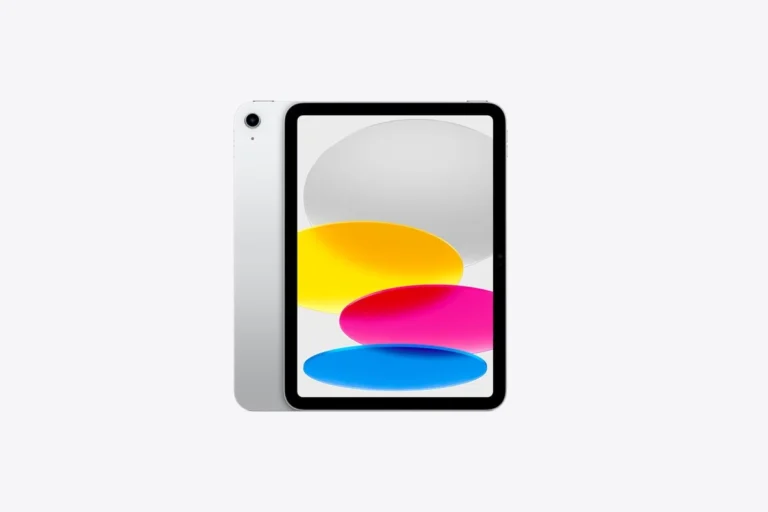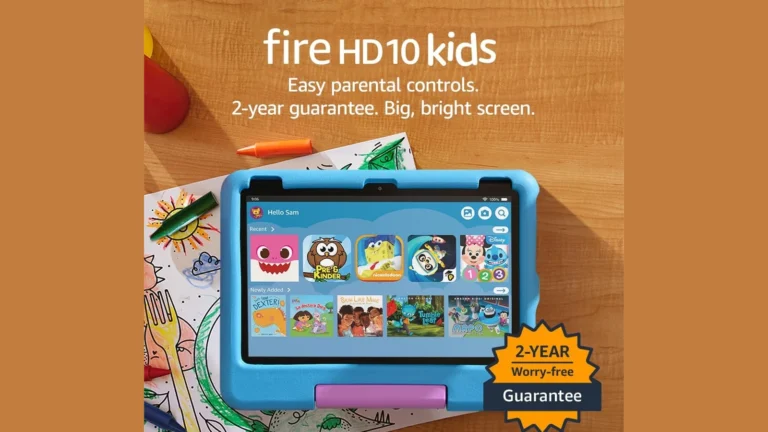The “iPad Unavailable” message can cause frustration for users who find themselves locked out of their devices. This error typically occurs when an incorrect passcode is entered too many times. Apple provides several methods to regain access to an unavailable iPad, including using recovery mode or resetting the device with an Apple ID.
Users can prevent this issue by using strong, memorable passcodes and enabling biometric authentication like Face ID or Touch ID. Regular backups are also crucial to protect data in case a full device reset becomes necessary.
For those facing an unavailable iPad, quick action is key. Apple’s built-in security features offer a balance between protecting user data and providing recovery options. Understanding these processes can help users resolve the issue efficiently and get back to using their devices.
🔑 Option 1: Use the “Erase iPad” Button (iPadOS 15.2 or later)
If your iPad runs iPadOS 15.2 or newer, you may see an Erase iPad option on the lock screen.
- Keep your iPad connected to Wi‑Fi or cellular.
- Tap Erase iPad.
- Enter your Apple ID and password to sign out of iCloud.
- The iPad will erase itself and restart.
- Set it up again — you can restore from an iCloud or computer backup if available.
💻 Option 2: Restore with a Mac or PC (Recovery Mode)
If you don’t see Erase iPad, you’ll need a computer.
- Connect your iPad to a Mac or Windows PC with a cable.
- Open Finder (Mac running macOS Catalina or later) or iTunes (Windows/macOS Mojave or earlier).
- Put your iPad into Recovery Mode:
- For Face ID models: Press and quickly release Volume Up, then Volume Down, then hold the Top button until you see the recovery screen.
- For Home button models: Hold both the Home button and Top/Side button until the recovery screen appears.
- On your computer, choose Restore when prompted.
- Your iPad will erase and reinstall iPadOS.
☁️ Option 3: Erase via iCloud (Find My iPad must be enabled)
- On another device, go to iCloud.com and sign in with your Apple ID.
- Open Find My iPad.
- Select your locked iPad from the device list.
- Click Erase iPad.
- After erasing, you can set it up again.
🛠️ Option 4: Apple Support or Apple Store
If you can’t erase your iPad yourself (e.g., no computer, no iCloud access, or issues with Apple ID), your best option is to contact Apple Support or visit an Apple Store. They can help restore your device, but you’ll still need your Apple ID and password to remove Activation Lock.
⚠️ Important Notes
- You cannot bypass or recover the passcode itself. The only solution is to erase the iPad (source: Apple Support).
- Data loss warning: Erasing deletes everything. If you’ve backed up to iCloud or a computer, you can restore your apps, photos, and settings afterward.
- Activation Lock: Even after erasing, you’ll need your Apple ID and password to set up the iPad again.
✅ Summary:
If your iPad says “Unavailable”, you’ll need to erase it either from the lock screen (if available), with a computer in Recovery Mode, or through iCloud. Afterward, you can restore from backup and continue using your device.
Key Takeaways
- The “iPad Unavailable” message appears after multiple incorrect passcode attempts
- Users can regain access through recovery mode or Apple ID reset
- Strong passcodes and regular backups help prevent and mitigate lockout issues
Understanding iPad Availability Issues
iPad unavailability can stem from various factors, ranging from software glitches to security measures. These issues can affect different iPad models and iOS versions in unique ways.
Common Causes for ‘iPad Unavailable’ Messages
Security lockouts often trigger ‘iPad Unavailable’ messages. This happens when too many incorrect passcode attempts are made. Software bugs in iOS updates can also cause this issue. Network connectivity problems sometimes lead to unavailability errors. Low battery or hardware malfunctions may contribute as well.
iPadOS 15.2 introduced new security features that can lock devices. This update aimed to prevent unauthorized access but sometimes affects legitimate users. Older iPads might show this message due to outdated software. Syncing issues with iCloud or iTunes can also result in unavailability.
Differences Between Models: iPadOS 15.2 vs iPadOS 16
iPadOS 15.2 and 16 handle unavailability differently. iPadOS 15.2 uses a countdown timer for incorrect passcode attempts. It increases wait times between tries. iPadOS 16 offers more user-friendly options to regain access.
iPadOS 16 introduced the Security Lockout feature. This allows users to erase their device directly from the lock screen. It provides a quicker solution than previous versions. Newer iPads with Face ID have different recovery steps than older models with Home buttons.
iPadOS 16 improved integration with Find My. This helps users locate and unlock their devices remotely. It also enhanced two-factor authentication, reducing false lockouts.
Troubleshooting and Resolving Lockout Issues
Dealing with an iPad unavailable message can be frustrating. Several methods exist to regain access to your device, from using iTunes or Finder to leveraging iCloud’s remote erase feature.
Resetting Your iPad Using iTunes or Finder
Connect your iPad to a computer with iTunes (Windows) or Finder (Mac). Open the application and select your device. Click “Restore iPad” to erase all content and settings. This process requires your Apple ID and password.
If prompted, choose “Restore and Update” to install the latest iOS version. Wait for the restore to finish. Your iPad will restart as a new device. You can then set it up and restore from a backup if available.
Remember to back up your iPad regularly to avoid data loss in such situations.
Recovery Mode and Factory Reset Options
Put your iPad in recovery mode to reset it without a computer. For iPads with a Home button, press and hold the Home and Top buttons until the recovery screen appears. For iPads without a Home button, quickly press and release the Volume Up button, then Volume Down, then hold the Top button.
Once in recovery mode, you’ll see options to update or restore your iPad. Choose “Restore” to erase all data and reinstall iOS. This process can take some time, so ensure your iPad remains connected to power.
After the restore, set up your iPad as new or restore from a backup.
Using iCloud and Find My to Erase Your iPad
If you can’t access your iPad physically, use iCloud to erase it remotely. Go to iCloud.com on a computer or another device. Sign in with your Apple ID. Click “Find iPhone”. Select your iPad from the list of devices.
Click “Erase iPad” and follow the prompts. This will erase all data and settings on your iPad. Once erased, your iPad will restart and can be set up as new.
After erasing, you can remove the device from your account or keep it linked for activation lock protection.
Preventative Measures and Best Practices
Protecting your iPad from the “iPad unavailable” message requires proactive steps. Users can implement simple yet effective strategies to safeguard their devices and data.
Creating Secure but Memorable Passcodes
Strong passcodes form the first line of defense against unauthorized access. Apple recommends using at least six digits, but longer codes offer more security. Avoid common sequences like birthdays or address numbers. Instead, use a combination of numbers, letters, and symbols if supported by your device.
Consider using a passphrase – a string of random words – which is both secure and easy to remember. For example, “correct horse battery staple” is strong and memorable. Enable Face ID or Touch ID for convenient, secure access.
Regularly update your passcode to maintain security. Set a reminder every few months to change it. This practice reduces the risk of compromised access over time.
Regular Backups and Use of iCloud
Frequent backups ensure data safety if your iPad becomes unavailable. iCloud offers automatic backups when your device is connected to Wi-Fi and charging. To enable this:
- Go to Settings
- Tap your name
- Select iCloud
- Tap iCloud Backup
- Toggle on “Back Up This iPad”
For manual backups:
- Connect to Wi-Fi
- Go to Settings > [Your Name] > iCloud > iCloud Backup
- Tap “Back Up Now”
Alternatively, back up to a computer using iTunes or Finder. This method stores larger backups locally. Connect your iPad, open iTunes/Finder, select your device, and click “Back Up Now”.
Keep your Apple ID secure with two-factor authentication. This adds an extra layer of protection to your backups and overall account security.
Advanced Solutions for Technical Users
For users with advanced technical skills, more complex methods exist to address the “iPad unavailable” issue. These solutions involve specialized software and hardware troubleshooting techniques.
Third-Party Unlocker Applications
Third-party unlocker apps offer alternative ways to regain access to locked iPads. Tenorshare 4uKey is a popular option that can bypass various lock screens. This tool works with multiple iOS devices, including iPads and iPhones.
To use 4uKey:
- Download and install the software on a PC or Mac
- Connect the iPad to the computer
- Select the unlock option in the app
- Follow on-screen instructions to remove the lock
Users should exercise caution with third-party software. These tools may void warranties or compromise device security. It’s crucial to download from reputable sources and read user reviews before proceeding.
Dealing with Hardware-Related Unavailability
Hardware issues can sometimes trigger the “iPad unavailable” message. Common culprits include faulty buttons or damaged components. Users with technical expertise can attempt some hardware fixes.
Steps to address hardware problems:
• Check for visible damage to the iPad’s exterior
• Clean the charging port and buttons with compressed air
• Test different charging cables and power adapters
• Perform a hard reset by holding the power and home buttons
For more severe hardware issues, users may need to open the iPad. This requires specialized tools and knowledge. It’s often safer to consult Apple Support or visit an authorized repair center for hardware-related unavailability problems.
Frequently Asked Questions
Resolving an unavailable iPad involves several methods, from simple restarts to more advanced recovery techniques. These solutions cater to different situations and user capabilities.
How can one fix an unavailable iPad without access to a computer?
Users can try a force restart. For iPads with a Home button, press and hold the Home and Power buttons until the Apple logo appears. For iPads without a Home button, quickly press and release the Volume Up button, then Volume Down, and finally hold the Power button.
Another option is to wait. Sometimes, the iPad will become available after a period of inactivity. This method may work if the issue is temporary.
What steps are needed to put an iPad into recovery mode when it shows as unavailable?
For iPads with a Home button, connect the device to a computer. Press and hold the Home and Power buttons simultaneously until the recovery mode screen appears.
For iPads without a Home button, connect to a computer. Quickly press and release the Volume Up button, then Volume Down. Hold the Power button until the recovery mode screen shows.
What is the process for forcing a reset on a disabled iPad?
To force reset a disabled iPad with a Home button, press and hold the Home and Power buttons for about 10 seconds. Release when the Apple logo appears.
For iPads without a Home button, press Volume Up, release, press Volume Down, release, then hold the Power button until the device restarts.
Is there a way to perform a hard reset on an iPad that is showing as unavailable?
A hard reset is the same as a force restart. For iPads with a Home button, hold Home and Power buttons until the Apple logo shows.
iPads without a Home button require pressing Volume Up, Volume Down, then holding the Power button until the device restarts.
How do you resolve the ‘iPad unavailable’ message without the option to erase?
Try connecting the iPad to a trusted Wi-Fi network. This may trigger a software update that resolves the issue.
If possible, use Find My iPad on another device to remotely unlock the iPad. This method requires the iPad to be connected to the internet.