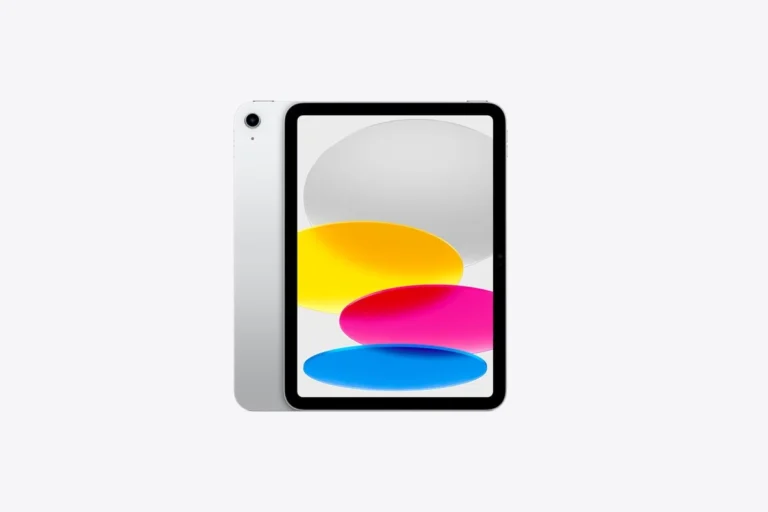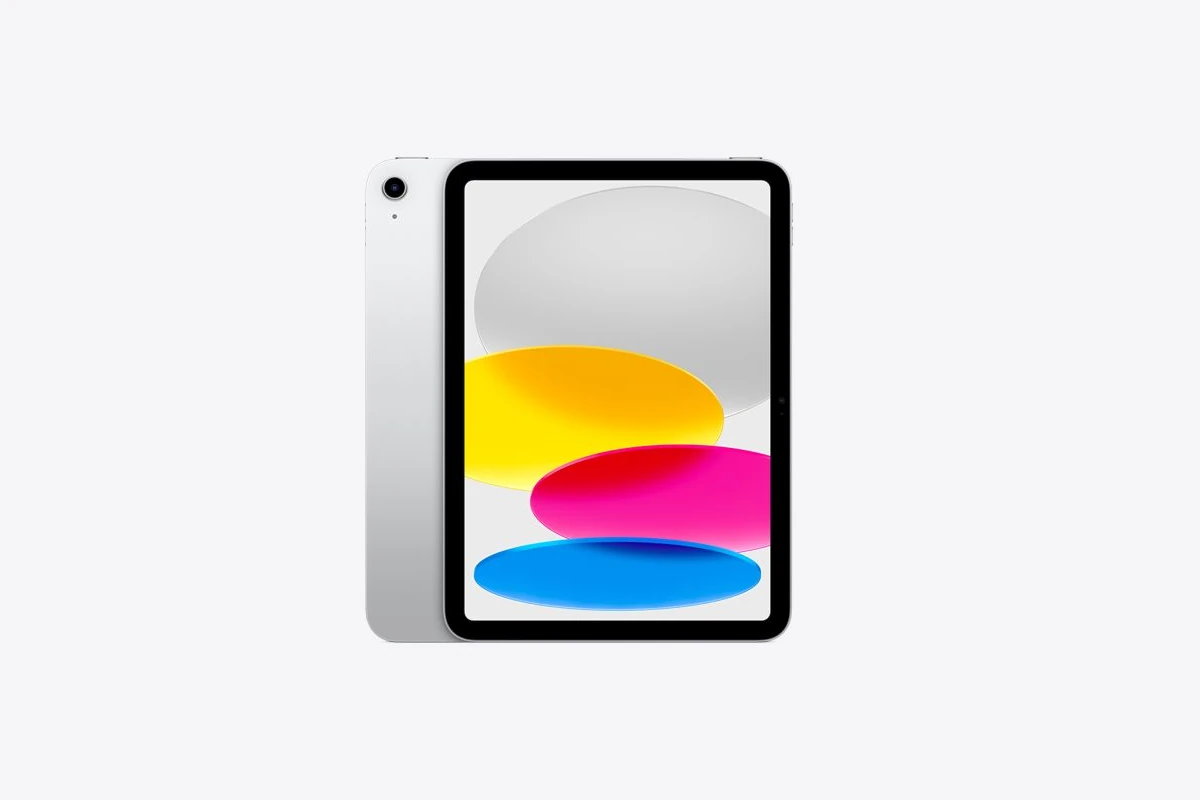
A frozen iPad that won’t turn off or reset can be frustrating. This common issue affects many iPad users and can disrupt work or leisure activities. The most effective solution for a frozen iPad is to perform a force restart. This process varies slightly depending on the iPad model.
For newer iPads without a Home button, press and quickly release the volume up button, then the volume down button, and finally hold the top button until the Apple logo appears. Older iPads with a Home button require pressing and holding both the Home and top buttons simultaneously until the Apple logo shows up.
If a force restart doesn’t work, the iPad may need charging. Plug it in for at least 20 minutes before attempting another restart. Software issues, such as a problematic app or an outdated operating system, can also cause freezes. In rare cases, hardware problems may be the culprit, requiring professional repair.
🧭 1. Identify Your iPad Model
The way you restart or force restart your iPad depends on whether it has a Home button.
- iPads with a Home button: Older models (iPad 7th gen and earlier, iPad mini 4, etc.)
- iPads without a Home button: Newer models (iPad Pro, iPad Air 4th gen and later, iPad mini 6, etc.)
You can check your model on the back of the device or in Settings → General → About (if it’s still responsive).
🔄 2. Try a Normal Restart (If Possible)
If your iPad still responds somewhat:
For iPads without a Home button:
- Press and hold either Volume button and the Top button until the power off slider appears.
- Drag the slider to turn off your iPad.
- Wait 30 seconds, then press and hold the Top button again until the Apple logo appears.
For iPads with a Home button:
- Press and hold the Top (Power) button until the power off slider appears.
- Drag the slider off, wait 30 seconds, then press the Top button again to turn it back on.
If your screen is totally unresponsive, move on to a force restart.
(Source: Apple Support – Restart your iPad)
⚙️ 3. Force Restart Your iPad
A force restart doesn’t erase your data — it simply forces the device to reboot.
For iPads without a Home button:
- Quickly press and release the Volume Up button.
- Quickly press and release the Volume Down button.
- Press and hold the Top button until you see the Apple logo.
- Keep holding even if the screen goes black for a few seconds.
For iPads with a Home button:
- Press and hold both the Home button and the Top (Power) button simultaneously.
- Keep holding until you see the Apple logo, then release both buttons.
💡 If your iPad still doesn’t respond, the battery may be completely drained.
(Source: Apple Support – If your iPad won’t turn on or is frozen)
🔋 4. Charge Your iPad for at Least 1 Hour
Sometimes, a frozen iPad simply has a depleted battery that prevents it from starting correctly.
Steps:
- Plug your iPad into a working wall outlet using the original Apple charger and cable.
- Wait at least one hour.
- If the charging screen doesn’t appear within 10 minutes, try a different cable, adapter, or outlet.
If the device still doesn’t respond after charging, try the force restart again while it’s plugged in.
(Source: SimplyMac – How to Fix a Frozen iPad)
💻 5. Use a Computer to Restore Your iPad (Recovery Mode)
If your iPad remains frozen or stuck on the Apple logo, you can restore it using a Mac or PC.
You’ll need:
- A computer with macOS Catalina or later (use Finder) or Windows/iTunes.
- A USB or USB-C cable.
Steps:
- Connect your iPad to your computer.
- Force restart your iPad (see Step 3), but keep holding the buttons when you see the Apple logo.
- Release the buttons when you see the Recovery Mode screen (a computer or cable icon).
- On your computer:
- In Finder or iTunes, choose your iPad.
- Select Update to reinstall iPadOS without erasing data.
- If that fails, select Restore (this will erase all data).
⚠️ If your iPad exits recovery mode before the process finishes, repeat the steps.
(Source: MacObserver – How to Force Restart Any iPad)
🧼 6. Let the Battery Drain Completely (Last Resort)
If your iPad is still frozen and won’t restart even after charging or connecting to a computer:
- Leave it unplugged until the battery runs out completely (this may take several hours).
- Once it powers off, plug it into a charger and wait 15–30 minutes.
- Then try turning it on normally or performing a force restart again.
This can sometimes “break” the frozen state in rare cases.
(Source: SimplyMac – Fix a Frozen iPad)
🧠 7. When to Contact Apple Support
If none of these steps work, your iPad may have a hardware issue (e.g., battery, logic board, or display problem).
Contact Apple directly:
- 📞 Visit Apple Support
- 🏬 Book a Genius Bar appointment at an Apple Store
- 💬 Use Apple’s online chat or call support
✅ Summary: Quick Fix Checklist
| Problem | Solution |
|---|---|
| Screen frozen but responsive | Try a normal restart |
| Completely unresponsive | Perform a force restart |
| Won’t turn on | Charge for 1 hour, then restart |
| Stuck on Apple logo | Use Recovery Mode via computer |
| Still frozen | Let battery drain, then recharge |
| Hardware issue suspected | Contact Apple Support |
💡 Pro Tips to Prevent Future Freezes
- Keep your iPad updated: Settings → General → Software Update
- Avoid running too many apps at once.
- Restart your iPad occasionally to clear memory.
- Don’t let the battery fully drain often — lithium-ion batteries perform best between 20–80%.
📚 References
- Apple Support – If your iPad won’t turn on or is frozen
- Apple Support – Restart your iPad
- SimplyMac – How to Fix a Frozen iPad
- MacObserver – How to Force Restart Any iPad
- WikiHow – How to Reset or Force Restart Your iPad
Key Takeaways
- Force restart is the primary solution for a frozen iPad
- Charging the device may resolve unresponsiveness
- Persistent freezes may indicate software or hardware issues
Understanding iPad Freezes
iPad freezes can occur due to various factors, affecting both the device’s hardware and software. These issues can prevent normal operation and make it difficult to turn off or reset the device.
Common Causes of a Frozen iPad
Software glitches often lead to iPad freezes. Outdated apps, corrupted data, or insufficient storage space can trigger these issues. Sometimes, a specific app may become unresponsive, causing the entire system to freeze.
Hardware problems can also result in freezes. Faulty batteries, damaged charging ports, or overheating can disrupt normal functioning. In rare cases, physical damage to the device’s internal components may cause persistent freezing issues.
Network connectivity problems occasionally contribute to iPad freezes. Poor Wi-Fi connections or cellular data issues can lead to apps becoming unresponsive or the system freezing while trying to load content.
Differences Between Hardware and Software Freezes
Software freezes typically allow for some device interaction. Users may be able to press buttons or access certain features, even if the main interface is unresponsive. These freezes often resolve with a restart or force restart.
Hardware freezes tend to be more severe. The iPad may become completely unresponsive, with a black or frozen screen. Button presses yield no response, and the device may feel unusually hot to the touch.
Software freezes can often be fixed through troubleshooting steps like force restarting, updating iOS, or resetting settings. Hardware freezes may require professional repair or device replacement, especially if caused by physical damage or component failure.
Troubleshooting Steps
When an iPad freezes and won’t turn off or reset, several methods can help resolve the issue. These techniques work for different iPad models and situations.
Forcing a Restart on iPads With Home Button
For iPads with a Home button, a force restart can often resolve freezing issues. Press and hold both the Home button and the Top (or Side) button simultaneously. Keep holding both buttons for about 10-15 seconds until the Apple logo appears on the screen.
This method works for older iPad models, including iPad Air (1st generation), iPad mini (1st-4th generation), and iPad (5th generation and earlier). If the first attempt doesn’t work, try again, ensuring you hold the buttons long enough.
After the Apple logo appears, release the buttons and let the iPad complete its startup process. This action won’t erase any data from your device.
Forcing a Restart on iPads Without Home Button
Newer iPad models without a Home button require a different force restart method. Quickly press and release the Volume Up button, then do the same for the Volume Down button. Immediately after, press and hold the Top button until the Apple logo appears.
This process works for iPad Pro (all models), iPad Air (3rd generation and later), and iPad mini (5th generation and later). The entire sequence should take less than a second for the volume buttons.
If the iPad doesn’t respond on the first try, repeat the steps. Make sure to press the buttons in the correct order and timing.
Using AssistiveTouch to Power Off
If the physical buttons aren’t working, AssistiveTouch offers an on-screen alternative. To use this feature, it must be enabled before the iPad freezes. Go to Settings > Accessibility > Touch > AssistiveTouch and turn it on.
With AssistiveTouch active, tap the floating button on the screen. Select Device > More > Restart. This action will attempt to restart your iPad without using the physical buttons.
If AssistiveTouch isn’t responding, you may need to wait for the iPad’s battery to drain completely before it can be charged and turned on again.
Recovery and Restoration
When an iPad is frozen and unresponsive, recovery mode and restoration can help resolve the issue. These processes allow users to reset the device or restore it using iTunes.
Putting Your iPad into Recovery Mode
To enter recovery mode on an iPad with a Home button, press and hold the Home and Top buttons simultaneously until the Apple logo appears. For iPads without a Home button, press and release the volume button nearest to the Top button, then press and release the other volume button. Finally, press and hold the Top button until the recovery mode screen appears.
Recovery mode allows users to update or restore the iPad’s software. If the device is still unresponsive, connecting it to a computer with iTunes installed may be necessary. iTunes will detect the iPad in recovery mode and offer options to update or restore the device.
Restoring iPad Using iTunes
Restoring an iPad using iTunes can fix software issues causing the device to freeze. First, connect the iPad to a computer and open iTunes. If iTunes doesn’t recognize the device, put it in recovery mode as described earlier.
Once iTunes detects the iPad, click on the device icon and select “Restore iPad.” This process erases all data on the device and installs the latest iOS version. It’s crucial to back up important data before proceeding with a restore.
If the restore fails, users may need to try again or seek assistance from Apple Support. In some cases, hardware issues may be causing the problem, requiring professional repair services.
When to Seek Professional Help
If basic troubleshooting steps fail to revive a frozen iPad, professional assistance may be necessary. Experts can diagnose and fix complex issues that are beyond the scope of typical user interventions.
Contacting Apple Support
Apple Support offers remote assistance for iPad problems. Users can reach out via phone, online chat, or email. Support agents guide customers through advanced troubleshooting steps. They may recommend software updates or remote diagnostics.
Apple’s support website provides self-help resources. These include troubleshooting guides and community forums. If remote support can’t solve the issue, agents may suggest in-person service options.
Support staff can also check warranty status and AppleCare coverage. This information helps determine potential repair costs.
Visiting the Nearest Apple Store
Apple Stores offer hands-on technical support through the Genius Bar. Trained technicians can examine frozen iPads in person. They use specialized tools to diagnose hardware and software problems.
Customers should book a Genius Bar appointment in advance. This reduces wait times and ensures a technician is available. During the appointment, technicians may perform repairs on-site.
For issues requiring extensive repair, the store may send the device to an Apple Repair Center. Staff can provide loaner devices in some cases. They also offer data backup services before major repairs.
Frequently Asked Questions
iPads can sometimes freeze or become unresponsive, causing frustration for users. Common issues include frozen screens, unresponsive touch, and devices that won’t power off or turn on.
How can I restart my iPad if the screen is frozen?
To restart a frozen iPad with a Home button, press and hold the Home and Power buttons simultaneously for about 10 seconds. For iPads without a Home button, quickly press the Volume Up button, then the Volume Down button, and finally hold the Power button until the Apple logo appears.
What steps should I follow if my iPad screen is frozen and it can’t power off?
If the regular power-off method doesn’t work, try a force restart. For iPads with a Home button, press and hold both the Home and Power buttons for at least 10 seconds. For newer models without a Home button, press Volume Up, Volume Down, then hold the Power button until the device restarts.
What could be the reasons for an iPad to freeze up and become unresponsive?
An iPad may freeze due to software glitches, insufficient storage space, or outdated iOS versions. Running too many apps simultaneously or using resource-intensive applications can also cause the device to become unresponsive.
How do I fix an unresponsive iPad screen that doesn’t respond to touch?
First, try cleaning the screen to remove any dirt or debris. If that doesn’t work, perform a force restart as described earlier. If the issue persists, check for iOS updates or consider resetting the iPad’s settings through the Settings app.
Why is my iPad screen black and how can I turn it on again?
A black screen could indicate a drained battery or a more serious hardware issue. Connect the iPad to a power source and let it charge for at least 30 minutes. If it doesn’t turn on, try a force restart or contact Apple Support for further assistance.
What are the solutions if my iPad won’t turn on even when plugged in?
Check the charging cable and power adapter for any damage. Try a different outlet or USB port. If the iPad still won’t turn on, perform a force restart. If none of these steps work, the device may require professional repair or replacement.