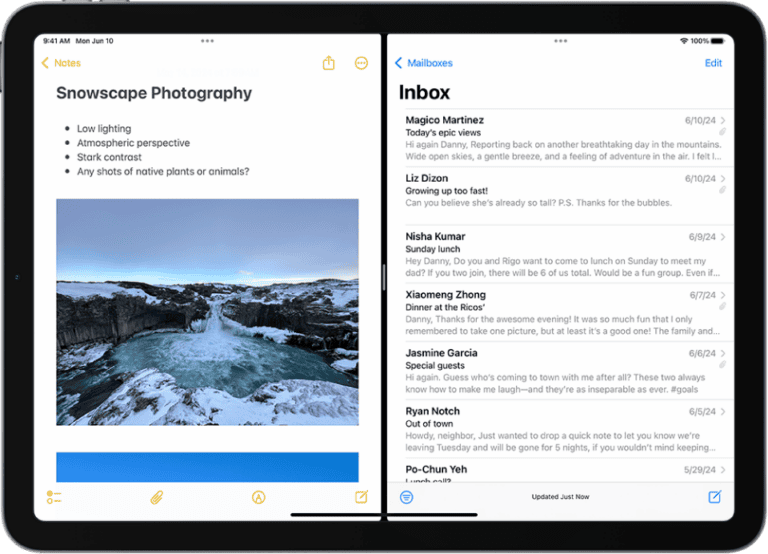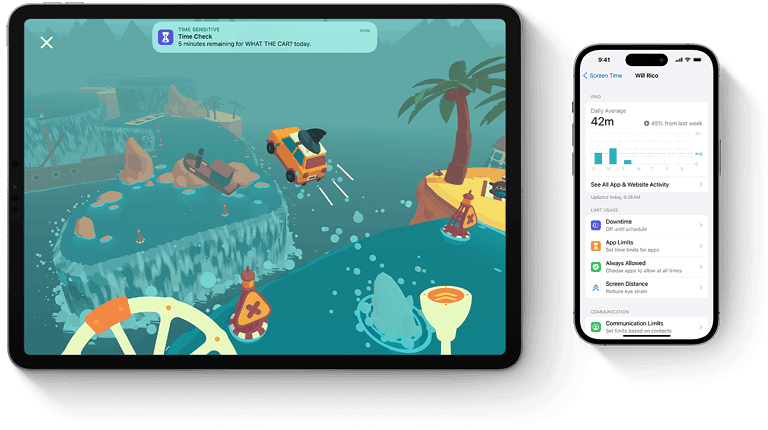Forgetting your iPad passcode can be frustrating, but there are solutions. You can unlock an iPad without a passcode by using recovery mode on a computer or through iCloud if Find My iPad is enabled. These methods erase the device, allowing you to set it up as new or restore from a backup.
For iPads with Face ID, press and hold the top button and either volume button to start the reset process. On older models without Face ID, press and hold only the top button. Connect the iPad to a computer with iTunes or Finder open, then follow the on-screen instructions to restore the device.
iOS 17 and iPadOS 17 introduced a new feature that lets users reset their passcode within 72 hours of setting it. This option appears in the Settings app and provides a quick way to regain access without erasing data.
Ways to Unlock an iPad Without Passcode
1. 📱 Use Find My iPad (iCloud)
If Find My iPad is enabled:
- On another device, go to iCloud.com and sign in with your Apple ID.
- Select Find iPhone → choose your iPad.
- Tap Erase iPad.
- This erases the device and removes the passcode.
- After reset, set up your iPad and restore from iCloud backup if available.
2. 💻 Use a Computer (Finder or iTunes)
If you have access to a Mac or PC:
- Connect your iPad to the computer.
- Put it into Recovery Mode:
- For iPads with Face ID: Press and quickly release Volume Up, then Volume Down, then hold Top button until recovery screen appears.
- For iPads with Home button: Hold Home + Top button until recovery screen appears.
- On Finder (macOS Catalina or later) or iTunes (Windows/macOS Mojave or earlier), choose Restore.
- This erases the iPad and removes the passcode.
3. 🛠️ Use Apple Configurator 2 (Advanced)
For users with another Mac:
- Install Apple Configurator 2 from the Mac App Store.
- Connect your iPad via USB.
- Put the iPad into recovery mode.
- In Configurator, choose Restore.
- This wipes the device and removes the passcode.
4. 👨💻 Contact Apple Support
If you can’t use iCloud or a computer, your last option is to contact Apple Support or visit an Apple Store. You’ll need proof of purchase to verify ownership.
✅ After Unlocking
- You’ll need your Apple ID & password to reactivate the iPad (Activation Lock).
- If you had an iCloud backup, you can restore your apps, photos, and settings during setup.
👉 In short: There’s no way to unlock without erasing the device unless you remember the passcode. Apple designed it this way for your security (source: Apple Community).
Key Takeaways
- Recovery mode and iCloud can unlock iPads without passcodes but erase all data
- The process differs slightly for iPads with and without Face ID
- New iOS versions offer a 72-hour window to reset passcodes without data loss
Understanding iPad Passcode Security
iPad passcode security protects user data and prevents unauthorized access. It combines software measures with hardware features to safeguard personal information.
Passcode Basics
iPads use a numeric or alphanumeric passcode as the first line of defense. Users can set a 4-digit, 6-digit, or custom-length passcode. Longer passcodes offer stronger security.
iPads also support biometric authentication methods. Face ID uses facial recognition on newer models, while Touch ID employs fingerprint scanning on older devices. These provide quick access without compromising security.
After multiple failed passcode attempts, iPads implement a time-delay or disable themselves. This prevents brute-force attacks. Users must wait or connect to iTunes/Finder to regain access.
Find My iPad Feature
Find My iPad enhances security beyond the passcode. This feature allows users to locate, lock, or erase their device remotely.
Users can activate Lost Mode through iCloud. This locks the iPad and displays a custom message on screen. The device’s location is tracked and shared with the owner.
If an iPad is stolen, users can remotely erase all data. This protects sensitive information from falling into the wrong hands. The iPad remains linked to the owner’s Apple ID, deterring theft.
Find My iPad also enables Activation Lock. This prevents anyone else from using the iPad without the owner’s Apple ID and password, even after a factory reset.
Resetting Your iPad Without a Passcode
Resetting an iPad without a passcode requires using a computer and specific software. This process will erase all data on the device, restoring it to factory settings.
Using iTunes or Finder
For iPads locked out due to forgotten passcodes, iTunes or Finder can help reset the device. On Macs with macOS Catalina or later, use Finder. For older Macs or PCs, use iTunes.
Connect the iPad to the computer with a USB cable. Open iTunes or Finder, depending on your system. If prompted, trust the computer on your iPad. If the iPad is disabled, you may need to enter recovery mode.
iTunes or Finder will detect the connected iPad. Look for the device icon in the top left corner of iTunes or in the Finder sidebar.
Entering Recovery Mode
Recovery mode allows resetting a locked iPad. The process varies by iPad model:
For iPads with Face ID:
- Press and hold the Top button and either volume button.
- Slide to power off.
- Keep holding the Top button while connecting to the computer.
- Release when the recovery mode screen appears.
For iPads with Home buttons:
- Press and hold the Home and Top buttons.
- Keep holding until the recovery mode screen appears.
The recovery mode screen shows a computer icon and cable.
Restoring to Factory Settings
Once in recovery mode, the computer will prompt to Restore or Update the iPad. Choose “Restore” to erase all data and reset to factory settings.
Click “Restore and Update” to confirm. The computer will download the latest iOS software for your iPad. This may take some time depending on internet speed.
After the restore process completes, the iPad will restart. It can now be set up as a new device. Remember, this process erases all data on the iPad. Use this method only if you have no other way to access your device.
Alternative Unlocking Methods and Considerations
Several options exist for unlocking an iPad without a passcode. These methods range from using built-in Apple services to third-party software solutions. Each approach has its own benefits and potential drawbacks.
Using iCloud and the Find My Feature
The Find My feature offers a way to unlock an iPad remotely. Users can access iCloud.com from any web browser and sign in with their Apple ID. Once logged in, they can select the locked iPad and choose the “Erase iPad” option. This action removes all data and settings, including the passcode.
After the erase process, users can restore their iPad from a backup. This method requires an active internet connection on the iPad. It also needs the Apple ID and password associated with the device.
Find My is particularly useful for iPads left in distant locations. However, it may not work if the iPad is offline or not linked to an iCloud account.
Third-Party Software Solutions
Several third-party tools claim to unlock iPads without passcodes. Tenorshare 4uKey is one such application. These programs often require connecting the iPad to a computer and following specific steps.
Pros of third-party software:
- May work when other methods fail
- Often user-friendly interfaces
- Some offer additional features
Cons of third-party software:
- Potential security risks
- May violate Apple’s terms of service
- Cost money, unlike Apple’s free solutions
Users should research thoroughly before using any third-party tool. Verify the software’s reputation and read user reviews.
Potential Data Loss
Unlocking an iPad without a passcode often leads to data loss. Both the iCloud method and third-party solutions typically erase all content and settings.
This means:
- Photos, videos, and documents may be lost
- App data and settings will be erased
- Contacts and calendars might disappear
To minimize data loss:
- Attempt to recall the passcode
- Check for recent backups in iCloud or iTunes
- Try syncing with a computer before erasing
Users should weigh the importance of accessing their device against the risk of losing data. Regular backups can make this decision easier if the need to unlock arises.
When to Contact Apple Support
Apple Support provides assistance for various iPad issues. They can help with locked devices and Apple ID problems.
Assistance for Locked Devices
If you’re unable to unlock your iPad after multiple attempts, Apple Support can help. They offer guidance for devices stuck in recovery mode or displaying error messages.
Apple Support agents can walk you through advanced troubleshooting steps. These may include using iTunes or Finder to restore your device. They can also advise on potential data recovery options.
For iPads with Activation Lock enabled, Apple Support verifies ownership. This helps prevent unauthorized access to lost or stolen devices. They may request proof of purchase or other documentation.
Lost Apple ID Issues
Apple Support is crucial for resolving Apple ID problems. They can assist if you’ve forgotten your Apple ID or password.
They provide secure methods to regain access to your account. This may involve answering security questions or using trusted devices.
For complex cases, Apple Support can escalate to specialized teams. These teams handle account recovery for users without access to trusted devices or security info.
Apple Support also helps with two-factor authentication issues. They can guide you through setting up or recovering access to this security feature.
If your Apple ID is locked due to suspicious activity, contact support immediately. They can review your account and help restore access if appropriate.
Frequently Asked Questions
Unlocking an iPad without a passcode can be challenging, but several methods exist. The following questions address common scenarios and provide solutions for regaining access to a locked device.
How can I unlock my disabled iPad?
Connect the disabled iPad to a computer with iTunes or Finder. Put the iPad in Recovery Mode by pressing the correct button combination for your model. Restore the iPad using iTunes or Finder. This process erases all data but allows you to set up the device as new.
What is the process for resetting an iPad without the password or access to a computer?
Use the “Find My” feature on iCloud.com to erase your iPad remotely. Sign in with your Apple ID and select your iPad. Choose “Erase iPad” to reset it without a password. This method requires an internet connection on the iPad.
Is it possible to unlock an iPad without the associated Apple ID?
Unlocking an iPad without the associated Apple ID is challenging. Contact Apple Support with proof of purchase. They may assist in removing the Activation Lock. Alternatively, reach out to the previous owner if you bought the iPad secondhand.
What steps should I take to factory reset an iPad when I’ve forgotten the passcode?
Use iTunes or Finder on a computer to restore your iPad. Connect the iPad and enter Recovery Mode. Select “Restore” when prompted. This erases all data and settings, allowing you to set up the iPad as new.
How can I unlock an iPad when the password is unknown to me?
Try using Face ID or Touch ID if enabled. If unsuccessful, use iTunes or Finder to restore the iPad. Enter Recovery Mode and choose “Restore.” This erases the device but removes the unknown password.
What is the procedure to get an iPad out of lock mode without the passcode?
Enter Recovery Mode by pressing the correct buttons for your iPad model. Connect to a computer with iTunes or Finder. Choose “Restore” when prompted. This process removes the passcode but erases all data on the iPad.