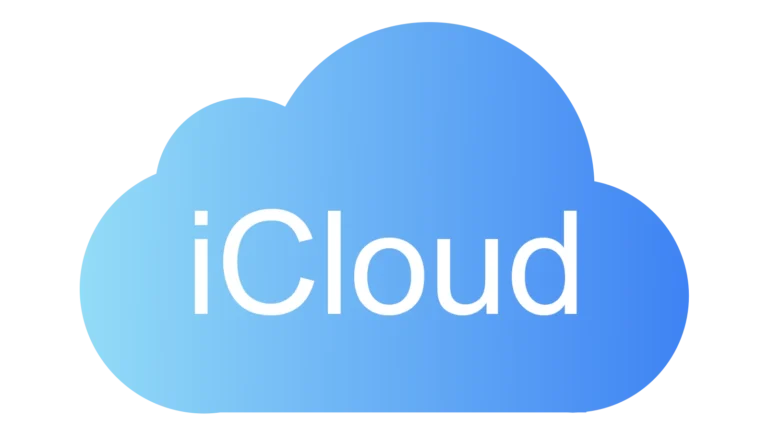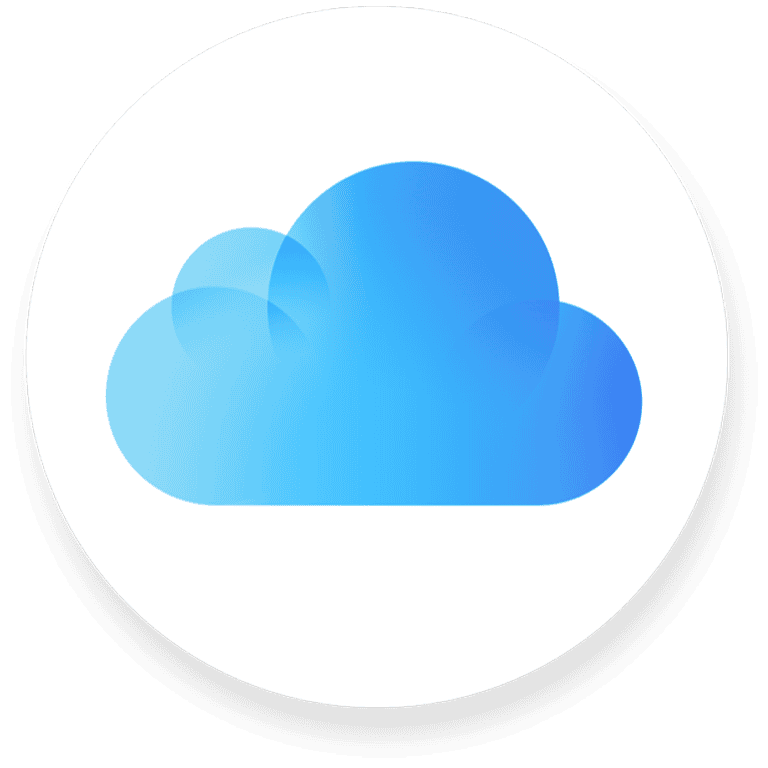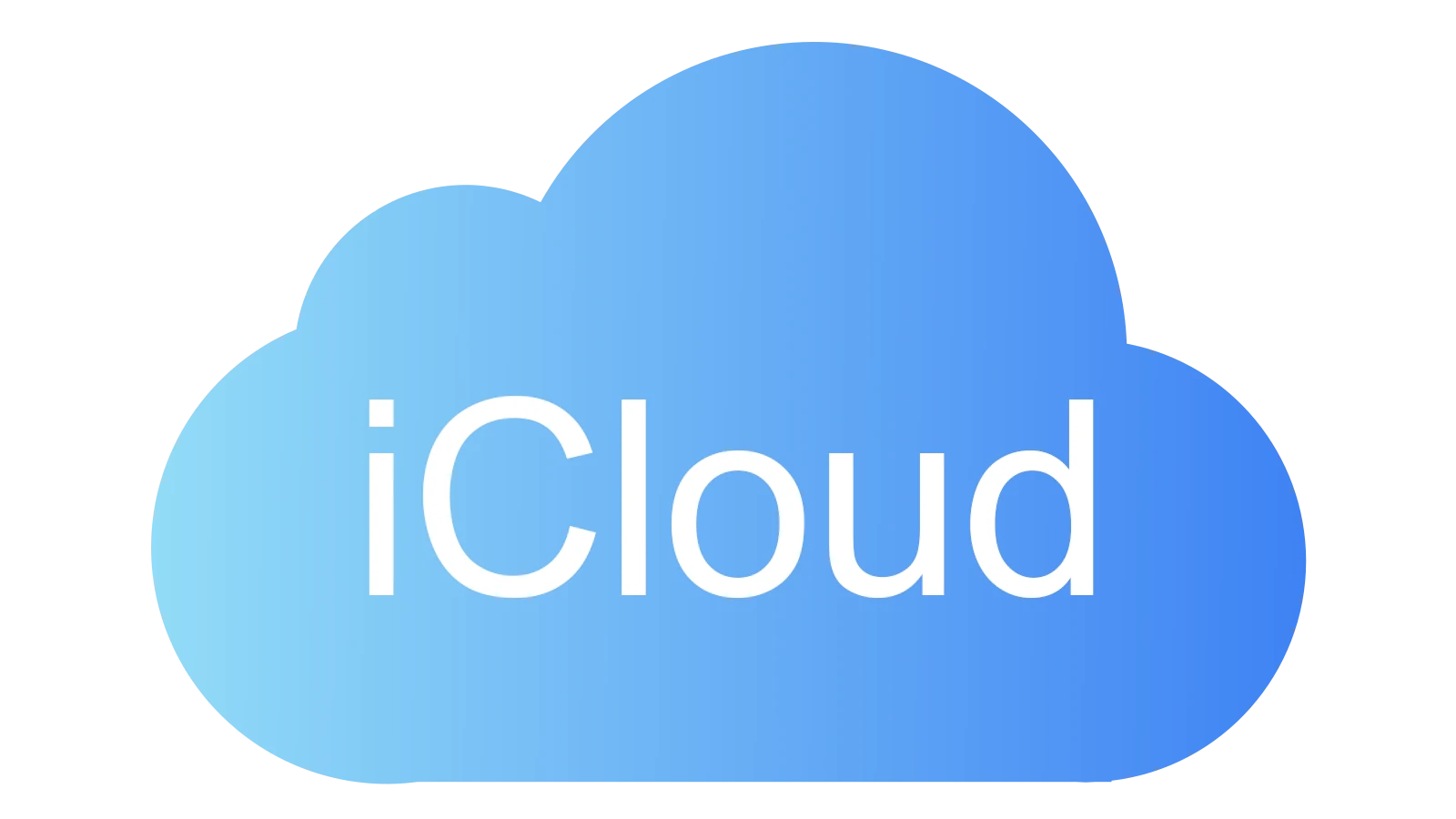
iCloud offers various features to help users manage and store their data. Yes, iCloud does back up messages. By enabling the Messages in iCloud feature, all your text messages and iMessages are stored in the cloud and kept up-to-date across all your Apple devices. This ensures you never lose important conversations, even if you switch or reset your devices.
Using iCloud for messages provides the convenience of accessing your conversations from your iPhone, iPad, or Mac. It also helps to save space on your devices by storing older messages in the cloud, rather than on the device itself. This seamless integration makes it easier to continue chats from different devices without losing context.
To activate this feature, users need to go to their device settings, tap on their Apple ID, and enable Messages under the iCloud section. This straightforward process makes backing up and syncing messages across devices simple and reliable.
Key Takeaways
- iCloud can back up and sync your messages.
- This feature saves space by storing messages in the cloud.
- Activation is simple through the Apple ID settings.
Understanding iCloud Backup and Messages
When it comes to keeping your data safe, iCloud helps by syncing and backing up different types of data. This section focuses on how iCloud handles backups and the specifics of storing messages in iCloud.
What Is iCloud Backup?
iCloud Backup is a cloud storage service that automatically backs up your iPhone, iPad, or iPod touch data. It includes vital content like photos, videos, device settings, app data, home screen organization, and iMessage texts.
Users need an Apple ID to access these backups. Also, iCloud Backup runs daily when your device is connected to Wi-Fi and power, so you don’t have to worry about manual backups. This ensures that your data is kept safe and can be restored if needed.
How Messages in iCloud Works
Messages in iCloud is a feature that syncs all your iMessage and text message content across your Apple devices. When activated, a single copy of your messages is stored on iCloud, freeing up space on your device.
This means that all your message history is accessible from any device signed in with the same Apple ID. For instance, if you delete a message on your iPhone, it will also be deleted from your iPad and Mac, keeping your messaging experience consistent across all devices.
Differences Between iCloud Backup and Messages in iCloud
iCloud Backup and Messages in iCloud serve different purposes. While iCloud Backup stores a complete copy of your device’s data, Messages in iCloud independently stores your iMessages and text messages.
iCloud Backup is more comprehensive, including a wide range of data like app data, photos, and settings. On the other hand, Messages in iCloud focuses only on syncing your messages.
Choosing between the two depends on how you prefer to manage your data. If you use Messages in iCloud, your messages won’t count toward the space in your iCloud Backup, potentially saving storage.
Managing Your Messages and iCloud Backup
Managing your messages and iCloud backup helps keep your texts, attachments, and history safe. This guide explains how to turn on Messages in iCloud, discusses backup strategies, and details how to access and restore messages.
Enabling and Configuring Messages in iCloud
To start, make sure Messages is turned on in iCloud. On an iPhone or iPad, open the Settings app. Tap your name, then tap iCloud, and toggle Messages to on. This will sync your messages across all your devices like iPhone, iPad, Mac, and Apple Watch.
To enable on a Mac, open the Messages app, click on Preferences in the menu bar, and then check the box next to Messages on iCloud. This keeps your conversation history up to date across devices.
Make sure you are connected to Wi-Fi to avoid using mobile data. Lastly, check your iCloud storage to ensure you have enough space for backups.
Backup Strategies for Messages
Regular backups are essential. Backing up messages to iCloud means your texts, included attachments, and photos are safe. This is simple if you have enough iCloud storage. iCloud automatically backs up your data when your device is charging and connected to Wi-Fi.
In Settings, tap your name, go to iCloud, and make sure iCloud Backup is enabled. This includes messages, photos, and app data. Tapping Back Up Now manually triggers a backup.
To manage space, review large attachments in conversations and delete unnecessary ones. If your storage is full, consider upgrading to a higher iCloud storage plan. This ensures all data, including messages, is backed up.
Accessing and Restoring Messages from iCloud
If you get a new device or reset yours, restoring messages from iCloud is straightforward. During setup, sign in with your Apple ID and choose to restore from an iCloud backup. This brings back all your data, including messages.
On a Mac, you can check which devices have backups by going to System Settings, clicking your name at the top, and then clicking iCloud. Here, you can manage backups and see your backup history.
If a message is deleted, it can be restored from an iCloud backup if it was included in the last backup. Always make sure backups are recent to avoid losing important conversations.
Frequently Asked Questions
iCloud Backup is important for keeping your data safe and accessible across devices. This section answers common questions about backing up and viewing messages on iCloud and includes specifics about data like photos and contacts.
How can one view text messages on iCloud?
To view text messages on iCloud, users need to enable Messages on iCloud. On an Apple device, go to Settings, tap on your name, then iCloud, and toggle on Messages.
Are text messages included when performing an iCloud backup from an iPhone?
Yes, text messages are included. When you back up your iPhone with iCloud, your text messages are part of the backed-up data. Learn more about what iCloud backs up.
Does iCloud backup include photos and contacts?
Yes, iCloud backs up photos and contacts. If you enable iCloud Photos, your pictures are stored in iCloud. Contacts are also backed up, making it easy to restore your information if you switch devices.
What data is included in an iCloud backup?
iCloud backups include app data, device settings, Home screen organization, photos, videos, messages, ringtones, Visual Voicemail, and health data. For a complete list, visit Apple Support.
How can a user retrieve old messages from iCloud?
Retrieve old messages by restoring your iPhone from an iCloud backup. Go to Settings, tap on your name, iCloud, then Manage Storage and Backups. Choose the relevant backup, and follow the on-screen instructions to restore your data, including messages.
Do text messages consume iCloud storage space?
Yes, text messages take up storage space in iCloud. Along with the message content, attachments and images sent via Messages can significantly use storage. For more details, see guidance on backing up messages.