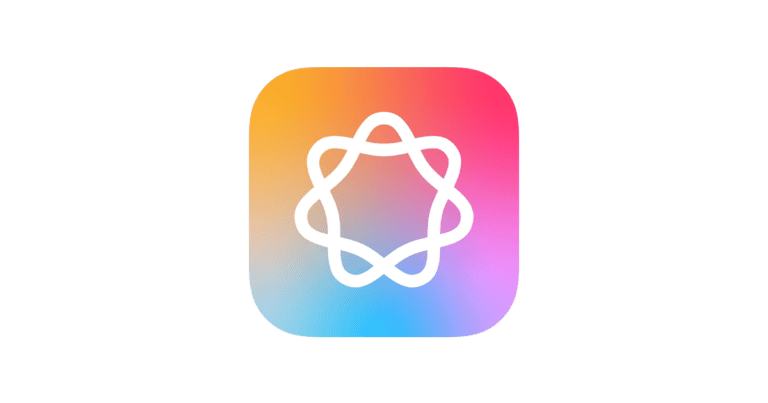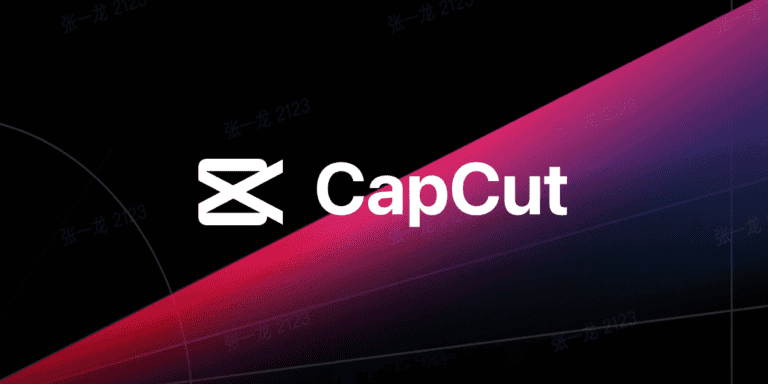DVD creator software allows users to burn videos, photos, and music to DVDs and Blu-ray discs. These tools offer various features like video editing, menu customization, and fast burning speeds. Popular options include Wondershare DVD Creator and Vidmore DVD Creator, which support multiple file formats and provide user-friendly interfaces.
Free DVD burning software is also available for those on a budget. Programs like WinX DVD Author and Freemake DVD Burner offer basic functionalities without cost. These tools can create discs with up to 40 hours of video content and support a wide range of optical media types.
DVD creators have evolved to meet modern needs. Many now include options for creating ISO files or DVD folders, in addition to physical discs. This flexibility lets users choose the most convenient output format for their projects.
🔑 What to Look for in DVD Creator Software
When selecting a tool, consider:
- Ease of Use: Intuitive interface for beginners.
- Format Support: Ability to handle MP4, AVI, MOV, MKV, etc.
- Menu Customization: Templates, background music, and subtitles.
- Editing Features: Basic trimming, cropping, watermarking.
- Output Options: Burn to disc, ISO file, or DVD folder.
- Cross-Platform: Windows, macOS, or both.
- Price: Free vs. premium features.
🏆 Best DVD Creator Software in 2025
1. CyberLink Power2Go
- Known for reliability and speed.
- Supports DVD, Blu-ray, and even 4K discs.
- Built-in video editing and encryption for data protection.
- Great for both beginners and pros.
(Source: CyberLink)
2. Wondershare DVD Creator
- Drag-and-drop interface.
- 150+ menu templates.
- Built-in video editor with trimming, cropping, and effects.
- Works on Windows & Mac.
(Source: AnyMP4)
3. Roxio Creator NXT Pro
- Professional-grade authoring.
- Advanced menu design and video editing.
- Includes photo and audio tools.
- Best for users who want an all-in-one media suite.
4. Ashampoo Burning Studio
- Lightweight, simple, and fast.
- Great for quick DVD burning.
- Supports ISO creation and backups.
- Affordable compared to competitors.
5. DVDStyler (Free & Open Source)
- Popular free option.
- Customizable menus and subtitles.
- Cross-platform (Windows, macOS, Linux).
- Best for hobbyists and open-source enthusiasts.
6. WinX DVD Author (Free)
- Easy-to-use freeware.
- Converts most video formats to DVD.
- Menu creation and chapter management.
- Basic but reliable for casual use.
💡 Pro Tips for Creating DVDs in 2025
- Check Disc Quality: Use high-quality blank DVDs to avoid playback issues.
- Test Before Burning: Preview menus and chapters to ensure everything looks right.
- Use ISO Backups: Always save an ISO file so you can reburn without re-authoring.
- Mind Compatibility: Some 4K or Blu-ray authoring requires special drives and software.
- Future-Proofing: Consider also saving digital copies in MP4/HEVC for modern playback.
✅ Conclusion
In 2025, CyberLink Power2Go and Wondershare DVD Creator lead the pack for professional and casual users, while DVDStyler and WinX DVD Author remain excellent free choices. Whether you need advanced editing or just a quick burn, there’s a DVD creator to match your workflow.
Key Takeaways
- DVD creator software burns videos and photos to discs with customizable menus
- Free and paid options are available, with varying features and file format support
- Modern DVD creators offer flexibility with disc, ISO, and folder output options
Understanding DVD Creation
Even in 2025, DVDs remain useful for archiving videos, creating movie collections, or distributing physical media. While streaming dominates, DVD authoring software continues to evolve with better compatibility, editing tools, and ease of use.
DVD creation involves several key elements, including format selection, file compatibility, and subtitle integration. These factors play crucial roles in producing high-quality DVDs for various purposes.
Overview of DVD Formats
DVD formats come in different types, each with specific characteristics. DVD-R and DVD+R are common writable formats, with DVD-R being slightly more compatible with older players. DVD-5 offers 4.7 GB of storage, while DVD-9 provides 8.5 GB, allowing for longer content or higher quality.
PAL and NTSC are video encoding standards. PAL is used in Europe and parts of Asia, offering 576 lines of resolution at 25 frames per second. NTSC, common in North America, provides 480 lines at 29.97 frames per second.
Blu-ray discs offer significantly higher storage capacity and video quality compared to standard DVDs. They can hold up to 50 GB of data, supporting high-definition video and advanced audio formats.
Video and Audio File Compatibility
DVD creators support various video and audio file formats. Common video formats include:
- MP4
- AVI
- MKV
- WMV
- FLV
- 3GP
- MPEG
- M2TS
These formats differ in compression methods, quality, and compatibility. MP4 and AVI are widely supported, while MKV offers excellent quality but may require conversion for DVD burning.
Audio tracks typically use formats like MP3, AAC, or PCM. DVD creators often allow multiple audio tracks for different languages or commentary options.
Subtitle Integration in DVDs
Subtitles enhance accessibility and provide language options for viewers. DVD creators support various subtitle formats, including:
- SRT (SubRip)
- SSA/ASS (SubStation Alpha)
- VobSub
Subtitle integration involves syncing text with video timing. Many DVD creators offer tools to adjust subtitle placement, font, and color.
Multiple subtitle tracks can be added to a single DVD, allowing viewers to select their preferred language. This feature is particularly useful for multilingual audiences or educational content.
Advanced Features of DVD Creators
DVD creators offer powerful tools to customize and enhance video projects. These features allow users to create professional-looking discs with polished menus, effects, and chapter organization.
Custom Menu Templates
DVD creators provide a range of pre-designed menu templates. Users can select from various themes and styles to match their content. Many programs allow template customization, including changing colors, fonts, and backgrounds. Some advanced creators let users build menus from scratch using design tools.
Menu customization often includes options to add background music and motion menus. Users can insert video clips or slideshow previews as menu backgrounds. This creates an engaging introduction to the disc content.
Editing and Special Effects
Video editing tools are common in DVD creator software. Basic features include trimming clips, adjusting brightness and contrast, and applying color filters. More advanced programs offer multi-track timelines for complex edits.
Special effects enhance visual appeal. Popular options include:
- Transitions between scenes (fades, wipes, dissolves)
- Text overlays and titles
- Picture-in-picture effects
- Green screen (chroma key) compositing
Audio editing features let users adjust volume levels, add background music, and apply audio effects like echo or noise reduction.
Adding and Managing Chapters
Chapter creation divides long videos into easily navigable sections. DVD creators typically offer automatic and manual chapter insertion methods. Users can set chapter points at specific time codes or scene changes.
Advanced features for chapter management include:
- Custom chapter thumbnails
- Chapter titles and descriptions
- Multi-level chapter menus for complex disc structures
Some programs allow bulk chapter creation based on time intervals. This is useful for long-form content like lectures or sports events.
The Process of Burning DVDs
DVD burning involves selecting software, preparing content, and following specific steps to create high-quality discs. The right tools and techniques ensure successful DVD creation for various purposes.
Selection of DVD Burning Software
DVD burning software options range from built-in Windows tools to specialized third-party applications. Windows 10 includes a basic DVD burner for simple projects. For more advanced features, programs like DVDFab DVD Creator offer comprehensive tools.
Free options like DVD Styler provide a balance of features and cost-effectiveness. Paid software often includes additional capabilities like menu creation and video editing. Consider factors such as ease of use, output quality, and compatibility when choosing DVD burning software.
Key features to look for include support for multiple DVD formats (DVD-R, DVD+R, DVD-RW), the ability to create DVD folders, and options for different burning speeds.
DVD Burning and Authoring Steps
- Insert a blank DVD-R into the computer’s DVD burner.
- Launch the chosen DVD burning software.
- Select the video files to include on the DVD.
- Create a menu structure if desired.
- Choose the DVD format and burning speed.
- Start the burning process.
Most software follows a similar workflow. Users select files, arrange content, and customize settings before initiating the burn. The process typically takes 30-60 minutes, depending on the amount of data and burning speed.
Some programs allow users to create DVD folders or ISO files instead of burning directly to a disc. This option is useful for testing or digital storage.
Ensuring High-Quality Output
To achieve the best results, use high-quality blank DVDs from reputable brands. Avoid using cheap, low-quality discs that may lead to errors or reduced lifespan.
Set the burning speed appropriately. While faster speeds complete the process quicker, they can sometimes result in errors. For important projects, use a slower burning speed to ensure data integrity.
Clean the DVD burner regularly to prevent dust-related issues. Use a cleaning disc or compressed air to remove debris from the laser lens.
Test the burned DVD on different players to ensure compatibility. Some older DVD players may have trouble with certain disc formats or burning methods.
Software and Tools for DVD Creation
DVD creation software enables users to burn videos, photos, and data onto DVDs. These tools offer various features for customizing menus, adding subtitles, and adjusting video quality.
Recommended DVD Creator Applications
Several DVD creator applications stand out for their features and ease of use. WinX DVD Author provides a user-friendly interface and supports multiple video formats. DVDStyler offers advanced menu customization options and is free to use. Nero Burning ROM excels at burning audio CDs and data discs.
For those seeking free options, DeepBurner Free and ImgBurn are popular choices. DeepBurner Free offers basic DVD burning capabilities, while ImgBurn specializes in creating ISO files and burning disc images.
Aimersoft DVD Creator supports over 150 video and audio formats, making it versatile for various media types. It includes a built-in video editor for enhancing footage before burning.
Free and Paid Software Differences
Free DVD creation software typically offers basic burning capabilities and limited customization options. Paid versions provide more advanced features like professional menu templates, video editing tools, and broader format support.
Free options like DVDFlick and CDBurnerXP are suitable for occasional use or simple projects. Paid software such as Nero Burning ROM and Aimersoft DVD Creator offer more robust toolsets for frequent or professional use.
Paid versions often include better customer support and regular updates. They may also provide faster burning speeds and higher-quality output options.
User Interface and Usability
DVD creator software interfaces range from simple to complex. Free tools like ImgBurn often have basic, functional interfaces focused on core burning tasks. Paid options like Nero Burning ROM offer more polished, intuitive interfaces with drag-and-drop functionality.
WinX DVD Author and Ashampoo Burning Studio feature user-friendly layouts suitable for beginners. They provide step-by-step guides for creating DVDs.
Advanced users may prefer software with more customization options. DVDStyler offers a balance of ease-of-use and advanced features, allowing users to create complex menu structures and add interactive elements to their DVDs.
Frequently Asked Questions
DVD creation software offers various options for making custom discs. Users have questions about available tools, features, and methods for creating DVDs across different devices.
What software can I use to make my own DVDs?
Several programs allow users to create DVDs. Wondershare DVD Creator is a popular choice for Windows and Mac. It offers an intuitive interface for burning videos and photos to DVDs or Blu-ray discs.
Other options include Roxio Creator, Nero Burning ROM, and Adobe Encore.
Are there any free DVD creation tools available?
Free DVD creation tools exist for users on a budget. OpenShot is an open-source video editor with DVD authoring capabilities.
DeVeDe and DVDStyler are also free options for creating DVDs on various operating systems.
How can I create a DVD without downloading software?
Windows 10 has built-in DVD burning capabilities. Users can create DVDs without additional software by following these steps:
- Insert a blank DVD into the computer’s DVD drive.
- Open File Explorer and select the files to burn.
- Drag the selected files to the DVD drive icon.
- Follow the on-screen instructions to complete the burning process.
Which app is recommended for creating DVDs on mobile devices?
Mobile DVD creation is limited due to hardware constraints. However, some apps allow users to prepare content for DVD burning:
PowerDirector offers video editing and DVD menu creation features on Android and iOS devices.
iMovie on iOS provides basic video editing tools suitable for creating DVD content.
What are the top features to look for in a DVD creator software?
Key features in DVD creator software include:
- Video editing tools
- Menu customization options
- Support for multiple video formats
- Blu-ray disc creation
- Chapter creation and editing
- Subtitle support
Quality software should also offer a user-friendly interface and reliable burning capabilities.
Where can I download a professional DVD creation program?
Professional DVD creation programs can be downloaded from official websites or authorized software marketplaces.
Wondershare’s website offers DVD Creator for download. Users can find a free trial version to test the software before purchasing.
Other professional tools like Adobe Encore are available through Adobe’s Creative Cloud subscription service.