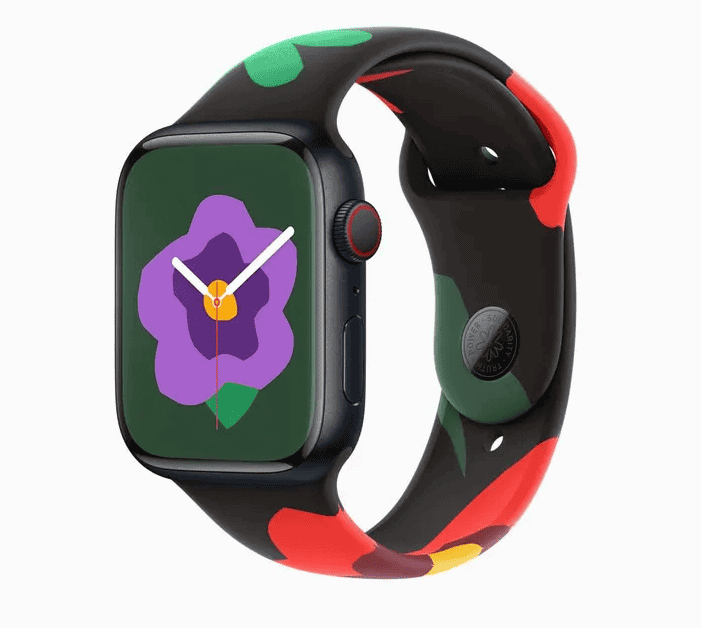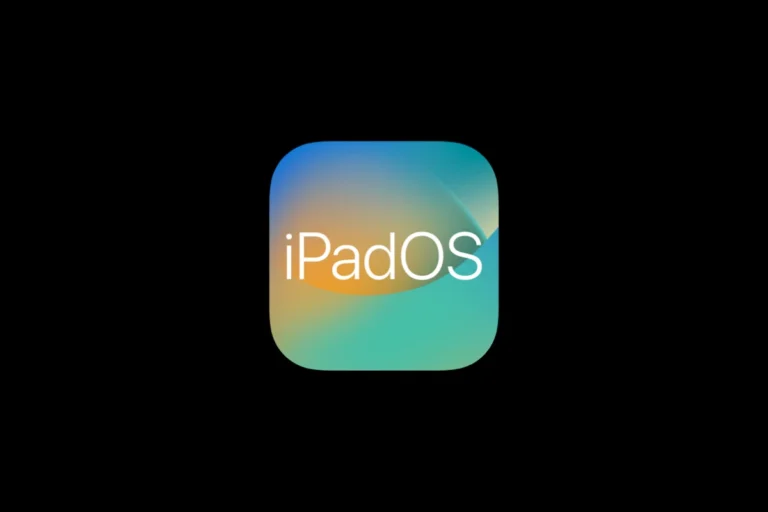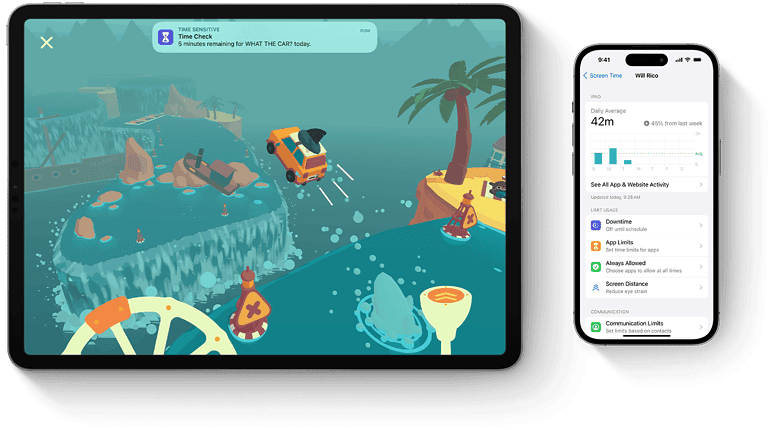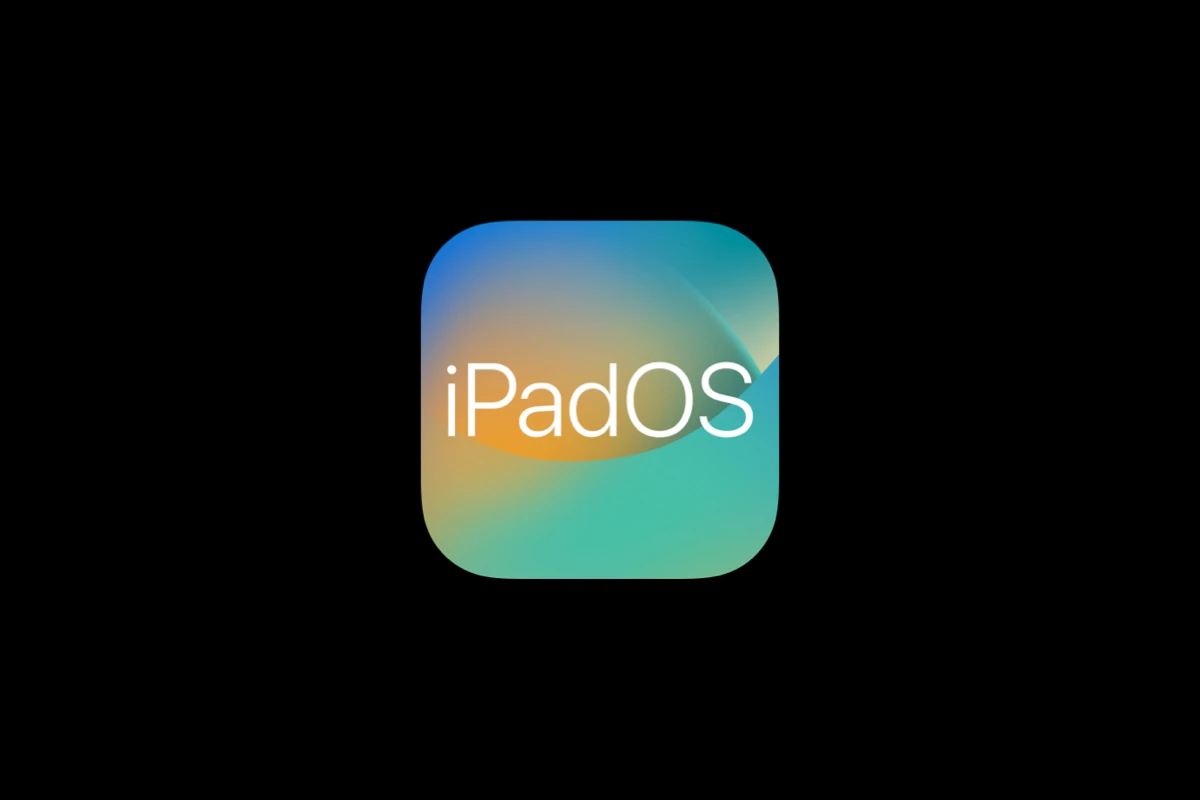
Apple released iPadOS 16.7.12 on September 15, 2025, as a security-focused update for older iPad models that cannot upgrade to the newer iPadOS versions. While this update primarily addresses security vulnerabilities, including an ImageIO vulnerability (CVE-2025-43300), some users may encounter issues after installation. Here’s a comprehensive guide to troubleshooting common problems.
Common iPadOS 16.7.12 Issues and Solutions
1. Update Installation Problems
Problem: iPadOS 16.7.12 fails to download or install
Solutions:
- Check storage space: Ensure you have at least 3-5GB of free storage
- Restart your iPad: Hold the power button and volume button until the slider appears
- Check Wi-Fi connection: Use a stable, fast internet connection
- Try updating via iTunes/Finder: Connect to a computer if over-the-air update fails
- Reset network settings: Go to Settings > General > Transfer or Reset iPad > Reset > Reset Network Settings
2. Performance Issues After Update
Problem: iPad running slower, apps lagging, or freezing
Solutions:
- Force restart: Press and quickly release volume up, press and quickly release volume down, then press and hold the power button until Apple logo appears
- Close background apps: Double-tap home button (or swipe up and pause) and swipe up on apps to close them
- Clear storage: Delete unnecessary files, photos, and apps
- Reset all settings: Settings > General > Transfer or Reset iPad > Reset > Reset All Settings
- Check for app updates: Update apps that may not be optimized for the new OS version
3. Battery Drain Issues
Problem: Faster than normal battery depletion after update
Solutions:
- Check battery usage: Settings > Battery to identify power-hungry apps
- Reduce background app refresh: Settings > General > Background App Refresh
- Lower screen brightness: Settings > Display & Brightness
- Disable location services for unnecessary apps: Settings > Privacy & Security > Location Services
- Turn off push notifications: Settings > Notifications
- Wait 24-48 hours: Battery optimization often improves after initial indexing completes
4. Wi-Fi and Connectivity Problems
Problem: Wi-Fi not connecting or frequent disconnections
Solutions:
- Forget and reconnect to Wi-Fi: Settings > Wi-Fi > tap (i) next to network > Forget This Network
- Reset network settings: Settings > General > Transfer or Reset iPad > Reset > Reset Network Settings
- Update router firmware: Check with your router manufacturer
- Toggle Airplane Mode: Turn on for 30 seconds, then turn off
- Restart modem and router: Unplug for 30 seconds, then restart
5. App Compatibility Issues
Problem: Apps crashing or not working properly
Solutions:
- Update apps: Check App Store for app updates
- Force quit and restart apps: Double-tap home button, swipe up on problematic apps
- Delete and reinstall apps: Remove apps that continue to crash and reinstall from App Store
- Check app compatibility: Some older apps may not support newer OS versions
- Contact app developers: Report issues to app developers for fixes
6. Touch Screen and Display Issues
Problem: Unresponsive touch screen or display problems
Solutions:
- Clean the screen: Use a lint-free cloth to clean the display
- Remove screen protectors: Temporarily remove to test if they’re causing issues
- Force restart: Perform a hard reset as described above
- Check for physical damage: Inspect for cracks or damage
- Adjust touch sensitivity: Settings > Accessibility > Touch > Touch Accommodations
7. Audio and Sound Problems
Problem: No sound, distorted audio, or speaker issues
Solutions:
- Check volume levels: Ensure volume is up and not muted
- Toggle Silent Mode: Check the side switch if your iPad model has one
- Test with headphones: Determine if it’s a speaker-specific issue
- Clean speaker grilles: Use a soft brush to remove debris
- Reset audio settings: Settings > General > Transfer or Reset iPad > Reset > Reset All Settings
Advanced Troubleshooting Steps
Factory Reset (Last Resort)
If problems persist after trying the above solutions:
- Back up your data: Use iCloud or iTunes/Finder
- Sign out of Apple ID: Settings > [Your Name] > Sign Out
- Erase iPad: Settings > General > Transfer or Reset iPad > Erase All Content and Settings
- Restore from backup: Set up as new or restore from your backup
Recovery Mode
For severe software issues:
- Connect iPad to computer with iTunes/Finder open
- Force restart while connected until recovery mode screen appears
- Choose Update (not Restore) to reinstall iPadOS without erasing data
- If Update fails, you may need to Restore, which will erase all data
Prevention Tips
- Always back up before updating
- Ensure stable power during updates (keep iPad plugged in)
- Close unnecessary apps before updating
- Update apps regularly to maintain compatibility
- Keep adequate storage free (at least 10-15% of total capacity)
When to Contact Apple Support
Contact Apple Support if you experience:
- Hardware-related issues after the update
- Persistent problems after trying all troubleshooting steps
- Data loss or corruption issues
- Problems with Apple services (iCloud, App Store, etc.)
Conclusion
iPadOS 16.7.12 is primarily a security update designed to keep older iPads secure and functional (source: Apple Support). While most users should experience a smooth update process, the troubleshooting steps above should resolve any issues that arise. Remember that this update specifically targets older iPad models that cannot upgrade to newer iPadOS versions, so some performance limitations are expected compared to newer devices running current software versions.
Most problems resolve themselves within 24-48 hours as the system completes background optimization tasks. If issues persist beyond this timeframe, work through the solutions systematically, starting with the simplest fixes before moving to more advanced troubleshooting steps.