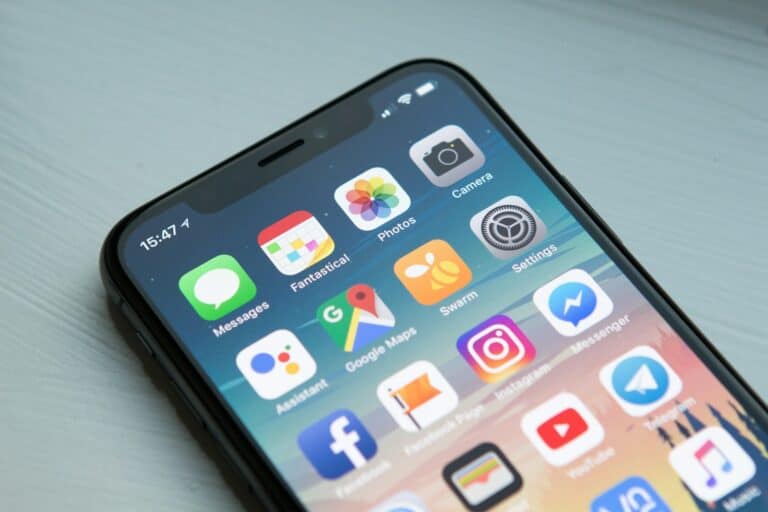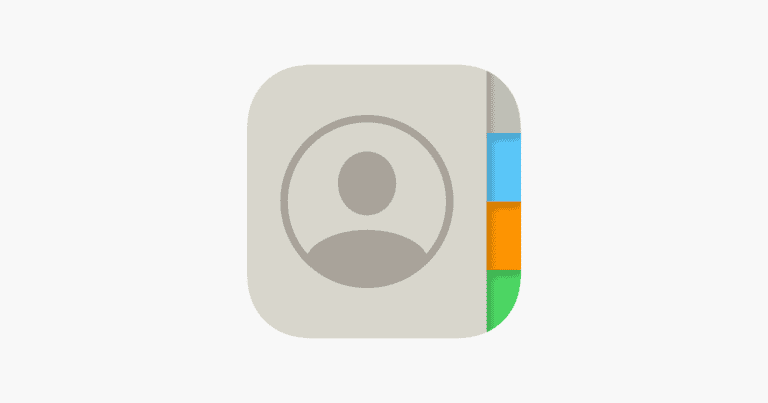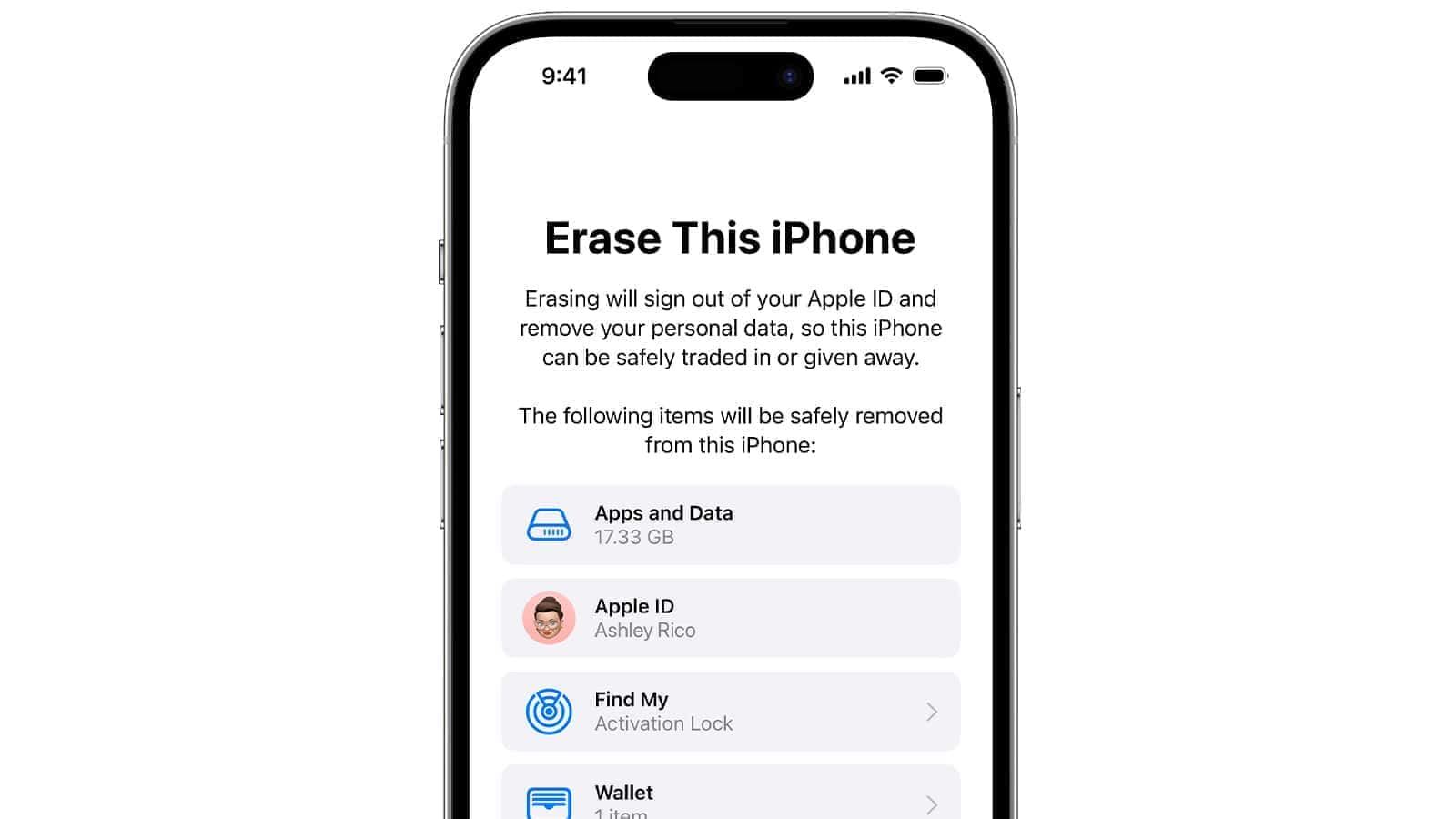
Selling your iPhone requires careful preparation to protect your personal data and ensure a smooth transition. Erasing your iPhone completely is a crucial step before selling or trading it in. This process removes all your personal information, accounts, and settings from the device.
To erase your iPhone, go to Settings, then General, and select Transfer or Reset iPhone. Choose Erase All Content and Settings. You’ll need to enter your passcode or Apple ID password to confirm. This action wipes your device clean, removing all apps, photos, messages, and other data.
Before erasing, make sure to back up your iPhone data to iCloud or your computer. Also, sign out of iCloud and remove your Apple ID from the device. For added security, disable Find My iPhone and remove any payment methods from Apple Pay.
Steps to Take Before Erasing Your iPhone
1. Back Up Your Data
- Use iCloud: Go to Settings > [your name] > iCloud > iCloud Backup > Back Up Now.
- Or use a computer: Connect your iPhone to a Mac (Finder) or Windows PC (iTunes) and create a backup.
This ensures you don’t lose photos, messages, or app data.
2. Sign Out of iCloud, iMessage & Apple Services
- Go to Settings > [your name], scroll down, and tap Sign Out.
- Enter your Apple ID password to turn off Find My iPhone.
- This step is crucial — it removes the device from your Apple ID and prevents Activation Lock from blocking the next owner.
3. Unpair Devices
- If you use an Apple Watch, unpair it via the Watch app.
- Disconnect any Bluetooth accessories you don’t plan to sell.
4. Remove SIM or eSIM
- Take out your physical SIM card.
- If you use an eSIM, go to Settings > Cellular > eSIMs and delete it.
5. Erase All Content and Settings
- Go to Settings > General > Transfer or Reset iPhone > Erase All Content and Settings.
- Enter your passcode/Apple ID if prompted.
- The iPhone will wipe itself and restart as if brand new (source: Apple Support).
6. Remove Device from Apple ID Account
- Visit iCloud.com → Find My iPhone → select your old device → click Remove from Account.
This ensures the new owner can activate it without issues.
7. Physically Clean the Device
- Wipe the exterior with a soft, lint‑free cloth.
- Make sure it looks presentable for resale or trade‑in.
📝 Final Checklist Before Selling
- Backup complete
- Signed out of iCloud & Apple ID
- Erased all data
- SIM/eSIM removed
- Device removed from Apple ID account
Key Takeaways
- Erase all content and settings through the iPhone’s settings menu before selling
- Back up your data and sign out of accounts prior to erasing your device
- Remove physical items like SIM cards and screen protectors before handing over your iPhone
Preparing Your iPhone for Sale
Before selling your iPhone, take essential steps to protect your data and disconnect from Apple services. This ensures a smooth transition for the new owner while safeguarding your personal information.
Backup Your Data
Start by creating a complete backup of your iPhone. Connect to Wi-Fi and go to Settings > [your name] > iCloud > iCloud Backup. Tap “Back Up Now” to start the process. This saves your data, including photos, messages, and app information.
For a local backup, connect your iPhone to a computer with iTunes. Select your device and click “Back Up Now” under the Summary tab. This method is faster and doesn’t require internet.
Choose the backup option that suits your needs. iCloud is convenient but may require purchasing extra storage. iTunes backups are free but need a computer.
Sign Out of iCloud and iTunes
Disconnect your Apple ID from the device. Go to Settings > [your name] and tap “Sign Out” at the bottom. Enter your Apple ID password when prompted.
Next, open the App Store. Tap your profile picture and select “Sign Out” to remove your account from the iTunes & App Store.
These steps prevent the new owner from accessing your personal information or making purchases with your account. They also allow them to set up the iPhone as new.
Deregister iMessage and Apple Services
Deregister iMessage to ensure text messages reach your new phone. Go to Settings > Messages and turn off iMessage. If you’re switching to a non-Apple device, visit Apple’s Deregister iMessage page.
Remove your device from Find My iPhone. Go to Settings > [your name] > Find My > Find My iPhone and turn it off. Enter your Apple ID password to confirm.
Unpair your Apple Watch if you have one. Open the Watch app on your iPhone and tap the “i” icon next to your watch. Select “Unpair Apple Watch” and follow the prompts.
Erase All Contents and Settings
Erasing an iPhone’s content and settings is crucial before selling or trading it in. This process removes personal data and prepares the device for a new owner.
Disable Activation Lock
Activation Lock is a security feature that prevents unauthorized use of an iPhone. To disable it, sign out of iCloud. Go to Settings > [your name] > Sign Out. Enter your Apple ID password and tap Turn Off. This step is essential to allow the new owner to activate the device.
If Find My iPhone is on, you’ll need to turn it off. Go to Settings > [your name] > Find My > Find My iPhone and toggle it off. Enter your Apple ID password to confirm.
Factory Reset Process
To erase all content and settings, go to Settings > General > Transfer or Reset iPhone. Tap “Erase All Content and Settings.” You may need to enter your passcode or Apple ID password.
If prompted, choose to erase your eSIM profile along with the device data. This step is important for iPhones with eSIM functionality.
The reset process takes a few minutes. Once complete, the iPhone will restart and display the initial setup screen. It’s now ready for a new owner to set up as their own device.
Remove Physical and Digital Connections
Before selling your iPhone, it’s crucial to disconnect all physical accessories and digital accounts. This ensures a clean slate for the new owner and protects your personal information.
Unpair Apple Watch and Accessories
To unpair your Apple Watch, open the Watch app on your iPhone. Tap the My Watch tab, then select your watch at the top of the screen. Tap the info button next to the watch, then choose “Unpair Apple Watch.” Follow the on-screen instructions to complete the process.
For other Bluetooth accessories, go to Settings > Bluetooth. Tap the info button next to each paired device and select “Forget This Device.” This removes all connection data for headphones, speakers, and other peripherals.
Don’t forget to unpair any smart home devices or car systems connected to your iPhone. Check manufacturer instructions for specific unpairing steps.
Extract SIM and eSIM
Removing your SIM card is a simple but important step. Locate the SIM tray on your iPhone’s side. Use the SIM ejector tool or a paperclip to gently push into the small hole. The tray will pop out. Remove your SIM card and store it safely.
For eSIM, go to Settings > Cellular. Tap the plan you want to remove, then select “Remove Cellular Plan.” Confirm your choice when prompted. Repeat for any additional eSIM plans.
If you’re switching to a new iPhone, you can transfer your eSIM during setup. Otherwise, contact your carrier to deactivate the eSIM associated with your old device.
Troubleshooting Common Issues
When erasing an iPhone to sell, users may encounter technical hurdles. These issues can often be resolved with the right steps and knowledge.
Resolving Reset Failures
Reset failures can occur due to various reasons. A common cause is insufficient battery charge. Ensure the iPhone is plugged in and has at least 50% battery life before attempting a reset. If the problem persists, force restart the device by pressing and quickly releasing the volume up button, then the volume down button, and finally holding the side button until the Apple logo appears.
Network connectivity issues can also hinder the reset process. Connect to a stable Wi-Fi network or use cellular data if available. For devices running older iOS versions, updating to the latest software might resolve reset problems. Go to Settings > General > Software Update to check for and install any available updates.
Dealing with Two-Factor Authentication
Two-factor authentication can complicate the reset process. Before erasing the iPhone, turn off Find My iPhone in Settings > [your name] > Find My. You’ll need to enter your Apple ID password. If you can’t remember your password, visit iforgot.apple.com to reset it.
For Google Authenticator users, transfer authentication codes to a new device before erasing the old one. Open the Google Authenticator app, tap the three dots menu, select “Transfer accounts,” and follow the prompts. If you forget this step, contact the services using two-factor authentication to regain access.
Remember to remove the device from trusted devices in your Apple ID account. Visit appleid.apple.com, sign in, and remove the iPhone from the list of trusted devices.
Frequently Asked Questions
Erasing an iPhone for sale involves several key steps and considerations. Users should understand the process to ensure their personal data is removed and the device is ready for its new owner.
How can I perform a factory reset on an iPhone without using a password?
A factory reset without a password is not possible for security reasons. If you’ve forgotten your passcode, you’ll need to connect your iPhone to a computer and use recovery mode. This process will erase all data and settings on the device.
What are the essential steps to prepare an iPhone for trade-in?
To prepare an iPhone for trade-in, first back up your data. Then, sign out of iCloud and the iTunes & App Store. Remove your SIM card if applicable. Finally, go to Settings > General > Transfer or Reset iPhone > Erase All Content and Settings.
Does selecting ‘Erase All Content and Settings’ on an iPhone remove all personal information?
Yes, the ‘Erase All Content and Settings’ option removes all personal information from an iPhone. This includes photos, contacts, messages, and app data. It also resets all settings to factory defaults.
What procedure should be followed to factory reset an iPhone using hardware buttons?
To factory reset using hardware buttons, first turn off the iPhone. Then, press and hold the power button and volume down button simultaneously. Release when the Apple logo appears. This enters recovery mode, allowing you to restore the iPhone using a computer.
Can I sell my iPhone for cash after erasing it, and where can I do so?
Yes, you can sell an erased iPhone for cash. Options include online marketplaces like eBay or Swappa, trade-in programs at electronics stores, or dedicated buyback services. Local classified ads or pawn shops are also potential selling avenues.
Is an iPhone that has undergone a factory reset secure to sell from a data privacy perspective?
A factory reset iPhone is generally secure to sell. The process encrypts and overwrites data, making it inaccessible. However, using the latest iOS version and performing a full erase through settings provides the highest level of security for selling.