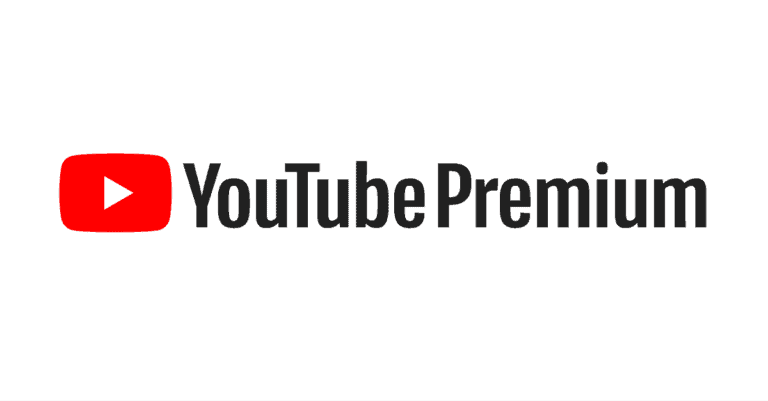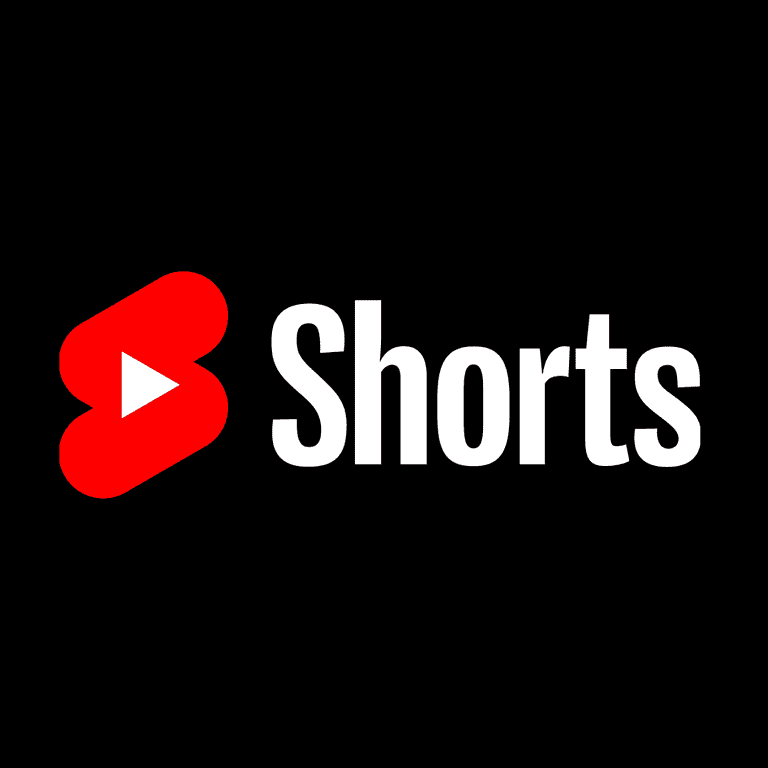Setting up your gaming stream doesn’t have to be complicated or expensive. Whether you’re just starting out or looking to upgrade your current setup, a few key pieces of equipment can make a big difference in your stream quality. A successful gaming streaming setup requires a decent PC or console, reliable audio/video equipment, and the right streaming software to bring it all together.
Many beginners worry about needing expensive gear, but you can start with basics like a stable internet connection, a webcam, and a microphone. Platforms like Twitch and YouTube Gaming have made it easier than ever to share your gameplay with viewers around the world. As your channel grows, you can gradually invest in better streaming accessories like ring lights, collapsible backdrops, and prompters.
The software you choose is just as important as your hardware. Most streamers use OBS (Open Broadcaster Software) to manage their streams, but there are other options available depending on your specific needs. Remember that your personality and content will ultimately be what keeps viewers coming back, regardless of your technical setup.
Gaming Streaming Setup
What You Need to Stream on Twitch, YouTube, or Kick
Streaming has never been more accessible. Whether you’re starting small or aiming for a professional setup, here’s everything you need.
🖥️ 1. Core Hardware
✅ PC or Console
- PC Streaming:
- Minimum: Ryzen 5 / Intel i5, 16GB RAM, RTX 3060 or RX 6700 XT.
- Recommended: Ryzen 7 / i7, 32GB RAM, RTX 4070+ or RX 7800 XT.
- Console Streaming:
- PS5, PS5 Pro, Xbox Series X/S → can stream directly, but capture cards give more control.
✅ Capture Card (for consoles or dual-PC setups)
- Elgato HD60 X (entry-level, 1080p/60 or 4K passthrough).
- Elgato 4K60 Pro or AVerMedia Live Gamer 4K (pro-level, 4K/120Hz).
🎙️ 2. Audio Setup
Good audio is more important than video quality for keeping viewers.
- Microphones:
- Budget: Fifine K688, HyperX QuadCast S.
- Mid-tier: Shure MV7, Elgato Wave 3.
- Pro: Shure SM7B + GoXLR / Elgato Wave XLR.
- Headphones:
- Closed-back studio headphones (Audio-Technica ATH-M50x, Beyerdynamic DT 770).
- Gaming headsets work, but dedicated mics + headphones are better.
- Audio Interface/Mixer (optional):
- GoXLR Mini, Elgato Wave XLR, or Rode Rodecaster Duo.
📸 3. Camera Setup
- Entry-level: Logitech C922, Elgato Facecam.
- Mid-tier: Sony ZV-1, Panasonic G7 (with capture card).
- Pro: DSLR/Mirrorless with Cam Link 4K.
Lighting is just as important:
- Budget: Ring light.
- Pro: Elgato Key Light Air or Neewer panel lights.
🖥️ 4. Streaming Software
- OBS Studio (free, open-source, most popular).
- Streamlabs OBS (beginner-friendly, but heavier).
- Twitch Studio (simple, for Twitch only).
Plugins & tools:
- StreamElements or Streamlabs for overlays/donations.
- Voicemeeter Banana for advanced audio routing.
🌐 5. Internet Requirements
- Upload speed: At least 6 Mbps for 1080p/60fps.
- Recommended: 15+ Mbps for stable 4K or multi-streaming.
- Use wired Ethernet instead of Wi-Fi for stability.
🎨 6. Branding & Overlays
- Custom overlays, alerts, and transitions (StreamElements, NerdOrDie, OWN3D).
- Panels for Twitch/YouTube (about, donate, socials).
- Consistent logo, banner, and color scheme.
⚡ 7. Optional Pro Add-ons
- Green screen for background removal.
- Stream Deck (Elgato or Loupedeck) for quick scene switching.
- Dual-PC setup (one PC for gaming, one for encoding).
✅ Starter vs Pro Setup (2025)
🎮 Starter (budget-friendly)
- PC/Console + OBS
- USB mic (HyperX QuadCast S)
- Webcam (Logitech C922)
- Ring light
- Wired internet
🏆 Pro (high-end)
- Gaming PC + Capture PC
- XLR mic (Shure SM7B + GoXLR)
- DSLR/Mirrorless camera + Cam Link
- Professional lighting
- Stream Deck + custom overlays
🎯 Final Tips
- Focus on audio quality first — viewers forgive lower video quality but not bad sound.
- Start small → upgrade as your channel grows.
- Consistency and personality matter more than gear.
Key Takeaways
- You can start streaming with basic equipment like a stable internet connection, webcam, and microphone before investing in premium gear.
- Software like OBS is essential for managing your stream and connecting to platforms like Twitch and YouTube Gaming.
- Your unique personality and content will ultimately attract and retain viewers more than expensive streaming equipment.
Fundamentals of Gaming Streaming Setup
Setting up a streaming station requires careful planning and the right tools. A good setup will enhance your viewers’ experience and make your streaming journey more enjoyable.
Choosing the Right Hardware
Your streaming experience starts with quality hardware. A powerful CPU is essential – aim for at least an Intel i5/AMD Ryzen 5 or better to handle both gaming and encoding. For serious streamers, consider i7/Ryzen 7 processors.
Your gaming PC should have:
- 16GB RAM minimum (32GB recommended)
- Dedicated graphics card (NVIDIA GTX 1660 or better)
- SSD storage for faster load times
Webcams are crucial for connecting with your audience. The Logitech C920 HD Pro offers excellent quality at a reasonable price. For better video, consider cameras that support 1080p resolution.
Don’t overlook audio quality. A good microphone like the Blue Yeti can dramatically improve your stream. For console gaming, capture cards like the Elgato HD60 X are essential to transfer gameplay to your PC.
Understanding Streaming Software Options
Your streaming software serves as command central for your broadcasts. OBS Studio (Open Broadcaster Software) is free, powerful, and the most popular choice for beginners and pros alike.
Streamlabs OBS offers a more user-friendly interface with integrated alerts and chat. XSplit provides premium features but requires a subscription.
When setting up your software:
- Configure your resolution and bitrate based on your internet speed
- Set up scenes for different views (gameplay, webcam, breaks)
- Add overlays and alerts to enhance viewer engagement
Each platform has different requirements for optimal streaming. Twitch streaming typically uses 720p at 60fps for most streamers, while YouTube videos can support higher resolutions if your setup allows.
Importance of Internet Connectivity
Your internet connection can make or break your stream. Upload speed is the most critical factor – aim for at least 5Mbps for 720p streaming and 10Mbps for 1080p.
Use an ethernet connection whenever possible. Wi-Fi might be convenient, but wired connections provide:
- Lower latency
- More stable connection
- Fewer dropped frames
Test your connection using speedtest.net before going live. Monitor your stream health while broadcasting to catch connectivity issues early.
Consider upgrading your internet package if you’re serious about streaming. Many beginner streamers overlook this crucial aspect and face frustrating quality issues that drive viewers away.
Visual and Audio Components
Your streaming quality depends heavily on how well your audience can see and hear you. Good equipment makes a big difference in creating a professional-looking stream that viewers will want to watch.
Selecting High-Quality Cameras and Webcams
For beginners, a good webcam is an essential starting point. The Logitech StreamCam offers 1080p video at 60fps, making it ideal for smooth gameplay streaming. If you’re serious about quality, consider upgrading to a DSLR or mirrorless camera that connects via HDMI to a capture card.
Resolution matters, but don’t overlook frame rate. A 720p camera at 60fps often looks better for gaming than a 4K camera at 30fps. Make sure your camera supports HDMI 2.1 if you’re capturing high-resolution, high-frame-rate content.
Positioning is crucial too. Mount your camera at eye level, and test different angles before going live. Consider getting a second camera for variety – one for your face and another for your gaming setup or tabletop games.
Microphone Options for Clear Audio
Your voice quality can make or break your stream. Viewers might tolerate occasional video issues, but poor audio will drive them away quickly.
USB microphones like the Blue Yeti provide excellent quality for beginners without complex setup. They plug directly into your computer and offer good frequency response with minimal background noise.
For professional-grade audio, consider an XLR mic connected to an audio interface. These studio-quality microphones offer superior sound, but require more equipment and knowledge to set up properly.
Consider these microphone types:
- Condenser mics: Capture detailed sound, ideal for quiet environments
- Dynamic mics: Better at rejecting background noise, perfect for louder spaces
- Shotgun mics: Highly directional, capturing sound from directly in front
Don’t forget audio control software. Programs like VoiceMeter Banana let you adjust levels and add effects to your voice in real-time.
Achieving Professional Lighting
Good lighting is often overlooked but dramatically improves stream quality. Poor lighting can make even expensive cameras look amateur.
A basic three-point lighting setup includes:
- Key light: Your main light source, positioned at a 45° angle
- Fill light: Softer light opposite your key light to reduce shadows
- Back light: Behind you, creating separation from the background
The Logitech Litra Glow is an affordable option designed specifically for streamers. It provides flattering, diffused light that won’t strain your eyes during long sessions.
Avoid harsh overhead lighting that creates unflattering shadows. Natural light works well but changes throughout the day, so supplemental lighting is still recommended. LED panels and ring lights are popular for their adjustable brightness and color temperature.
Software and Streaming Platforms
Selecting the right software and platforms forms the foundation of your streaming setup. The tools you choose will determine both your production quality and how easily viewers can find your content.
Choosing Your Streaming Software
When setting up your streaming journey, OBS Studio stands as the industry standard for free broadcasting software. This open-source option offers powerful customization with scenes, sources, and transitions.
For beginners seeking a more user-friendly experience, Streamlabs OBS provides a streamlined interface with built-in templates and widgets. The integration with donation alerts and chat makes engagement simpler.
If you’re looking for more professional features, XSplit Gamecaster offers premium tools for polished broadcasts. Though it requires a subscription for full functionality, the intuitive interface makes complex productions more manageable.
Consider your hardware capabilities when choosing software. OBS requires minimal resources, while feature-rich alternatives demand more processing power for optimal performance.
Integrating with Popular Streaming Services
Twitch remains the dominant platform for gaming content, offering strong community features and monetization options. Setting up your stream key is straightforward in most streaming software, with dedicated integration options in OBS and Streamlabs.
YouTube Gaming provides excellent discoverability and video-on-demand archiving. Your content lives beyond the live session, potentially reaching viewers who missed the original broadcast.
For multi-platform streaming, consider tools like Restream or Streamlabs Prime that broadcast to several platforms simultaneously. This maximizes your reach without duplicating effort.
Remember to customize your channel page with panels, schedules, and branding elements. These details help viewers understand your content focus and streaming schedule, building a consistent audience over time.
Enhancing the Streaming Experience
Taking your stream to the next level requires attention to technical details that impact both performance and viewer engagement. The right combination of frame rate optimization, audio equipment, and accessories can transform an average stream into a professional broadcast.
Achieving Smooth Frame Rates
Stream quality largely depends on consistent frame rates. Aim for at least 60 fps to provide viewers with smooth gameplay footage. This requires proper settings configuration in your streaming software.
For NVIDIA users, you can optimize Sunshine and Moonlight by enabling VSYNC and properly configuring frame pacing on your gaming PC. This ensures smoother streaming performance.
Consider these optimization tips:
- Adjust bitrate based on your internet upload speed (3,000-6,000 kbps for 1080p)
- Use NVENC/AMD encoders to reduce CPU load
- Set your game to run at consistent frame rates rather than fluctuating ones
- Monitor system resource usage during streams to identify bottlenecks
Lower your in-game graphics settings if necessary. A smooth 60 fps stream at medium settings looks more professional than a stuttering stream at ultra settings.
Upgrading Audio for Audience Engagement
Quality audio often determines whether viewers stay or leave. Invest in an audio interface that allows precise control over your sound quality and multiple input sources.
A dedicated audio interface provides:
- Cleaner signal path with less electrical interference
- Better microphone preamps for richer vocal tones
- Real-time audio control during streams
- Multiple input options for additional sound sources
Consider equipment like the GoXLR Mini or Focusrite Scarlett for professional-grade audio control. Pair this with acoustic treatment in your streaming space to reduce echo and background noise.
You should also explore audio mixing software that allows you to create different sound profiles for different games. This helps maintain consistent audio levels across your content.
Selecting the Appropriate Accessories
The right streaming accessories can dramatically improve your production value. Start with essentials and expand as you grow.
Must-have accessories include:
- Stream Deck for quick scene switching and source control
- Green screen for background replacement and professional compositing
- Lighting kit with adjustable brightness and color temperature
- Logitech G or similar webcam with 1080p resolution
Gaming headsets from brands like SteelSeries, HyperX, or Razer offer both comfort and quality. Look for options with noise-cancelling microphones if you haven’t invested in a standalone mic yet.
Cable management solutions are often overlooked but crucial for a clean setup. Use velcro ties, cable sleeves, and desk-mounted cable management systems to keep your streaming area organized and professional-looking.
Personalizing Your Streaming Setup
Making your streaming setup unique helps you stand out and build your brand. A personalized setup not only looks professional but also creates a memorable experience for your viewers.
Customizing Accessories for Branding
Your streaming accessories are perfect opportunities to showcase your personality and brand. Choose a color scheme that matches your channel’s theme and apply it to your visible equipment. The Yeti GX microphone offers customizable RGB lighting that can match your brand colors while delivering professional audio quality.
Branded overlays, alerts, and transitions add a consistent look to your stream. Many streamers use custom designs for stream starting screens, breaks, and ending scenes. You can personalize your stream layout with these elements to create a cohesive viewing experience.
Don’t forget about your gaming accessories. Customized keyboards, mice, and headsets that match your aesthetic help reinforce your brand even during casual camera shots of your setup.
Creating a Unique Broadcast Studio
Your physical streaming space makes a strong impression on viewers. Consider setting up a dedicated area with proper lighting, such as the Litra Beam LX LED streaming light, which provides professional illumination without harsh shadows or glare.
Background elements matter too. Many successful streamers use:
- Custom backdrop walls or green screens
- Strategically placed gaming memorabilia
- LED strip lighting in brand colors
- Sound-absorbing panels (bonus: these can be customized)
Cable management is essential for a clean, professional look. Hidden cables and organized equipment show attention to detail. For PS5 streamers, consider mounting your console in a visible but unobtrusive location to showcase it without cluttering your space.
When designing your studio, think about camera angles. Position your setup so viewers can see interesting elements without distractions. Many fellow streamers share their setups online for inspiration and feedback.
Frequently Asked Questions
Setting up a successful game streaming environment requires careful consideration of equipment, software, and optimization techniques. Let’s address some common questions that arise when building a streaming setup.
What essential equipment is required for a PC game streaming setup?
To start streaming PC games, you’ll need a capable gaming computer with a decent CPU and GPU. Most streamers recommend at least an i5/Ryzen 5 processor and a mid-tier graphics card like an RTX 3060 or equivalent.
A good quality microphone is crucial for clear communication. USB microphones like the Blue Yeti or HyperX QuadCast provide excellent audio without complex setups.
You’ll also need reliable streaming software such as OBS Studio, Streamlabs, or XSplit to broadcast your gameplay. These programs let you manage scenes, overlays, and audio settings.
While not strictly required, a webcam helps viewers connect with you. The Logitech C920 or similar HD webcams work well for beginners.
How can one optimize a streaming setup for console gaming, such as on PS5 or Xbox?
For console streaming, you’ll need a capture card like the Elgato HD60 S+ to transfer your gameplay to a computer for broadcasting. Connect your console to the capture card, then to your streaming PC.
Modern gaming consoles like PS5 and Xbox Series X/S also offer native streaming capabilities. You can stream directly from these consoles, though with fewer customization options than a PC setup.
Consider a dual-monitor setup if using a PC to manage your stream while playing on console. This allows you to keep an eye on chat and stream health without interrupting gameplay.
What are cost-effective solutions for a beginner’s live streaming setup?
Start with what you already have. A stable internet connection and basic encoding software are the minimum requirements to begin streaming.
Your smartphone can serve as a webcam using apps like DroidCam or EpocCam, saving you money on dedicated camera equipment.
Repurpose existing headsets with built-in microphones rather than buying new audio gear immediately. As you grow, you can upgrade component by component.
Free streaming software like OBS Studio provides professional features without any cost. This lets you invest your budget in hardware improvements first.
How can one enhance audio quality for a professional gaming streaming experience?
Invest in acoustic treatment for your streaming space. Simple foam panels on walls can dramatically reduce echo and background noise.
Consider an audio interface like the Focusrite Scarlett series if using an XLR microphone. This provides cleaner sound and more control over your audio levels.
Use noise suppression filters in your streaming software to eliminate keyboard clicks, computer fans, and other unwanted sounds. OBS offers built-in filters that work well.
Position your microphone properly—about 6-8 inches from your mouth—and use a pop filter to prevent plosive sounds when speaking.
Which lighting techniques are preferred for improving video quality in streaming?
Key lighting from the front is essential. Position your main light source at a 45-degree angle to eliminate harsh shadows on your face.
Ring lights are popular among streamers because they provide even, flattering illumination and create attractive eye reflections.
Add fill lights on the opposite side to soften shadows and create depth. These should be less intense than your key light.
Consider LED light panels with adjustable color temperature. This allows you to match existing room lighting or create specific moods for your stream.
What are the best practices for setting up multiple displays for game streaming?
Position your primary gaming monitor directly in front of you. This should display your game at the highest possible refresh rate.
Place a secondary monitor at an angle where you can easily glance at chat, stream stats, and your broadcasting software without turning your head too far.
If using three monitors, consider a configuration where your game is centered, chat is on one side, and stream management is on the other. This multi-display setup creates an efficient workflow.
Use display management software to control cursor boundaries and window placement across monitors. This prevents accidentally clicking out of your game during intense moments.