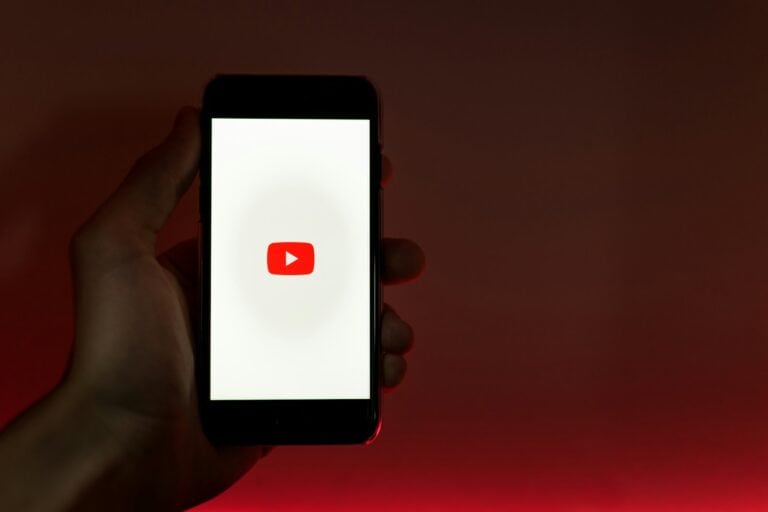Setting up your own Plex server is easier than you might think, even if you’re not particularly tech-savvy. A Plex media server transforms your computer into a streaming powerhouse that gives you access to your movies, TV shows, music, and photos from anywhere on any device. You can say goodbye to switching between different streaming services and hello to one centralized platform that you control.
The beauty of Plex lies in its flexibility. Whether you have an old computer gathering dust or want to invest in dedicated hardware, you can create a setup that matches your needs and budget. Plus, once your server is running, you can share your media library with family and friends, giving them access to your content with just a few clicks.
Plex Server Setup and User’s Guide
Plex is one of the most popular media server platforms, allowing you to organize, stream, and share your movies, TV shows, music, and photos across all your devices. With a Plex Media Server, you can create your own personal Netflix-style library accessible at home or on the go.
This guide will walk you through setting up Plex, adding media, managing users, and getting the most out of your server.
🖥️ Step 1: What You Need
Before setting up Plex, make sure you have:
- A computer or NAS (Windows, macOS, Linux, or supported NAS devices).
- Plex Media Server software (free to download from Plex’s official site).
- Storage space for your movies, TV shows, music, and photos.
- A Plex account (free, with optional Plex Pass subscription for premium features).
- Client devices: Smart TVs, streaming sticks (Roku, Fire TV, Apple TV), mobile devices, or browsers.
⚙️ Step 2: Install Plex Media Server
- Download Plex Media Server from Plex Downloads.
- Install it on your chosen device (computer, NAS, or even a dedicated server).
- Launch the server and sign in with your Plex account.
- Name your server (e.g., “Home Media Center”).
📂 Step 3: Organize and Add Media
For the best Plex experience, organize your files before adding them:
- Movies:
/Movies/MovieName (Year)/MovieName (Year).mp4 - TV Shows:
/TV Shows/ShowName/Season 01/ShowName - S01E01.mp4 - Music:
/Music/Artist/Album/Track.mp3
Then:
- In Plex, go to Settings > Libraries > Add Library.
- Choose the type (Movies, TV Shows, Music, Photos).
- Point Plex to the correct folder.
- Plex will scan and fetch artwork, metadata, and trailers automatically.
👥 Step 4: Set Up Users and Sharing
Plex lets you create accounts for family members or share your library with friends.
- Managed Users: Great for kids or family, with parental controls.
- Sharing: Invite friends to access your library by email.
- Plex Home: If you subscribe to Plex Pass, you can create multiple accounts under one household.
📱 Step 5: Install Plex Apps
To watch your content:
- Download the Plex app on your devices (iOS, Android, Roku, Fire TV, Apple TV, Smart TVs, etc.).
- Sign in with your Plex account.
- Connect to your server and start streaming.
🌟 Step 6: Explore Premium Features (Plex Pass)
While Plex is free, Plex Pass unlocks extra features:
- Mobile sync (download media for offline viewing).
- Live TV & DVR (with a tuner and antenna).
- Hardware transcoding (better performance).
- Parental controls.
- Music extras like lyrics and premium audio features.
🛠️ Troubleshooting Tips
- Buffering issues? → Enable hardware transcoding (Plex Pass) or lower streaming quality.
- Metadata wrong? → Check file naming conventions.
- Remote access not working? → Ensure port forwarding (default: 32400) is enabled on your router.
- Multiple users complaining about lag? → Upgrade your server hardware or use a wired connection.
✅ Best Practices
- Keep Plex updated for new features and bug fixes.
- Use a dedicated server or NAS if you have a large library.
- Back up your metadata and database.
- Consider Plex Pass if you share with multiple users or want advanced features.
🔑 Final Thoughts
Plex turns your media collection into a personal streaming service that rivals Netflix or Disney+. With the right setup, you can enjoy your movies, shows, and music anywhere, while sharing them with friends and family.
Whether you’re a casual user or a media enthusiast, Plex offers flexibility, customization, and convenience—making it one of the best ways to manage a digital library in 2025.
Key Takeaways
- A Plex media server requires minimal hardware to get started, with most computers having at least an Intel Core i3 processor and 4GB of RAM being sufficient for basic streaming needs.
- Setting up Plex involves downloading the installer, organizing your media files, and following the step-by-step quick-start guide for configuration.
- Your Plex server can stream content to multiple devices simultaneously and can be expanded with additional features like live TV, DVR functionality, and various plugins.
Understanding Plex and Its Ecosystem
Plex transforms your personal media collection into a beautiful, easy-to-use streaming service accessible from virtually any device. Before diving into setup, it’s important to understand what makes Plex different from alternatives and why it might be the right solution for your media needs.
What Is Plex?
Plex Media Server is a client-server software that organizes your media and streams it to connected devices. It consists of two main components:
- Plex Media Server: The backend software that runs on your computer, NAS, or dedicated server
- Plex Clients: Apps for TVs, phones, tablets, and browsers that connect to your server
Plex handles various media types including:
- Movies
- TV shows
- Music
- Photos
- Live TV (with additional hardware)
The server automatically fetches metadata like movie posters, descriptions, and actor information to create a Netflix-like interface for your personal collection. You can access your media locally or remotely over the internet with proper configuration.
Plex vs Other Media Servers
While several media server options exist, Plex stands out for specific reasons:
Plex vs Emby:
- Both offer similar core functionality
- Plex has more polished apps and better device support
- Emby offers more customization for power users
- Plex has a larger user community and more frequent updates
Plex vs Kodi:
- Kodi is primarily a media player that runs directly on your device
- Plex uses a client-server model for streaming across multiple devices
- Kodi excels at local playback but lacks Plex’s robust remote streaming capabilities
- Plex requires less technical knowledge to set up and maintain
The Plex ecosystem offers stronger mobile support and smoother streaming to smart TVs compared to alternatives.
Benefits of Setting Up a Plex Server
Creating your own Plex server delivers several advantages:
Media Control:
- You own your content permanently
- No worries about shows disappearing from streaming services
- Create custom libraries organized your way
Convenient Access:
- Watch your media on any device, anywhere
- Resume playback where you left off on a different device
- Share libraries with family and friends
Cost Savings:
- One-time hardware investment versus multiple streaming subscriptions
- No monthly fees for basic functionality
- Premium features available with Plex Pass (optional)
Plex also offers excellent transcoding capabilities, automatically converting your media files to formats compatible with whatever device you’re using to watch.
Preparing for Plex Server Installation
Setting up a Plex server requires careful planning before you download any software. The right hardware, compatible operating system, and proper network configuration will ensure your media server runs smoothly for years to come.
Choosing the Right Hardware
Your hardware choice depends on how you plan to use Plex. For a basic setup serving 1-2 streams without transcoding, even an old computer or Nvidia Shield can work well. However, for multiple simultaneous streams or 4K content, you’ll need more powerful components.
- Direct Play: Minimal CPU requirements (even a Celeron can handle it)
- Transcoding: Aim for a CPU with PassMark score of ~2000 for each 1080p stream
- 4K Transcoding: Consider an Intel CPU with Quick Sync or a dedicated GPU
A NAS device like Synology offers an energy-efficient alternative. Models with Intel processors work best for Plex, though you may face limitations with heavy transcoding.
Storage needs grow quickly. Start with at least 4TB for a modest library, but plan for expansion. Remember to consider a backup solution for your precious media collection.
Operating System Compatibility
Plex Media Server runs on almost any modern operating system, giving you flexibility in your setup.
Windows: Easiest for beginners with simple installation process. Good performance for most users, though not as efficient as Linux for server applications.
Linux: More efficient resource usage, ideal for dedicated servers. Distributions like Ubuntu Server or Debian are popular for Plex. Can be run headless (without monitor) for energy savings.
NAS Operating Systems: Synology DSM, QNAP QTS, and others offer Plex apps through their package managers. Setup is straightforward but performance may be limited by hardware.
Docker containers provide another excellent option for Linux users, allowing easy updates and clean installation without affecting your base system.
Required Resources and Network Configuration
Plex demands certain minimum resources to function properly, and your network setup is crucial for smooth streaming.
System resources:
- RAM: 2GB minimum, 4GB+ recommended for larger libraries
- Storage: Fast drives for database (SSD ideal), separate drives for media
- CPU/GPU: Depends on transcoding needs (as discussed above)
Network requirements:
- Internal streaming: 100Mbps Ethernet minimum, Gigabit recommended
- Remote streaming: Upload speed of at least 5Mbps per 1080p stream
- Router configuration: Port forwarding (32400 TCP) for remote access
For reliable remote access, consider a static IP address or dynamic DNS service. If your upload speed is limited, adjust the default remote streaming quality in Plex settings.
Check your router’s Quality of Service (QoS) settings to prioritize Plex traffic on your network. This ensures smooth playback even when others are using the network for downloads or other high-bandwidth activities.
Installing Plex Media Server
Installing Plex Media Server is straightforward on most platforms, though each operating system has specific installation steps. The process typically involves downloading the appropriate installer and following platform-specific instructions to complete setup.
Installation on Windows
To install Plex Media Server on Windows, first download the installer from the official Plex website. Once downloaded, run the .exe file and follow the installation wizard.
During setup, you may be asked where to store your media libraries. Choose locations that have sufficient space for your media collection. The default settings work well for most users.
After installation completes, Plex will automatically launch in your browser. If it doesn’t, you can access it by going to http://localhost:32400/web or by clicking the Plex icon in your system tray.
Windows installation requires at least 4GB of RAM and an Intel Core i3 processor for smooth performance. For transcoding multiple streams simultaneously, consider more powerful hardware.
Installation on Linux
Installing on Linux varies by distribution, but Plex provides packages for most major distros. For Ubuntu/Debian systems, add the Plex repository to your sources, then install using apt:
curl https://downloads.plex.tv/plex-keys/PlexSign.key | sudo apt-key add -
echo deb https://downloads.plex.tv/repo/deb public main | sudo tee /etc/apt/sources.list.d/plexmediaserver.list
sudo apt update
sudo apt install plexmediaserver
For Fedora/CentOS systems, download the RPM package and install it with:
sudo dnf install plexmediaserver-*.rpm
After installation, the Plex service should start automatically. You can verify this with:
sudo systemctl status plexmediaserver
Access your Plex server by navigating to http://your-server-ip:32400/web in a browser.
Using Docker for Plex Installation
Docker offers a clean, isolated way to run Plex. To install using Docker, first ensure Docker is installed on your system.
Pull the official Plex image:
docker pull plexinc/pms-docker
Then create and run your container with appropriate volume mappings:
docker run -d --name=plex --network=host -e TZ="Your/Timezone" \
-v /path/to/plex/database:/config \
-v /path/to/media:/media \
plexinc/pms-docker
The key advantages of Docker installation include:
- Easy upgrades
- Consistent environment
- Simple rollback if needed
- Isolation from your host system
You can manage your Docker Plex container using standard Docker commands like docker stop plex or docker restart plex.
Installing on NAS Devices
Synology NAS systems offer one of the simplest Plex installation methods. Open Package Center on your Synology device, search for “Plex Media Server,” and click Install.
On QNAP systems, open the App Center, search for Plex, and install it with a few clicks.
For optimal performance on NAS devices:
- Enable hardware transcoding if your NAS supports it
- Allocate sufficient RAM to the Plex application
- Use wired network connections instead of WiFi
Some NAS models have limited processing power, so check if your device can handle transcoding before relying on it for heavy workloads.
Most modern NAS devices can easily handle direct play of media, but may struggle with transcoding multiple streams simultaneously.
Setting Up Your Media Library
Creating a well-organized media library is the foundation of a great Plex experience. A properly configured library makes content easy to find and enhances your viewing experience with metadata like cover art and descriptions.
Organizing Media Files
Before adding content to Plex, you need a logical folder structure. Create separate folders for movies, TV shows, and other media types. For movies, use a simple format like:
/Movies/Movie Title (Year)/Movie Title (Year).mp4
For TV shows, follow this structure:
/TV Shows/Show Name/Season XX/Show Name - SXXEXX.mp4
This organization helps Plex identify your content correctly. Use consistent naming conventions and avoid special characters in filenames.
Consider splitting very large libraries into smaller categories like genres or decades. This makes managing your collection easier as it grows.
Adding Movies and Shows
Once your files are organized, it’s time to add them to Plex. Log into your Plex server and click the “+” button next to Libraries in the sidebar. Select the appropriate library type (Movies, TV Shows, Music, etc.).
Name your library something descriptive like “Movies” or “TV Shows.” Then click “Browse for Media Folder” and navigate to the folder containing your content.
Plex offers several agents that fetch metadata. Choose the one most appropriate for your library type. For example, select “The Movie Database” for films or “TheTVDB” for television shows.
After creating your library, Plex will scan your files and match them with online metadata. This process may take some time depending on your library size.
Managing Library Settings
Fine-tuning your library settings improves how Plex handles your media. Click the wrench icon on your library to access settings. Here you can customize:
Advanced Settings:
- Scanner options
- Agent priority
- Metadata language preferences
- Content rating restrictions
Enable “Empty Trash Automatically” to keep your library clean when files are deleted. Set “Run Scanner” to automatic for regular library updates when new content is added.
For TV shows, you can choose between DVD ordering or aired ordering of episodes. This affects how seasons and episodes are organized and displayed.
Consider enabling “Generate thumbnails” for better seeking in videos, though this requires more processing power during library setup. For large libraries, you might want to adjust these settings to balance performance.
Accessing Your Plex Media Server
Once you’ve set up your Plex server, you’ll need to know how to access it from various devices. Plex offers multiple ways to connect to your media library, whether you’re at home or on the go.
Using Plex Web Interface
The Plex web interface is the most direct way to access your media server. To connect, open your browser and navigate to http://127.0.0.1:32400/web if you’re on the same computer as your server. If you’re accessing from another device on your home network, use your server’s IP address instead (like http://192.168.1.100:32400/web).
For remote access, you can use plex.tv/web after signing in with your Plex account. This method works anywhere with internet connectivity.
If you’re having trouble seeing your server, check if it appears under Settings in the web app. Sometimes you may need to sign in to the server separately or check your connection settings.
Connecting to Plex from Mobile Devices
To access Plex on your mobile device, first download the Plex app from your device’s app store. Open the app and sign in with the same Plex account you used when setting up your server.
Your server should appear automatically if you’re on the same network. If you’re away from home, make sure you’ve enabled remote access in your server settings.
If you’re accessing a friend’s shared server, log in to your account and look for their server under the More section. You can pin libraries to your home screen for quicker access to shared content.
Playback options and quality can be adjusted in the app settings to optimize for your connection speed and data limitations.
Setting up Plex on Smart TVs
Most modern smart TVs have a Plex app available in their app store. Search for “Plex” in your TV’s app store and install it to get started.
After installation, open the app and you’ll be presented with a sign-in screen or activation code. If it’s a code, visit plex.tv/link on your computer or mobile device and enter the code to link your TV.
Once signed in, your Plex server should appear automatically if both devices are on the same network. For Samsung, LG, and other major brands, the interface is similar but may have slight variations in navigation.
Some older smart TVs might have performance limitations when playing high-bitrate content. You can adjust the playback quality in the app settings to ensure smooth streaming on your specific TV model.
Plex Server Configuration and Management
Once your Plex server is installed, proper configuration ensures optimal performance and usability. The right settings will help you manage your media collection effectively and share it with others.
Account and Sharing Settings
Setting up your Plex account is a crucial first step in server management. You must sign your server into your Plex account through Settings > Server > General. This connection enables remote access and sharing capabilities.
To share your media with friends and family, navigate to the Users & Sharing section in your server settings. Here you can create managed users or invite friends by email. You can customize each user’s access by selecting which libraries they can view.
For more control, you can set bandwidth limits for remote users. This prevents your server from becoming overwhelmed when multiple people stream simultaneously. You might also want to adjust transcoding settings to balance quality and performance based on your server’s capabilities.
Server Maintenance and Updates
Keeping your Plex Media Server updated is essential for security and new features. You can enable automatic updates in Settings > General, or manually update when notifications appear.
Database maintenance helps keep your server running smoothly. Periodically, you should:
- Empty trash after removing media
- Optimize database (found in Settings > Scheduled Tasks)
- Scan for new media regularly
Monitoring server performance through the Dashboard helps identify potential issues. Watch for high CPU usage or transcoding problems that might indicate your hardware needs upgrading or settings need adjustment.
Proper file organization on your storage drives makes management easier. Maintain consistent naming conventions for your media files, which helps Plex correctly identify and categorize your content.
Advanced Plex Features
Plex offers several advanced features to enhance your media server. Configuring your server like a pro includes setting up hardware acceleration to improve transcoding performance, significantly reducing CPU load during playback.
For TV enthusiasts, Plex supports Live TV integration with compatible tuners. Connect a supported TV tuner to your server, configure the channels in Plex settings, and enjoy broadcast television alongside your media library.
Consider these powerful enhancements:
- Collections: Group related media together
- Custom metadata agents: Improve how information about your media is gathered
- Webhooks: Automate server actions using external services
Setting up scheduled tasks for library maintenance keeps everything organized without manual intervention. Configure these in Settings > Scheduled Tasks to run during off-peak hours when server usage is minimal.
Expanding Plex Capabilities
Your Plex server can do much more than just organize and stream your personal media collection. With the right add-ons and configurations, you can transform it into an all-encompassing entertainment hub.
Integrating with Streaming Services
Plex now offers integration with various streaming services through its Discover feature. This lets you search across multiple platforms from one interface.
To set this up, go to Settings > Online Media Sources and connect your accounts. Once linked, you can see content from services like Netflix, Disney+, and Amazon Prime alongside your personal media.
For deeper integration, Unraid users often recommend using Docker containers that can complement your Plex setup. These containers help manage authentication and metadata across different services.
Remember that streaming service integration doesn’t host the actual content on your server. Instead, it creates a unified interface that directs you to the appropriate app when you select content.
Exploring Plex Plugins and Channels
While official Plex plugins were deprecated, you can still expand functionality through unofficial channels and alternative methods.
The Unsupported AppStore is a popular resource for additional features. To install it:
- Download the bundle from GitHub
- Place it in your Plex plugins folder
- Restart your Plex Media Server
WebTools is another must-have utility that provides plugin management, subtitle finding, and media analysis tools. It works as a separate interface that connects to your PlexMediaServer installation.
For specific content types, consider adding specialized agents and scanners. These tools help Plex properly identify and organize unique collections like anime, documentaries, or foreign films.
Note that unofficial plugins may require more maintenance as Plex updates, but they significantly enhance your server’s capabilities.
Leveraging Plex for Live TV and DVR
Plex offers robust Live TV and DVR capabilities, allowing you to watch and record broadcast television directly through your server.
You’ll need:
- A compatible TV tuner (HDHomeRun models work well)
- An antenna for receiving broadcasts
- A Plex Pass subscription
Setup is straightforward. Connect your tuner to your network, ensure your Plex server can see it, then go to Settings > Live TV & DVR to complete the configuration.
The system will download program guide data and let you schedule recordings just like a cable DVR. Your recordings are automatically added to your library with proper metadata.
For advanced users, consider adding more tuners to record multiple shows simultaneously. Each concurrent stream requires its own tuner.
Modern Plex servers with hardware transcoding capabilities handle live TV particularly well, making this feature more accessible even on lower-powered systems.
Frequently Asked Questions
Setting up your Plex Media Server involves several important considerations about hardware, software installation, and legal compliance. These common questions address the most crucial aspects of creating your personal media streaming solution.
What are the minimum hardware requirements for setting up a Plex Media Server?
For a basic Plex Server that handles direct play content, you’ll need a relatively modest system. The minimum requirements include a 1.4 GHz Intel Core i3 processor or equivalent, 2GB RAM, and enough storage for your media library.
For transcoding video (converting formats on-the-fly), you’ll need more processing power. A modern Intel Core i5 or better is recommended for handling 1080p transcodes, while 4K content requires even more powerful CPUs like an Intel Core i7 or i9.
Storage needs depend entirely on your media collection size. Many users start with a few terabytes and expand as needed with additional hard drives or a Network Attached Storage (NAS) device.
How do you configure a Plex Server on a Windows 10 machine?
To set up Plex on Windows 10, first download the installer from the official Plex website. Run the installer and follow the on-screen instructions to complete the installation process.
Once installed, Plex will automatically launch and open in your default web browser. You’ll need to create or sign in to your Plex account, then follow the setup wizard.
During configuration, you’ll add media libraries by pointing Plex to folders containing your movies, TV shows, music, or photos. Be sure to organize your content in separate folders by media type for best results with Plex’s metadata matching.
What are the necessary steps to set up a Plex Server on a Mac?
Setting up Plex on a Mac begins with downloading the macOS installer from the official Plex website. Open the downloaded file and drag the Plex Media Server app to your Applications folder.
Launch Plex Media Server from your Applications folder. A small Plex icon will appear in your menu bar, indicating the server is running. Click this icon and select “Open Plex…”
The Plex web interface will open in your browser where you’ll create or sign in to your Plex account. The setup wizard will guide you through configuring your media libraries by specifying where your content is stored on your Mac.
Where can one find the official Plex Server download?
You can download the official Plex Media Server software directly from the Plex website. The download page provides versions for various operating systems including Windows, macOS, Linux, and NAS devices.
Always download from the official source to ensure you get the latest version with all security updates. Plex regularly updates their software with new features and bug fixes.
The Plex website also offers comprehensive step-by-step guides to help you through the installation process for your specific platform.
Is there a cost involved in creating a Plex Media Server, and if so, what are the expected expenses?
The basic Plex Media Server software is free to download and use. This free version allows you to stream your content to any device on your home network without limitations.
For advanced features like mobile streaming, hardware-accelerated transcoding, and automatic photo backup, you’ll need Plex Pass. This premium subscription costs $4.99 monthly, $39.99 annually, or $119.99 for a lifetime membership.
Additional costs may include hardware (server, storage drives, or NAS device) and electricity to keep your server running. These costs vary widely based on your setup complexity and media library size.
How can one ensure their Plex Server setup adheres to legal guidelines?
Your Plex Server should only contain media that you legally own or have the rights to access. This typically means content you’ve purchased or recorded yourself from sources where you have permission.
Avoid downloading copyrighted content from unauthorized sources. Many users legally rip their own DVD and Blu-ray collections for personal use, though legal interpretations of this practice vary by country.
Sharing your Plex Server with others outside your household may violate terms of service or copyright laws in some jurisdictions. If you’re concerned about legal compliance, consider checking Plex’s documentation or consulting with a legal professional familiar with digital media rights in your area.