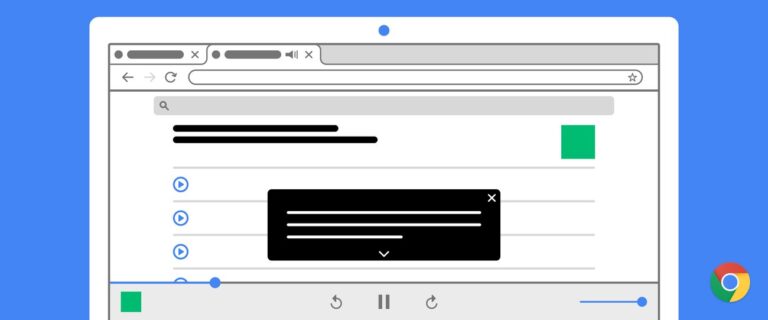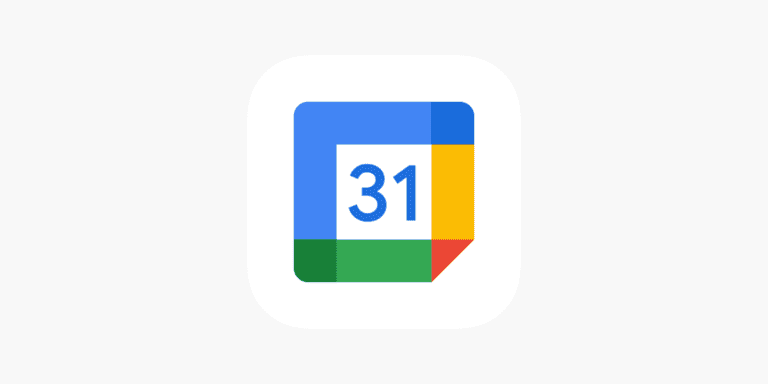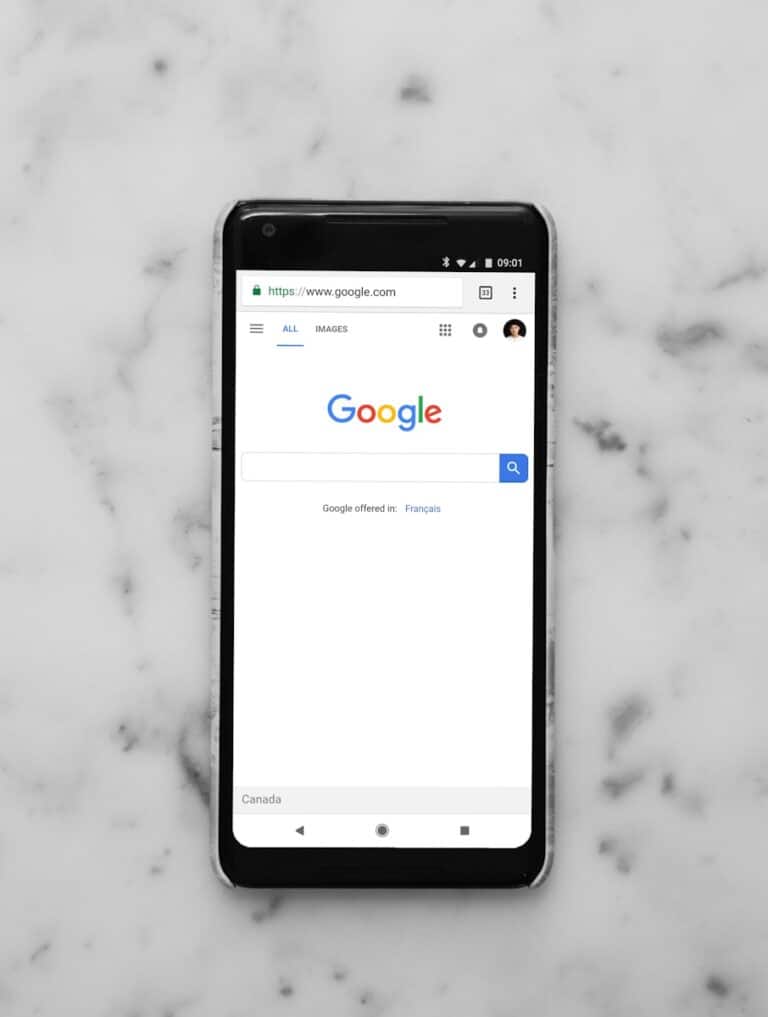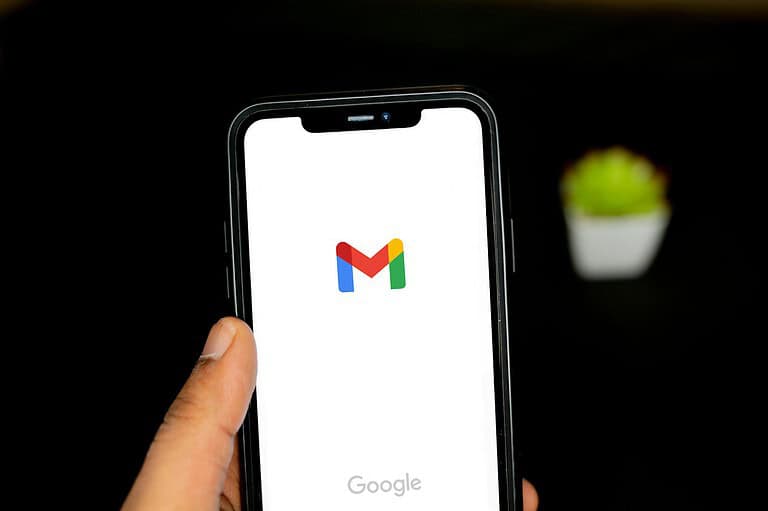Google Maps crashing can disrupt navigation and travel plans. Users often face this issue on various devices, including smartphones, tablets, and computers. Updating the Google Maps app, clearing its cache and data, and ensuring proper permissions are set can often resolve crashing problems.
Several factors can cause Google Maps to crash. These include outdated app versions, device compatibility issues, and conflicts with other installed applications. Network connectivity problems may also lead to app instability and crashes.
Quick fixes exist for most Google Maps crashing issues. Restarting the app or device, checking internet connections, and optimizing location accuracy settings can help. For persistent problems, uninstalling and reinstalling the app or seeking support from Google may be necessary.
If Google Maps keeps crashing, freezing, or closing unexpectedly, it’s usually caused by outdated app files, corrupted cache data, or software conflicts. Thankfully, there are several proven fixes you can try before resorting to a factory reset.
🔧 Step-by-Step Fixes for Google Maps Crashes
1. Restart Your Device
A simple restart can clear temporary memory issues that cause apps to crash.
- Hold down your power button, then tap Restart (Android) or Slide to power off (iPhone).
- Once your device reboots, open Google Maps again.
2. Update Google Maps
An outdated app version is one of the most common reasons for crashes.
- Android:
- Open Google Play Store → Profile icon → Manage apps & device → Updates available.
- Tap Update next to Google Maps.
- iPhone:
- Go to App Store → Profile → Available Updates, then tap Update next to Google Maps.
(source: Google Maps Help)
3. Clear Cache and Storage (Android Only)
Corrupted cache or data can cause instability.
- Go to Settings → Apps → Google Maps → Storage & cache.
- Tap Clear Cache first.
- If the issue persists, tap Clear Storage (this resets the app, so you’ll need to sign in again).
(source: Beebom)
4. Uninstall and Reinstall Google Maps
If clearing data doesn’t help, reinstalling the app ensures you have a clean, updated installation.
- Android:
- Go to Settings → Apps → Google Maps → Uninstall updates or Uninstall.
- Then reinstall via Google Play Store.
- iPhone:
- Long-press the app icon → Remove App → Delete App, then reinstall from the App Store.
(source: Jason Deegan Tech Blog)
5. Check for System Updates
Sometimes the OS itself has bugs affecting apps.
- Android: Go to Settings → System → System update → Check for updates.
- iPhone: Go to Settings → General → Software Update.
Install any available updates, then restart your phone.
6. Free Up Storage Space
Low storage can cause apps like Maps to crash or fail to load map data.
- Delete unused apps, photos, or videos.
- Ensure you have at least 1–2 GB of free space for smooth app performance.
7. Check Internet and Location Settings
- Switch between Wi-Fi and mobile data to test connectivity.
- Make sure Location is turned on:
- Android: Settings → Location → On
- iPhone: Settings → Privacy → Location Services → On
8. Try Google Maps Go (Android Only)
If your phone is older or low on memory, try Google Maps Go — a lightweight version that uses less RAM and storage.
🧩 Bonus Tips
- Disable Battery Saver or Power Saving Mode — these can limit background processes that Maps needs.
- Avoid using multiple navigation apps at once (e.g., Waze + Maps).
- Sign out and back into your Google account if sync issues persist.
🚨 When to Contact Support
If Google Maps continues to crash even after all these steps, contact Google Support via the in-app Help & Feedback option or visit the official Google Maps Help Center.
✅ Summary: Quick Fix Checklist
| Step | Action |
|---|---|
| 1 | Restart your phone |
| 2 | Update Google Maps |
| 3 | Clear cache and storage |
| 4 | Reinstall the app |
| 5 | Update your OS |
| 6 | Free up space |
| 7 | Check internet & location settings |
| 8 | Try Google Maps Go |
Key Takeaways
- Updating Google Maps and clearing its cache often resolves crashing issues
- Multiple factors can cause Google Maps to crash, including outdated versions and device conflicts
- Quick fixes and technical solutions are available for different platforms and devices
Understanding Google Maps Crashing Issues
Google Maps crashes can disrupt navigation and cause frustration for users. These issues stem from various technical factors and can significantly impact the app’s functionality.
Common Causes of Google Maps Crashes
Outdated app versions often lead to crashes. Users should check for updates in their device’s app store. Software conflicts with other apps or system processes can also trigger failures.
Limited storage space on the device may prevent Google Maps from running smoothly. Clearing the app’s cache can often resolve this problem.
Poor internet connectivity or unstable mobile data can cause the app to freeze or close unexpectedly. Users experiencing frequent crashes should check their network connection.
Device-specific issues, such as incompatible hardware or operating system versions, may contribute to app instability.
Impact on User Experience
Crashes severely disrupt navigation, potentially causing users to miss turns or exits. This can lead to delays and increased travel times.
Frequent app failures erode user trust and satisfaction. Drivers may opt for alternative navigation apps if Google Maps proves unreliable.
Battery drain can occur when the app repeatedly crashes and restarts. This depletes device power faster, especially during long trips.
Data loss is another concern. Crashes may erase saved locations or route histories, inconveniencing users who rely on this information.
Businesses depending on Google Maps for customer navigation may face negative reviews if the app’s instability affects their patrons’ experiences.
Troubleshooting Steps for Google Maps
Google Maps users may encounter crashes or malfunctions. These steps can help resolve common issues and get the app working smoothly again.
Clearing Cache and Data
Clearing the cache and data for Google Maps often resolves many issues. On Android, go to Settings > Apps > Google Maps > Storage. Tap “Clear Cache” and “Clear Data”. This action removes temporary files and resets the app.
For iPhone users, uninstall and reinstall the app. This process clears all cached data. Remember to sign in again after reinstalling.
Clearing data may delete saved offline maps and custom settings. Users should back up important information before proceeding.
Updating the App and Operating System
Outdated software can cause app crashes. Check for Google Maps updates in the App Store or Google Play Store. Install any available updates.
Ensure the device’s operating system is up to date. For Android, go to Settings > System > System update. On iPhone, go to Settings > General > Software Update.
Keeping both the app and OS current helps maintain compatibility and security.
Checking App Permissions and Location Services
Google Maps requires certain permissions to function properly. On Android, go to Settings > Apps > Google Maps > Permissions. On iPhone, go to Settings > Privacy > Location Services.
Ensure location services are enabled for Google Maps. The app needs access to the device’s location for accurate navigation.
Grant necessary permissions like camera access for features like Live View. Restart the app after adjusting permissions.
Using Google Maps Go and Offline Maps
Google Maps Go is a lightweight alternative for devices with limited resources. It uses less storage and memory than the full app.
Download Google Maps Go from the Play Store on Android devices. It offers basic mapping features with reduced system requirements.
Offline maps can help when experiencing connectivity issues. To download offline maps:
- Open Google Maps
- Tap your profile picture
- Select “Offline maps”
- Choose “Select your own map”
- Adjust the area and tap “Download”
Using offline maps reduces data usage and helps in areas with poor signal.
Technical Solutions for Different Platforms
Google Maps crashes can occur on various devices. These solutions address common issues on Android, PC, and Mac platforms.
Solutions for Android Devices
To fix Google Maps on Android:
Clear app cache:
- Go to Settings > Apps > Maps
- Tap “Storage” > “Clear cache”
Uninstall updates:
- Long-press Maps icon
- Tap “App info” > “Three dots” > “Uninstall updates”
- Confirm and relaunch app
Force stop:
- Settings > Apps > Maps
- Tap “Force stop”
- Reopen Maps
If problems persist, try uninstalling and reinstalling the app from Google Play Store.
Fixes for Google Maps on PC and Mac
For desktop users experiencing Map crashes:
Clear browser cache:
- Chrome: Settings > Privacy and security > Clear browsing data
- Safari: Preferences > Privacy > Manage Website Data > Remove All
Disable extensions:
- Turn off all browser extensions
- Re-enable one by one to identify problematic add-ons
Update browser:
- Ensure latest version is installed
- Restart computer after updating
Try accessing Maps in incognito/private mode. If it works, a conflicting extension may be the culprit.
Frequently Asked Questions
Google Maps crashes can occur on various devices and platforms. Users encounter different issues depending on their specific setup and usage patterns.
Why is Google Maps frequently closing on my iPhone?
Google Maps may close unexpectedly on iPhones due to outdated software. Users should check for iOS updates and install the latest version of the Google Maps app from the App Store. Clearing the app’s cache and restarting the device can also resolve frequent closures.
What causes Google Maps to unexpectedly shut down on Android devices?
Android users may experience Google Maps shutdowns due to app conflicts or insufficient storage space. Removing unnecessary apps and freeing up storage can help. Updating both the Android operating system and Google Maps app often resolves unexpected shutdowns.
Can Google Maps crashes be fixed when using Chrome?
Google Maps crashes in Chrome can often be fixed by clearing the browser cache and cookies. Users should also ensure they’re using the latest version of Chrome. Disabling browser extensions can help if the issue persists.
What should be done if Google Maps crashes consistently on Windows 10?
For consistent crashes on Windows 10, users should update their graphics drivers. Running Windows Update and installing the latest version of Google Chrome can also resolve persistent crashing issues. Restarting the computer after updates is recommended.
How to resolve Google Maps crashing during navigation startup?
Crashing during navigation startup can be fixed by clearing the app’s cache and data. Users should also check their internet connection stability. Downloading offline maps for the area can prevent crashes caused by poor connectivity.
What are the troubleshooting steps for Google Maps crashing on Android Auto?
To fix Google Maps crashes on Android Auto, users should first update both the Android Auto and Google Maps apps. Clearing the cache for both apps can help. Checking the compatibility of the phone with the car’s system and ensuring a stable USB connection are also important steps.