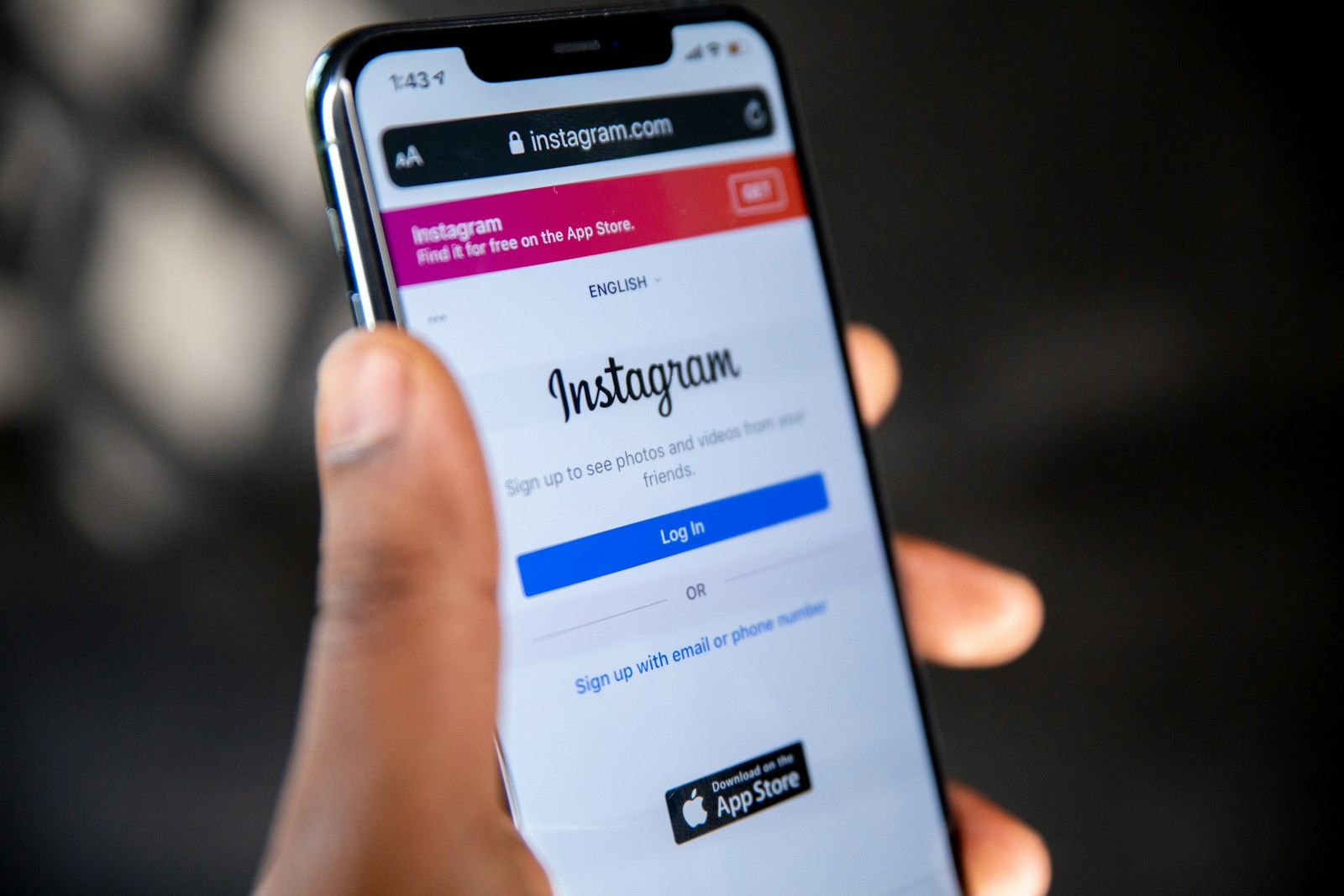
Instagram’s Vanish Mode feature offers users a private messaging experience. Messages sent in Vanish Mode disappear after the chat ends. If Vanish Mode isn’t working, users can try updating the Instagram app, checking their internet connection, or force-closing and restarting the app.
Some users may not have access to Vanish Mode. This feature is not available for business or creator accounts. It also requires both users to have the latest version of Instagram installed. If these conditions are met and Vanish Mode still doesn’t work, there may be a temporary glitch in the app.
Privacy-conscious users can explore alternative messaging options on Instagram. The platform offers disappearing photos and videos in regular Direct Messages. Users can also set messages to vanish after they’re seen in standard chats.
Vanish Mode on Instagram allows you to send disappearing messages in chats — messages vanish after they’re seen and you close the chat.
If it’s not working, here’s how to troubleshoot and fix it.
🔍 1. Check If Vanish Mode Is Available in Your Region
Vanish Mode is not available in all countries or on all account types (especially business or professional accounts).
To confirm:
- Go to Instagram’s Help Center and search for “Vanish Mode availability.”
- If you don’t see the option, try switching to a personal account temporarily.
⚙️ 2. Make Sure You’re Using the Latest Version of Instagram
Outdated apps often cause Vanish Mode issues.
To update:
- iPhone: Open the App Store → Instagram → Update.
- Android: Open Google Play Store → Instagram → Update.
After updating, restart your phone and reopen Instagram.
💬 3. Verify You’re in a One-on-One Chat
Vanish Mode only works in private one-on-one chats, not in group chats.
If you try to enable it in a group, the option won’t appear.
🧭 4. Enable Vanish Mode Correctly
To turn on Vanish Mode:
- Open an existing chat.
- Swipe up from the bottom of the screen and release.
- You’ll see the screen turn dark with a message saying “Vanish Mode On.”
To turn it off, swipe up again.
If this gesture doesn’t work, try these:
- Tap the (i) icon at the top right of the chat.
- Look for “Vanish Mode” and toggle it manually (if available).
🔒 5. Check Your Internet Connection
A weak or unstable connection can prevent Vanish Mode from activating.
Try switching between Wi-Fi and mobile data, or restart your router.
🧹 6. Clear Instagram Cache (Android only)
Sometimes cached data interferes with features.
To clear cache:
- Go to Settings → Apps → Instagram → Storage → Clear Cache.
Then reopen the app and test Vanish Mode again.
🧑💻 7. Log Out and Back In
If the issue persists:
- Go to Profile → Menu (☰) → Settings → Log out.
- Close the app completely and log back in.
This refreshes your session and can fix temporary bugs.
🔄 8. Reinstall Instagram
If none of the above works:
- Uninstall Instagram.
- Restart your phone.
- Reinstall from the App Store or Google Play Store.
This ensures you get the latest version and a clean install.
🧰 9. Check for Account Restrictions or Bugs
Sometimes, Instagram temporarily disables features due to:
- Policy violations.
- App testing (A/B feature rollout).
- Temporary server issues.
You can check for known issues on the official Instagram Help Center or Meta Status Page.
📞 10. Contact Instagram Support
If Vanish Mode still doesn’t work:
- Open your Instagram app.
- Go to Profile → Menu (☰) → Help → Report a Problem.
- Choose “Something Isn’t Working” and describe the issue.
You can also visit the Instagram Help Center for direct assistance.
✅ Quick Recap
| Issue | Fix |
|---|---|
| Vanish Mode missing | Update app / check region |
| Swipe up not working | Use “i” menu toggle |
| Group chat | Not supported |
| Old app version | Update or reinstall |
| Cache issues | Clear cache (Android) |
| Bug or restriction | Report to Instagram |
Key Takeaways
- Update Instagram and check internet connection to fix Vanish Mode issues
- Vanish Mode is unavailable for business accounts and requires app updates
- Instagram offers alternative privacy features for messaging
Understanding Vanish Mode on Instagram
Vanish Mode on Instagram offers a private, temporary messaging experience. This feature allows users to send messages that disappear after viewing, enhancing privacy and adding an element of spontaneity to conversations.
Concept and Privacy
Vanish Mode creates a secure environment for ephemeral messaging. When activated, all messages, photos, and videos sent in the chat disappear after the recipient has seen them and closed the conversation. This feature prioritizes user privacy by leaving no permanent record of the exchange.
Instagram notifies users if someone takes a screenshot during a Vanish Mode conversation. This added layer of security helps maintain trust between participants. Vanish Mode is only available for one-on-one chats, not group conversations, further ensuring privacy.
Enabling and Disabling Vanish Mode
To enable Vanish Mode, users can swipe up from the bottom of a chat screen. A dark theme indicates the mode is active. Messages sent in this state will vanish once viewed and the chat is closed.
Turning off Vanish Mode is simple. Users can swipe up again or tap the “Turn Off Vanish Mode” button at the top of the screen. This action returns the chat to normal messaging mode, where messages remain visible.
It’s important to note that both users must have the latest version of Instagram for Vanish Mode to work. The feature is also limited to mutual followers or people you’ve previously messaged.
Troubleshooting Vanish Mode Issues
Instagram’s Vanish Mode can sometimes experience glitches or fail to work as intended. Users can try several steps to resolve these issues and get this feature functioning properly again.
Verifying Instagram’s Latest Update
Outdated app versions often cause feature malfunctions. Users should check if their Instagram app is up-to-date. To update Instagram:
- Open the App Store (iOS) or Google Play Store (Android)
- Search for “Instagram”
- If an update is available, tap “Update”
After updating, users should restart their device to ensure changes take effect. This simple step often resolves many Vanish Mode issues.
Clearing Cache to Resolve Glitches
Accumulated cache data can interfere with app performance. Clearing the cache can help:
On Android:
- Go to Settings > Apps > Instagram
- Tap “Storage” > “Clear Cache“
On iOS:
- Uninstall Instagram
- Reinstall from the App Store
This process removes temporary files without deleting personal data or login information.
Network Connection Problems
Weak or unstable internet connections can prevent Vanish Mode from working correctly. Users should:
- Check their Wi-Fi or mobile data connection
- Try switching between Wi-Fi and mobile data
- Reset their router if using Wi-Fi
- Move closer to the Wi-Fi source for a stronger signal
A stable internet connection is crucial for Vanish Mode to function properly.
Logging Out and Back In
Sometimes, simply logging out and back into Instagram can fix Vanish Mode issues. Steps to do this:
- Go to Instagram profile
- Tap the menu icon (three lines)
- Select “Settings”
- Scroll down and tap “Log Out”
- Close the app completely
- Reopen Instagram and log back in
This process refreshes the user’s session and can resolve various app-related problems.
Alternative Privacy Features in Messaging
Instagram’s Vanish Mode isn’t the only option for private messaging. Other platforms offer similar features to protect user privacy and enable ephemeral conversations.
Facebook Messenger’s Disappearing Messages
Facebook Messenger provides a disappearing messages feature. Users can set messages to vanish after a chosen time period. This function works in both one-on-one and group chats.
To activate disappearing messages:
- Open a conversation
- Tap the person’s name at the top
- Select “Disappearing messages”
- Choose a duration
Messages will automatically delete after the set time. This feature helps maintain privacy for sensitive discussions.
Facebook Messenger also offers end-to-end encryption for added security. Users can start a “Secret Conversation” that only the sender and recipient can read.
Comparing Snapchat’s Privacy Settings
Snapchat built its platform around ephemeral messaging. All messages and snaps disappear by default after viewing.
Key Snapchat privacy features:
- Snaps vanish after 1-10 seconds (user-defined)
- Chat messages delete after viewing
- Stories disappear after 24 hours
- Screenshot notifications alert users if content is saved
Snapchat offers more granular controls than Instagram’s Vanish Mode. Users can set custom expiration times for each message or snap sent.
The app also includes a “Clear Chats” function. This allows users to delete sent messages from both sides of a conversation, even if they’ve been viewed.
Frequently Asked Questions
Instagram’s Vanish Mode feature can sometimes encounter issues. Users may face problems with activation, message disappearance, or receiving messages in this mode.
Why is Vanish mode not working on my device?
Vanish Mode may not work due to outdated app versions. Users should check for Instagram updates in their device’s app store. Network issues can also cause problems. A stable internet connection is essential for Vanish Mode to function properly.
How do I enable Vanish Mode in Instagram settings?
Vanish Mode is not enabled through settings. Users can activate it within a chat by swiping up from the bottom of the screen. This gesture toggles Vanish Mode on or off. Some accounts, like business profiles, may not have access to this feature.
What could be causing issues with message disappearance in Vanish mode?
Message disappearance issues often stem from app glitches. Restarting the Instagram app can resolve this problem. If messages persist, users should clear the app cache or reinstall Instagram. Server-side issues may also affect message deletion.
Is it possible that Vanish mode has been disabled or removed by Instagram?
Instagram occasionally tests features or removes them from certain regions. Users should check Instagram’s official announcements for any changes to Vanish Mode. If the feature is missing, it might be temporarily unavailable or removed for specific users.
Can’t receive messages in Vanish mode; what should I do?
Message reception problems in Vanish Mode often result from connectivity issues. Users should check their internet connection and switch between Wi-Fi and mobile data. Restarting the device or reinstalling the app can also help resolve this issue.
How do I activate Vanish Mode on an iPhone or Android device?
Activation of Vanish Mode is similar on both iPhone and Android. Users should open a chat, swipe up from the bottom of the screen, and release when the circle is complete. A confirmation message will appear when Vanish Mode is active.




