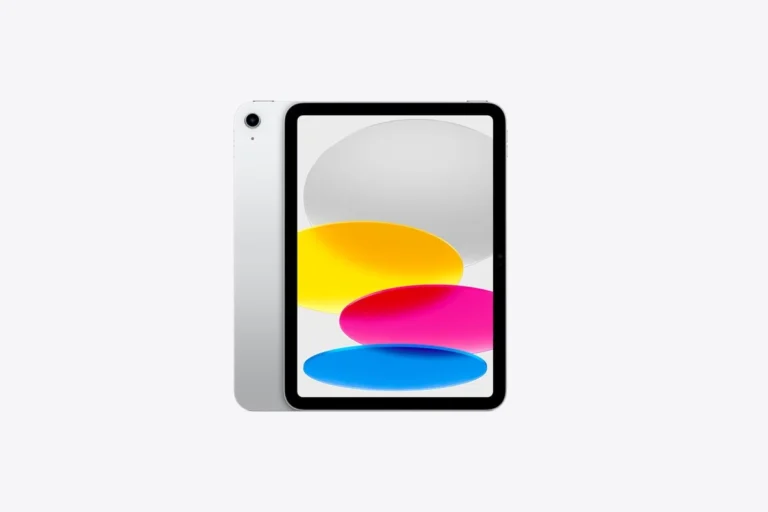Back-to-school shopping often includes a big decision: laptop or tablet? As parents and students weigh their options, it’s important to consider how each device fits into academic needs. For most students, laptops generally offer better overall value due to their versatility, performance capabilities, and ability to handle complex coursework requirements.
When choosing between these devices, think about what your student will be doing day-to-day. Laptops can handle all the basics like accessing online learning platforms and writing papers, while also providing the processing power needed for more demanding tasks. Tablets shine in portability and battery life, making them excellent companions for reading and note-taking, but they may fall short when it comes to taking online exams or completing complex assignments.
The grade level and subject focus of your student also matters. Younger students might benefit from the interactive touchscreen of a tablet, while high school and college students typically need the professional capabilities and multitasking abilities that laptops provide. Some families even find that a combination of both devices offers the best learning experience.
Laptops vs Tablets: Which Is Better for Your Student? (2025 Guide)
Choosing between a laptop and a tablet for school isn’t as simple as picking the cheaper or lighter option. The right choice depends on your student’s grade level, learning style, and course requirements.
1. Key Differences at a Glance
| Feature | Laptop | Tablet |
|---|---|---|
| Primary Use | Productivity, multitasking, advanced software | Portability, note-taking, reading, light apps |
| Keyboard | Built-in, full-size | On-screen (can add external) |
| Performance | Higher for heavy tasks (coding, video editing) | Moderate; best for light to medium tasks |
| Battery Life | 6–12 hours | 8–15 hours |
| Weight | 2–6 lbs | 0.8–1.5 lbs |
| Price Range (2025) | $400–$2,000+ | $200–$1,200+ |
2. When a Laptop Is the Better Choice
Laptops are ideal if your student:
- Needs desktop-class software (e.g., AutoCAD, Adobe Creative Cloud, MATLAB).
- Does a lot of typing (essays, research papers, coding).
- Is in STEM or media-heavy courses requiring high performance.
- Wants multiple ports for USB drives, HDMI, ethernet, etc.
💡 Example: A college engineering student will likely benefit more from a laptop because of the demanding programs they need to run.
3. When a Tablet Is the Better Choice
Tablets work best if your student:
- Primarily takes notes, reads e-textbooks, and streams lectures.
- Values lightweight portability for carrying between classes.
- Benefits from stylus input for drawing, diagrams, or handwritten notes.
- Uses mostly cloud-based apps like Google Docs, Microsoft Teams, or Zoom.
💡 Example: A high school student who mostly writes notes, reads PDFs, and attends online classes might find a tablet more comfortable and less bulky.
4. Hybrid Options
Some devices blur the line:
- 2-in-1 laptops (e.g., Microsoft Surface Pro, Lenovo Yoga) combine laptop power with tablet flexibility.
- iPad Pro with Magic Keyboard offers near-laptop functionality for Apple users.
- Chromebooks are budget-friendly, cloud-based devices that often support Android apps.
5. Cost & Longevity
- Laptops generally last 4–6 years with proper care.
- Tablets often last 3–5 years before battery or performance becomes an issue.
- Accessories (keyboards, styluses, cases) add to the total cost for tablets.
✅ Bottom Line
- Choose a laptop for power, multitasking, and long-term versatility.
- Choose a tablet for portability, ease of note-taking, and casual use.
- Consider a hybrid if you want the best of both worlds.
Key Takeaways
- Laptops offer better performance and versatility for completing various academic tasks including research papers, online exams, and complex projects.
- Tablets excel in portability, battery life, and touchscreen functionality, making them ideal for reading, basic note-taking, and creative applications.
- Your student’s specific needs, grade level, and subject focus should guide your decision between a laptop, tablet, or possibly both devices.
Understanding Laptops and Tablets
When choosing between devices for educational purposes, it’s essential to understand the fundamental differences in design, functionality, and user experience. Both laptops and tablets offer unique advantages that may better suit different learning needs and environments.
Laptop Form Factor
Laptops provide a clamshell design with an attached keyboard and screen that folds for protection and portability. Most laptops feature screen sizes between 13 and 17 inches, though ultraportable models can be smaller.
The physical keyboard and trackpad offer precise input control, making them better for productivity tasks like writing papers or creating presentations. This makes typing long documents significantly faster than on touch screens.
Most laptops include multiple ports for connectivity including USB, HDMI, and card readers. This versatility allows you to connect external monitors, storage devices, and other peripherals without adapters.
Laptops typically run Windows or macOS, providing robust software compatibility for specialized programs that students might need for specific courses like engineering, design, or programming.
Tablet Overview
Tablets feature a sleek, one-piece design with touchscreens ranging from 7 to 13 inches. Their lightweight build (usually under 2 pounds) makes them incredibly portable – perfect for slipping into a small bag.
Most tablets run on mobile operating systems like iOS for iPads or Android, though some Microsoft Surface tablets use Windows. These systems are optimized for touch interaction and often have app-based ecosystems.
The touchscreen interface allows for intuitive navigation and is particularly useful for drawing, annotation, and reading. Many students find tablets ideal for digital note-taking with a stylus.
Battery life typically exceeds that of laptops, with many tablets lasting 10+ hours on a single charge, making them reliable for full days of classes without needing to find a power outlet.
Key Technological Differences
Processing power represents a significant difference between these devices. Laptops generally offer more powerful processors and RAM, allowing for multitasking and running complex software that students might need for coursework.
Storage options vary considerably too. Laptops typically start at 256GB SSD and can be expanded, while tablets often begin at 64GB with more limited expansion capabilities.
Software Compatibility Comparison:
| Software Type | Laptop | Tablet |
|---|---|---|
| Office Applications | Full versions | Mobile versions |
| Creative Software | Professional suites | Simplified apps |
| Programming Tools | Comprehensive IDEs | Limited options |
The accessories ecosystem differs as well. Laptops generally need fewer add-ons to be functional, while tablets often require additional purchases like keyboards, styluses, and adapters to match laptop functionality.
Portability and Flexibility in Learning
When choosing between laptops and tablets for students, how easily they can move between classes and adapt to different learning situations can make a big difference in their educational experience.
Portability Considerations
Tablets offer significant weight advantages over laptops. Most tablets weigh between 1-1.5 pounds, while laptops typically range from 3-5 pounds. This weight difference makes tablets much more portable for students who carry their devices all day.
Backpack space is another important factor. Tablets take up minimal room, allowing students to fit textbooks and other materials alongside their device.
Battery life often favors tablets as well. Many tablets provide 10+ hours of use, compared to 4-8 hours for typical laptops. This means your student can get through a full school day without searching for an outlet.
Consider your student’s daily routine:
- Distance traveled: Walking between buildings or commuting
- Available storage: Locker access or carrying everything all day
- Charging opportunities: Access to outlets during the day
Flexibility in Use
Tablets shine in their ability to transform from a consumption device to a creation tool. With the right accessories, they can adapt to different learning scenarios throughout the day.
Many tablets support keyboard attachments that convert them into laptop-like devices when needed. This gives your student the best of both worlds – touchscreen for interactive work and a keyboard for longer writing assignments.
Laptops offer more robust functionality out of the box. They typically include more storage capacity and can handle larger files, which becomes important as students advance to more complex projects.
Software compatibility is worth considering. Some specialized programs for science, math, or design may run better on laptops or might not be available for tablets at all.
Touchscreen and Note-Taking
Digital note-taking has transformed how students capture information. Tablets with stylus support offer a natural writing experience that closely mimics paper.
Students can:
- Draw diagrams directly into their notes
- Annotate PDFs and digital textbooks
- Create mind maps and visual study guides
- Record audio while taking notes for complete capture
Research suggests handwritten notes improve information retention compared to typing. Tablets with stylus support provide this benefit while keeping notes digitally organized and searchable.
Many laptops now offer touchscreen capabilities, but the form factor isn’t ideal for extended handwriting. Tablets deliver a better aesthetic impression for creative work and note-taking.
Consider your student’s learning style and subject requirements when deciding which device will best support their academic success.
Performance and Connectivity
When choosing between laptops and tablets, understanding the technical capabilities that affect daily use is crucial. The right device needs enough power for your student’s workload while offering the connections they need.
Processing Power and Memory
Laptops typically offer stronger processing power than tablets, making them better suited for resource-intensive tasks. Most student laptops come with Intel Core i3, i5, or i7 processors (or AMD equivalents) paired with 8-16GB of RAM. This combination handles multitasking easily—running several programs simultaneously without slowing down.
Tablets usually feature mobile processors like Apple’s A-series chips or Qualcomm Snapdragon. While these have improved dramatically, they still lag behind laptop processors for demanding applications like video editing or programming. Most tablets offer 3-8GB of RAM, which is sufficient for note-taking and media consumption but can struggle with heavy multitasking.
Storage options also differ significantly. Laptops typically provide more storage space, with standard configurations offering 256GB-1TB SSDs. Tablets usually start at 32GB and may go up to 256GB, though many support microSD expansion.
Peripherals and Expansion
Laptops excel in peripheral support, offering multiple connection options for external devices. Most include:
- USB-A and USB-C ports
- HDMI output for external displays
- SD card readers
- 3.5mm headphone jacks
- Ethernet ports on some models
This versatility allows your student to connect mice, external keyboards, monitors, and specialized equipment for their studies. Many laptops also permit internal upgrades to RAM and storage, extending their useful life.
Tablets have limited expansion capabilities, typically featuring a single USB-C or Lightning port. This restriction means you’ll need adapters for connecting peripherals, adding to your costs. Most tablets cannot be upgraded internally, so the configuration you purchase is what you’ll have throughout the device’s lifespan.
Connectivity Options
Both devices offer wireless connectivity through Wi-Fi and Bluetooth, but laptops typically include more robust connectivity options overall. Many laptops feature:
- Wi-Fi 6 or 6E support for faster connections
- Bluetooth 5.0 or newer
- Wired Ethernet ports for stable connections
- Multiple simultaneous connections
Tablets rely exclusively on wireless connections, with most supporting Wi-Fi 6 and Bluetooth 5.0. Some models offer cellular connectivity (4G/5G) as an option, giving your student internet access without Wi-Fi—a feature less common in laptops.
For video conferencing and online classes, both devices include front-facing cameras and microphones. However, laptops typically provide better video conferencing experiences due to larger screens and more stable positioning.
Display Technologies
Display quality affects a student’s learning experience, eye strain levels, and overall usability of their device. The right screen technology can make reading, drawing, and multimedia work easier and more effective.
Laptop Displays
Most laptops come with LCD (Liquid Crystal Display) or LED (Light Emitting Diode) screens. These displays typically range from 11 to 17 inches, with 13-15 inches being the most common for students.
Resolution matters significantly for academic work. For comfortable reading and writing, look for at least:
- 1366 x 768 pixels (HD) for basic tasks
- 1920 x 1080 pixels (Full HD) for most students
- 2560 x 1440 or higher for design/art students
Matte displays reduce glare in bright classrooms but may slightly dull colors. Glossy screens offer vibrant colors but reflect more light, potentially causing eye strain during long study sessions.
Many modern laptops also feature blue light filters to reduce eye fatigue during late-night study sessions. Some higher-end models offer color-accurate displays important for design or media students.
Tablet Displays
Tablet screens typically range from 7 to 13 inches, making them more portable than laptops. Most use high-quality IPS (In-Plane Switching) technology for wider viewing angles and better color reproduction.
Tablet displays focus on touch responsiveness and often include:
- Multi-touch support (recognizing multiple finger inputs)
- Pressure sensitivity for stylus input
- Oleophobic coatings to reduce fingerprint smudges
Resolution tends to be excellent even on smaller tablets, with many offering 264-300 pixels per inch. This high pixel density makes text sharp and clear for reading digital textbooks and articles.
The touchscreen capabilities enable direct interaction with content, which can be beneficial for certain learning styles. For art students, tablets with advanced stylus support offer pressure sensitivity and palm rejection technology.
Interactive Displays
The touchscreen functionality transforms how students interact with their devices. Tablets excel here, offering a more natural note-taking experience compared to laptops.
Many 2-in-1 laptops now bridge this gap with:
- Convertible designs (laptop to tablet mode)
- Touch-enabled screens
- Stylus compatibility
For science and math students, interactive displays allow for drawing diagrams, solving equations, and annotating directly on educational materials. Digital pen technology has advanced significantly, with some devices detecting thousands of pressure levels.
Some displays now feature matte screen protectors that create a paper-like feel when writing. This tactile feedback can be important for students who prefer traditional note-taking but want digital organization.
Brightness settings and eye-comfort modes are especially important for interactive displays since students tend to use them for longer periods and at closer distances.
Operating Systems and Applications
The choice between tablets and laptops for students often comes down to the operating systems and available software. Understanding these differences helps you make the right decision based on your student’s specific needs.
Operating System Choices
Tablets typically run on mobile operating systems like iOS (for iPads) or Android. These systems are designed for touchscreens and offer intuitive interfaces that younger students can quickly learn.
iPads run on iOS (or iPadOS), which provides a consistent, secure environment with regular updates. Android tablets offer more variety in price points and features, but may vary in update frequency depending on the manufacturer.
Laptops primarily run on Windows, macOS, or Chrome OS. Windows is more versatile for running specialized software needed in higher education.
macOS works well for creative fields, while Chrome OS is lightweight and ideal for web-based tasks. Chrome OS devices boot quickly and are less prone to viruses, making them popular in educational settings.
The operating system you choose should align with what your student already knows or what they’ll need for their coursework.
Application Ecosystem
Tablets offer access to extensive app stores with thousands of educational apps designed specifically for touch interfaces. These apps are often:
- More affordable than traditional software
- Designed with younger users in mind
- Regularly updated with new features
iPads have a particularly strong educational app ecosystem, with many apps optimized for classroom use. However, these mobile apps may offer more limited functionality than full desktop versions.
Laptops provide access to comprehensive software suites that are often industry standards. Desktop applications typically offer more features and processing capability compared to their mobile counterparts.
For students who need to run multiple programs simultaneously, laptops make multitasking much easier.
Software Compatibility
Compatibility is a crucial factor when choosing between tablets and laptops. Many schools and colleges specify software requirements for certain courses.
Laptop advantages:
- Run specialized software for STEM subjects (CAD, programming IDEs)
- Compatible with most educational platforms and tools
- Support industry-standard applications students will use professionally
Excelsior’s tech support team recommends laptops for its online courses and doesn’t officially support tablets. This is common among many educational institutions.
Tablets may struggle with certain file types or specialized applications. While workarounds exist, they sometimes involve compromises in functionality.
Before purchasing, check your school’s requirements. Some programs explicitly require Windows-based systems for specific software, while others have embraced cross-platform or cloud-based solutions that work on any device.
Battery Life and Power Management
Battery performance significantly impacts how students use their devices throughout the school day. Understanding the power capabilities of laptops versus tablets helps families make better purchasing decisions that match their student’s needs.
Laptop Battery Longevity
Most modern laptops offer between 8-14 hours of battery life, depending on the model and usage. Budget laptops typically provide around 8 hours, while premium ultrabooks can reach 12+ hours on a single charge. Your student’s usage patterns will affect battery performance dramatically.
Laptop batteries tend to drain faster than tablets due to more powerful components like dedicated graphics cards and cooling fans. When your student runs resource-intensive programs like video editing software or games, battery life can decrease by 50% or more.
Battery health also deteriorates over time. After 2-3 years of regular use, most laptop batteries hold only 80% of their original capacity. Consider these factors when choosing a device that needs to last through a full school day.
Tablet Battery Usage
Tablets generally outperform laptops in battery efficiency, with most models providing 10-12 hours of continuous use. iPads and Samsung Galaxy Tabs typically offer excellent battery optimization, making them reliable for all-day classroom use without requiring a charger.
The efficiency comes from their mobile-focused processors and simplified operating systems. Your student can often use a tablet for several days of moderate usage without recharging—perfect for note-taking and reading assignments.
Tablets generate less heat and consume less power when performing basic tasks like browsing and document editing. This efficiency makes them particularly suited for students who need reliability throughout long school days but don’t require processor-intensive applications.
Charging Solutions
Power management extends beyond battery life to include charging options. Most laptops require bulky charging bricks that add weight to your student’s backpack. However, many newer models support USB-C charging, allowing one charger for multiple devices.
For tablets, charging solutions are typically more portable. Wall adapters are small, and many tablets can charge using portable battery packs or even from a laptop’s USB port in emergency situations.
Consider investing in a portable power bank that works with your student’s device. A 20,000mAh power bank can fully recharge a tablet 2-3 times or provide a significant boost to a laptop battery.
Some schools offer charging stations, but availability varies. Check your student’s school policy on charging devices during class time to ensure they won’t be left with a dead battery midday.
Choosing the Right Device for Your Student
Finding the perfect device for your student involves balancing their specific educational needs with practical considerations like budget and portability. The right technology can enhance learning outcomes while providing good value for your investment.
Assessing Student Needs
Start by examining your student’s grade level and typical assignments. Younger students might benefit from tablets’ intuitive touch interfaces for basic learning apps and reading. High school and college students typically need more robust devices for writing papers, creating presentations, and multitasking.
Consider your student’s learning environment. Will they primarily use the device at home, or do they need something lightweight for carrying between classes? Portability matters differently depending on age and grade level.
Also think about special needs. Art students might benefit from tablets with stylus support. Computer science students may require more processing power for coding and running applications.
Don’t forget to factor in your student’s technology comfort level. Some may need simpler interfaces while others can navigate more complex systems.
Budget Considerations
Set a realistic budget before shopping. Quality laptops typically start around $300-600 for basic models, while tablets can range from $200-800 depending on features and brand.
Consider these cost factors:
- Initial purchase price
- Accessories (cases, keyboards, stylus pens)
- Software requirements
- Warranty and protection plans
- Expected lifespan
Remember that the cheapest option isn’t always the most economical long-term. A slightly more expensive device might last longer and better meet your student’s changing needs.
Many schools offer student discounts or technology programs. Check with your school’s IT department about recommended specifications and potential savings opportunities.
Look for back-to-school sales and refurbished options from reputable sellers to stretch your budget further.
Pros and Cons of Laptops vs. Tablets
Laptop Advantages:
- More powerful processors for multitasking
- Physical keyboards for extensive typing
- Better for online exams and quizzes
- Larger screens for detailed work
- More storage capacity
- Full operating systems with advanced software
Laptop Disadvantages:
- Heavier to carry
- Shorter battery life
- Usually more expensive
- Less intuitive for young learners
Tablet Advantages:
- Lightweight and highly portable
- Excellent for reading digital textbooks
- Touch interface is intuitive
- Better battery life
- Often cheaper starting price
- Great for creative applications with stylus support
Tablet Disadvantages:
- Limited multitasking capabilities
- On-screen keyboards can be difficult for long writing assignments
- Not ideal for upper grades without accessories
- Limited ports and expansion options
Consider a 2-in-1 device if you want flexibility. These combine laptop functionality with tablet portability, giving you the best of both worlds for students who need diverse capabilities.
Integrating Devices into the Learning Environment
Successful technology integration requires thoughtful planning for device management, student engagement strategies, and future technology needs. The right approach can transform how students interact with educational content.
Device Management in Schools
Schools need clear policies for device handling and use. Start by creating a device usage policy that outlines when and how devices should be used during class time. This helps reduce distractions and keep focus on learning activities.
Consider these management strategies:
- Charging stations in classrooms to ensure devices are ready for use
- Device storage solutions like carts or lockers for shared devices
- Screen monitoring software that allows teachers to view student screens
- Device-free zones for certain activities or discussions
You’ll also need to address internet safety with content filtering and monitoring systems. Many schools implement mobile device management (MDM) solutions to update software, install apps, and control settings across all devices simultaneously.
Clear labeling systems help track which device belongs to which student, reducing confusion and loss.
Encouraging Student Engagement
Laptops provide excellent engagement opportunities when used properly in the classroom. To maximize engagement, focus on interactive learning activities rather than passive consumption.
Try these engagement techniques:
- Collaborative projects using shared documents or presentations
- Interactive polls during lessons to gauge understanding
- Digital portfolios where students showcase their work
- Flipped classroom approaches with video lessons at home
Be mindful of potential distractions. Research shows that off-topic device usage impedes academic performance. Set clear expectations about when devices should be used versus when they should be closed.
Integrate apps and programs that allow for active participation rather than passive consumption. This helps students develop critical thinking skills rather than simply absorbing information.
Future-Proofing Technology Choices
When selecting devices, consider their lifespan and adaptability to future learning needs. While tablets are popular now, laptops often provide better long-term value for students beyond early elementary grades.
Key considerations for future-proofing include:
Device Lifespan Comparison
| Feature | Tablets | Laptops |
|---|---|---|
| Average lifespan | 2-3 years | 3-5 years |
| Upgradeability | Limited | More options |
| Software updates | Often limited | Extended support |
| Peripheral compatibility | Fewer options | More expansive |
Look for devices with expandable storage and RAM if possible. This extends their useful life as software requirements increase over time.
Consider compatibility with emerging educational technologies like AR/VR applications, coding platforms, and creative design software. These tools increasingly require more processing power.
Budget for regular technology refreshes every 3-5 years to ensure your students have access to current learning tools and capabilities.
Frequently Asked Questions
When choosing between laptops and tablets for educational use, students and parents often have specific concerns about functionality, portability, and value. These questions address the most common considerations to help make the right choice.
What are the advantages and disadvantages of laptops versus tablets for student use?
Laptops typically offer more storage space for saving assignments and important documents. They also provide better multitasking capabilities and more powerful processing.
Tablets excel in portability, touchscreen functionality, and usually have longer battery life. They’re often more intuitive for younger students to navigate.
The main disadvantage of laptops is their bulkier design and typically higher price point. Tablets are limited by smaller screens, less powerful processors, and fewer connectivity options for peripherals.
How does the portability of tablets compare to laptops for a student’s academic needs?
Tablets are significantly lighter and thinner than most laptops, making them easier to carry between classes or on commutes. Their compact size fits easily into smaller bags.
Laptops, while heavier, provide a more complete computing experience without requiring additional accessories. The weight difference matters more for younger students who might struggle with heavier devices.
For students who move frequently between classes, a tablet’s portability advantage is significant, but this benefit diminishes if they need to carry additional peripherals like keyboards.
Can a tablet effectively replace a laptop for a student’s educational activities?
For elementary school children, tablets can be sufficient and even preferable as they’re more user-friendly and intuitive.
However, for middle school through college students, tablets generally cannot fully replace laptops. Evidence suggests that laptops are better for learning beyond early elementary grades.
Complex assignments requiring multiple applications, extensive typing, or specialized software typically demand a laptop’s functionality and processing power.
What factors should students consider when choosing between a laptop and a tablet for college?
Your major and coursework requirements should heavily influence your decision. Engineering, design, or computer science programs typically require laptop capabilities.
Budget considerations matter, as laptops tend to be more expensive than tablets but offer more comprehensive functionality.
Consider how you’ll use the device for both academics and personal activities. If note-taking and reading are your primary needs, a tablet might suffice.
The availability of specific software required by your courses is crucial—some programs may not be available or function properly on tablets.
How do battery life and performance in laptops and tablets impact a student’s academic experience?
Tablets typically offer superior battery life, often lasting through an entire school day without charging. This can be valuable during long days of classes.
Laptop performance generally exceeds tablets for resource-intensive tasks like video editing, programming, or running multiple applications simultaneously. This performance difference can significantly impact productivity for complex assignments.
The processing power of laptops allows students to complete assignments more efficiently, while tablets might struggle with multitasking or specialized software.
What are the recommendations for the best devices for college students balancing productivity and entertainment?
For most college students, a laptop is recommended as the primary device for day-to-day college work, especially for online exams and assignments requiring specialized software.
If your budget allows, a laptop-tablet hybrid or a laptop with a touchscreen provides versatility for both productivity and entertainment needs.
Budget-conscious students might consider a mid-range laptop with good processing power and battery life rather than splitting their budget between a lower-quality laptop and a tablet.
Computer science, engineering, or design students should prioritize laptops with higher processing power, while humanities students might find tablet-keyboard combinations sufficient for their needs.