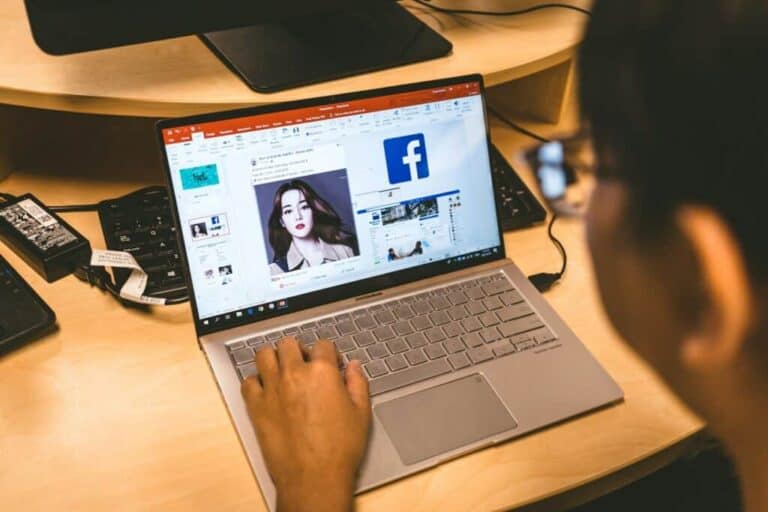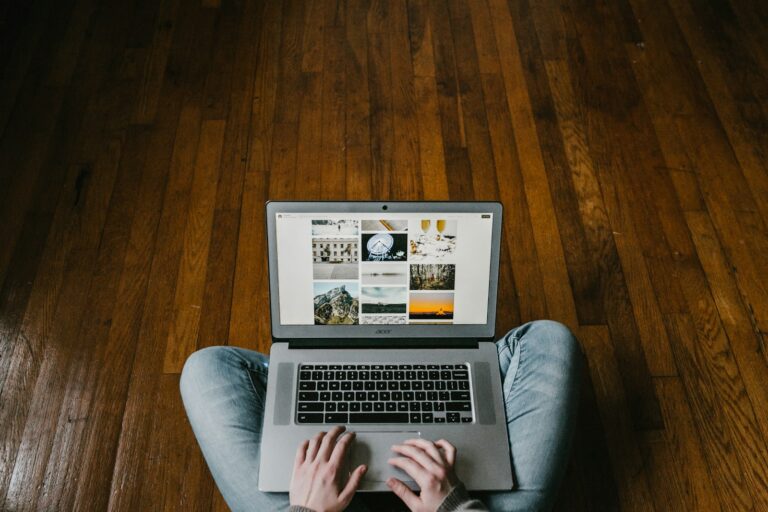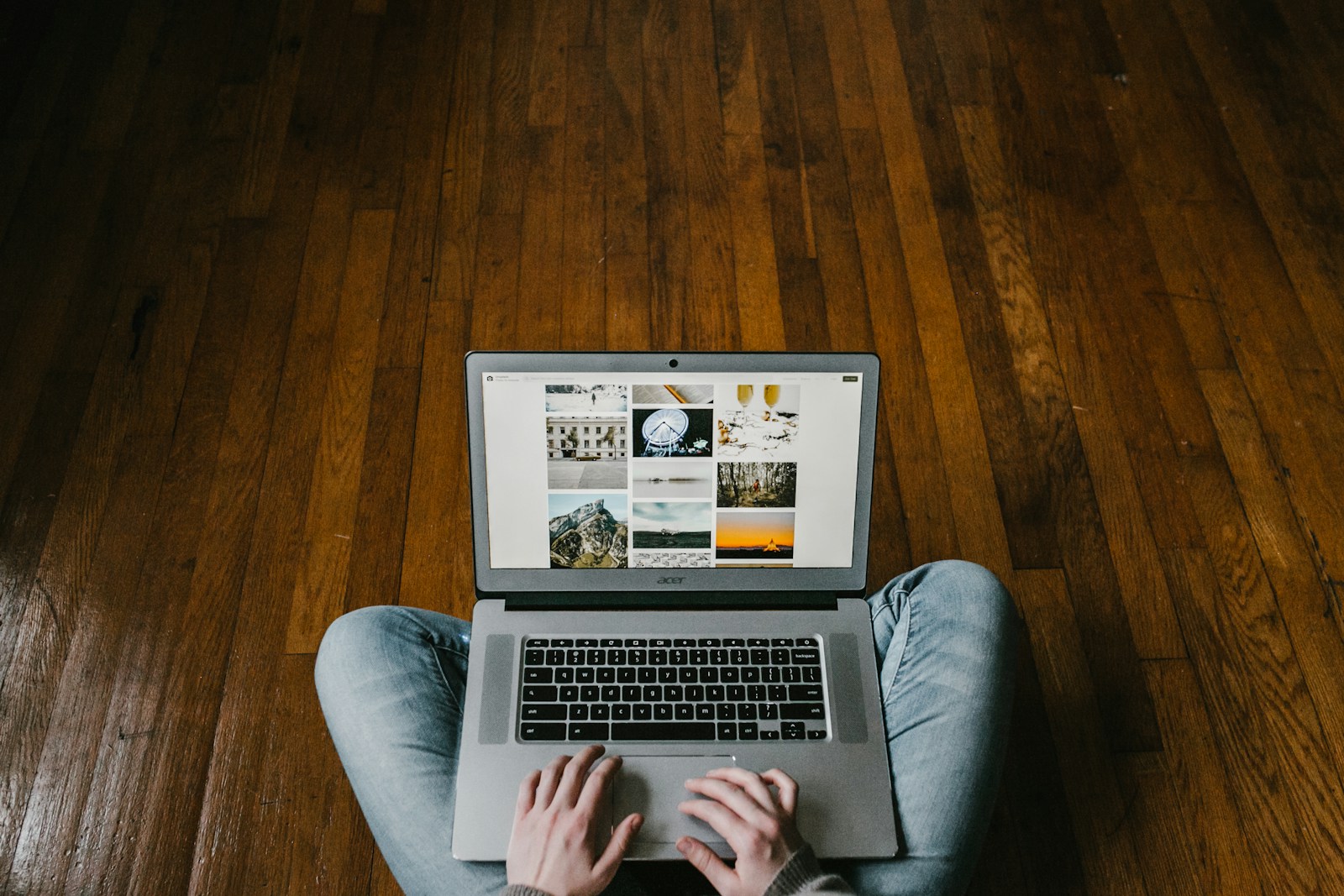
Chromebooks have become popular for their simplicity and speed, but finding and installing apps isn’t always intuitive for new users. You can download apps on your Chromebook through the Google Play Store by clicking on the time at the bottom right, selecting Settings, then Apps, and finally managing Google Play preferences. This straightforward process opens up a world of possibilities for your device.
Most Chromebooks now come with access to millions of Android apps, making them more versatile than ever. Whether you need productivity tools for work, games for entertainment, or specialized apps for hobbies, the process is simple. You can browse categories or use the search box to find specific apps that will enhance your Chromebook experience.
For those who can’t find a specific app, there might be compatibility issues with your Chromebook model. Don’t worry though – you have alternatives like web apps from the Chrome Web Store or Linux applications if your device supports them.
How to Download Apps on Chromebook
Chromebooks can run apps from three main sources:
- Google Play Store (Android apps)
- Chrome Web Store (extensions & web apps)
- Linux (Beta) (desktop-style apps for advanced users)
1. Check If Your Chromebook Supports Android Apps
Most modern Chromebooks do, but to confirm:
- Click the time in the bottom-right corner.
- Select Settings ⚙️.
- In the left menu, click Apps.
- If you see Google Play Store, your Chromebook supports Android apps. If not, your model may be too old.
2. Enable the Google Play Store (If Not Already On)
- Go to Settings → Apps → Google Play Store.
- Click Turn on.
- Accept the terms of service.
3. Download Android Apps from Google Play Store
- Open the Launcher (circle icon in the bottom-left).
- Select Google Play Store.
- Search for the app you want.
- Click Install.
- The app will appear in your Launcher once installed.
4. Download Extensions or Web Apps from Chrome Web Store
- Open Chrome browser.
- Go to the Chrome Web Store.
- Find the extension or app you want.
- Click Add to Chrome → Add extension.
5. (Optional) Install Linux Apps
For advanced users who want desktop software:
- Go to Settings → Developers.
- Turn on Linux (Beta).
- Use the Terminal to install Linux apps (e.g., via
sudo apt installcommands).
✅ Quick Tips
- Storage space on Chromebooks is limited — uninstall unused apps.
- Some Android apps may not be optimized for Chromebook screens.
- Keep your ChromeOS updated for better compatibility (Settings → About ChromeOS → Check for updates).
Key Takeaways
- Chromebooks let you download apps through the Google Play Store with just a few clicks in your device settings.
- You can browse apps by category or use the search box to find specific applications for your particular needs.
- If you encounter issues, check if your app is compatible with your Chromebook model or explore alternative options.
Understanding Your Chromebook
Chromebooks offer a unique computing experience powered by Chrome OS. The simplified interface and cloud-focused design make these devices different from traditional Windows or Mac laptops.
Overview of Chrome OS
Chrome OS is Google’s lightweight operating system designed specifically for Chromebooks. Unlike Windows or macOS, it’s centered around the Chrome browser and web applications.
When you first start your Chromebook, you’ll notice how quickly it boots up – usually in seconds. This speed comes from its streamlined design and focus on cloud computing.
Chrome OS receives automatic updates approximately every 6 weeks. These updates happen in the background and keep your device secure without disrupting your workflow.
Your apps and files are primarily stored in the cloud through Google Drive, though you can still download and install apps for offline use. This cloud-based approach means you have less to worry about if your device is lost or damaged.
Differences Between Chromebook and Other Laptops
Chromebooks typically have less internal storage than traditional laptops. Most models offer 32GB to 128GB of storage compared to the 256GB+ common in Windows laptops.
Battery life is a major advantage of Chrome OS devices. Many Chromebooks can run 8-12 hours on a single charge due to their efficient operating system.
The software experience differs significantly. While Windows and Mac computers use installed programs, Chromebooks rely mainly on web apps and Android applications available from the Google Play Store.
Security is simpler on Chromebooks. The OS includes built-in virus protection, automatic updates, and a feature called “Sandboxing” that isolates each web page and application.
Price is often a deciding factor. Most Chromebooks cost significantly less than comparable Windows or Mac devices, making them popular choices for education and budget-conscious users.
Preparing to Download Apps
Before installing apps on your Chromebook, you need to make sure your device is ready. This involves checking your Chrome OS version and confirming your Chromebook can support the types of apps you want to download.
Checking Your Chromebook’s OS Version
To ensure a smooth app installation process, you should verify you have the latest Chrome OS version. Here’s how to check:
- Click on the time in the bottom-right corner of your screen
- Select the Settings icon (gear symbol)
- Scroll down and click on About Chrome OS
- Look at your current version number
- Click Check for updates to install any available updates
Keeping your Chrome OS updated provides better performance and security for apps. Updates also fix bugs that might prevent apps from working correctly. If an update is available, your Chromebook will download and install it automatically.
Your Chromebook usually updates in the background, but manually checking ensures you have the latest features.
Ensuring Your Chromebook is Compatible with Apps
Not all Chromebooks support all types of apps. Your device’s age and specifications determine what apps you can install.
Most modern Chromebooks support these app types:
- Chrome Web Store apps – Available on all Chromebooks
- Android apps – Available on most Chromebooks made after 2017
- Linux apps – Available on newer models with sufficient storage
To check if your Chromebook supports Android apps:
- Open Settings
- Look for Google Play Store under the “Apps” section
- If present, your device supports Android apps
For Linux app support, check the Linux (Beta) option in Settings. If you don’t see these options, your Chromebook might not be compatible with these app types.
You can also check the official Google help documentation to verify compatibility for your specific model.
Using the Chrome Web Store
The Chrome Web Store offers a wide range of apps and extensions to enhance your Chromebook experience. You can easily find and install apps that suit your needs through this official Google platform.
Navigating the Chrome Web Store
To access the Chrome Web Store, open your Chrome browser and click on the menu icon (three dots) in the top-right corner. Select “More tools” and then “Extensions.” From the Extensions page, click on “Open Chrome Web Store” at the bottom left of the page.
You can also go directly to the Chrome Web Store by typing “chrome.google.com/webstore” in your address bar.
The store is organized into different categories like Education, Entertainment, and Productivity. These categories help you browse apps based on your interests.
Use the search bar at the top to find specific apps by name or function. The search results will show relevant apps and extensions that match your query.
Selecting Apps to Install
When you find an app you’re interested in, click on it to view details. The app page shows ratings, reviews, and screenshots to help you decide if it’s right for you.
Pay attention to the star ratings and number of users. Higher ratings and more users often indicate reliable apps. Reading recent reviews can also give you insights about how well the app works.
To install an app, simply click the blue “Add to Chrome” button. For paid apps, you’ll see a “Buy” button instead with the price displayed.
After clicking, a confirmation dialog will appear. Click “Add app” to complete the installation. The app will then be added to your Chromebook and accessible from your launcher.
Some apps work offline, while others require internet connection. This information is usually mentioned in the app description.
Installing Android Applications
Chromebooks can run Android apps, giving you access to thousands of mobile applications right on your laptop. This feature greatly expands what you can do with your device beyond web browsing.
Enabling Google Play Store on Your Chromebook
To install Android apps, you’ll first need to enable the Google Play Store on your Chromebook. Click on the time in the bottom-right corner of your screen, then select Settings.
Navigate to the Apps section and look for “Google Play Store.” If you don’t see this option, your Chromebook might not support Android apps.
Click Turn on next to Google Play Store. A window will appear with Google’s Terms of Service. Review this information and click More to see additional details.
Click Accept to agree to the terms. Your Chromebook will install the Play Store, which may take a few minutes to complete. Once finished, the Play Store app will appear in your launcher.
Searching and Installing Android Apps
After enabling the Play Store, you can begin installing Android apps on your Chromebook. Open the Play Store app from your launcher.
Browse apps by category or use the search bar at the top to find specific applications. Each app has ratings, reviews, and screenshots to help you make informed decisions.
When you find an app you want, click the Install button. The app will download and install automatically. Larger apps may take longer to download depending on your internet speed.
Once installed, you can launch the app from your launcher just like any other Chromebook application. Android apps run in resizable windows that you can adjust to fit your needs.
Some apps may require permission to access your Chromebook’s features like the camera or microphone. You’ll be prompted to approve these requests when you first launch the app.
Setting Up Linux on Chromebook
Linux support opens up a whole new world of applications for your Chromebook. This powerful feature lets you install and run desktop applications that aren’t available in the Chrome Web Store or Google Play Store.
Enabling Linux (Beta) on Chrome OS
To get started with Linux apps on your Chromebook, you first need to enable the Linux environment. Start by opening your Chrome OS Settings. Click on the “Advanced” section in the left sidebar, and then select “Developers.” Here you’ll find the option for “Linux development environment (Beta).”
Click the “Turn on” button to begin installation. Your Chromebook will download the necessary components, which may take several minutes depending on your internet speed. When prompted, you can customize the disk space allocated to Linux or simply accept the default.
Once installation completes, a terminal window will automatically open. This means Linux is ready to use on your Chromebook. Linux setup is quite straightforward on modern Chrome OS devices.
Accessing and Using the Linux Terminal
The terminal is your control center for installing and managing Linux apps. You can always reopen it by clicking on the launcher icon in the bottom left, searching for “Terminal,” and selecting the Terminal app.
To install applications, you’ll primarily use the apt-get command. The basic format is: sudo apt-get install application-name. For example, to install the popular text editor GIMP, you would type sudo apt-get install gimp and press Enter.
Before installing new applications, it’s good practice to update your Linux system. Type sudo apt-get update followed by sudo apt-get upgrade to ensure you have the latest packages and security updates.
You can also install applications using Flatpak, which offers more recent versions of many applications. This requires setting up Flatpak first, but provides access to a wider range of Linux software for your Chromebook.
Managing Installed Applications
Once you’ve added apps to your Chromebook, keeping track of them and making necessary updates is important for maintaining an organized system. Proper management ensures your apps run smoothly and stay current.
Finding Installed Apps via Launcher
To locate your installed apps on a Chromebook, click the circular Launcher icon in the bottom-left corner of the screen. This opens the app drawer containing all your installed applications.
You can scroll through the list or use the search bar at the top to quickly find specific apps. For better organization, you can create folders by dragging one app onto another in the Launcher.
To pin frequently used apps to your shelf (taskbar):
- Find the app in your Launcher
- Right-click (or Alt+click) on the app icon
- Select “Pin to shelf”
This keeps your favorite apps one click away without opening the Launcher each time.
Updating or Uninstalling Apps
Chromebooks typically update apps automatically, but you can manually check for updates too. For Chrome Web Store apps, visit the Chrome Web Store and click “My Apps” to see all your installed extensions and applications.
To update Android apps:
- Open the Google Play Store
- Click on your profile picture in the top right
- Select “Manage apps & device”
- Choose “Updates available” to see and update apps
For removing unwanted apps, you have several options:
- From the Launcher: Right-click the app and select “Uninstall” or “Remove from Chrome”
- From the Play Store: Go to “My apps & games” and select the app to uninstall
- From Chrome settings: Go to Settings > Apps > Manage your apps and select the app to remove
Regular maintenance of your app collection helps keep your Chromebook running efficiently and saves storage space.
Troubleshooting Common Issues
When apps won’t download on your Chromebook, you might encounter several common problems. Most issues stem from internet connectivity problems, outdated Chrome OS, or compatibility limitations.
Resolving Download and Installation Errors
If you’re having trouble installing apps, first check your internet connection. A weak or unstable connection can prevent the Play Store from downloading apps properly. Try connecting to a different network or restarting your router.
Make sure your Chromebook is running the latest version of Chrome OS. Go to Settings > About Chrome OS > Check for updates.
If the Play Store itself isn’t working correctly, you can clear its storage by right-clicking the Play Store icon on your shelf, selecting “app info,” then “more settings and permissions,” followed by “storage and cache,” and finally “clear storage.”
Restart your Chromebook completely. Sometimes a simple reboot can fix stubborn installation problems.
Fixing Compatibility Problems with Apps
Not all Android apps work on Chromebooks. When browsing apps on play.google.com, you might notice your Chromebook appears grayed out for certain apps, indicating incompatibility.
Check if your Chromebook supports Android apps. Older models might not have Play Store access. Go to Settings and look for the Google Play Store option.
For apps that should work but don’t, try these steps:
- Update the Play Store app itself
- Check if the app requires permissions your Chromebook can’t provide
- Look for a web version of the app as an alternative
Some education or enterprise Chromebooks have restrictions set by administrators that prevent app installations. Contact your IT administrator if you suspect this is the case.
Frequently Asked Questions
Many Chromebook users have questions about the app installation process. Here are answers to common questions about downloading and managing apps on your device.
What steps are involved in installing apps on a Chromebook?
To install apps on your Chromebook, first make sure your device is updated to the latest version of Chrome OS. Then open the Google Play Store app from your launcher.
Browse for the app you want or use the search function at the top of the screen. When you find your desired app, click the “Install” button.
Wait for the download to complete. The app will automatically install and appear in your launcher for easy access.
Is it possible to download apps on a Chromebook without using the Google Play Store?
Yes, you can download apps without the Google Play Store. Chromebooks support Chrome OS apps from the Chrome Web Store.
You can also install Progressive Web Apps (PWAs) directly from compatible websites. These function like regular apps but run through the Chrome browser.
Some Chromebooks support Linux applications, which you can enable through your Settings menu under “Linux development environment.”
How can I access the App Store on my Chromebook?
Chromebooks don’t use Apple’s App Store but instead provide access to the Google Play Store. To access it, click on the launcher in the bottom-left corner of your screen.
Find the Google Play Store icon in your app list. If you don’t see it, you may need to enable the Google Play Store in your Chromebook settings.
To enable it, go to Settings, scroll down to “Apps,” and click “Google Play Store.” Then turn on the option to install apps from Google Play.
Are there alternative methods to obtain apps on Chromebook besides the Google Play Store?
Chrome Web Store offers many Chrome extensions and web apps specifically designed for Chrome OS. Visit the Chrome Web Store through your browser to explore these options.
For developers and advanced users, Linux app support allows installation of Linux applications. Enable this feature in Settings under “Developers.”
Some enterprises and educational institutions may use managed app deployment through Chrome Enterprise, giving administrators control over available apps.
What restrictions exist for downloading apps on Chromebooks?
Not all Android apps are compatible with Chromebooks. Developers must optimize their apps for Chrome OS, so some apps might not be available for your device.
School or business-managed Chromebooks often have restrictions on which apps can be installed. Administrators may limit app installation for security or productivity reasons.
Older Chromebook models might not support Android or Linux apps. Check your device’s specifications to confirm compatibility before attempting to install apps.
Where can I find a comprehensive list of apps compatible with my Chromebook?
The Google Play Store automatically filters apps to show only those compatible with your specific Chromebook model. Open the Play Store and browse to see what’s available for your device.
Google maintains support pages that list Chromebook-compatible apps. These resources are regularly updated as more apps become available.
You can also check tutorial websites and videos that showcase popular Chromebook apps and provide information about compatibility across different models.