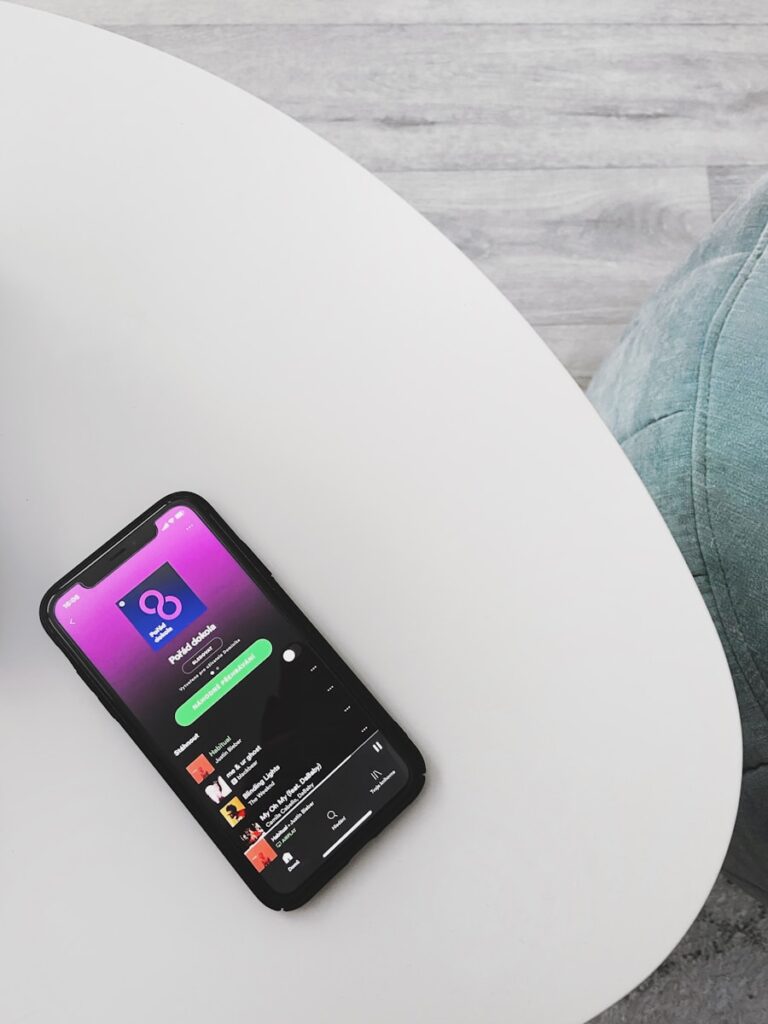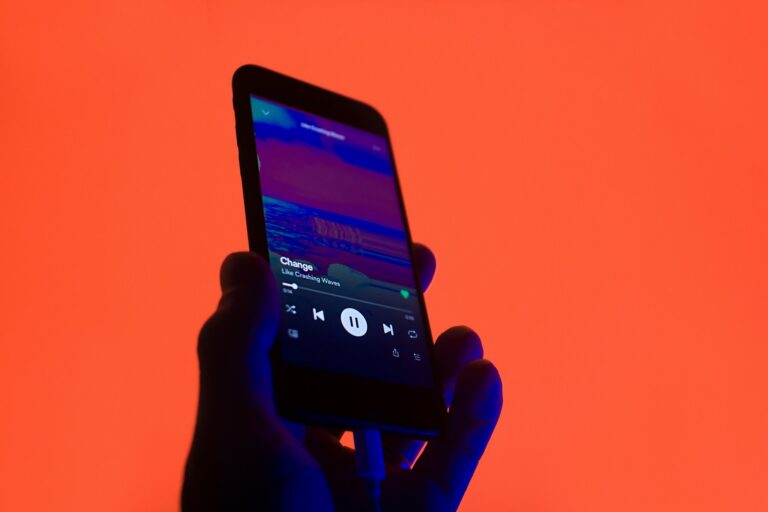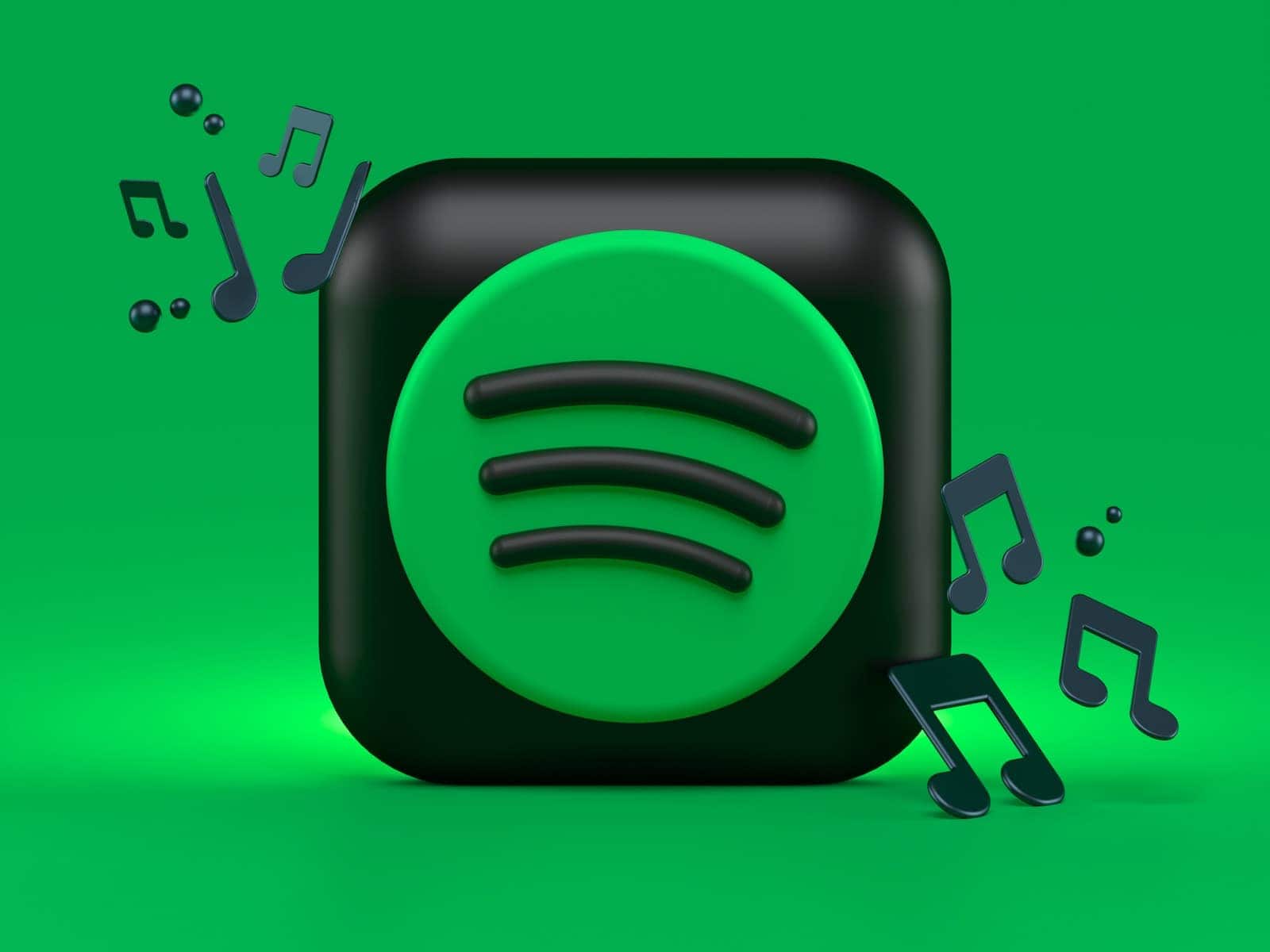
Got a Spotify Premium code but not sure how to use it? You’re not alone! Many music lovers find themselves confused when trying to redeem their premium access. To redeem your Spotify Premium code, simply visit spotify.com/redeem, log in to your account, and enter the code from your gift card or promotion.
If you’re upgrading from a free account, you’ll immediately notice the difference with Spotify Premium. No more ads interrupting your favorite playlists and you’ll gain the ability to download music for offline listening. Plus, you can skip as many songs as you want without limitations.
Sometimes redemption doesn’t go smoothly. If your code isn’t working, double-check for typos or visit Spotify’s support page for help. Remember that some promotional codes have expiration dates or may only work for new Premium subscribers, so read the fine print on your offer.
How To Redeem a Spotify Premium Code
Spotify Premium codes can come from gift cards, promotions, or special bundles. Redeeming one unlocks ad-free music, offline listening, and higher-quality streaming.
1. Check Your Code Type
- Physical gift card: Scratch off the back to reveal your code.
- Email or digital code: Copy the code from your email or message.
- Promo code: Often tied to a specific offer (e.g., from a device purchase).
2. Go to the Spotify Redemption Page
- Open a browser and go to: spotify.com/redeem
- Log in to your Spotify account (or create one if you don’t have it).
- Make sure you’re logged into the account where you want Premium activated.
3. Enter Your Code
- Type or paste your Premium code into the “Enter code” field.
- Click Redeem.
4. Confirm Your Subscription
- If successful, you’ll see a confirmation screen showing your Premium plan and expiry date (if it’s a fixed-duration code).
- Your account will immediately switch to Premium.
5. Important Notes
- Region restrictions: Some codes only work in the country where they were purchased.
- Cannot combine with some offers: Codes may not stack with student discounts, family plans, or ongoing promotions.
- No cash value: Codes can only be used for Spotify Premium time, not converted to money.
Quick Troubleshooting
| Problem | Solution |
|---|---|
| Code not working | Check for typos, extra spaces, or expired code |
| Wrong account | Log out and redeem on the correct account |
| Already on Premium | Code will extend your current subscription |
| Region error | Use a code purchased in your country |
Key Takeaways
- Visit spotify.com/redeem with your Spotify account to enter your gift card or promotional code.
- Premium codes may not work if they’re expired or if your account doesn’t meet specific eligibility requirements.
- Spotify Premium unlocks ad-free listening, offline downloads, and unlimited skips for a better music experience.
Understanding Spotify Premium
Spotify Premium offers a rich listening experience with features that transform how you enjoy music and podcasts. The upgraded service removes many limitations of the free version while adding valuable benefits that enhance your audio enjoyment.
Benefits of Spotify Premium
With Spotify Premium, you get ad-free listening that keeps your music flowing without interruptions. No more ads breaking your concentration or mood during playlists or albums.
You can download music for offline playback, allowing you to listen anywhere without using data or needing an internet connection. This feature is perfect for travel, commuting, or areas with poor coverage.
Premium also offers high-quality audio at up to 320 kbps, significantly better than the standard quality on the free version. This enhanced sound quality makes a noticeable difference, especially when using good headphones.
The skip limitation disappears too – you can skip tracks unlimited times and play any song on demand, rather than being limited to shuffle mode on mobile devices.
Comparing Spotify Free vs. Premium
The free version of Spotify comes with several restrictions that Premium removes:
| Feature | Spotify Free | Spotify Premium |
|---|---|---|
| Ads | Yes (frequent) | None |
| Audio Quality | Up to 160 kbps | Up to 320 kbps |
| Mobile Playback | Shuffle only (most playlists) | On-demand |
| Offline Listening | Not available | Available |
| Skips | Limited (6 per hour) | Unlimited |
Free users must listen to ads between songs and have limitations on mobile devices, including shuffle-only play for many playlists. The experience often feels interrupted and constrained.
Premium users enjoy complete control over their listening experience with better sound quality and no limitations on devices or playback options.
Different Spotify Premium Plans
Spotify offers several Premium plan options to fit different needs and budgets:
Individual Plan – The standard Premium experience for a single account, giving you all Premium features at the basic subscription rate.
Duo Plan – Designed for two people living at the same address, this plan provides two separate Premium accounts at a discounted rate compared to two individual subscriptions.
Family Plan – Covers up to six people living at the same address, with parental controls and a special playlist for the whole family. Each person gets their own Premium account.
Student Plan – A discounted rate for verified students, sometimes bundled with other services like Hulu depending on your location.
You can redeem gift cards or codes to activate any of these Premium plans, making them great gifts for music lovers.
Acquiring Spotify Premium
Getting Spotify Premium gives you ad-free music, offline listening, and better sound quality. You can purchase a subscription directly or use gift cards from various retailers.
Where to Buy Spotify Gift Cards
You can find Spotify gift cards at many physical retail locations. Popular stores include:
- Grocery stores (Kroger, Safeway)
- Electronics retailers (Best Buy, GameStop)
- Convenience stores (7-Eleven, CVS)
- Big box stores (Walmart, Target)
Gift cards typically come in $10, $30, $60, and $99 denominations. Some stores offer special promotional values during holidays.
When purchasing in-store, always check that the card packaging is intact. Make sure the cashier activates the card properly at checkout.
Keep your receipt until you’ve successfully redeemed the card. This protects you in case there are any issues with the card activation.
Purchase Spotify Gift Card Online
Buying Spotify gift cards online is quick and convenient. You can purchase digital codes from:
- Amazon
- PayPal Digital Gifts
- Spotify’s official website
- Digital gift card marketplaces (Gyft, eGifter)
Digital gift cards are delivered instantly via email. This makes them perfect for last-minute gifts or immediate use.
When purchasing online, be careful to buy from authorized retailers only. Avoid marketplaces like eBay or Craigslist where fraudulent codes are common.
Many retailers offer promotional discounts on digital Spotify gift cards throughout the year. Watch for sales during Black Friday and the holiday season to save money on your purchase.
Spotify Premium Free Trial
Spotify offers a free trial of Premium that lets you experience all premium features without payment. The trial typically lasts 30 days for new users.
To sign up for the free trial:
- Visit Spotify’s website or open the app
- Select “Premium”
- Choose “Start Free Trial”
- Enter your payment information (you won’t be charged until after the trial)
Remember to set a calendar reminder for when your trial ends. Spotify will automatically charge you if you don’t cancel before the trial period expires.
Some promotions may offer extended trials of 3 months, especially when Spotify partners with other companies like Adidas. Check Spotify’s promotions page regularly for these special offers.
Redeeming Your Spotify Premium Code
Getting your Spotify Premium benefits is quick once you have a code. The process works similarly whether you’re using the mobile app or web browser, with just a few key differences in navigation.
Step-by-Step Redemption Guide
To redeem a Spotify Premium code, first make sure you have an active Spotify account. If you don’t have one yet, you’ll need to create an account before proceeding with code redemption.
Visit the Spotify redeem page in your web browser. This official page is designed specifically for code redemption. You’ll need to log in with your Spotify credentials if you’re not already logged in.
Once logged in, you’ll see a text field where you can enter your Premium code. Carefully type or paste your code, making sure to include any hyphens if they appear in your code.
Click the “Redeem” button after entering your code. If the code is valid, you’ll receive confirmation that Premium has been added to your account. Some users occasionally encounter an invalid code message – if this happens, double-check your code for typos.
Redeeming via Spotify App
The Spotify mobile app offers an alternative way to redeem your Premium code. Open the Spotify app on your smartphone or tablet and make sure you’re logged in.
Tap on the gear icon or “Settings” in the top-right corner of your home screen. Scroll down until you find the “Premium” section or an option that says “Redeem.”
Some versions of the app may require you to navigate to your profile first, then settings, followed by the “Premium” section. If you can’t find the redemption option, you can also use the in-app browser to access the redemption page.
Enter your code when prompted and tap “Redeem” or “Apply.” The app will process your code and apply Premium benefits to your account immediately. You’ll typically see a confirmation screen showing your new Premium status and features.
Redeeming via Spotify Web Player
Using the Spotify Web Player is another convenient option for code redemption. Open your preferred web browser and go to open.spotify.com, then log into your account.
Click on your profile name in the top-right corner to open a dropdown menu. Look for “Account” or “Premium” options that will take you to account management pages.
From there, find the “Redeem” option, which may be under a Premium or Subscription tab. If you can’t locate it, you can go directly to spotify.com/redeem while logged in.
Enter your Premium code in the designated field and click “Redeem.” Note that if you currently have an active Premium subscription, you might need to wait until it expires before redeeming a new code.
After successful redemption, your account will immediately update with Premium features, including ad-free listening, offline downloads, and higher quality audio.
Troubleshooting Common Issues
When redeeming a Spotify Premium code, you might encounter a few roadblocks. Most issues can be solved by checking your account region settings or using a different browser.
If Your Spotify Gift Card is Not Working
One of the most common problems with Spotify gift cards is region mismatch. Your account’s country or region settings must match where the gift card was purchased. For example, a card bought in the US won’t work on an account set to Canada.
Try these quick fixes:
- Double-check that you’re entering the exact code from the card
- Clear your browser cache or try using an incognito browser window
- Make sure the gift card hasn’t expired
- Verify that you purchased from an authorized retailer
Some users report success by logging out completely, restarting the browser, and then trying again. If you keep seeing a red error box despite entering the correct code, it’s likely a region mismatch issue.
Verifying Spotify Account Status
Before attempting to redeem your Premium code, check your current subscription status. You might already have an active subscription that’s causing conflicts.
To verify your account status:
- Log in to your Spotify account
- Go to Account Settings
- Check your current plan details
- Look for any active or pending subscriptions
If you currently have a free trial or a different Premium plan, you may need to wait until it expires before redeeming a new code. Sometimes simply logging out and back in can resolve issues with Premium features not working correctly.
Remember that student, family, or duo plans might have different redemption requirements than individual Premium codes.
Contacting Spotify Support
If you’ve tried all troubleshooting steps and your Spotify gift card still isn’t working, it’s time to reach out to Spotify support directly.
Before contacting support, gather this information:
- The gift card number and redemption code
- Where and when you purchased the card
- Screenshots of any error messages
- Your account email address
- Details about your current subscription
You can reach Spotify support through their help center, Twitter, or community forums. Many users find solutions through the Spotify Community where similar issues have been discussed.
For fastest results, use the official support channels rather than third-party sites. Support agents can verify your gift card’s validity and help apply it to your account manually if necessary.
Maximizing Your Spotify Experience
After redeeming your Spotify Premium code, you can explore a world of music without limitations. Premium unlocks several features that enhance how you listen to and organize your music.
Creating Custom Playlists
Spotify Premium gives you more control over your playlists. You can create unlimited playlists to organize your music by mood, activity, or genre.
To create a playlist, click the “+” button in the bottom-left corner of the app and select “Create Playlist.” Give it a name that reflects its purpose. You can even add a custom cover image by clicking on the playlist and selecting “Edit Details.”
Make your playlists more personal by adding descriptions that explain the theme or purpose. This helps when sharing with friends or following others’ collections.
You can also collaborate with friends by right-clicking on a playlist and selecting “Collaborative Playlist.” This allows multiple people to add and remove songs.
Exploring Spotify’s Music Library
Spotify Premium gives you access to over 70 million songs without any advertisements interrupting your listening experience.
The Discover Weekly and Release Radar playlists are updated every Monday and Friday, tailoring new music recommendations based on your listening habits. Don’t skip these personalized playlists as they’re excellent ways to find new artists.
Try using the search filters to narrow down results by year, genre, or mood. Click the “Filters” button at the top of search results to access these options.
Premium users can also explore exclusive content like early album releases and Spotify Sessions that feature unique live recordings from popular artists.
The “Radio” feature creates endless playlists based on songs, artists, or albums you enjoy. Just click the three dots next to any song and select “Go to Radio.”
Using Offline Mode for Listening
One of the best Premium features is offline listening. This lets you enjoy music without an internet connection, perfect for travel or areas with poor service.
To download music for offline listening, find the playlist, album, or podcast you want to save. Toggle the “Download” switch at the top of the content. A green arrow will appear once the download is complete.
You can manage your offline content by going to Settings > Storage. Here you’ll see how much space your downloaded content uses. Premium allows downloading up to 10,000 songs across 5 devices.
To activate Offline Mode, go to Settings and toggle “Offline Mode” on. The app will only show your downloaded content, helping you avoid using mobile data.
Managing ID3 Tags for Downloads
While Spotify doesn’t officially support downloading songs as MP3 files with editable ID3 tags, Premium does help organize your music library effectively.
You can sort your library by recently played, alphabetically, or by creator. Access these options by clicking “Your Library” and then the sorting dropdown menu at the top.
Create folders for your playlists by right-clicking on a playlist and selecting “Create Folder.” This helps organize similar playlists together, functioning similar to how ID3 tags organize MP3 files.
Use the “Liked Songs” feature as a quick way to tag favorites across different genres and artists. Think of this as your personal tagging system within Spotify.
Remember that redeeming your Spotify Premium code is just the beginning of a richer music experience with these organizational tools.
Subscription Management and Renewal
Managing your Spotify Premium membership is straightforward once you’ve redeemed your code. You have options to renew, change plans, or cancel your subscription depending on your needs.
Renewing Spotify Premium Membership
When your Spotify Premium subscription approaches its end date, you’ll receive renewal notifications via email. You can set up automatic renewals through your account settings to avoid interruptions in service.
To check when your subscription renews:
- Log into your Spotify account
- Go to “Account” in the top-right corner
- Select “Subscription” from the menu
- View your renewal date and payment method
If you have a gift card or new promo code, you can add it before your renewal date. Remember that you can only apply new codes when your current premium period ends or after cancelling your existing subscription.
Upgrading or Downgrading Subscription Tier
Spotify offers several Premium tiers to fit your needs, including Individual, Duo, Family, and Student plans.
To change your subscription tier:
- Go to your Account page
- Select “Subscription” then “Change Plan”
- Review available options and select your preferred plan
- Confirm the change
When upgrading to a family or duo plan, you’ll need to verify your address. Student plans require educational institution verification every 12 months.
Price adjustments are typically prorated when switching plans. Your billing date might change based on when you make the switch. Spotify applies any remaining credit from your current plan to your new subscription.
Cancelling Spotify Premium
You can cancel your Spotify Premium subscription at any time while keeping your playlists and account.
To cancel Premium:
- Access your Account page
- Navigate to “Subscription”
- Scroll down and click “Cancel Premium”
- Follow the prompts to confirm
After cancellation, your Premium benefits continue until the current billing period ends. Your account reverts to the Free plan with ads and limited features.
You can still use any Premium codes later by visiting the redemption page after your subscription ends. Cancelling doesn’t delete your account, saved music, or playlists.
Special Spotify Premium Features
Upgrading to Spotify Premium unlocks several valuable features that enhance your music streaming experience. These premium benefits can make your listening time more enjoyable and provide additional options for sharing with family, saving money as a student, or collaborating with friends.
Spotify Family Plan Option
The Spotify Family Plan offers an excellent value for households with multiple music lovers. You can add up to six accounts under one billing plan while each person maintains their own separate profile, playlists, and recommendations.
Everyone on the plan gets full Premium benefits, including ad-free listening and offline downloads. This makes it much more cost-effective than purchasing individual Premium subscriptions.
The Family Plan also includes Spotify Kids, a separate app designed specifically for children with age-appropriate content and parental controls. This feature ensures younger family members can enjoy music in a safe environment.
Family members must reside at the same address to qualify for this plan. Spotify occasionally verifies this through address confirmation.
Spotify Student Discounts
If you’re enrolled in an eligible college or university, you can access Spotify Premium at a significantly reduced price. The student discount typically cuts the regular Premium price by 50%.
To qualify, you’ll need to verify your student status through a third-party verification service. This verification process is simple and usually requires your school email address.
What makes this deal even better is that it often includes additional services bundled with your subscription. Many student plans include access to Hulu and SHOWTIME at no extra cost.
Your student discount remains valid for up to four years, but you’ll need to re-verify your status annually. This ensures you maintain the discount throughout your academic career.
Collaborative Playlist Feature
One of Premium’s most social features is the ability to create and edit collaborative playlists with friends. This feature lets multiple people add, remove, and reorder songs in shared playlists.
To start a collaborative playlist, simply create a regular playlist, then toggle the “Collaborative Playlist” option in the settings. You can then share the playlist link with friends who can contribute to it.
This feature is perfect for planning parties, road trips, or group workouts. Everyone can contribute their favorite tracks to create the perfect soundtrack for any occasion.
You can see who added each song, making it a truly interactive experience. Premium users enjoy this feature with the added benefits of no ads interrupting the collaborative listening experience.
The collaborative features work across all devices, so you and your friends can build playlists together regardless of whether you’re using phones, tablets, or computers.
Frequently Asked Questions
Redeeming a Spotify Premium code involves specific steps depending on your device and situation. Here are detailed answers to common questions about activating premium subscriptions through various methods.
What are the steps to redeem a Spotify Premium code on the mobile app?
To redeem a Spotify Premium code on your mobile app, you’ll need to use your phone’s web browser instead of the app itself. Open your browser and go to spotify.com/redeem.
Log in to your Spotify account when prompted. Enter your code carefully in the provided field and tap “Submit” or “Redeem.”
After successful redemption, restart your Spotify app to see your Premium benefits activated.
How can I activate my Spotify Premium subscription with a gift card?
To activate Premium with a gift card, first scratch off the protective coating on the back of the card to reveal the PIN code. Visit spotify.com/redeem on your computer or mobile browser.
Log in to your Spotify account or create one if you’re new. Enter the PIN code from your gift card in the designated field.
Click “Redeem” and your Premium benefits will be added to your account based on the gift card value.
What should I do if my Spotify redeem code is not working?
If your code isn’t working, double-check for typing errors. Codes are case-sensitive and must be entered exactly as shown, including any hyphens or special characters.
Make sure your code hasn’t expired. Most promotional codes have a limited redemption period.
If you’re still having trouble, try clearing your browser cache or using a different browser. For persistent issues, contact Spotify Support with your code information.
Where can I enter my Spotify Premium code to unlock my 3 months subscription?
To unlock your 3-month Premium subscription, you need to visit the official Spotify redemption page in a web browser. This applies whether you’re using a computer or mobile device.
Sign in with your Spotify credentials if prompted. Enter your unique code in the field provided and click “Apply.”
Your 3-month Premium subscription will be applied immediately to your account after successful verification of the code.
Is there a way to claim complimentary Spotify Premium access included with certain promotions?
Yes, you can claim complimentary Spotify Premium access from partner promotions. These often come from mobile carriers, credit cards, or device purchases.
Visit the specific promotion’s website or follow the instructions in the promotional email you received. You’ll typically be directed to a special redemption page specific to that offer.
Always make sure you’re logged in to the Spotify account where you want the Premium benefits applied.
What is the process for redeeming a Spotify Premium code on the desktop website?
To redeem a code on desktop, open your preferred web browser and navigate to spotify.com/redeem. Sign in to your Spotify account when prompted.
Enter your Premium code in the provided field. Double-check for accuracy as codes are case-sensitive.
Click the “Redeem” button to activate your Premium subscription. You’ll receive confirmation on screen, and Premium features will be immediately available across all your devices.