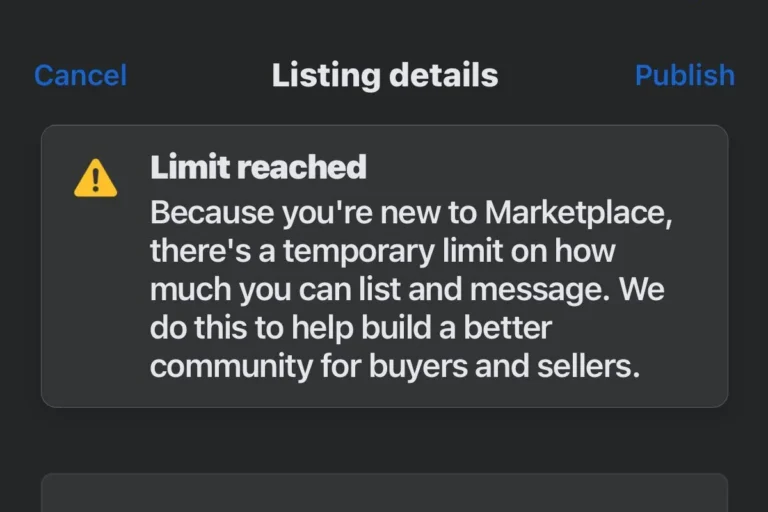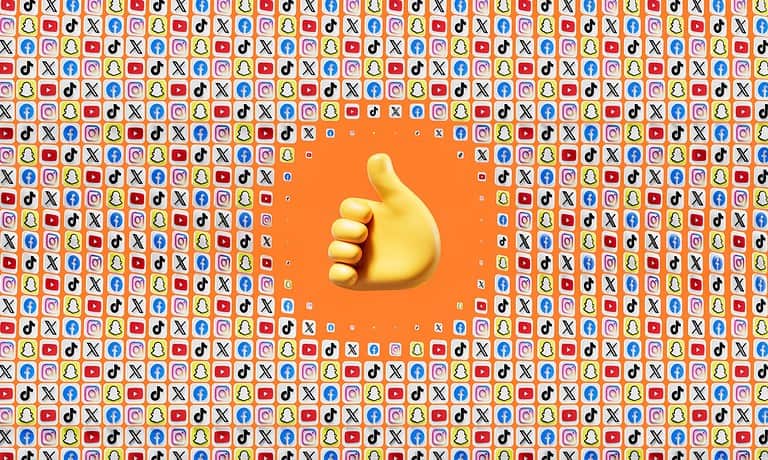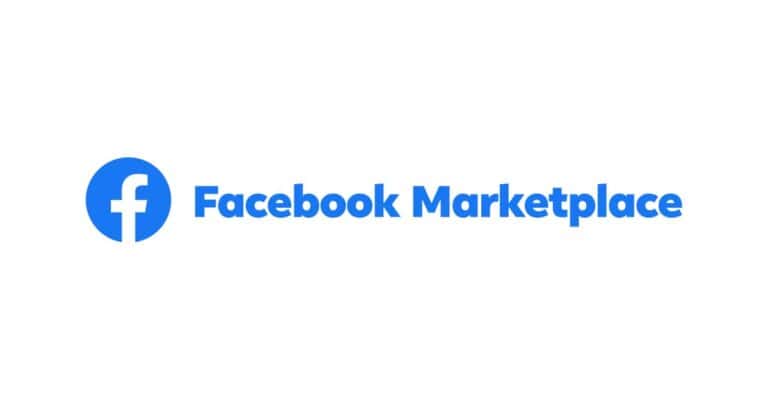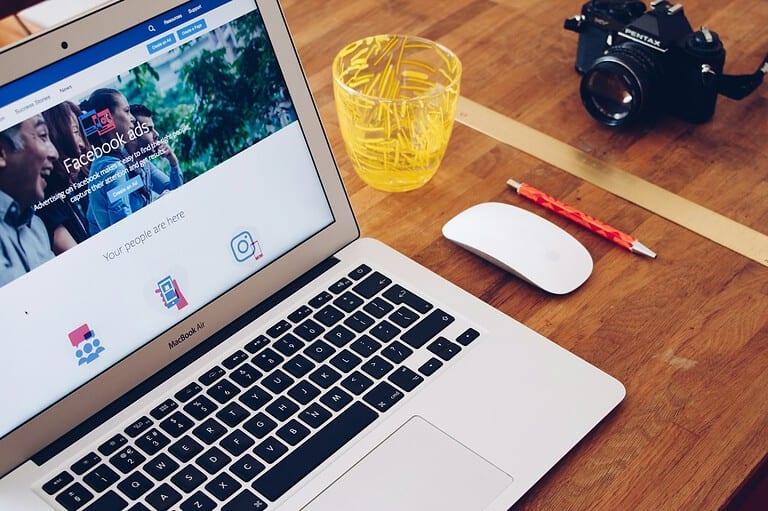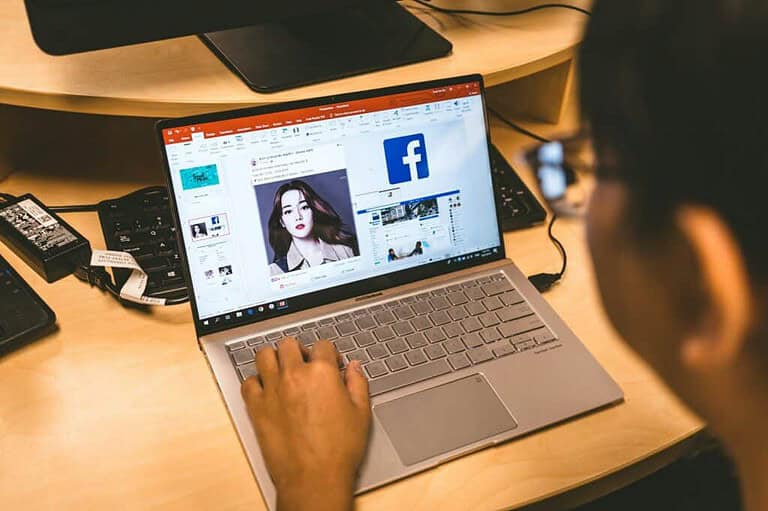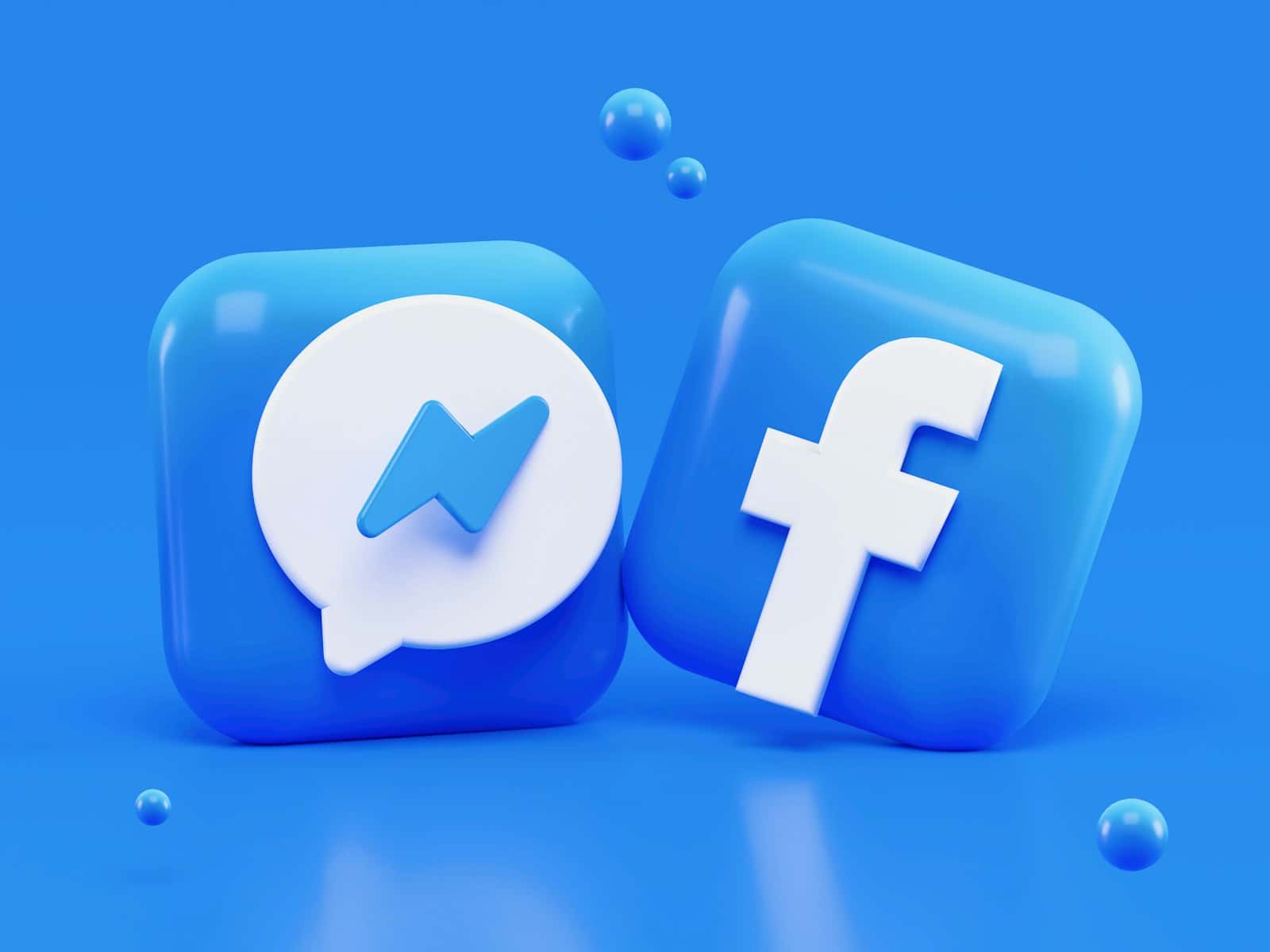
Changing your Facebook profile picture is a great way to refresh your online presence, but many users hesitate because they don’t want to lose the likes and comments from their previous photo. The good news? You can update your profile picture without losing that engagement—as long as you do it the right way.
In this step-by-step guide, we’ll show you exactly how to change your Facebook profile picture while keeping all likes and comments intact, plus a few extra tips to manage your photos like a pro.
Why Likes and Comments Sometimes Disappear
When you upload a brand-new profile picture, Facebook treats it as a new post. This means:
- The old profile picture keeps its likes and comments
- The new profile picture starts from zero engagement
However, if you reuse an existing photo, Facebook keeps all the previous interactions tied to that image.
Method 1: Reuse an Existing Photo (Best Option)
This is the easiest and most reliable way to change your profile picture without losing likes and comments.
Step-by-Step Instructions
- Go to your Facebook profile
- Click on your current profile picture
- Select “Select Profile Picture”
- Choose a photo from:
- Profile Pictures album
- Featured Photos
- Any photo already uploaded to Facebook
- Adjust the crop or frame if needed
- Click Save
✅ Result: All existing likes and comments remain because Facebook recognizes the photo as the same image.
Method 2: Upload a New Photo, Then Replace the Old One
If you want to use a brand-new image but still preserve engagement, try this workaround.
Steps
- Upload your new photo as a regular post (not as a profile picture)
- Go to your profile picture settings
- Choose Select Profile Picture
- Select the newly uploaded photo
- Save changes
⚠️ Note: Likes and comments will only stay if you reuse the same image later. If you delete the original photo, engagement will be lost.
Method 3: Temporarily Hide the Old Profile Picture
If your goal is to update your profile picture but keep the old engagement for memories:
- Go to your Profile Pictures album
- Find the old profile picture
- Click the three dots
- Choose Edit Audience
- Set it to Only Me
This keeps all likes and comments intact while hiding the photo from others.
What Not to Do
- ❌ Don’t delete the old profile picture if you want to keep likes and comments
- ❌ Don’t upload a completely new image and expect old engagement to transfer
- ❌ Don’t archive photos if you plan to reuse them later
Bonus Tips
- Facebook stores all profile pictures in the Profile Pictures album, even old ones
- Reusing a past profile picture can bring back nostalgia—and engagement
- You can reorder featured photos without affecting likes or comments
Final Thoughts
Changing your Facebook profile picture doesn’t mean you have to say goodbye to your likes and comments. By reusing an existing photo or managing your albums wisely, you can update your look without losing valuable engagement.
Now that you know the trick, go ahead and refresh your profile with confidence!