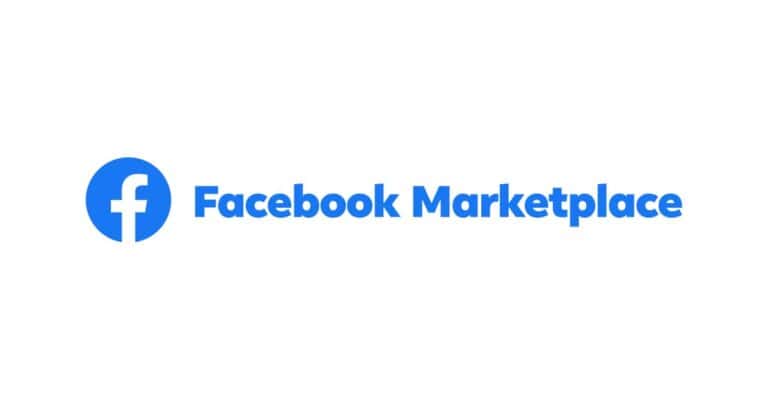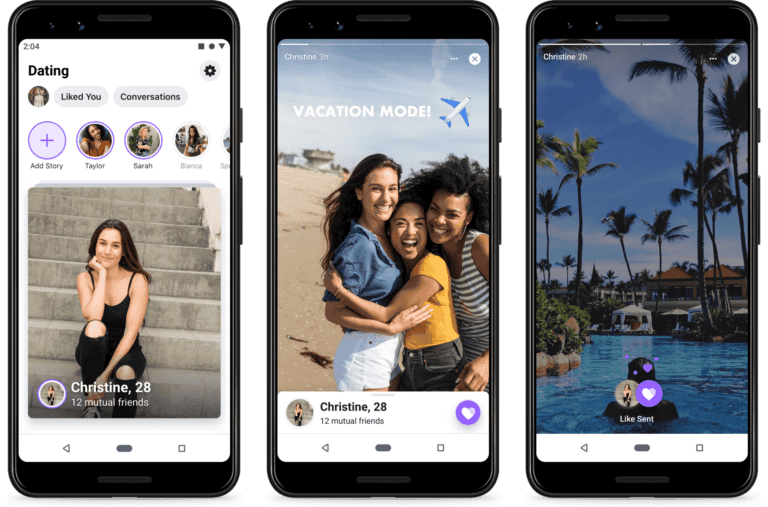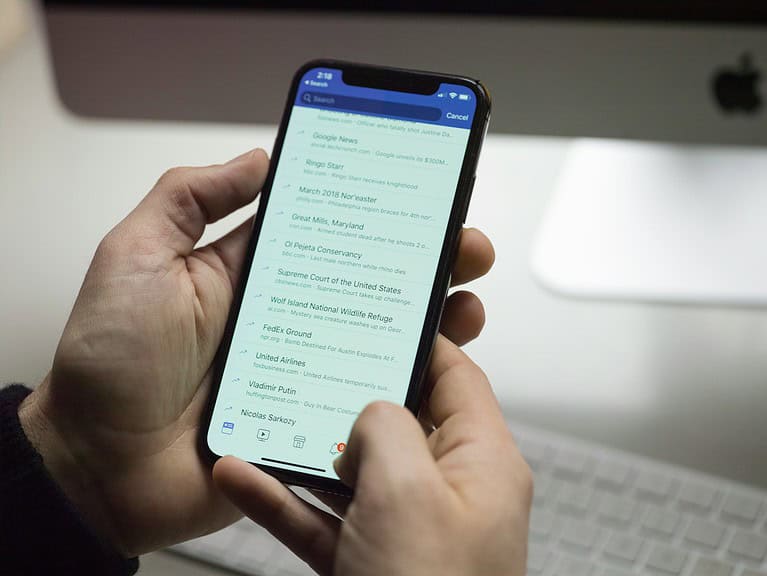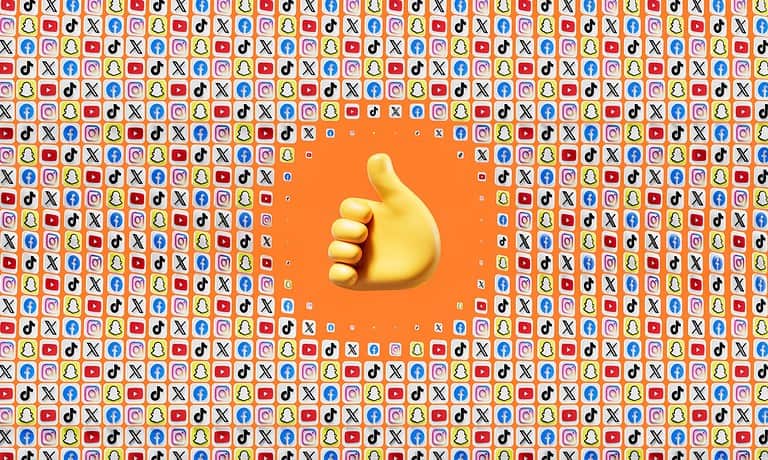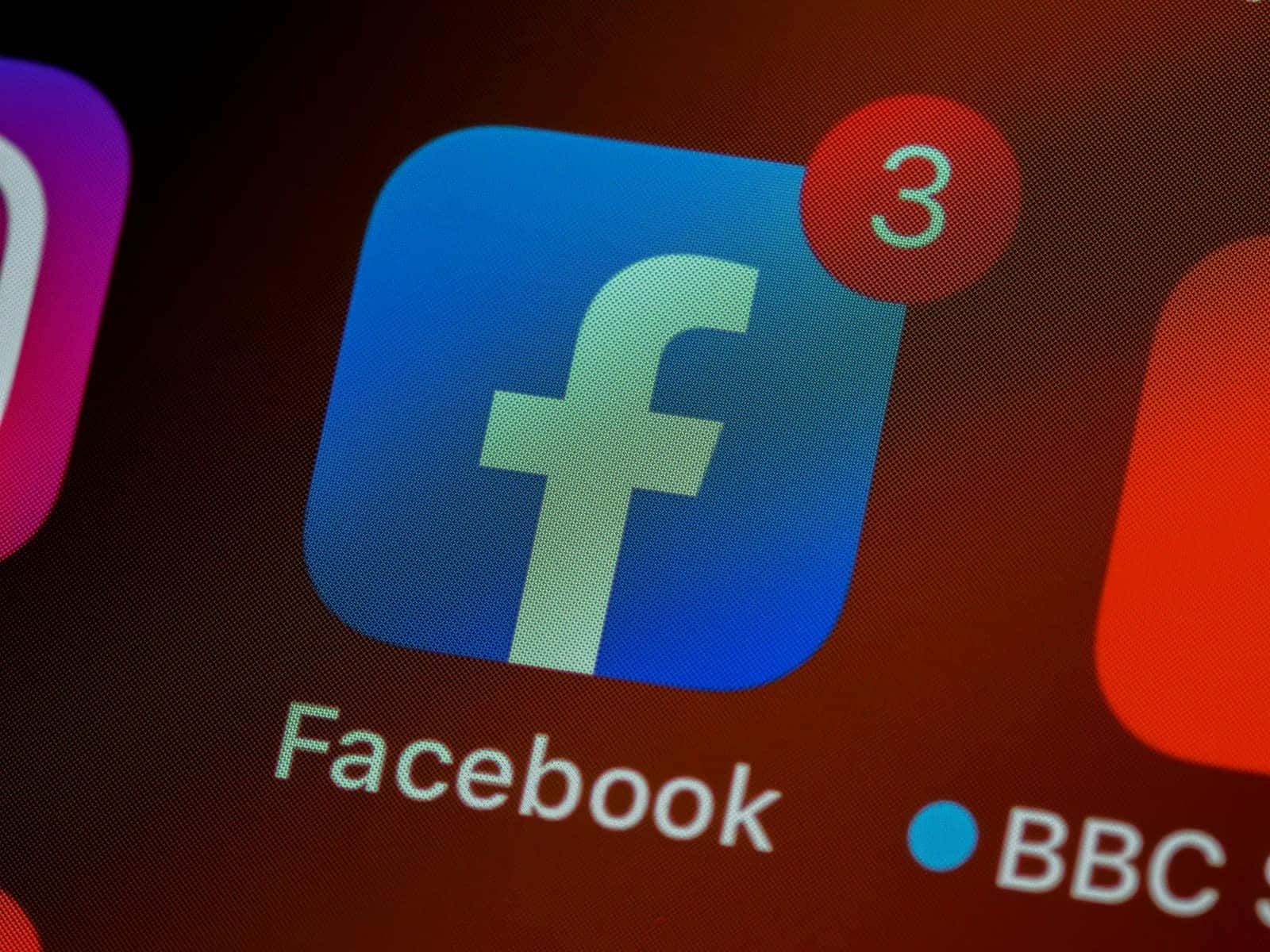
Changing your Facebook login email is a common task many users need to complete for various reasons. Perhaps you’ve switched to a new email provider, lost access to your old email, or simply prefer using a different address for social media logins. To change your Facebook login email, you’ll need to go to your Facebook settings, select “Personal details” under Contact Info, and add a new email address that will become your primary login method.
The process is straightforward but requires careful attention to ensure you don’t accidentally lock yourself out of your account. Facebook will send a verification code to your new email address to confirm the change, so make sure you have access to it before starting the process. Many users find it helpful to keep their old email connected until they’re comfortable with the new login credentials.
Here’s how to change your login email on Facebook:
Important Considerations Before You Start:
- You need access to your current login email or phone number to confirm the change.
- You’ll need access to the new email address you want to use to verify it.
- If you primarily log in with a phone number, you can also add or change emails through the same settings.
Steps to Change Your Login Email on Facebook (Desktop/Web Browser):
- Log in to your Facebook account.
- Click on your profile picture in the top right corner of the Facebook page.
- From the dropdown menu, select “Settings & privacy,” then click “Settings.”
- In the left-hand menu, click on “See more in Account Center” (this will open a new tab or window).
- In the Account Center, under “Account Settings,” click on “Personal details.”
- Click on “Contact info.”
- You’ll see your current email addresses and phone numbers listed. To add a new email:
- Click “Add new contact.”
- Select “Add email.”
- Enter the new email address you want to use and re-enter your Facebook password.
- Click “Next” or “Add email.”
- Verify the new email address. Facebook will send a verification code or a link to the new email address. Open that email and follow the instructions to confirm it.
- Once the new email is verified, go back to “Contact info” in the Account Center.
- Click on the email address you want to remove.
- Select “Delete email” and confirm your decision. You might need to enter your password again.
Steps to Change Your Login Email on Facebook (Mobile App – iOS/Android):
- Open the Facebook app and log in.
- Tap your profile picture (or the three horizontal lines/hamburger icon) in the bottom right (iOS) or top right (Android).
- Scroll down and tap “Settings & privacy,” then tap “Settings.”
- Under “Account,” tap “Personal details” (this will open the Account Center).
- Tap “Contact info.”
- Tap “Add new contact.”
- Tap “Add email.”
- Enter the new email address you want to use and re-enter your Facebook password.
- Tap “Next” or “Add email.”
- Verify the new email address. Facebook will send a verification code or a link to the new email address. Check your email and follow the instructions to confirm it.
- Once the new email is verified, go back to “Contact info.”
- Tap on the email address you want to remove.
- Tap “Delete email” and confirm your decision. You might need to enter your password again.
After following these steps, your new email address will be your primary login email, and you can remove the old one.
Key Takeaways
- Changing your Facebook login email requires access to your account settings and verification of the new email address.
- Always maintain access to both your old and new email addresses during the transition period to avoid login problems.
- If you encounter issues, Facebook offers several recovery options through their help center and account confirmation tools.
Prerequisites for Changing Your Login Email
Before changing your Facebook login email, you need to have a few things in place. Making this change requires both access to your current account information and a valid new email to use.
Current Email Access
To change your Facebook email, you must have access to the email account currently registered with your Facebook account. This is essential because Facebook will send a confirmation link to verify you’re the legitimate account owner.
If you can’t access your current email, you may need to go through Facebook’s account recovery process first. This happens often when people use old work or school emails they no longer have access to.
Facebook requires this verification step as a security measure to prevent unauthorized account changes. Without access to your current email, changing your login details becomes much more difficult.
Valid Replacement Email
You’ll need a working alternative email address to use as your new Facebook login. This email should be:
- One you check regularly
- Secure with a strong password
- Not shared with others
- One you plan to maintain long-term
After entering your new email in the Facebook settings page, you’ll receive a confirmation message at this address. You must open this email and click the verification link to complete the process.
The new email will become your primary login credential for Facebook, so choose one you won’t lose access to in the future.
Accessing Your Facebook Account Settings
Changing your Facebook login email requires navigating to the correct settings area first. The path to access these settings differs slightly depending on whether you’re using a Windows computer or a Mac.
Via Computer
To access Facebook account settings on a Windows PC, start by opening your preferred web browser and navigating to Facebook.com. Once logged in, look for the small downward-pointing triangle or your profile picture in the top-right corner of the screen.
Click this icon to reveal a dropdown menu that contains several options. Select “Settings & Privacy” from this menu, then click on “Settings” in the submenu that appears.
In the main settings page, you’ll need to locate the “Account Center” option. Click on it and then navigate to “Personal details” followed by “Contact info” where your email addresses are listed.
This section allows you to view all emails currently linked to your account and make changes as needed.
Via Mac
Accessing Facebook settings on a Mac follows a similar process with a few subtle differences. Begin by opening Safari or your preferred browser and signing into your Facebook account.
Look for the menu icon (usually your profile picture) in the top-right corner of the page. Click this icon and select “Settings & Privacy” from the dropdown menu, followed by “Settings.”
Next, you’ll want to navigate to the “Account Center” section. From there, click on “Personal details” and then “Contact info” to view and manage your email addresses.
Mac users can also use keyboard shortcuts to navigate more efficiently. For example, pressing Command+F allows you to search for specific terms like “email” within the settings page to locate the appropriate section more quickly.
Updating Login Email
Changing your Facebook login email requires accessing account settings and confirming the change through verification steps. This process helps maintain account security while allowing you to update your contact information.
Step-By-Step Email Update Process
To update your login email on Facebook, start by logging into your account with your current credentials. Once logged in, click on the down arrow in the top right corner of the screen and select “Settings & Privacy,” then “Settings.”
In the Settings menu, look for “Personal details” or navigate to the Account Center where you can manage your contact information. Select “Contact Info” and then look for the “Add email” option.
Enter your new email address in the provided field. Facebook will ask you to enter your password to verify it’s really you making this change. This security step prevents unauthorized changes to your account.
Confirmation of Email Change
After submitting your new email address, Facebook will send a confirmation message to that address. This email contains a verification link or code that you must use to complete the process.
Click the verification link or enter the code where prompted on Facebook. If you don’t see the confirmation email, check your spam folder or request a new code.
Once verified, your new email becomes your primary contact method for Facebook. You’ll now use this email address when logging into your account. Facebook will display a confirmation message indicating the change was successful.
Your old email will remain on your account unless you manually remove it. It’s recommended to keep at least two contact methods for account recovery purposes.
Additional Considerations
When changing your Facebook login email, there are important security aspects to review and people to notify. Taking these extra steps helps ensure a smooth transition and maintains your account security.
Reviewing Account Security
After changing your primary email address on Facebook, it’s crucial to review your overall account security. Users should confirm both their new and old email addresses by checking for verification emails and following the instructions provided.
Enable two-factor authentication if it’s not already active. This adds an extra layer of protection to your account beyond just your email and password.
Check all connected devices in your Facebook security settings. Remove any unfamiliar or old devices that no longer need access to your account.
Review third-party apps with access to your Facebook profile. Remove permissions for apps you no longer use to minimize potential security risks.
Update your password to something strong and unique while you’re making these changes. This prevents unauthorized access through your old email.
Notifying Contacts of Email Change
After updating your Facebook email, it’s important to let key contacts know about this change. Friends might still have your old email saved in their contact lists for communication outside of Facebook.
Consider posting a temporary status update informing friends about your email change. This helps maintain continuous communication without disruption.
For close contacts or business connections, send individual messages about your email update. This personal touch ensures important contacts don’t miss your announcement.
If you use your Facebook account for business purposes or groups, notify any admins or members who might need to reach you via email.
Remember that email notifications from Facebook will now go to your new address. Check your spam folder regularly in case these messages get filtered incorrectly.
Troubleshooting
Sometimes changing your Facebook email doesn’t go as planned. Users may encounter various obstacles that prevent them from successfully updating their login credentials.
Resolving Email Change Issues
If you’re unable to change your email address, first check if you’re trying to remove your primary email. Facebook requires you to add a new email address first before removing the current primary one.
After adding a new email, make it your primary contact before attempting to delete the old one. This is a common issue many users face during the process.
Some users report that the settings page doesn’t allow them to remove their primary email. In this case, you need to add the second email address and make it primary before the system will allow deletion of the original email.
If you receive error messages, try clearing your browser cache or using a different browser. Mobile app users should ensure they have the latest version installed.
Contacting Facebook Support
When troubleshooting steps fail, reaching out to Facebook support becomes necessary. The most direct method is through the Help Center within the Facebook platform.
Navigate to the Facebook Help Center by clicking the question mark icon in the top-right corner of any Facebook page. From there, search for “email issues” or “change email problems” to find relevant help articles.
For more personalized assistance, use the Report a Problem feature found under Settings & Privacy. Provide detailed information about the email change issue you’re experiencing.
Facebook’s support team typically responds within 1-2 business days. Include screenshots of any error messages to help them better understand your specific situation. Be prepared to verify your identity as Facebook may request additional information before making account changes.
Frequently Asked Questions
Managing your Facebook email settings can sometimes be confusing, especially when using different devices. These questions address common scenarios users face when changing their login email.
How can I update my primary email address on Facebook using an iPhone?
To change your primary email on Facebook using an iPhone, start by opening the Facebook app. Tap on the three horizontal lines in the bottom right corner to access the menu.
Select “Settings & Privacy,” then tap “Settings.” Navigate to “Personal Information” and select “Contact Info.”
Here you’ll see your current email addresses. Tap on “Add Email Address” to add a new one, or select your existing email to update your primary email.
After adding a new email, you’ll need to verify it by clicking the confirmation link sent to that address before you can set it as primary.
What are the steps to modify the email used for Facebook login on an Android device?
On Android devices, open the Facebook app and tap the three horizontal lines in the top right corner. Scroll down and select “Settings & Privacy,” then tap “Settings.”
Tap on “Personal Information,” then select “Contact Info.” You’ll see your current email addresses listed here.
To add a new email, tap “Add Email Address.” Enter your new email and Facebook password when prompted. You must verify the new email before making it your primary login email.
Once verified, return to Contact Info and tap your new email to make it primary.
Is it possible to change the email linked to my Facebook without access to my old email?
Yes, you can change your Facebook email even if you don’t have access to your old email account. First, log into Facebook using your password or an alternate recovery method.
Go to your account settings by clicking the drop-down menu in the top right corner and selecting “Settings & Privacy,” then “Settings.”
Navigate to “Contact” or “Email” settings and add a new email address. You’ll need to verify this new email before Facebook allows you to set it as primary.
If you’ve completely lost access to your old email and other recovery options, you might need to use Facebook’s specialized account recovery processes.
How do I switch my primary email on Facebook across all devices?
Changing your primary Facebook email is account-wide, meaning the change applies across all devices. Start by logging into Facebook on any device.
Navigate to Settings, then find “Contact” or “Email” settings. Add your new email address and verify it through the confirmation link sent to that address.
Once verified, set the new email as primary by selecting it and choosing “Make Primary.”
This change will automatically apply to all devices where you use Facebook, including mobile apps and browsers.
What should I do if the email I want to use for Facebook is already in use?
If Facebook indicates your preferred email is already associated with another account, you have several options. First, determine if you created an older account with this email that you forgot about.
Try logging in with that email to see if you can access the forgotten account. If it’s truly not your account, you might need to use a different email address.
Alternatively, if you own both accounts, consider merging them or deactivating the unwanted account to free up the email address.
Contact Facebook support if you believe someone else is using your email without authorization.
Can I use a different email address to recover a Facebook account if my primary one is compromised?
Yes, Facebook allows account recovery using alternate email addresses added to your account. This is why adding multiple contact options is recommended for account security.
If you previously added a secondary email or phone number to your account, you can use these to regain access and update your primary email.
For compromised accounts without alternate recovery options, Facebook offers a specialized recovery process. This might involve identifying friends or photos to prove your identity.
Always keep your recovery options updated to prevent being locked out of your account permanently.