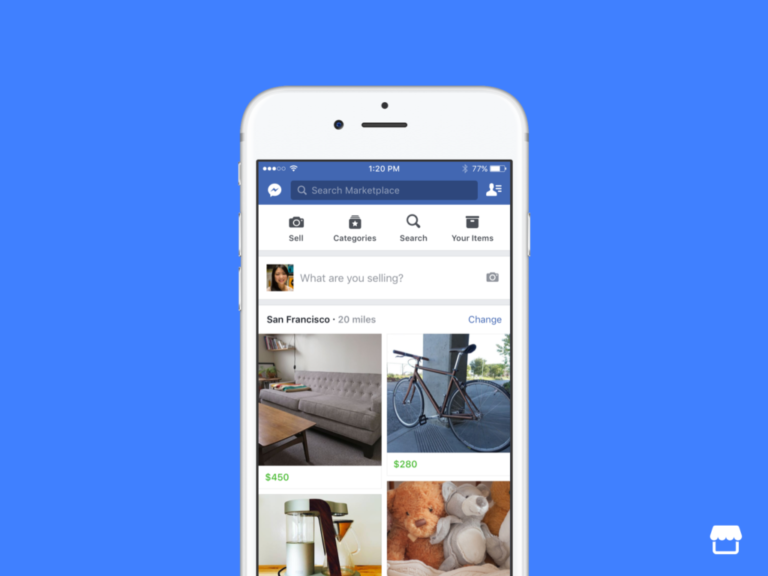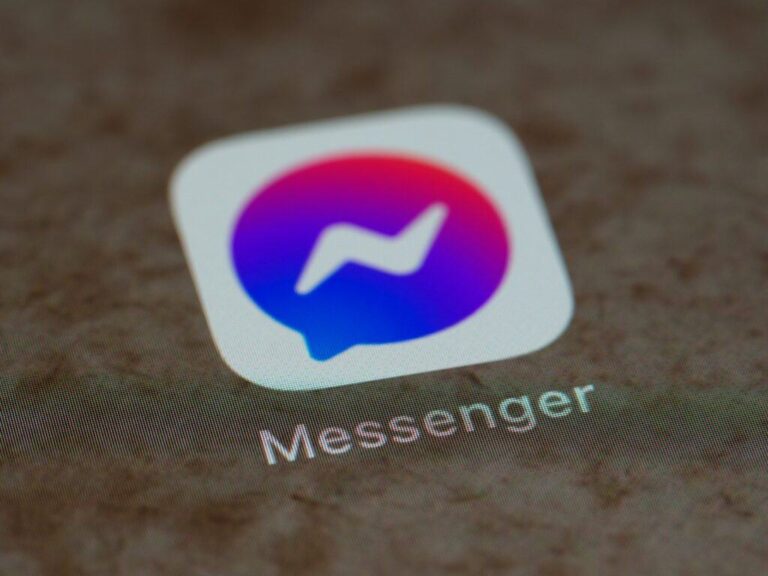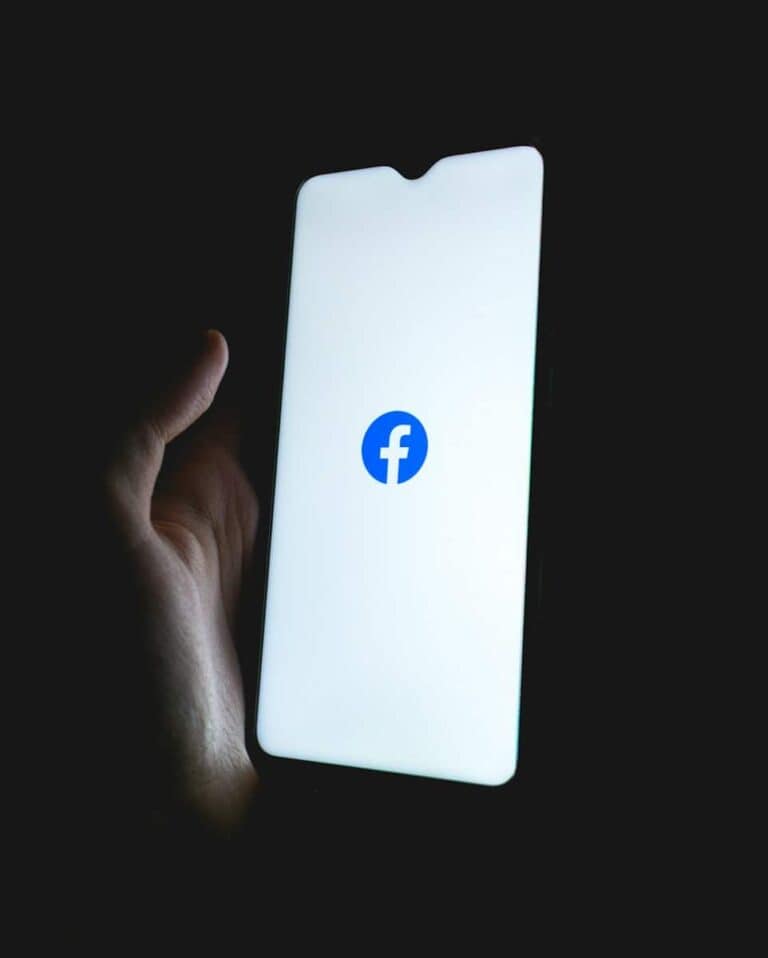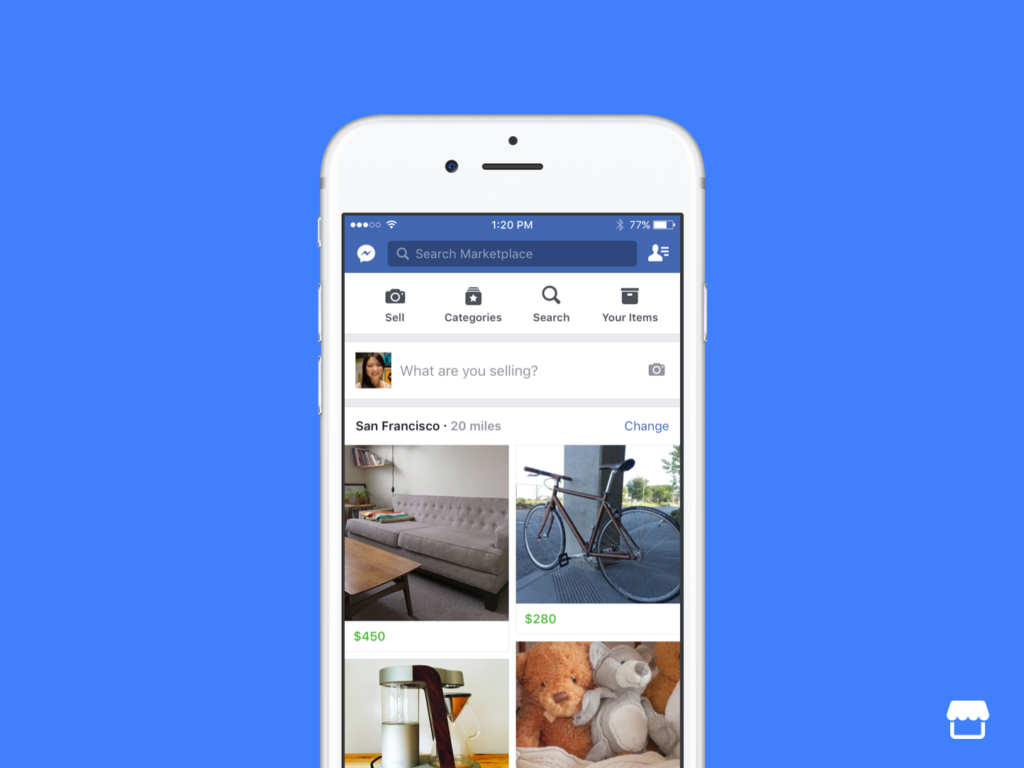
Facebook Marketplace connects buyers and sellers in local areas. Users can browse items for sale nearby or list their own products. Changing your location on Marketplace allows you to see listings in different cities or neighborhoods.
To change your Facebook Marketplace location, open the Facebook app, go to Marketplace, tap your current location, and enter a new city, neighborhood, or zip code. This simple process lets you explore items available in other areas. You can also adjust the location for individual listings when creating a new post.
Updating your Marketplace location helps you find items in places you’re moving to or visiting. It’s useful for comparing prices across different areas or discovering unique local items. Remember that changing your location only affects what you see in Marketplace, not your overall Facebook profile location.
Updating Your Facebook Marketplace Area
Why Change Your Location?
There are many reasons why you might want to change your Facebook Marketplace location. Perhaps you’re moving to a new city, going on vacation, or want to see what’s for sale in a different area. Changing your location lets you:
- See items for sale in a specific area.
- Post items for sale to a different market.
- Connect with buyers and sellers in a new location.
How to Change Your Location on the Facebook App
The easiest way to change your Marketplace location is through the Facebook app on your phone or tablet. Here’s how:
- Open the Facebook app.
- Tap the three horizontal lines (menu icon).
- Scroll down and tap “Marketplace.”
- Tap your profile picture or the person icon.
- Tap “Location.”
- Enter the new city or zip code you want to use.
- Select the new location from the list.
How to Change Your Location on the Facebook Website
You can also change your Marketplace location on the Facebook website. Here’s how:
- Go to Facebook.com and log in.
- Click “Marketplace” in the left menu.
- Click your profile picture or the person icon.
- Click “Location.”
- Enter the new city or zip code you want to use.
- Select the new location from the list.
Troubleshooting Location Issues
Sometimes, you might have trouble changing your location. Here are some common issues and how to fix them:
- Location services are turned off: Make sure location services are enabled on your device for the Facebook app.
- Incorrect location information: Double-check that you entered the correct city or zip code.
- App issues: Try closing and reopening the Facebook app or clearing the app’s cache.
Location and Delivery Options
Keep in mind that changing your location affects the items you see and the delivery options available to you. Sellers usually set a radius for local pickup, so changing your location to a distant city may limit your delivery choices. Some sellers may offer shipping, but this is not always the case. Be sure to check the item listing for delivery details.
Facebook Marketplace Location: Key Differences Between App and Website
While the steps are similar, there are a few minor differences between changing your location on the Facebook app and the website. The app is generally quicker, especially if your device has GPS. The website may be easier for precise location entry using a keyboard.
Location and Item Visibility
Changing your location only affects what you see in Marketplace and where your items are listed. It does not change your overall Facebook profile location. Your friends and other profile information will remain the same. If you move, you should update your profile information separately.
Summary of Steps to Change your Facebook Marketplace Location
| Platform | Steps |
|---|---|
| Facebook App | Menu > Marketplace > Profile > Location > New Location |
| Facebook Website | Marketplace > Profile > Location > New Location |
Using Facebook Marketplace for Travel
Facebook Marketplace can be a useful tool when traveling. By changing your location to your destination, you can find local deals on items you might need during your trip, such as temporary furniture, sporting goods, or even transportation. This can save you money and hassle compared to buying new items or shipping them to your destination. Remember to change your location back when you return home.
For those interested in buying and selling larger items, like cars or real estate, Facebook Marketplace offers specialized categories. Changing your location is essential for these categories, as it allows you to connect with buyers and sellers in the specific region you’re interested in. For example, if you’re looking to buy a car in Florida, changing your Marketplace location to a city in Florida will show you relevant listings from local sellers. This targeted approach significantly improves your chances of finding the right item or buyer.
Key Takeaways
- Changing Marketplace location is easy through the Facebook app or website
- Users can set different locations for browsing and individual listings
- Updating location helps find items in new areas or compare prices across regions
Understanding Facebook Marketplace
Facebook Marketplace connects local buyers and sellers. It provides a platform for users to browse, buy, and sell items within their communities.
Overview of Facebook Marketplace
Facebook Marketplace is a feature within the Facebook app and website. It allows users to list items for sale and browse listings from others nearby. The platform organizes items into categories like furniture, electronics, and clothing. Users can search for specific items or browse by category.
Marketplace shows listings based on the user’s location. This helps people find items close to them. Sellers can add photos, descriptions, and prices to their listings. Buyers can message sellers directly through Facebook to ask questions or make offers.
Benefits of Accurate Location Settings
Correct location settings improve the Marketplace experience. Users see relevant local listings when their location is accurate. This saves time and reduces the need to filter through irrelevant items.
Accurate locations help sellers reach the right audience. Their items appear to nearby buyers who are more likely to purchase. This increases the chances of successful sales.
For buyers, proper location settings mean finding items they can easily pick up. It reduces shipping costs and allows for in-person transactions. This is especially useful for large items or those requiring inspection before purchase.
Accurate locations also foster community connections. Users can support local businesses and meet neighbors through transactions.
Modifying Your Marketplace Location
Facebook Marketplace allows users to change their location to view items in different areas. This feature helps buyers find products in specific locations and sellers reach potential customers in their target markets.
Changing Location on Facebook Marketplace via App
Open the Facebook app and tap the menu icon. Select “Marketplace” from the options. Tap the location icon at the top of the screen. Enter a new city, neighborhood, or zip code in the search bar. The app will show a list of matching locations. Select the desired location from the list.
The Marketplace feed will update to display items in the new area. Users can also adjust the search radius to expand or narrow their results. To revert to the default location, tap the location icon again and select “Use Current Location.”
Updating Location on Facebook Marketplace via Desktop
Visit Facebook.com and click on “Marketplace” in the left sidebar. Look for the location field at the top of the page. Click on it to open the location settings. Type in a new city, neighborhood, or zip code. Facebook will suggest matching locations as you type.
Choose the appropriate location from the dropdown list. The page will refresh to show items in the new area. Users can further refine their search by adjusting filters like distance and category. To return to the original location, click the location field and select “Use Current Location.”
Changing location on Facebook Marketplace helps users explore items in different areas. This feature is useful for planning moves, comparing prices across regions, or finding unique items not available locally.
Optimizing Your Marketplace Experience
Changing your Facebook Marketplace location can significantly improve your buying and selling opportunities. This allows you to expand your reach and find items in different areas.
Adjusting Search Results by Location
To change your location on Facebook Marketplace, open the app and tap the Marketplace icon. Look for the location field at the top of the feed. Tap it and enter a new city, state, or zip code. You can also use the map feature to pinpoint a specific area. This adjustment will show items available in the new location.
Facebook lets you set multiple locations. This is useful for finding deals in nearby cities or towns. You can save these locations for quick access later. Remember, changing your location doesn’t affect your actual Facebook profile location.
Using the Marketplace While Traveling
Facebook Marketplace can be a valuable tool when you’re away from home. When you travel to a new area, open the Marketplace and allow it to access your current location. This will show local listings automatically.
You can also manually enter the location of your travel destination before you arrive. This helps you scout for items you might want to buy during your trip. If you’re selling while traveling, update your item locations to match where you’ll be. This ensures local buyers can find your listings easily.
Always exercise caution when meeting buyers or sellers in unfamiliar areas. Choose public places for exchanges and bring a friend if possible.
Troubleshooting Location Issues
Facebook Marketplace location issues can sometimes occur, preventing users from seeing relevant listings or accurately displaying their own items. These problems often have simple solutions.
Common Location Update Problems
Users may encounter difficulties updating their Marketplace location. This can happen if the Facebook app lacks location permissions or if there’s a glitch in the system. To fix this, first check the app’s location settings. Go to your device settings, find Facebook, and ensure location access is enabled.
If permissions are correct, try clearing the app’s cache. On Android, go to Settings > Apps > Facebook > Storage > Clear Cache. For iOS, uninstall and reinstall the app. This often resolves stubborn location issues.
Another common problem is outdated app versions. Always keep the Facebook app updated to the latest version to avoid bugs that may affect location services.
When to Use a VPN
A VPN can be useful for accessing Marketplace in different regions. This is helpful for users who travel frequently or want to browse items in other locations. However, use VPNs cautiously as Facebook may flag suspicious activity.
To use a VPN safely, choose a reputable provider with servers in your desired location. Connect to the VPN before opening Facebook. Be aware that using a VPN may violate Facebook’s terms of service, so proceed with caution.
VPNs can also help if you’re experiencing location-based restrictions. Some users report success in accessing Marketplace features unavailable in their region by using a VPN.
Frequently Asked Questions
Facebook Marketplace users often encounter location-related issues. These questions address common concerns and provide solutions for updating and managing location settings.
How do I update my current location for Facebook Marketplace on an iPhone?
Open the Facebook app on your iPhone. Tap the menu icon and select Marketplace. Tap your current location at the top of the screen. Enter your new location or use the map to select it. Tap “Done” to save the changes.
What steps are needed to modify the geographic preferences in Facebook Marketplace?
Go to Facebook Marketplace on your device or computer. Click or tap the location field at the top of the page. Type in a new city, zip code, or address. Select the desired area from the dropdown list. Your feed will update to show items in the new location.
Is it possible to change my Facebook Marketplace listing location, and how can it be done?
Yes, you can change your listing location. When creating or editing a listing, look for the location field. Click or tap it to enter a new address or select a different area on the map. This allows you to set a specific location for each item you sell.
Why is my location on Facebook Marketplace not updating when I try to change it?
This issue can occur due to browser cache or app data. Try clearing your browser cache or reinstalling the Facebook app. If the problem persists, check your device’s location settings and ensure Facebook has permission to access your location.
How can I adjust the Marketplace settings on my Facebook profile?
Access your Facebook settings. Look for the Marketplace option in the left sidebar. Here you can manage your buying and selling preferences, including location settings. You may need to update your general account location as well for consistency.
I’m experiencing issues with Facebook Marketplace being stuck in a specific city, what should I do?
Log out of Facebook and log back in. If that doesn’t work, try using a different device or browser. Check your Facebook privacy settings to ensure location services are enabled. As a last resort, contact Facebook support for assistance with persistent location issues.