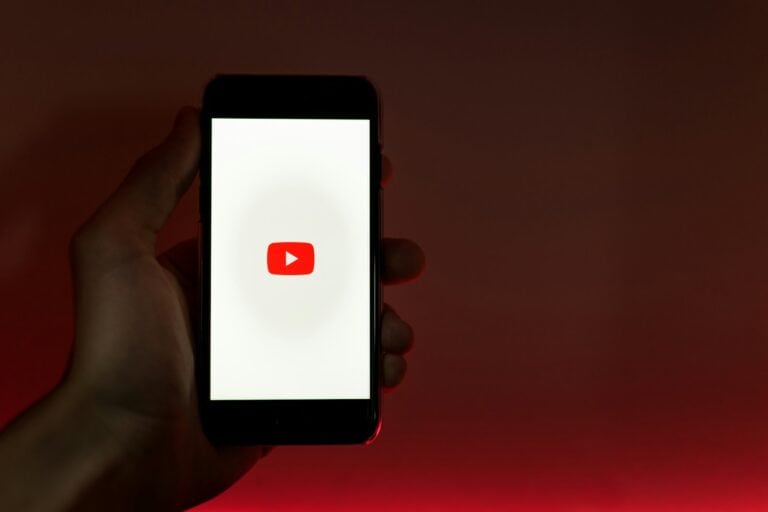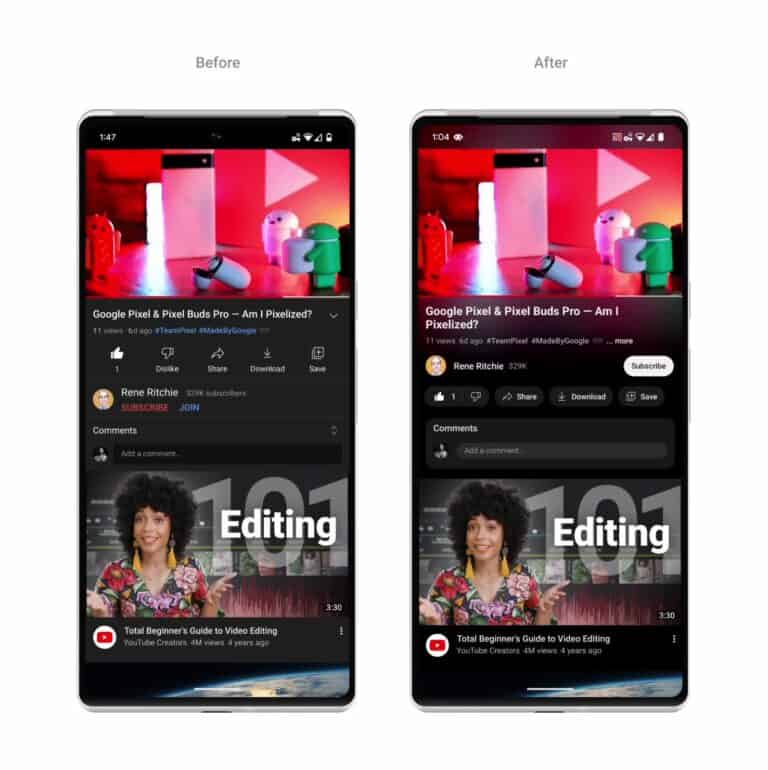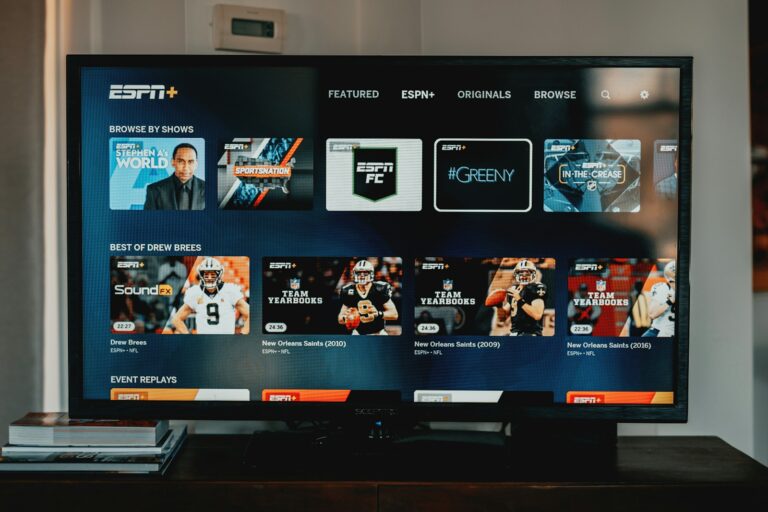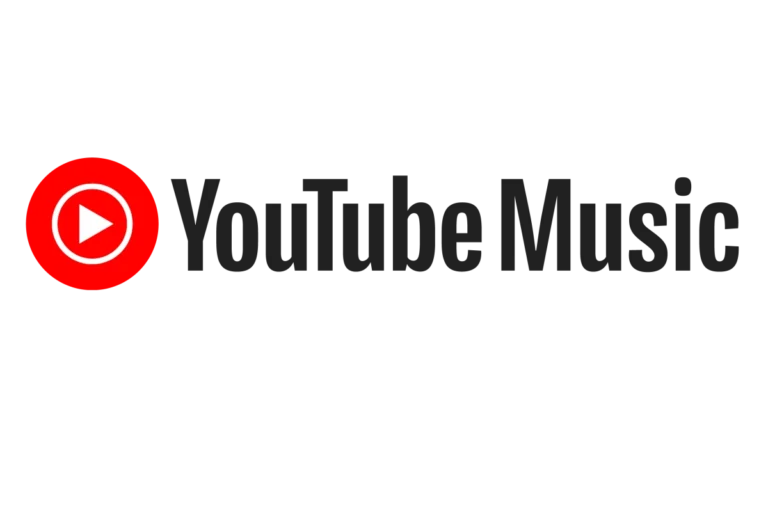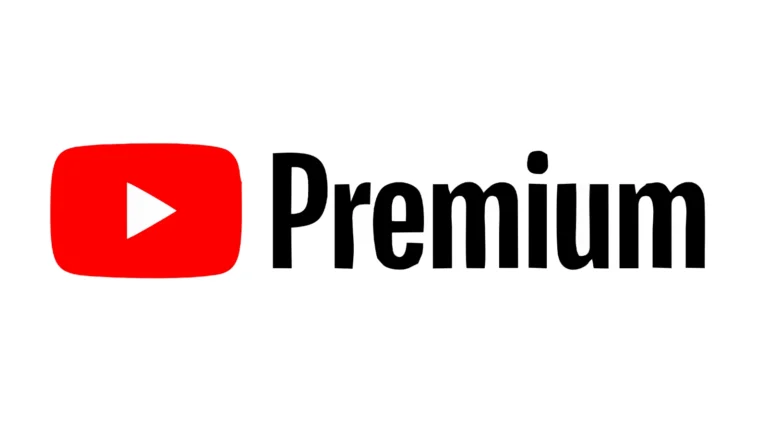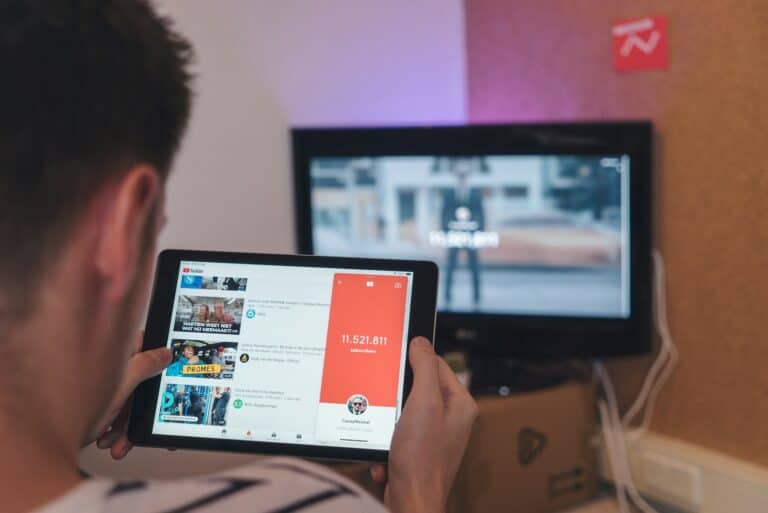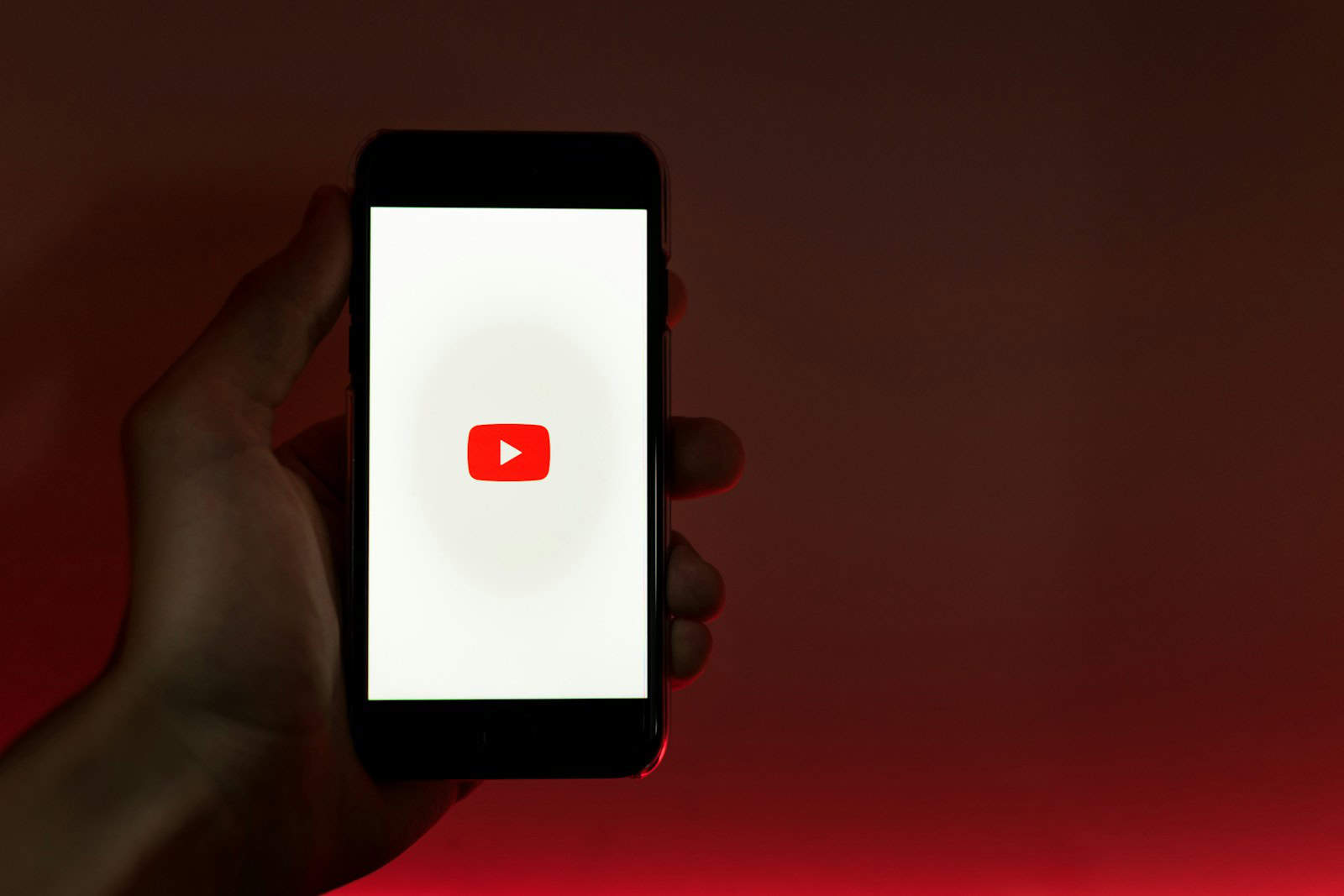
If you woke up today and suddenly saw YouTube refusing to play videos unless you disable your ad blocker — you’re not alone. Starting in early June 2025, YouTube launched a new, aggressive wave of ad blocker detection that’s catching even long-trusted tools like uBlock Origin on Google Chrome. Users across Reddit, Lemmy, and tech forums are reporting pop-ups, black screens, and even videos being marked as “unavailable” until ad blockers are removed.
This isn’t just a bug. It’s part of a broader enforcement campaign from Google/YouTube to weaken ad blockers—especially in Chrome—amid the controversial rollout of Manifest V3, which limits how extensions can work with site scripts.
But the good news? There are several working fixes and smart community-developed workarounds. Here’s what you need to know.

Why Is This Happening Now?
Google’s war on ad blockers has escalated with the phasing out of Manifest V2, the powerful foundation that made full-featured extensions like uBlock Origin so effective. Now, Chrome forces developers to use Manifest V3, which severely limits capabilities like dynamic script blocking — making it easier for YouTube to detect and override traditional ad blockers.
YouTube is specifically detecting ad blocking extensions, even when paused or partially disabled, using a combination of:
- Service worker flags
- Popup overlays
- Frame-level DOM manipulation detection
Even toggling the blocker off doesn’t always help — Chrome-based browsers are deeply integrated with Google’s backend, making this detection tighter than ever.
Working Fixes & Community-Endorsed Solutions
✅ 1. Custom Filters for uBlock Origin (if you’re still using the full version on Chrome or Firefox)
Users on Reddit and tech forums have shared filters that help hide or nullify YouTube’s ad block detection scripts. Paste these into uBlock Origin under:Dashboard → My Filters
www.youtube.com##+js(set, yt.config_.EXPERIMENT_FLAGS.service_worker_enabled, false)
www.youtube.com##+js(set, yt.config_.openPopupConfig.supportedPopups.adBlockMessageViewModel, false)
www.youtube.com##+js(set, Object.prototype.adBlocksFound, 0)
These disable some of the backend flags and block popups that nag users about disabling their ad blocker.
Note: You may also need to refresh your filter lists and purge caches inside the uBlock Origin dashboard.
✅ 2. Use the Embed Trick
If you just want to watch one video without switching tools:
- Click Share → Embed
- Copy the URL and paste it into a new tab or iframe viewer
YouTube currently doesn’t apply adblock popups to embedded video views.
✅ 3. Switch to Brave or Firefox
Firefox continues to support Manifest V2 extensions, making it the safest haven for full adblock functionality via uBlock Origin. Many Redditors say they haven’t seen a single ad or popup using Firefox with uBlock and privacy add-ons like NoScript.
Brave, on the other hand, comes with a native, constantly updated ad blocker that’s less susceptible to YouTube’s tricks. You can also force-update Brave’s blocking components via brave://components.
Users report that Brave still allows you to dismiss the anti-adblock popup without disabling protection — for now.
✅ 4. Upgrade to uBlock Origin Lite or AdGuard (for Chrome Manifest V3 compliance)
If you’re sticking with Chrome:
- Use uBlock Origin Lite, which works under Manifest V3, though with reduced features.
- AdGuard for Chrome also still functions, especially when paired with DNS-level blocking (e.g., AdGuard DNS or NextDNS).
- Ghostery is another alternative with some success, though it requires some tweaking.
✅ 5. Toggle Method (for desperate moments)
Users report a quick workaround:
- Turn off your ad blocker.
- Reload a YouTube video and let the ad play (or skip it).
- Turn your blocker back on.
This often lets you bypass detection for the session — but it’s a temporary fix at best.
✅ 6. Try Alternative Frontends (for the technically inclined)
Tools like Invidious (https://docs.invidious.io/instances/) let you watch YouTube content through alternative frontends without ads, scripts, or tracking. Some even allow subscriptions and playlists.
These are open-source, decentralized solutions. While not ideal for everyone, they’re great for tech-savvy users tired of the cat-and-mouse game.
What the Community Is Saying
- Firefox users report nearly zero issues. Many are now switching permanently.
- Chrome users feel increasingly boxed in: “Chrome is basically modern Internet Explorer,” one top comment reads.
- Brave users report high satisfaction: “I forgot there are even ads online.”
- Some users prefer Premium as a last resort, citing ad overload and support for creators.
- A few developers suggest pinning Chrome version 138 (which supports Manifest V2 temporarily) until July/August 2025 when it’s forcibly sunset.
TL;DR: What You Should Do Right Now
| Fix | Pros | Cons |
|---|---|---|
| Custom uBlock Filters | Easy fix on Chrome/Firefox | May break if YouTube updates scripts |
| Embed Trick | Works instantly | Per-video hassle |
| Brave / Firefox | Long-term solution | Browser switch required |
| uBO Lite / AdGuard | Manifest V3 compliant | Limited filtering |
| Toggle Method | Easy workaround | Temporary, annoying |
| Invidious / Frontends | No ads, no tracking | Technical setup required |
Final Word: Should You Just Pay for YouTube Premium?
Some users argue it’s worth the price — especially if you also use YouTube Music, want background playback, or support creators. But for many, it’s about principle: they don’t want to support excessive ads, scammy promotions, or corporate overreach. Others simply refuse to pay to avoid something that was free and manageable for years.
Whether you’re a power user, privacy advocate, or just tired of 6 ads in a 10-minute video — the tools above can help you fight back.
Let me know if you want help setting up filters, choosing a new browser, or configuring a full privacy stack.
Best Free Apps to Block Inappropriate Websites
Keeping your family safe online is important in today’s digital world. With so many websites containing inappropriate content, parents need tools to protect their children while they browse. Finding the right website blocking app can give you peace of mind without spending money.
Several free apps can help you block inappropriate websites across different devices, allowing you to create a safer online environment for your family. These tools offer various features from basic content filtering to more advanced monitoring capabilities. You can find options that work on computers, phones, and tablets to ensure protection no matter which device your child uses.
1: Qustodio
Qustodio stands out as one of the best free parental control apps available in 2025. Its free version offers essential tools to help you keep your children safe online.
With Qustodio, you can easily filter content and block inappropriate apps, games, and websites. This allows your kids to browse only child-friendly websites, giving you peace of mind about their online activities.
The app provides detailed insights about the applications your children use. You’ll get useful information like app descriptions and usage statistics, helping you make informed decisions about what content is appropriate.
Unlike many competitors that only partially block inappropriate content, Qustodio takes a comprehensive approach. It can effectively block access to pornography, profanity, violence, and other unsafe content categories.
Another valuable feature is time management. You can set screen time limits for your children’s devices, helping you maintain healthy digital habits in your household.
The free version of Qustodio gives you basic monitoring capabilities across your child’s devices. You’ll be able to track their online activity and receive alerts about potentially concerning behavior.
While the premium version offers more features, the free plan provides sufficient tools for basic parental controls. You can upgrade later if you need additional monitoring capabilities or want to protect more devices.
2: AppBlock
AppBlock is a powerful tool that helps you block distracting apps and inappropriate websites on your mobile devices. Available on both iOS and Android, this app makes managing your screen time much easier.
You can use AppBlock to limit access to social media, games, or any website that might distract you from important tasks. The app lets you create customized blocking schedules that work with your daily routine.
One of the main benefits of AppBlock is its ability to help you stay focused on what matters most. By blocking access to time-wasting content, you can boost your productivity and reduce digital distractions.
The free version gives you basic blocking capabilities for both apps and websites. You can set up specific times when certain apps or sites should be inaccessible, helping you maintain a healthier digital lifestyle.
Parents find AppBlock particularly useful for blocking inappropriate content from their children’s devices. The simple interface makes it easy to set up restrictions quickly.
What makes AppBlock stand out is its cross-platform availability and user-friendly design. You don’t need technical knowledge to get started with blocking unwanted content.
The app also helps you track your usage patterns, giving you insights into your digital habits. This awareness can be the first step toward developing healthier screen time behaviors.
3: Google Family Link
Google Family Link is a completely free parental control app developed by Google that helps you keep your family safer online. The app works well for families with children under 13, though it can be used for teens too.
With Family Link, you can set daily screen time limits for your child’s device. This feature helps you manage how long your kids spend on their phones or tablets each day.
You can also create schedules for when your child can use their device. This is helpful for setting “device-free” times like dinner, homework, or bedtime.
The app allows you to set time limits for individual apps as well. If you notice your child spending too much time on a particular game or social media app, you can restrict it.
Family Link doesn’t completely block all inappropriate content automatically. However, you can use the settings to filter content in Google Chrome and other Google services.
The app lets you view your child’s app activity, helping you stay informed about what they’re downloading and using. You can approve or deny app download requests remotely.
To get started, you’ll need to download the Family Link app on your device and the Family Link parental controls app on your child’s device. Then follow the setup instructions to link the accounts.
Family Link works best in Google-centric households, especially those using Android devices.
4: Microsoft Family Safety
Microsoft Family Safety is a free parental control app that helps you protect your children online. You can filter inappropriate apps and games and limit browsing to kid-friendly websites using Microsoft Edge.
Available for Windows, Xbox, and Android devices, this tool gives you simple yet effective ways to manage your family’s digital activities. The app lets you block specific applications that you don’t want your children to access.
Setting up content filters is straightforward. You can create age-appropriate boundaries that help keep your kids away from harmful content while they browse the web.
The app integrates seamlessly with Microsoft Edge to ensure safer internet browsing. This makes it particularly useful if your family already uses Microsoft products.
You can monitor screen time and set limits on how long your children use their devices. This feature helps you encourage healthy digital habits without constant supervision.
While Microsoft Family Safety offers good protection, be aware that determined users might find ways to bypass these filters. For this reason, you might want to combine it with other solutions for maximum security.
As one of the best free parental control options, Microsoft Family Safety provides a solid foundation for creating a safer online environment for your children.
5: BlockSite
BlockSite is one of the most popular website and app blockers available today, used by over 5 million people worldwide. This free tool helps you stay focused by temporarily blocking distracting websites and apps.
You can easily add websites to your block list with just a few clicks. The tool works across multiple platforms and devices, making it convenient for parents who want to create a safer online environment for their children.
One standout feature of BlockSite is its ability to create a customized browsing experience. You can block any website for any period of time, which is perfect for study sessions or work hours when you need to eliminate distractions.
For parents concerned about online safety, BlockSite offers powerful tools to block inappropriate content. You can create a Block List that effectively blacklists websites you consider harmful or inappropriate for your children.
The app offers a user-friendly interface that makes it easy to set up custom blocking schedules. You can install BlockSite as a Chrome extension or download it from the Google Play Store for Android devices.
With BlockSite, you don’t need technical knowledge to create a safer, more productive online experience. Simply add websites to your block list, set your schedule, and focus on what matters most.
6: uBlock Origin
uBlock Origin is a powerful free tool for blocking inappropriate content on websites. This extension works in most major browsers and stops unwanted content before it loads on your screen.
Unlike some other blockers, uBlock Origin is not just an ad blocker but a wide-spectrum content blocker. You can customize it to filter out specific types of content you don’t want to see.
Many users consider it the best adblocker available. It effectively blocks ads on most websites without being detected by anti-adblock technology.
You’ll appreciate that uBlock Origin is designed with efficiency in mind. It uses less computer memory and processing power than many alternatives, so your browsing stays fast.
The extension comes with pre-configured filter lists that block inappropriate content, but you can add more specialized filters if needed. This flexibility helps you create a safer browsing environment.
In testing, uBlock Origin received top marks for its blocking capabilities. You can rely on it to filter out unwanted material consistently.
Unlike some competitors like Adblock Plus, uBlock Origin doesn’t allow “acceptable ads” by default. This means you get a more thorough blocking experience without compromises.
7: FamiSafe
FamiSafe stands out as one of the best parental control apps for blocking inappropriate websites. It offers comprehensive protection to ensure your children browse safely online.
With FamiSafe, you can easily block specific websites or entire categories of content that might be harmful to your kids. The app excels at filtering inappropriate web pages and blocking adult apps that children shouldn’t access.
Parents appreciate how FamiSafe helps guide children toward age-appropriate content. You can set up different filtering levels based on your child’s age and maturity level.
The app works effectively on multiple devices, including phones and tablets. This website blocker is particularly useful for protecting children from accidentally accessing adult sites.
For iPhone users, FamiSafe provides specialized tools to block inappropriate websites on your kid’s device. The setup process is straightforward and user-friendly.
Beyond website blocking, FamiSafe offers additional features like app blocking, screen time management, and location tracking. This makes it a comprehensive solution for your digital parenting needs.
The web content filtering feature is frequently highlighted in reviews as one of FamiSafe’s strongest points. You can customize the filtering to match your family’s values and requirements.
8: Bark
Bark is a comprehensive parental control app that helps you manage your child’s online activities. It’s designed to scan text messages, social media, and other online content for potentially harmful material.
One of Bark’s key features is its website blocking capability, which allows you to restrict access to inappropriate content. You can easily block specific websites that you don’t want your children to visit.
The app works by channeling internet access through its VPN system. This method effectively blocks access to inappropriate websites such as adult content sites.
Bark goes beyond simple website blocking. It also filters content and scans messages for inappropriate material, giving you better oversight of your child’s digital world.
While Bark offers a free trial, it’s worth noting that the full service requires a subscription. However, the robust protection features may justify the cost for many families seeking comprehensive online safety tools.
You might consider Bark if you want more than just website blocking. Its monitoring capabilities provide an additional layer of protection compared to some free alternatives.
9: FamilyTime
FamilyTime is a comprehensive parental control app that helps you protect your children from inappropriate online content. The app enables you to easily manage your child’s screen time by blocking apps and games that might be distracting or inappropriate.
One of the standout features of FamilyTime is its powerful Internet Filter that blocks obscene and inappropriate content. This feature enforces Safe and Strict Search on Google, making it ideal for families with children.
If your children are spending too much time on social media or games instead of studying or sleeping, FamilyTime’s app blocker feature can help. You can block specific applications during homework or bedtime to ensure your children stay focused.
FamilyTime is available for both Android and iOS devices. The parental control app allows you to track locations, monitor your child’s online activities, and block texts as needed.
While FamilyTime offers a free version, some advanced features require a subscription. The free version still provides essential tools to keep inappropriate content away from your children.
You can easily set up FamilyTime at home or even in educational settings for K-12 schools. The user-friendly interface makes it simple to configure even if you’re not tech-savvy.
10: Canopy
Canopy stands out as a powerful tool in your fight against inappropriate content online. This app uses AI technology to block porn and unsafe content in real-time before it appears on your device.
What makes Canopy special is its proactive approach. Unlike many other filtering apps, it doesn’t just block entire websites. Instead, it inspects images, videos, and websites before they load on your screen.
The app features Smart Filtering technology that can censor explicit images automatically. This means you can still access useful websites while the inappropriate parts get filtered out.
If you’re specifically concerned about pornography, Canopy is considered one of the best porn blockers available for both mobile devices and computers in 2025. It provides comprehensive protection against explicit content.
Parents will appreciate Canopy’s parental control features. You can protect your children online while still allowing them appropriate access to the internet. The app has even received recognition for being best for blocking explicit content from Kids Safety Awards.
You can find Canopy on both Google Play Store for Android devices and Apple’s App Store for iOS. The basic filtering features are available in the free version, though premium features may require a subscription.
Understanding the Importance of Website Blockers
Website blockers serve as digital gatekeepers that protect users from harmful content while helping them stay focused on important tasks. They offer both safety benefits and productivity advantages in our increasingly distraction-filled digital world.
Why Website Blocking is Essential for Safety
In today’s online environment, harmful content is just a click away. Blocking inappropriate content has become essential, especially if you have children using the internet. Explicit material, violent content, and scam websites pose real threats to young users.
Website blockers give you control over what content is accessible on your devices. Many parental control apps allow you to set up device-wide content settings that automatically filter out age-inappropriate materials.
You can typically customize these filters based on:
- Age appropriateness
- Content categories (gambling, adult content, violence)
- Specific websites you want to restrict
This protection works across devices, ensuring a safer browsing experience whether your family uses phones, tablets, or computers.
The Impact on Productivity
Distractions significantly reduce your ability to complete important tasks. Website and app blockers are effective productivity tools because they remove temptation entirely by restricting access to distracting sites.
When you block social media, news sites, or other digital diversions, you create a focused work environment. Research shows that even brief interruptions can derail your concentration for up to 23 minutes.
Website blockers help you:
- Set boundaries with technology
- Establish healthy screen time schedules
- Break habitual checking of distracting sites
Many productivity-focused blockers allow you to create custom schedules, blocking distractions during work hours while allowing access during breaks. This balanced approach helps you maintain focus when needed without feeling overly restricted.
Criteria for Choosing Effective Apps
Selecting the right website blocking app requires careful consideration of specific features and usability factors. Your choice should balance powerful protection with ease of use to ensure consistent effectiveness for your needs.
Key Features of Reliable Website Blockers
When evaluating website blocking applications, prioritize comprehensive filtering options that allow you to block specific categories of content. The best apps offer customizable blocking settings that work across multiple browsers and devices.
Look for apps with scheduling capabilities that let you set specific times when blocking is active. This feature helps manage screen time effectively without requiring constant manual adjustments.
Real-time monitoring is essential for parents and those serious about productivity. Apps should provide detailed reports on browsing activity and attempts to access blocked content.
Consider whether the app offers password protection to prevent unauthorized changes to your settings. Without this security feature, users can easily disable the blocks, making the app ineffective.
The most reliable blockers include emergency override options for situations when you legitimately need access to normally restricted content.
User Interface and Accessibility Considerations
The app’s ease of setup significantly impacts your likelihood of using it consistently. Look for blockers with intuitive installation processes and clear setup wizards that guide you through configuration.
Cross-platform compatibility ensures protection across all your devices. The best blocking solutions work seamlessly on computers, tablets, and smartphones regardless of operating system.
A clean, straightforward dashboard makes daily management simpler. You should be able to quickly adjust settings, review reports, and make exceptions without navigating complex menus.
For family use, consider apps with multiple user profiles that allow customized restrictions for different age groups or users with varying needs.
Check whether the app offers remote management capabilities, allowing you to adjust settings from anywhere—particularly valuable for parental controls or managing workplace productivity.
Ensuring Privacy and Security
When using free website blocking apps, your privacy should be a top priority. Many parental control tools track data, so it’s important to check their privacy policies before installing.
Google Family Link offers strong privacy features while being completely free. It allows you to manage apps and screen time without compromising security.
Apple, Google, and Microsoft all provide free parental control options with privacy protections built in. These platform-specific controls often require fewer permissions than third-party apps.
Key privacy features to look for:
- End-to-end encryption
- Limited data collection
- Clear privacy policy
- No selling of user data
- Regular security updates
Browser extensions like Block Site can be effective but may have access to your browsing data. Always check what permissions you’re granting before installation.
For maximum security, consider using website blockers that work locally on your device rather than sending data to cloud servers. This approach significantly reduces privacy risks.
Remember to periodically review the permissions you’ve granted to any blocking apps. You can usually find these settings in your device’s privacy or security menu.
Two-factor authentication adds an extra layer of protection when available. This prevents unauthorized changes to your blocking settings.
Frequently Asked Questions
Parents often have specific concerns when selecting free tools to protect their children online. These questions address the most common inquiries about functionality, setup, and effectiveness across different devices and platforms.
What are the top-rated free parental control apps available for both iPhone and Android?
Qustodio consistently ranks as the best free parental control app that works across both platforms. It offers essential web filtering features in its free version.
Google Family Link is another excellent cross-platform option that lets you manage your child’s Android device from your iPhone or Android phone.
BlockSite works well on both operating systems and can be installed as a browser extension or standalone app.
How can I set up a free app to block inappropriate websites on an iOS device?
To set up website blocking on iOS, first download your chosen app from the App Store. Apps like Qustodio require you to create an account and follow their setup wizard.
For built-in options, you can use Screen Time in your iPhone’s settings. Go to Settings > Screen Time > Content & Privacy Restrictions > Content Restrictions > Web Content.
Remember to set a Screen Time passcode that your child doesn’t know to prevent them from changing these settings.
Which free Android app is most effective for filtering adult content on my child’s device?
Google Family Link is particularly effective for Android devices since it’s developed by Google specifically for the platform. It allows you to filter explicit content in Chrome and other apps.
BlockSite offers solid content filtering capabilities on Android with customizable blocking lists.
AppBlock provides time-based blocking functionality that can prevent access to inappropriate apps and websites during certain hours.
Are there any hidden free parental control apps for Android that are effective in shielding from inappropriate material?
While not exactly hidden, Cold Turkey Blocker is a lesser-known but highly customizable option. You can create detailed lists of websites and apps to block.
Browser extensions like “Block Site” or “StayFocusd” are effective free tools that many parents don’t initially consider but can work well for basic protection.
Norton Family Parental Control offers a free trial period with comprehensive protection features.
What are the differences between Qustodio and mSpy in terms of features for blocking explicit websites?
Qustodio’s free version includes basic web filtering capabilities that block inappropriate content across categories like gambling, violence, and pornography.
mSpy requires a paid subscription for all features and focuses more on monitoring than blocking, with advanced tracking of all online activities.
Qustodio provides real-time alerts when blocking occurs, while mSpy offers more detailed reports about browsing history and attempted access.
Can I customize the content filtering settings on free website-blocking apps for a more tailored parental control experience?
Yes, most free apps allow some level of customization. Qustodio lets you select which content categories to block or allow, giving you control over what your child can access.
With Google Family Link, you can approve or block specific apps and set content restrictions based on maturity ratings.
BlockSite and Cold Turkey Blocker allow you to create custom blocklists where you can add specific websites you want to restrict access to.