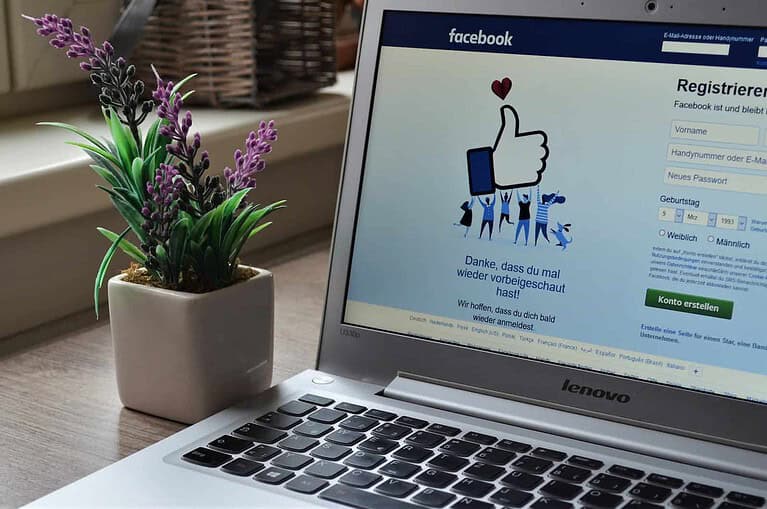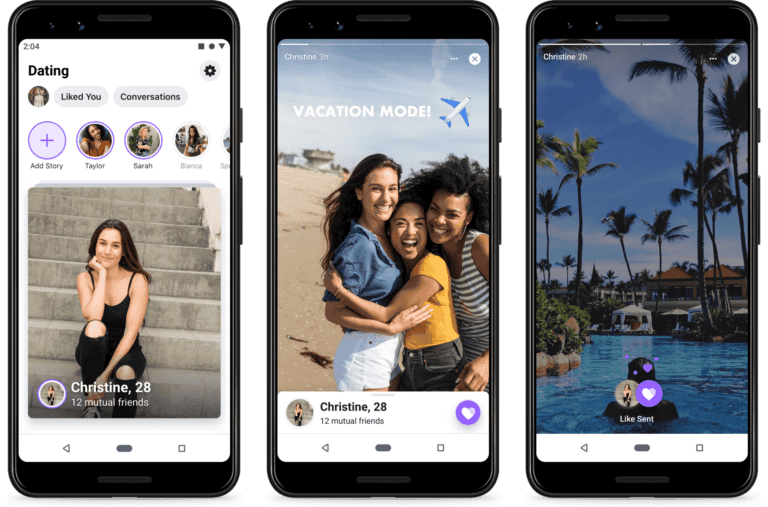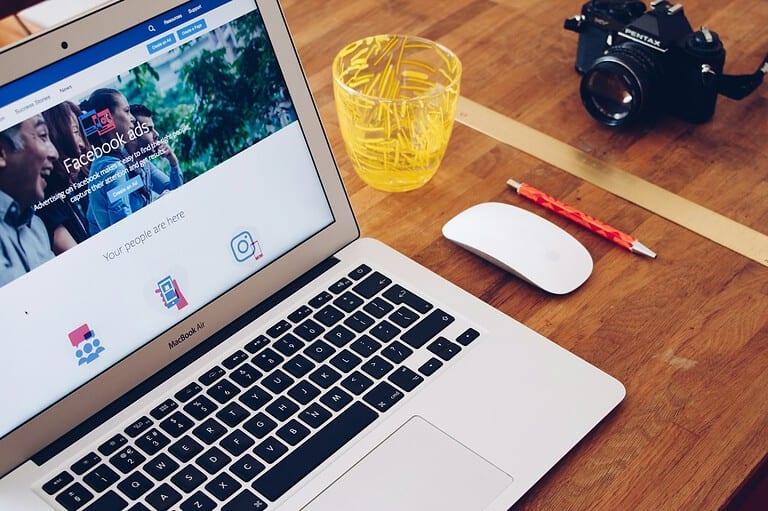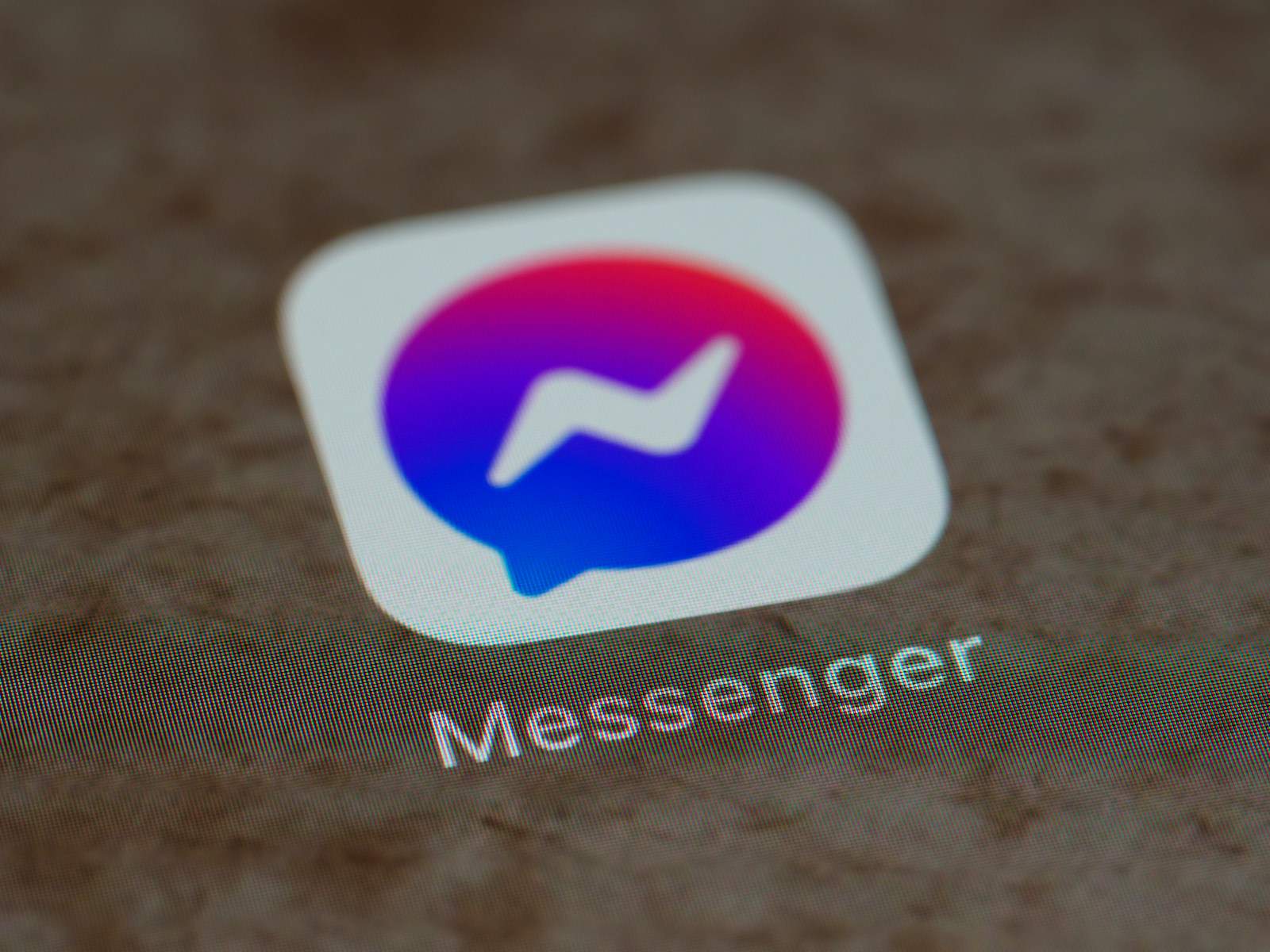
Have you ever sent a message on Messenger that you later regretted and deleted? Or maybe someone sent you something important that disappeared before you could read it properly. Many people don’t realize that deleted messages on Messenger might still be recoverable in certain situations. Recovering deleted Messenger messages is possible through methods like checking archived chats, downloading your Facebook data, or looking in temporary files on Android devices.
When a message is deleted on Messenger, it’s not necessarily gone forever. Facebook keeps records of your conversations, and there are several ways you might be able to access those deleted messages. The success of recovery depends on factors like how long ago the message was deleted and what steps you’ve taken since then.
1. First, Understand Messenger “Deleted” vs. “Archived”
- Archived messages → Hidden from inbox but not deleted. Can easily be restored.
- Deleted messages → Permanently removed from Messenger. Once gone, they can’t be directly retrieved inside the app.
- However, you may still recover them through backups, downloads, or the other person’s chat history.
2. Check Archived Messages
- Open Messenger app.
- Tap your profile picture (top left).
- Select Archived Chats.
- Browse — your missing conversation may be here.
👉 If found, just send a new message to move it back to your inbox.
3. Download Your Facebook Data (Possible Recovery)
Facebook allows you to download your account data, which may include older messages:
- Open Facebook app → tap Menu (☰).
- Go to Settings & Privacy → Settings.
- Scroll to Your Information → Download Your Information.
- Select Messages only → choose a date range.
- Request the download → you’ll get a file with your past conversations.
👉 If the messages were deleted before the backup, they might not appear — but it’s worth checking.
4. Check Linked Devices or Notifications
- If you had Messenger installed on another device (tablet, old phone, web browser), the messages may still be cached there.
- Check email notifications — sometimes Facebook emails you chat previews.
5. Ask the Other Person
- Even if you deleted the conversation, the other person still has it (unless they also deleted it).
- Ask them to screenshot or forward the chat.
6. Use Third-Party Recovery Tools (Last Resort)
Some data recovery software (e.g., Dr.Fone, iMyFone, Tenorshare) can scan your phone for deleted Messenger data.
- Works better on Android (where system files may still hold traces).
- On iPhone, requires restoring from an iCloud/iTunes backup.
⚠️ Note: Success isn’t guaranteed, and be cautious with third-party apps — only use trusted ones.
Summary
- Check Archived Chats → Often mistaken for deleted.
- Download Facebook Data → May retrieve older messages.
- Check old devices/notifications → Cached copies may exist.
- Ask the other person → They may still have the chat.
- Recovery software → As a last resort, especially on Android.
Key Takeaways
- Deleted Messenger messages can sometimes be recovered through archived chats or by downloading your Facebook data.
- Android users may find deleted messages in temporary storage files within the Facebook app folder.
- If Facebook doesn’t have backups of the messages, recovery may be impossible unless the other person still has the conversation.
Understanding Messenger and Message Deletion
Facebook Messenger offers different ways to manage conversations, but many users get confused about what happens when messages disappear. Knowing the difference between deletion and archiving can help recover important conversations.
Types of Message Deletion on Messenger
When using Messenger, users have several deletion options. The most common is the “Remove for you” option which only deletes the message from your view while keeping it visible to other participants. For more privacy, Messenger offers “Remove for everyone” which deletes the message from all participants’ views, but only works within a limited time window (usually 10 minutes after sending).
There’s also a feature called “unsend” which works similarly to “Remove for everyone” but with different interface wording depending on your app version. Even after deletion, Facebook typically retains message data on their servers for a period of time.
Complete conversation deletion removes the entire chat thread from your inbox. This is the most thorough deletion option but also the hardest to recover from.
The Difference Between Deleting and Archiving
Archiving is fundamentally different from deletion. When a user archives a conversation in Messenger, they’re simply moving it from the active chats list to an archived folder. The messages remain intact and can be easily accessed through the archive section.
To find archived messages:
- Tap on your profile picture
- Go to “Archived chats”
- View all previously archived conversations
Archived chats automatically return to the main inbox when a new message arrives. Deletion, on the other hand, permanently removes messages (at least from user view), requiring more complex recovery methods.
Many users accidentally delete conversations when they meant to archive them, leading to panic about lost messages. Understanding this distinction helps prevent accidental permanent loss of important conversations and makes recovery efforts more effective.
Pre-Requisites for Message Recovery
Before attempting to recover deleted Messenger conversations, users should understand the necessary conditions and resources needed for a successful recovery. Timing and account access are crucial factors.
Accessing Facebook Support
To recover deleted messages, users must first ensure they have proper access to their Facebook account. This means having the correct login credentials and being able to verify their identity if prompted.
Facebook support can be contacted through the Help Center, but response times vary. Users should prepare detailed information about the deleted conversations, including approximate dates and the names of participants in the conversation.
The process requires patience as Facebook support typically handles a large volume of requests. Priority is often given to cases involving security concerns or legal issues rather than standard message recovery requests.
Users should check if their messages were archived rather than deleted before contacting support. Archived messages can be found in the Archive section of Messenger.
Legal Considerations and Privacy
When attempting to recover deleted messages, users should be aware of privacy implications. Facebook’s data policies limit what information can be retrieved after deletion.
Messages involving other users may have privacy restrictions. Facebook cannot provide copies of conversations without considering the privacy rights of all participants.
In some jurisdictions, requesting deleted data may require legal documentation. For legal proceedings, a formal request or court order may be necessary to compel Facebook to recover specific messages.
Users should understand that message recovery for evidence purposes has specific requirements. The recovered data must maintain its integrity and chain of custody to be admissible in legal settings.
The time frame for recovery is limited. Facebook generally retains deleted data for a short period before permanent deletion, though exact timeframes are not publicly disclosed for security reasons.
Methods to Recover Deleted Messages on Messenger
Facebook provides several ways to retrieve lost conversations, though success depends on how the messages were deleted and how much time has passed. These techniques vary in complexity and effectiveness.
Using the Download Your Information Feature
The most reliable method to recover deleted Facebook messages is through Facebook’s Download Your Information tool. This feature creates a complete archive of a user’s Facebook data, including messenger conversations.
To use this method:
- Go to Facebook settings
- Click on “Your Facebook Information”
- Select “Download Your Information”
- Choose JSON format for easier reading
- Select “Messages” in the data categories
- Click “Create File”
The process may take several hours or even days depending on account size. Once ready, users receive a notification to download the file. The archive contains all message history still stored on Facebook’s servers.
This approach works best for messages deleted recently. Conversations deleted long ago might no longer be retrievable through this method.
Recovering Messages via iTunes Backup
For iPhone users, iTunes backups can be a valuable resource to recover deleted messages on Messenger. If regular backups were created before the messages disappeared, there’s a good chance they can be retrieved.
The recovery process involves:
- Connecting the iPhone to a computer with iTunes
- Selecting the device in iTunes
- Choosing “Restore Backup”
- Selecting the most relevant backup date (before deletion)
Users should note this method replaces current phone data with the backup version. Creating a separate backup of current data is advisable before proceeding.
Third-party tools like iExplorer or iPhone Backup Extractor can also extract Messenger conversations from iTunes backups without performing a full restore. This allows more selective recovery while preserving current device data.
Utilizing Data Recovery Software
When other methods fail, specialized data recovery software may help retrieve deleted Messenger conversations directly from the device’s storage. This approach works for both Android and iOS devices.
Popular recovery applications include:
- Dr. Fone
- Recuva (primarily for computer backups)
- Wondershare UltData
- Stellar Data Recovery
These programs scan the device’s storage for deleted data that hasn’t been overwritten. For Android devices, users might find deleted messages by exploring the internal storage path: Internal Storage → Android → data → com.facebook.orca → cache → fb_temp.
Recovery software effectiveness depends on factors like:
- Time since deletion
- Device usage after deletion
- Operating system
- Storage type
The sooner recovery is attempted after deletion, the higher the success rate, as new data hasn’t yet overwritten the deleted messages.
Step-By-Step Guides for Different Devices
Recovering deleted messages on Messenger varies by device type, with specific methods available for both iPhones and Android phones. Each platform offers unique approaches for message retrieval.
Recovering Deleted Messages on iPhone
On an iPhone, users can try several methods to recover deleted Facebook Messenger conversations. The simplest approach is to check if the messages are archived rather than deleted.
- Open Messenger app
- Tap your profile picture in the top left
- Go to “Archived chats”
- Look for the conversation there
If messages are permanently deleted, iPhone data recovery software might help. These programs can scan the phone’s storage for deleted data.
Another option is downloading personal information from Facebook:
- Go to Facebook settings
- Select “Your Facebook Information”
- Choose “Download Your Information”
- Select “Messages” and download the file
This process may take several hours, but provides a complete message history that was stored on Facebook’s servers.
Retrieving Deleted Messages on Android Devices
Android users have specific options for recovering deleted Facebook messages. The archive method works similarly to iPhone:
- Open Messenger
- Tap your profile icon
- Select “Archived chats”
- Check if your conversation appears
Android users can also check for message backups in their device storage:
- Open File Manager app
- Navigate to Internal Storage > Android > data
- Look for com.facebook.orca folder
- Check the cache folder for message data
For more thorough recovery, users can download their information directly from Facebook following the same steps as iPhone users.
If these methods don’t work, specialized third-party recovery apps designed for Android might help restore deleted conversations, though results vary based on how long ago the messages were deleted.
Advanced Recovery Techniques
When basic methods fail to retrieve lost Messenger conversations, more sophisticated approaches may be necessary. These techniques require technical knowledge but can help recover permanently deleted messages when standard options have been exhausted.
Engaging Professional Data Recovery Services
Professional data recovery experts specialize in retrieving lost digital information from various devices and platforms. These services employ advanced tools not available to regular users, significantly increasing recovery chances.
When selecting a recovery service, users should verify credentials and read reviews from previous customers. Most reputable companies offer free evaluations before proceeding with recovery attempts.
The process typically involves:
- Initial consultation to understand circumstances
- Device assessment (if applicable)
- Recovery attempt using proprietary tools
- Data verification and delivery
Costs vary based on complexity, ranging from $100 to several thousand dollars. Success rates depend on factors like deletion timeframe and device usage since deletion. Professional services are particularly valuable for recovering messages with critical information or legal importance.
Diving into File System for Manual Recovery
Technical users may attempt manual file system recovery on devices where Messenger data was stored. This method requires understanding file structures and using specialized tools.
Popular data recovery software options include Disk Drill, Recuva, and EaseUS Data Recovery. These programs scan storage for remnants of deleted files by examining:
- Cache directories
- Temporary files
- System backup folders
- File allocation tables
For Android devices, examining the /data/data/com.facebook.orca/ directory may reveal message fragments. iPhone users might find remnants in iTunes or iCloud backups using third-party extraction tools.
Manual recovery works best when attempted soon after deletion. Each day that passes reduces chances as new data overwrites deleted information. Users should avoid installing new apps or creating large files while attempting recovery to prevent further data overwriting.
Preventive Measures and Best Practices
Taking proactive steps can help users avoid the frustration of losing important messages. These practices not only protect against accidental deletion but also provide multiple recovery options.
Regularly Archiving Messages
Archiving conversations in Messenger offers a simple way to preserve important messages without cluttering the main inbox. Unlike deletion, archived messages remain accessible if needed later. To archive a conversation on mobile, users can swipe left on any chat and tap the archive option. On desktop, they can hover over the conversation, click the three dots, and select “Archive.”
Archived messages don’t disappear completely. They’re stored in a separate folder that can be accessed anytime. This creates a safety net for important conversations that might be needed later.
Users should develop a habit of archiving rather than deleting important conversations. This practice keeps the inbox clean while maintaining access to valuable information.
Creating Backups of Messenger Data
Facebook provides options to download and save personal data, including Messenger conversations. This feature creates comprehensive backups that can help recover deleted messages on Messenger if needed.
To create a backup:
- Go to Facebook Settings
- Click “Your Facebook Information”
- Select “Download Your Information”
- Choose “Messages” in the data categories
- Select file format and quality
- Click “Create File”
The download will include all Messenger conversations, including texts, photos, videos, and links. Users should create these backups regularly, perhaps monthly or quarterly.
For added security, store backups in multiple locations such as cloud storage services and external hard drives. This redundancy protects against device failure or account issues.
Educating About Potential Risks of Data Loss
Understanding how and why messages get lost helps prevent future problems. The most common causes include accidental deletion, app updates, device switches, and account security breaches.
Users should be aware that Facebook’s message recovery options are limited once deletion occurs. The platform typically retains deleted content briefly for their own backup purposes, but this isn’t reliable for user recovery.
Parents and team leaders should educate family members or colleagues about safe messaging practices. This includes:
- Confirming before deleting conversations
- Using the archive feature instead of delete when possible
- Understanding how syncing works across devices
- Creating regular backups of important conversations
When using shared devices, always log out of Messenger to prevent unauthorized access or accidental deletions by others.
Frequently Asked Questions
Retrieving deleted messages on Messenger involves several methods depending on your device and situation. Users frequently ask about specific recovery techniques for different scenarios.
What methods are available to retrieve deleted messages from Messenger on an iPhone?
iPhone users can check the Archive folder to see if messages were archived rather than permanently deleted. To do this, open Messenger, tap Menu at the bottom, and select Archive.
Another option is to download Facebook data. Users can go to Facebook settings, select “Your Facebook Information,” and request a copy of their data, which may include message history.
For more comprehensive recovery, iPhone users can check iCloud or iTunes backups if they’ve previously backed up their devices with message data included.
Is it possible to recover deleted messages on Messenger without having a backup?
Recovery without a backup is challenging but not impossible. One simple approach is to ask the recipient to forward the messages if they still have them in their chat history.
Facebook may retain deleted messages on their servers for a period of time. Users can submit a request to Facebook support explaining their situation, though success isn’t guaranteed.
Third-party recovery tools exist, though their effectiveness varies and users should research carefully before installing any such software.
Can you guide me through the process of recovering deleted messages on an Android device via Messenger?
Android users should first check the Archive section in Messenger. Tap your profile picture, select “Archived chats,” and see if your conversation appears there.
Downloading Facebook data is another option. Go to Facebook settings, tap “Download your information,” select Messages, and follow the instructions to receive a file with your message history.
Some Android devices may have automatic backup services like Google Drive that could contain Messenger data. Check your Google Drive for any Messenger backups.
What steps should one take to retrieve messages removed by the sender on Messenger?
When a sender deletes a message for everyone, retrieval becomes more difficult. Notification history might contain previews if the messages generated notifications before deletion.
Some third-party notification history apps can capture and store message notifications, potentially preserving content that was later deleted.
Users can try downloading their Facebook data, as sometimes message history includes messages deleted by others, though this isn’t always reliable.
How does one go about recovering messages deleted on Messenger that were protected by end-to-end encryption?
End-to-end encrypted messages (Secret Conversations) are specifically designed to prevent recovery after deletion. Neither Facebook nor backup services can typically access these messages.
The only reliable method is if the device had a full backup created before deletion that included the encrypted messages.
Users should understand that the security feature of Secret Conversations intentionally makes recovery difficult to protect privacy.
Are there any solutions for viewing Messenger’s deleted message history without prior backups?
One option is to use specialized monitoring software that logs messages as they appear, though these typically need to be installed before messages are deleted.
Some users report success with Facebook’s “Download Your Information” tool even without explicit backups, as Facebook may retain some data on their servers.
For accidental deletions, checking the Archive folder is essential as many users mistake archiving for deletion.