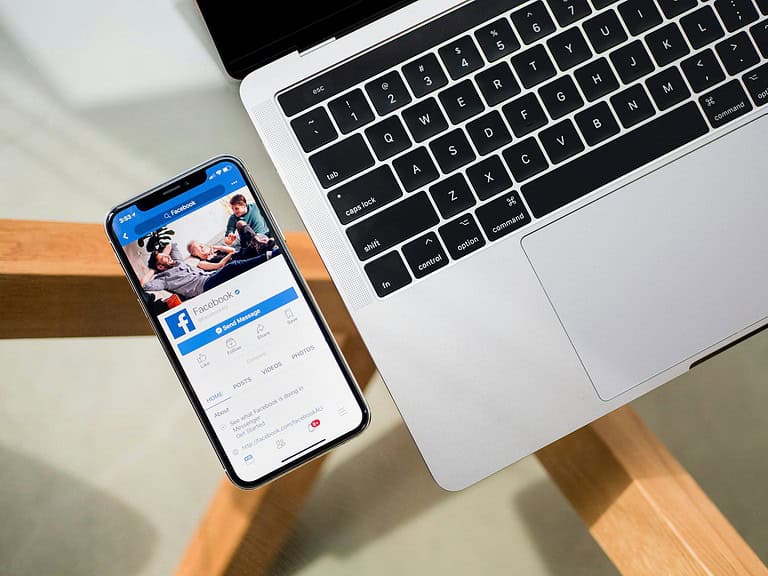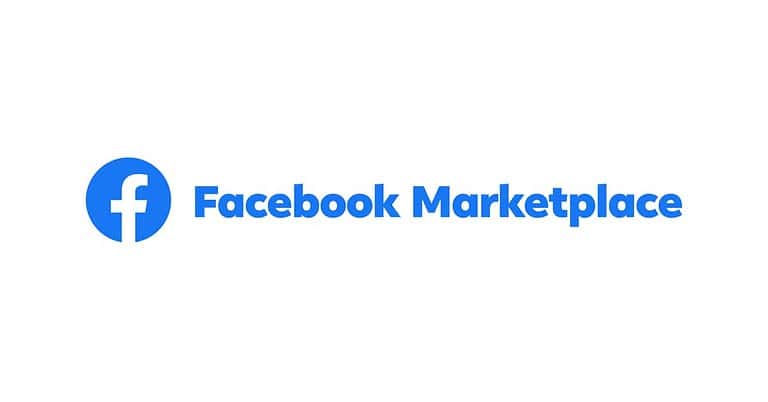Forgetting your Facebook password can be frustrating, especially when you need to log in quickly. Many users don’t realize they can check their current password without having to reset it. You can view your current Facebook password through your browser’s saved passwords feature or by using specific settings in your Facebook account.
This helpful trick works for people who are already logged into Facebook on their devices but can’t remember the exact password for other logins. Whether you’re trying to log in on a new device or simply want to verify your current credentials, knowing how to check your current Facebook password can save you time and hassle.
Facebook Password Policy
Facebook does not provide a direct method to view your current password within its platform for security reasons. However, if you’ve previously saved your Facebook password on your device or browser, you can retrieve it through the following methods:
Using Your Browser’s Password Manager:
Most web browsers offer a feature to save and manage passwords. Here’s how to access your saved Facebook password:
- Google Chrome:
- Click the three dots in the top-right corner and select Settings.
- Navigate to Autofill > Passwords.SocialSharings
- Scroll through the list to find Facebook or use the search bar.
- Click the eye icon next to the obscured password to reveal it. You may need to enter your computer’s password for verification.
- Mozilla Firefox:
- Click the three horizontal lines in the top-right corner and select Settings.
- Choose Privacy & Security from the left-hand menu.PurePrivacy
- Under Logins and Passwords, click on Saved Logins.
- Locate Facebook in the list and click Show Passwords. Verification may be required.PurePrivacy
- Microsoft Edge:
- Click the three dots in the top-right corner and select Settings.
- Go to Profiles > Passwords.
- Find Facebook in the list and click the eye icon to view the password. You might need to authenticate your identity.
On Mobile Devices:
- Android:
- Open your device’s Settings app.The Sun+4SocialSharings+4EaseUS+4
- Scroll down and select Google > Manage your Google Account.EaseUS+1SocialSharings+1
- Navigate to the Security tab.EaseUS+1SocialSharings+1
- Scroll down to Password Manager and select it.EaseUS
- Locate Facebook in the list to view your saved password.
- iOS:
- Open Settings and scroll down to Passwords.
- Authenticate using Face ID, Touch ID, or your passcode.
- Scroll to find Facebook.com and tap it to view your username and password.
If Your Password Isn’t Saved:
If you haven’t saved your password or can’t retrieve it using the methods above, you’ll need to reset it:
- Go to the Facebook login page and click on Forgotten password?.
- Enter the email address or phone number associated with your account and follow the on-screen instructions to reset your password.
Security Recommendations:
- Use a Password Manager: Consider using a reputable password manager to securely store and manage your passwords.
- Enable Two-Factor Authentication (2FA): Adding an extra layer of security helps protect your account even if your password is compromised.
- Regularly Update Your Passwords: Changing your passwords periodically enhances security.
Key Takeaways
- Facebook passwords can be viewed through browser settings if they’re saved in your password manager.
- Users can access password information in Facebook’s Security and Login settings without resetting it.
- Regular password checks help maintain account security and prevent unauthorized access to personal information.
Understanding Facebook Credentials
Facebook credentials are the keys that unlock your account and keep it secure. They include several important elements that work together to verify your identity when you log in.
The Role of Your Email Address and Phone in Facebook Login
Your email address or phone number serves as your primary Facebook login identifier. When you create an account, Facebook requires at least one of these contact methods to verify your identity.
Email addresses provide a way to recover your account if you forget your password. Facebook can send password reset links directly to your inbox. Many users don’t realize they can log in with either their email or phone number interchangeably.
Phone numbers add an extra layer of security. They enable two-factor authentication, which sends a verification code to your phone when unusual login attempts occur. This prevents unauthorized access even if someone has your password.
Facebook recommends keeping both contact methods updated. If you change your email or phone, update your Facebook settings immediately to maintain access to your account.
Importance of Securing Your Facebook Password
A strong Facebook password is your first defense against hackers. Many users create passwords that are too simple or reuse them across multiple platforms.
Facebook passwords should:
- Contain at least 8 characters
- Include numbers, symbols, and mixed-case letters
- Avoid obvious information like birthdays or names
- Be unique from other online accounts
Regular password changes strengthen your account security. Though many users forget their current Facebook password, it’s important to manage this information carefully.
Password managers can help store complex passwords securely. They generate and remember strong passwords so you don’t need to. Facebook also offers security features like login alerts that notify you when someone accesses your account from an unfamiliar device.
Preparation Steps Before Password Verification
Before attempting to check your current Facebook password, you need to complete some important preparation steps. These steps ensure you can safely verify your identity and access your account information without problems.
Ensuring Access to Email or Phone for Verification
When trying to view your Facebook password, Facebook will verify your identity through your registered email or phone number. Make sure you have access to the email account linked to your Facebook profile. If you’ve changed email providers, update your Facebook settings first.
Having your phone nearby is equally important. Facebook often sends security codes via SMS for verification purposes. Check that your current phone number is correctly listed in your account settings.
To verify your contact information is up to date:
- Go to Settings & Privacy on Facebook
- Select Settings
- Click on Personal Information
- Review both your Email and Phone information
Facebook typically requires two-factor authentication during password inquiries. This extra security step protects your account from unauthorized access. Enable two-factor authentication in your security settings if you haven’t already done so.
If you’re using a shared device, ensure you’re in a private setting before attempting to retrieve your password. Public computers may have keyloggers or other security risks.
Checking Your Current Facebook Password
Finding your current Facebook password can be done through several methods without resetting it. Each approach offers a different way to access your password information depending on your specific situation.
Using Facebook App Settings
To view your current password through the Facebook app, start by opening the app and tapping on your profile picture in the top right corner. Select “Settings & Privacy” and then tap on “Settings.” Scroll down to find the “Password and Security” section.
From this menu, you can see password options. While Facebook doesn’t directly show your current password for security reasons, you can verify it by attempting to change your password. The system will ask for your current password first.
On some browsers with saved passwords, you might be able to reveal the password by clicking on the eye icon in the password field. This works if your browser has previously stored your Facebook credentials.
Using a Password Manager
Password managers are excellent tools for keeping track of all your login information, including Facebook credentials. If you use a password manager like LastPass, Dashlane, or the built-in password manager in Chrome or Firefox, you can easily retrieve your Facebook password.
To access your saved Facebook password in Chrome:
- Go to Settings > Passwords
- Search for “facebook.com” in the list
- Click the eye icon next to the hidden password
- Verify your computer credentials if prompted
Many password managers also offer mobile apps that store your Facebook password securely. These apps typically require a master password or biometric verification before revealing your saved passwords.
Recovering Password Through Account Recovery
If you can’t access your current password through settings or a password manager, Facebook offers recovery options. Start by clicking “Forgot Password” on the login page. Facebook will ask for your email address or phone number associated with the account.
Facebook will then send a recovery code to your email or phone. After entering this code, you’ll be prompted to create a new password. This method doesn’t reveal your current password but allows you to regain access to your account.
For additional security, Facebook may ask you to identify friends in photos or answer security questions. This verification process helps ensure that only the legitimate account owner can recover the password.
If you have two-factor authentication enabled, you’ll need access to your authentication app or backup codes during this process.
Changing Your Facebook Password
Regularly updating your Facebook password is an important security practice that helps protect your personal information. Facebook offers a straightforward process to change your password when you’re logged into your account.
Step-by-Step Guide to Change Password
To change your Facebook password, start by clicking on your profile picture in the top right corner of the screen. From the dropdown menu, select Settings & Privacy, then click on Settings. Next, navigate to the Security and Login section, where you’ll find the option to change your password.
When you click on the “Change password” option, Facebook will prompt you to enter your current password first as a security measure. After verifying your identity, you’ll need to enter your new password twice to confirm it.
Choose a strong password that includes:
- At least 8 characters
- A mix of uppercase and lowercase letters
- Numbers and special characters
- No personal information like birthdays or names
Facebook will indicate the strength of your password as you type. Once satisfied with your selection, click Save Changes to update your password.
What to Do After Changing Your Password
After successfully changing your password, Facebook may ask if you want to save your password in your browser. For security purposes, it’s generally recommended to decline this option, especially on shared devices.
You should also review your recent login activity to ensure no unauthorized access has occurred. This can be done in the same Security and Login section where you can see devices that are currently logged into your account.
Consider enabling two-factor authentication for an extra layer of security if you haven’t already. This requires a verification code in addition to your password when logging in from an unrecognized device.
Finally, if you use Facebook on multiple devices, you’ll need to log in again with your new password on each device. This is a good opportunity to remove any old or unused devices from your account.
Tips for Creating a Secure New Password
Creating a strong Facebook password is essential for protecting your account. Facebook may alert you if your password isn’t strong enough when setting it up.
Mix uppercase and lowercase letters in your new password. This simple change significantly increases security by adding complexity that hackers find difficult to crack.
Include numbers and special characters like @, #, or ! in your password. These additions make your password much harder to guess through automated attacks.
Length matters! Aim for at least 12 characters. Longer passwords provide better protection against brute force attacks that try every possible combination.
Avoid using obvious personal information such as:
- Birth dates
- Pet names
- Family names
- Phone numbers
- Common words
Create a unique password specifically for Facebook. Using the same password across multiple sites puts all your accounts at risk if one gets compromised.
Consider using a password manager to generate and store complex passwords. These tools can create random, highly secure passwords you don’t need to memorize.
Test your password strength before finalizing it. Many online tools can evaluate how difficult your password would be to crack without storing your actual password.
Remember to change your password regularly, ideally every 3-6 months, to maintain optimal security for your Facebook account.
Dealing with Potential Password Issues
Password problems can happen to anyone using Facebook. Knowing how to handle these issues quickly will help keep your account secure and accessible.
What to Do If You Forgot Your Current Password
If you’ve forgotten your Facebook password but still want to access your account, there are several options available. First, try to view your current password if you’re still logged in on a device. Most browsers and password managers save this information.
For users who are completely locked out, visit the Facebook login page and click “Forgot Password.” Facebook will then ask for:
- Your email address or phone number
- A verification method (email, text, or recovery code)
Once you receive the security code, enter it to verify your identity. Facebook may also ask you to identify friends in photos as an additional security step.
If standard recovery isn’t working, try using a trusted device you’ve previously logged in with to access the recovery page.
How to Handle a Compromised Facebook Password
If you suspect someone has accessed your Facebook account without permission, immediate action is necessary. Users should visit facebook.com/hacked even if they’re not completely sure their account was compromised.
Follow these steps to secure a hacked account:
- Change your password immediately – Create a strong, unique password
- Enable two-factor authentication – This adds an extra layer of security
- Review recent activity – Check for unfamiliar logins or posts
It’s also important to check if any settings were changed or messages were sent without permission. Unusual activity might include new friends added or messages sent to contacts.
After securing the account, users should consider updating passwords on other sites, especially if they used the same password elsewhere.
Understanding Facebook’s Password Reset Process
Facebook offers several methods to reset your password if you’ve forgotten it. The process is designed to be secure while still giving you options when you can’t remember your login details.
Initiating a Password Reset
To begin the password reset process, click the “Forgot Password” link on the Facebook login screen. You’ll need to identify your account by entering your email address, phone number, or username. Facebook will then show accounts that match your information.
After identifying your account, you’ll see recovery options based on the information in your profile. These typically include sending a code to your email or phone number.
For added security, Facebook may ask you to identify photos of your friends if you’re using a device or browser that you haven’t used before to access your account.
Resetting Password Without Access to Email or Phone
If you can’t access the email or phone number listed on your account, you can click the “No longer have access to these?” option. Facebook will then offer alternative recovery methods.
One option is answering security questions you previously set up. Another is to use trusted friends to verify your identity. With this method, Facebook sends codes to 3-5 friends you’ve chosen in advance.
You can also try using an old password you remember. Sometimes Facebook will recognize a previous password as proof of your identity.
Receiving and Entering the Security Code
Once you’ve requested a code, Facebook will send it to your chosen recovery method – either email or SMS. This code typically expires after a short period, usually about 24 hours.
When you receive the security code, enter it on the Facebook reset page. If the code is correct, you’ll be directed to create a new password.
Make your new password strong by including:
- At least 8 characters
- A mix of uppercase and lowercase letters
- Numbers and special characters
- Something not easily guessable
Facebook will indicate the strength of your password as you type. After confirming your new password, you’ll be able to log in with these credentials.
Managing Saved Passwords on Different Devices
Facebook saves login information across various devices to make accessing your account convenient. This feature helps users quickly log in without having to remember their credentials each time.
Accessing Saved Passwords on a New Phone
When switching to a new phone, accessing your saved Facebook password can be done through several methods. On Android devices, users can view their saved Facebook passwords by going to the Settings app, then navigating to the Passwords section.
For iPhone users, the process is similar. Go to Settings, then Passwords, and search for Facebook in the list. The saved username and password will appear after authentication.
Browser synchronization also helps transfer saved passwords to new devices. If Chrome or Safari was used on the previous phone with syncing enabled, logging into the same browser account on the new phone will automatically sync Facebook credentials.
Viewing and Editing Saved Passwords
Users can check their Facebook password directly through their web browsers. In Chrome, navigate to Settings > Passwords, then search for Facebook to view the saved information.
To see the actual password instead of asterisks, click the eye icon next to the hidden password. Authentication may be required before viewing.
If a password needs updating, click the edit icon to make changes. This is useful when users have recently changed their Facebook password and need to update the saved credentials.
Facebook also allows users to remove saved login information directly through account settings. This is recommended when using shared or public devices for security reasons. To do this, go to Facebook Settings > Security and Login > Saved Logins, then remove unwanted devices.
Best Practices for Facebook Password Management
Managing your Facebook password properly is essential for account security. While it’s tempting to use simple passwords, this practice puts your personal information at risk.
Create a strong, unique password for your Facebook account. Good passwords include a mix of uppercase letters, lowercase letters, numbers, and special characters.
Avoid using obvious information like birthdates, names, or common words. These are easy for hackers to guess through simple research about you.
Change your password regularly. Experts recommend updating your Facebook password every 3-6 months to reduce the risk of unauthorized access.
Consider using a password manager to store your Facebook credentials securely. Tools like LastPass, Dashlane, or Bitwarden can generate and remember complex passwords for you.
Facebook offers a built-in option to save your password in browsers. While convenient, only use this feature on personal devices that others cannot access.
Enable two-factor authentication (2FA) for an extra layer of security. This requires both your password and a verification code to log in.
| Do | Don’t |
|---|---|
| Use complex, unique passwords | Reuse passwords across sites |
| Change passwords regularly | Share passwords with others |
| Use a password manager | Write passwords on paper |
| Enable 2FA | Save passwords on public devices |
If you suspect someone has accessed your account, immediately check your current Facebook password and change it promptly.
Never share your Facebook password with anyone, including people claiming to be Facebook employees. The company will never ask for your password.
Frequently Asked Questions
Facebook users often need to access or retrieve their passwords for various reasons. These questions address the most common password-related inquiries for both mobile and desktop users.
What steps are required to view my Facebook password on a mobile device?
To check a current Facebook password on a mobile device, users need to access their settings. The user should tap on their profile picture, then select “Settings and Privacy” followed by “Settings.”
From there, they should navigate to the Account section where security options are located. However, Facebook does not directly display the current password for security reasons.
Is it possible to retrieve a forgotten Facebook password?
Yes, retrieving a forgotten Facebook password is possible through the recovery process. Users who cannot remember their password can visit the Facebook login page and click on “Forgotten password?”
Facebook then provides several recovery options including email verification, SMS codes, or alternative email recovery. Users who suspect their account has been compromised can visit facebook.com/hacked for additional assistance.
Can I display my Facebook password while I am logged in?
For security reasons, Facebook does not provide a direct way to view the current password while logged in. Even when users are actively using their accounts, the platform does not display the actual password.
Instead, users who need to know their password would need to reset it. This security measure helps protect accounts from unauthorized access by people who might temporarily gain access to an unlocked device.
What is the procedure to check my password on the Facebook app?
The Facebook app does not allow users to directly view their current password. Users can access security settings by tapping their profile picture, selecting “Settings and Privacy,” then “Settings,” and navigating to the security section.
From there, users can change their password if needed, but cannot view the existing one. This is an intentional security feature implemented by Facebook to protect user accounts.
Are users able to recover their password through Facebook Messenger?
Facebook Messenger itself doesn’t provide a direct password recovery method. However, if a user has the Facebook Messenger app on a device where they’re still logged in, they can access the main Facebook app or website through it.
From there, they can follow the standard password reset procedures. Messenger can be helpful in receiving recovery codes if the user has set up their account to send verification through that channel.
Does Facebook provide the option to send users their existing password?
No, Facebook never sends existing passwords to users via email, SMS, or any other method. This is a standard security practice across the internet to protect user accounts.
When users need password assistance, Facebook only provides options to reset the password to something new. This approach ensures that even Facebook employees cannot access user passwords, providing an additional layer of security.