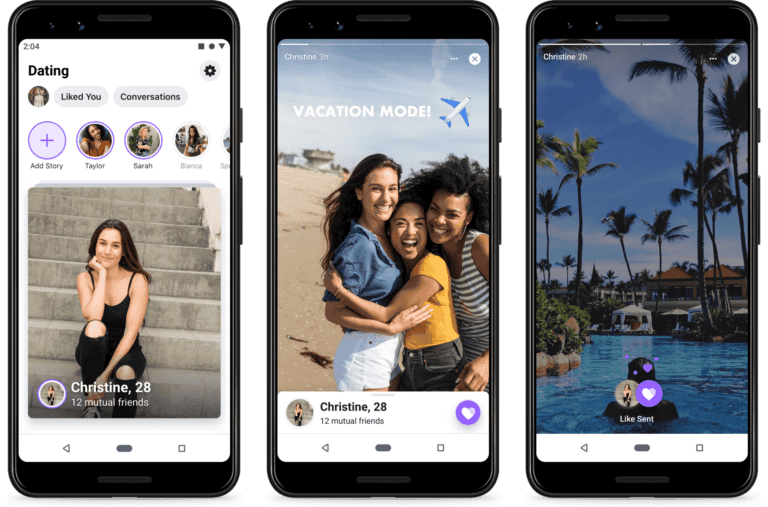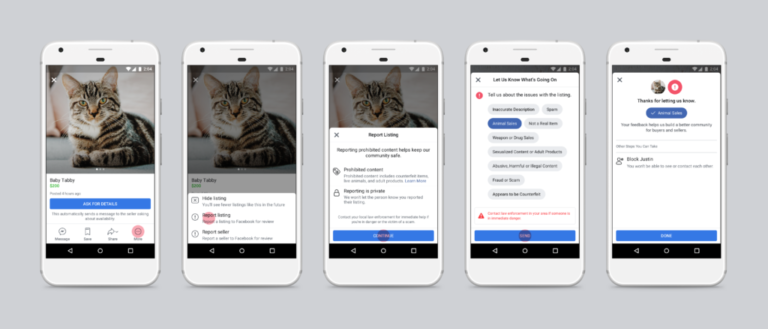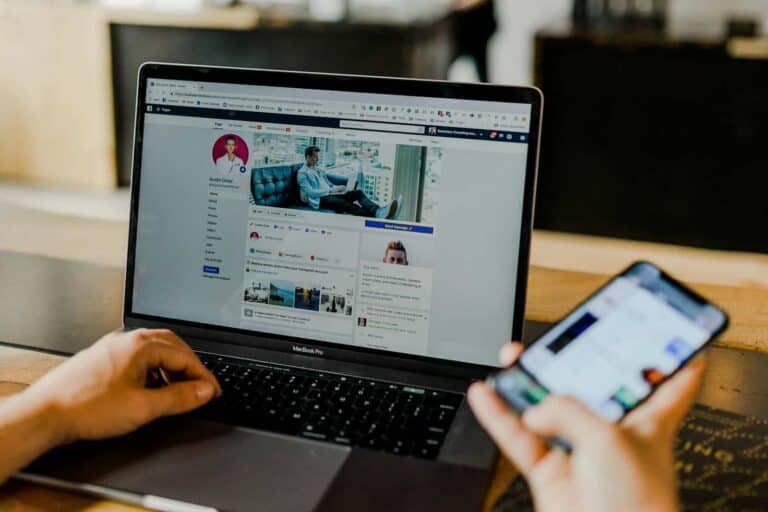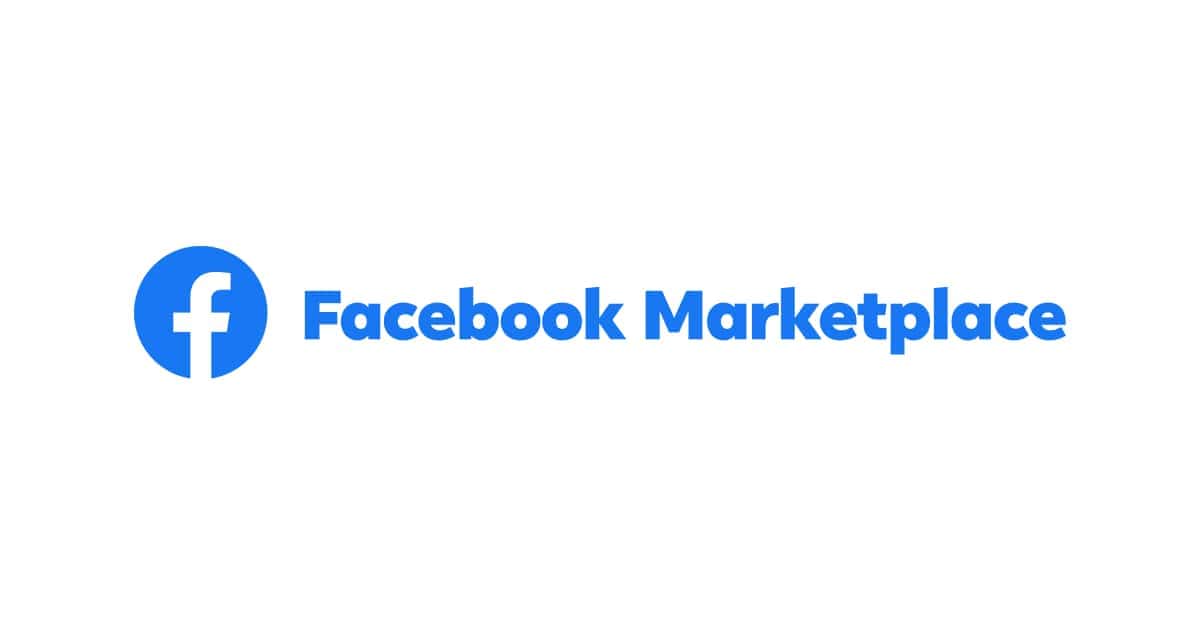
Facebook Marketplace has become a popular platform for buying and selling items. When users can’t find the Marketplace icon, it can be frustrating. The most common reasons for a missing Marketplace icon include location restrictions, age limitations, and account activity issues.
Several solutions can help restore access to Facebook Marketplace. Updating the Facebook app, clearing cache and data, or checking account settings often resolves the problem. Users may need to verify their age or location information to regain access to the feature.
If simple fixes don’t work, contacting Facebook support might be necessary. They can provide specific guidance based on individual account issues. Remember that Marketplace availability varies by region, so it may not be accessible in all areas.
Troubleshooting A Missing Facebook Marketplace Icon
Several reasons can cause the Facebook Marketplace icon to disappear. Here’s how to troubleshoot and fix it:
1. Check Marketplace Availability
- Age and Location: Ensure you’re over 18 and in a region where Marketplace is available. It’s not available everywhere.
- Account Type: Marketplace is generally for personal profiles, not business pages.
2. Basic Troubleshooting
- Log Out and Back In: This simple step often resolves temporary glitches.1
- Restart the Facebook App: Force close the app and reopen it.
- Restart Your Device: A full device restart can sometimes fix underlying software issues.
3. Update the Facebook App
- Check for Updates: Make sure your Facebook app is the latest version. Go to your device’s app store (Google Play Store or Apple App Store) and check for updates.
4. Check Facebook Settings
- Navigation Bar Settings:
- Open the Facebook app and tap the Menu icon (three horizontal lines).
- Scroll down and tap Settings & Privacy, then Settings.
- Scroll down to Preferences and tap Navigation Bar.
- Tap Customize the bar.
- Make sure the Marketplace toggle is enabled.
5. Access Marketplace Directly
- Use a Browser: Go to facebook.com/marketplace in a web browser. This can confirm if you have access to Marketplace even if the app icon is missing.
- Use a Direct Link: Ask a friend to share a Marketplace listing with you. Tapping the link might restore your access.
6. Reinstall the Facebook App
- Uninstall and Reinstall: If other steps don’t work, uninstall the Facebook app and reinstall it from your device’s app store.
7. Report a Problem to Facebook
- Use the “Report a Problem” Feature:
- Open the Facebook app and tap the Menu icon.
- Scroll down and tap Help & Support, then Report a Problem.
- Follow the on-screen instructions to report the issue.
Important Notes:
- Temporary Glitches: Sometimes, Facebook has temporary server-side issues that can cause the Marketplace icon to disappear. These issues are usually resolved quickly.
- Multiple Profiles: Marketplace is typically only available on your main profile. If you’re using a different profile, you might not see the icon.
If you’ve tried all these steps and the Marketplace icon is still missing, it’s best to contact Facebook support directly for further assistance.
Key Takeaways
- Missing Marketplace icons are often due to location, age, or account restrictions
- Updating the app and checking account settings can usually restore access
- Facebook support can help with persistent Marketplace icon issues
Understanding the Facebook Marketplace
Facebook Marketplace is a popular feature that allows users to buy and sell items within their local community. It serves as a digital marketplace integrated into the Facebook platform.
Exploring the Features and Scope of Marketplace
Facebook Marketplace offers a wide range of categories for buying and selling items. Users can list products, search for specific items, and communicate with potential buyers or sellers. The platform uses location data to show relevant listings nearby.
Key features include:
- Easy listing creation
- Built-in messaging for negotiations
- Category filters for efficient searching
- Integration with Facebook profiles for trust
Marketplace supports various transaction types:
- Local pickup
- Shipping options
- In-person services
Common Reasons for the Missing Marketplace Icon
Several factors can cause the Marketplace icon to disappear from a user’s Facebook app or website. These issues often stem from technical glitches or account settings.
Possible reasons include:
- Age restrictions (must be 18+)
- Geographical limitations
- App or browser version outdated
- Facebook’s temporary removal due to policy violations
- Account settings changes
Location settings play a crucial role. If they’re not enabled, Facebook may hide the Marketplace icon. Users should check their app permissions and ensure location access is granted to Facebook.
Profile issues can also impact Marketplace access. Incomplete or flagged profiles may lose feature access. Users should review their account status and ensure compliance with Facebook’s community standards.
Troubleshooting the Missing Icon Issue
The Facebook Marketplace icon can disappear for various reasons. Users can resolve this issue through several methods, including checking account settings, updating the app, and accessing Marketplace through alternative means.
Checking Facebook Support and Account Restrictions
Age and location restrictions often cause the Marketplace icon to vanish. Facebook limits Marketplace access to users 18 and older in supported regions. Users should verify their account age settings and current location.
To check age settings:
- Go to Facebook profile
- Click “About”
- Select “Contact and Basic Info”
- Review birth date
For location issues:
- Ensure the Facebook app has location permissions
- Update address in account settings
- Try accessing Marketplace from a supported country
If restrictions persist, users can contact Facebook Support for assistance. Support can clarify account status and help resolve unexplained icon absences.
Ensuring Compatibility with the Latest App Update
Outdated app versions can cause interface glitches, including missing icons. Users should regularly update their Facebook app to maintain full functionality.
To update on iOS:
- Open App Store
- Tap profile icon
- Scroll to Facebook
- Tap “Update” if available
For Android:
- Open Google Play Store
- Search for Facebook
- Tap “Update” if shown
If updates don’t restore the icon, users can try:
- Uninstalling and reinstalling the app
- Clearing app cache and data
- Restarting their device
These steps often resolve app-related display issues.
Utilizing the Facebook Website for Marketplace Access
When the mobile app fails, the Facebook website offers an alternative way to access Marketplace. This method works on both desktop and mobile browsers.
Steps to access Marketplace on the website:
- Go to facebook.com
- Log in to your account
- Click the Marketplace icon in the left menu
- If not visible, try facebook.com/marketplace directly
The website version provides full Marketplace functionality. Users can browse, buy, and sell items just like in the app. This workaround allows continued use of Marketplace while troubleshooting the mobile app issue.
Strategies to Restore Marketplace Access
Facebook users can try several methods to regain access to the Marketplace feature. These approaches focus on adjusting account settings and building connections within the platform.
Modifying Profile and Location Settings
Users should first check their profile settings. Ensuring the correct birthdate is listed is crucial, as Marketplace access is limited to those 18 and older. Updating location settings can also help. Facebook restricts Marketplace in certain regions, so users should confirm their location is set to an area where the feature is available.
To update these settings:
- Go to Settings & Privacy
- Select Settings
- Click Personal Information
- Verify or update birthday and location
If location services are disabled, turning them on might restore the Marketplace icon. Users can do this in their device settings or within the Facebook app itself.
Navigating Account Creation and Friends List for New Users
New Facebook users may not see the Marketplace icon immediately. The platform often requires a certain level of account activity before granting access to all features. To speed up this process, new users can:
- Add profile information
- Upload a profile picture
- Connect with friends and family
- Join groups related to their interests
- Like and follow pages
Building a friends list is particularly important. Facebook often uses this as a measure of account legitimacy. New users should aim to add at least 10-15 friends. They can search for people they know or use Facebook’s friend suggestions.
Participating in the community by commenting on posts and sharing content can also help establish the account as active and trustworthy.
Frequently Asked Questions
Users often encounter issues with the Facebook Marketplace icon disappearing from their app. This section addresses common questions and provides solutions for various devices and scenarios.
Why has the Marketplace icon disappeared from my Facebook app?
The Marketplace icon may vanish due to app glitches or account settings. Facebook sometimes removes the icon if a user’s location doesn’t support Marketplace. Updating the app or checking account settings can often resolve this issue.
How can I retrieve the Marketplace icon on my iPhone’s Facebook application?
To recover the Marketplace icon on an iPhone, users should first try updating the Facebook app. If that doesn’t work, logging out and back in can refresh the app’s features. Clearing the app’s cache or reinstalling it are other effective solutions.
What are the steps to restore the Facebook Marketplace icon on an Android device?
Android users can try clearing the Facebook app’s cache and data in their device settings. Uninstalling and reinstalling the app is another effective method. Ensuring the device has the latest Android version can also help restore missing icons.
Is there a reason the Facebook Marketplace is no longer visible in my app?
Facebook may remove Marketplace access due to policy violations or regional restrictions. Age restrictions or recent account changes can also affect Marketplace visibility. Checking Facebook’s Help Center for specific account issues is recommended.
Can the absence of the Marketplace icon be a result of an app update or a bug?
Yes, app updates can sometimes cause features like Marketplace to disappear temporarily. Bugs in the Facebook app may also lead to missing icons. Waiting for the next update or reporting the issue to Facebook support can help resolve these problems.
What troubleshooting methods are recommended for recovering missing app icons like the Marketplace on Facebook?
Common troubleshooting steps include force-stopping the app, clearing its cache, and restarting the device. Checking for app updates, ensuring a stable internet connection, and verifying account settings are also useful methods. If these don’t work, contacting Facebook support is advisable.