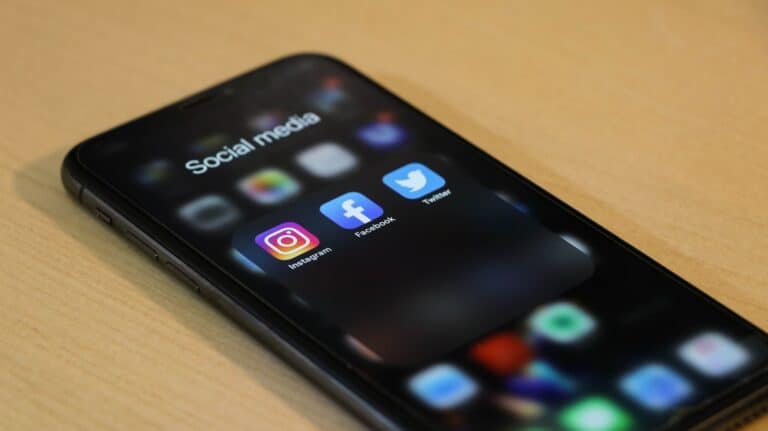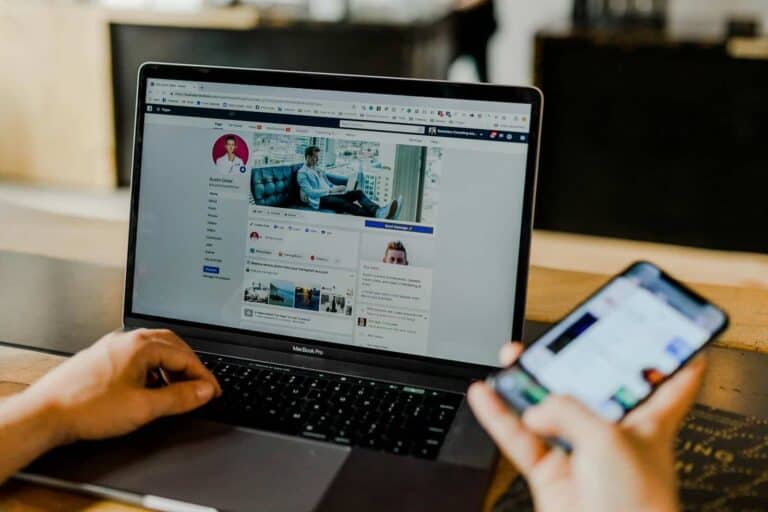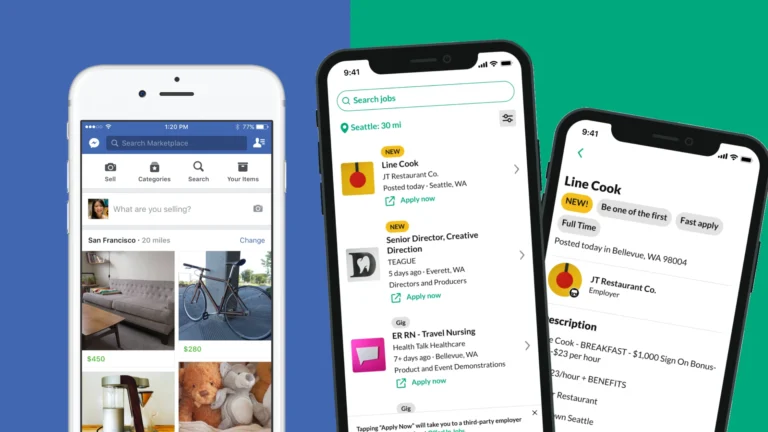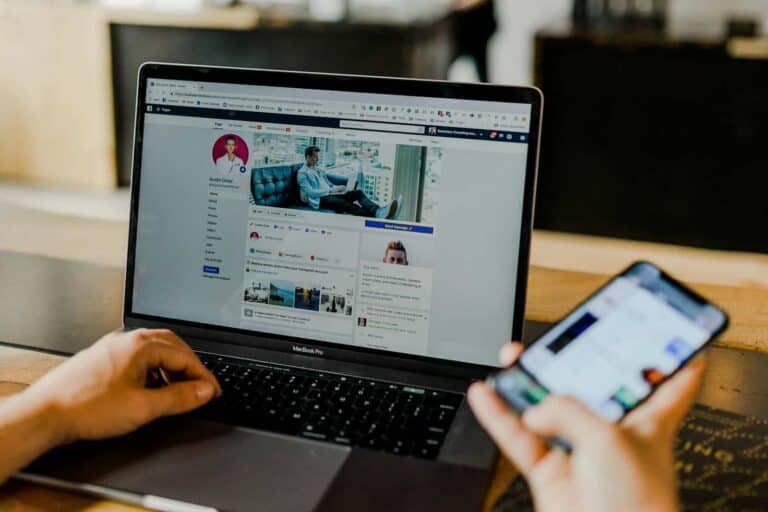Need a break from Facebook without permanently deleting your account? Taking a temporary hiatus from social media can give you space to focus on other priorities or simply disconnect for a while. You can temporarily deactivate your Facebook account, which hides your profile from friends and the public but preserves your data for when you’re ready to return.
This option is perfect for those who need time away from social media but aren’t ready to say goodbye forever. When you deactivate your account, your photos, comments, posts, and friends remain intact—they’re just hidden until you log back in. Many people find that a social media break improves their mental health and helps them reconnect with offline activities.
Facebook makes the deactivation process relatively straightforward through the account settings menu, though the exact location can sometimes be tricky to find. The platform also gives you options to customize what happens to your other connected services during your break.
🔎 What Happens When You Deactivate?
- Your profile becomes hidden (people can’t see your timeline or search for you).
- Messages you’ve sent to friends may still be visible.
- You can still use Messenger unless you choose to deactivate it too.
- You can reactivate anytime by logging back in.
📱 How To Deactivate on Mobile (iOS/Android)
- Open the Facebook app.
- Tap the menu icon (three lines in the bottom or top right).
- Scroll down and select Settings & Privacy > Settings.
- Under Account, tap Access and Control.
- Choose Deactivation and Deletion.
- Select Deactivate Account and tap Continue to Account Deactivation.
- Follow the prompts (Facebook may ask for a reason).
- Confirm by entering your password.
💻 How To Deactivate on Desktop
- Log in to Facebook.com.
- Click your profile picture (top right).
- Select Settings & Privacy > Settings.
- In the left menu, go to Your Facebook Information.
- Click Deactivation and Deletion.
- Choose Deactivate Account, then Continue to Account Deactivation.
- Enter your password and confirm.
🔐 How To Reactivate
Simply log back in with your email/phone and password. Your account will be restored with all your data intact.
⚠️ Important Notes
- If you want to permanently delete your account instead, choose Delete Account instead of Deactivate.
- If you log into other apps or websites using Facebook Login, reactivation may happen automatically.
- You can also deactivate Messenger separately if you don’t want to appear active there.
✅ Summary: Deactivation is a safe way to take a break from Facebook without losing your data. You can return anytime by logging back in.
Key Takeaways
- Temporary deactivation hides your profile and content while preserving your data for when you choose to return.
- The deactivation process can be completed through your account settings and takes effect immediately.
- You can reactivate anytime by simply logging back into Facebook with your username and password.
Understanding Facebook Deactivation
Facebook offers users the option to step away from the platform without permanently losing their account. When you deactivate Facebook, your profile essentially goes dormant but remains intact for when you decide to return.
Difference Between Deactivation and Deletion
Deactivation is a temporary measure that hides your profile and content from other users. When you temporarily deactivate your Facebook account, all your information stays on Facebook’s servers. Your photos, posts, friends, and settings remain saved for when you decide to return.
Deletion, in contrast, is permanent. After choosing to delete your account, Facebook gives you a grace period (usually 30 days) to change your mind. After this period expires, Facebook begins removing your data from their servers.
The key difference is reversibility. You can reactivate your Facebook account at any time after deactivation by simply logging back in. Deletion, however, means starting from scratch if you ever want to return.
Reasons for Account Deactivation
Many users choose to deactivate their accounts for temporary breaks rather than permanent departure. Common reasons include:
- Digital detox: Taking time away from social media to focus on real-world interactions
- Privacy concerns: Temporarily removing your online presence during sensitive periods
- Productivity improvements: Eliminating the distraction of social media during busy work periods
- Mental health breaks: Reducing social media anxiety and comparison
Some users deactivate during job searches when employers might review their profiles. Others take breaks during stressful life events or when they feel overwhelmed by online interactions.
Academic periods like exams often prompt students to temporarily step away from Facebook’s distractions.
Effects of Deactivation on User Presence
When you deactivate your Facebook account, your profile becomes invisible to other users. Friends can’t tag you, message you through Facebook, or see your past posts and comments.
Your name disappears from most places where it previously appeared. Comments you’ve made on others’ posts will show as coming from a “Facebook User” rather than your name.
However, some information remains visible:
- Messages you’ve sent to others
- Your name on friends’ friend lists (though clicking it leads nowhere)
- Group memberships (though your participation is suspended)
Facebook-owned services like Instagram and WhatsApp continue to function unless deactivated separately. Third-party apps you’ve connected using Facebook login may require new login methods during deactivation.
Remember that deactivation doesn’t delete your Facebook information—it simply hides it until you choose to return.
Preparing for Deactivation
Before temporarily deactivating your Facebook account, you should take a few important steps to ensure your data is safe and your privacy settings are properly configured. These preparations will help make the process smoother and protect your information while your account is inactive.
Backing Up Your Facebook Data
Taking time to download a copy of your Facebook data is essential before deactivation. This backup preserves photos, posts, messages, and other content you’ve shared on the platform.
To download your data:
- Go to Facebook Settings & Privacy > Settings
- Select “Your Facebook Information”
- Click “Download Your Information”
- Choose the date range, format, and quality of media
- Select the specific types of data you want to download
- Click “Create File”
Processing the request may take several hours or days depending on how much data needs to be compiled. Users receive a notification when their download is ready. This step ensures nothing important is lost during the deactivation period.
Reviewing and Adjusting Privacy Settings
Before deactivating, users should review their privacy settings to control what remains visible. Even during deactivation, certain information may still be accessible to others.
Important privacy settings to check include:
- Profile visibility: Who can see future posts
- Tag reviews: Whether you want to review tags before they appear
- App connections: Third-party apps that use Facebook login
Users should also check which devices are logged into their account. Logging out of all devices prevents unauthorized access during deactivation.
Many people forget about Facebook Messenger settings, which operate somewhat independently. Messages may still be accessible unless specific privacy adjustments are made. Consider archiving or deleting sensitive conversations before deactivation.
The Deactivation Process
Temporarily deactivating a Facebook account involves accessing the account settings and following specific steps. This process allows users to take a break without permanently deleting their profile and data.
Navigating to Account Settings
To begin the deactivation process, users need to access their Facebook account settings. On a desktop computer, they can click on their profile icon in the top right corner and select “Settings & Privacy” from the dropdown menu. Then they should choose “Settings” to access the full settings page.
For mobile users, the process starts by tapping the menu icon (three horizontal lines) usually located at the bottom or top of the screen. From there, they need to scroll down to find “Settings & Privacy” and tap on “Settings.”
The settings menu contains various options for managing the account. Users should look for the “Your Facebook Information” section on desktop or simply scroll through the settings options on mobile.
Steps to Temporarily Deactivate Your Account
Once in the correct settings area, users should look for “Account Ownership and Control” on desktop or “Personal Information” on the mobile app. Within this section, they’ll find the option for deactivating their account.
Before proceeding, Facebook requires users to enter their password to authenticate their identity. This important security measure ensures that only the account owner can deactivate the profile.
After authentication, Facebook will present a survey asking why the user wants to deactivate. This step is mandatory but users can select any reason from the options provided.
Facebook will also display information about what happens during deactivation, including:
- Profile becomes invisible to other users
- Friends and messages are preserved
- Some information may remain visible (like sent messages)
- Reactivation is possible anytime by simply logging back in
To complete the process, users need to click or tap the “Deactivate” button at the bottom of the page. The account will be immediately deactivated until they choose to log in again.
Post-Deactivation Considerations
When you temporarily deactivate Facebook, certain features remain active while others go dormant. Understanding these distinctions helps you manage your digital presence effectively during your break from the platform.
Understanding the Limitations of Deactivation
Temporarily deactivating your Facebook account doesn’t completely remove your digital footprint. Your profile becomes invisible to other users, but Facebook retains your data and content.
Friends can’t search for you, tag you in photos, or see your timeline. However, your name may still appear in friends’ contact lists.
Some content remains visible, including:
- Messages you’ve sent to others
- Comments on friends’ posts
- Group contributions (though your name will be grayed out)
Any applications connected to your Facebook login might experience disruptions. You should consider setting up alternative login methods for these services before deactivation.
Remember that deactivation differs from deletion. If you want to permanently remove your data, deletion would be the appropriate option instead.
Messenger Active Status and Usage
One significant aspect many users don’t realize is that deactivating Facebook doesn’t automatically disable Messenger. You can continue using the messaging service even while your main account is deactivated.
This means friends can still contact you through Facebook Messenger. Your active status may display to connections, and you’ll receive message notifications as usual.
If you want complete disconnection, you’ll need to deactivate Messenger separately through the app’s settings. The process requires:
- Opening the Messenger app
- Tapping your profile picture
- Selecting “Legal & Policies”
- Choosing “Deactivate Messenger”
Some users appreciate this feature as it allows maintaining important communication channels while taking a break from the main Facebook experience.
Reactivate Your Facebook Account
Reactivating a Facebook account is a simple process that can be done through either the mobile app or website. Users can regain access to their profile, friends, photos, and previous activity after temporary deactivation.
Reactivating via the Facebook App
Reactivating Facebook through the mobile app takes just a few steps. To begin, users need to open the Facebook app on their device and sign in with the email and password associated with the deactivated account.
The system will recognize the account was previously deactivated and will prompt for confirmation to reactivate. Upon logging in, the account immediately becomes active again.
If having trouble accessing the account from the app, users can tap the Menu icon in the bottom right corner. Then they should scroll down to Settings & privacy, tap “See more in accounts center,” and select “Personal details” to manage their account status.
The reactivation process happens instantly, with no waiting period required.
Reactivating via Facebook Website
To reactivate a Facebook account through the website, users simply need to visit facebook.com in their browser. They should enter their login credentials associated with the deactivated account.
Once they log in, their account will automatically reactivate. All previous connections, photos, and content will be restored to the way they were before deactivation.
It’s important to note that Facebook has recently made changes to their deactivation options. Users have reported that Facebook has removed the “don’t reactivate automatically” option, which means accounts may reactivate more easily than before when logging in.
If users experience any issues with reactivation, they can visit the Facebook Help Center for additional guidance.
Additional Online Security Measures
While deactivating your Facebook account provides privacy, adding more security measures helps protect your personal data even further. These practices can significantly reduce tracking and targeted advertising.
Cookie Policy and Consent Framework
Understanding how cookies affect your online privacy is essential when using social media platforms. Cookies are small text files that websites store on your device to track browsing behavior and preferences. When using Facebook, the platform employs various types of cookies that collect data about your activities.
Users can manage cookie preferences through Facebook’s Settings & Privacy menu. This control panel allows you to review and adjust which cookies are permitted. Facebook’s Cookie Policy explains what information is gathered and how it’s used for personalization.
The Consent Framework provides transparency about data collection. Users have the right to:
- Decline non-essential cookies
- Review data collection practices
- Request deletion of stored information
- Modify consent at any time
These controls help limit unwanted data tracking while maintaining necessary site functionality.
Personalised Advertising and Privacy
Facebook’s advertising system uses collected data to deliver targeted ads based on browsing history and interactions. This personalization can feel invasive if not properly managed. Users can adjust these settings through the Accounts Center under Personal details.
Limiting personalized advertising doesn’t require permanent account deletion. Instead, you can:
- Disable “Ads based on data from partners”
- Turn off “Ads based on your activity”
- Review and clear your advertising profile
- Use the “Why am I seeing this ad?” feature to better understand targeting
Facebook also conducts audience research and content measurement to improve their services. These analytics help develop new features but require user data. Consider using privacy-focused browsers and extensions that block tracking pixels and scripts.
Regular privacy checkups help ensure your settings remain optimized as Facebook updates its platform and policies. Many users find that combining account deactivation with these additional privacy measures provides better overall online security.
Seeking Further Assistance
Sometimes deactivating a Facebook account can be confusing or technical problems may arise. When this happens, several resources are available to provide guidance and support.
Leveraging Facebook’s Help Center
Facebook’s Help Center contains detailed guides for account deactivation. Users can find step-by-step instructions with screenshots that make the process clearer. The Help Center is regularly updated with the latest information about Facebook’s features and settings.
To access the Help Center, users can click on the question mark icon in the top right corner of any Facebook page. The search function allows them to type specific queries like “deactivate account” to find relevant articles.
Facebook also offers a community forum where users can read about others’ experiences with deactivation. These forums often contain practical solutions to common problems that aren’t covered in official documentation.
Utilizing Tech Support Services
When Facebook’s built-in help resources aren’t enough, third-party Tech Support services can provide personalized assistance. These services employ professionals familiar with Facebook’s systems and common account issues.
Many Tech Support providers offer multiple contact methods including:
- Live chat support
- Phone consultations
- Email ticket systems
- Remote desktop assistance
Response times vary, but most services promise initial contact within 24 hours. Some premium services offer immediate assistance for urgent account issues.
Before choosing a service, users should verify the provider’s reputation by checking customer reviews. Legitimate services never ask for Facebook passwords or personal identification details through unsecured channels.
Consulting with Verified Experts
Verified Experts can offer specialized knowledge for complex Facebook deactivation issues. These professionals typically have extensive experience with social media platforms and privacy settings.
JustAnswer Membership connects users with certified tech experts for a monthly fee. Members can ask unlimited questions and receive personalized solutions from qualified professionals.
When selecting an expert, users should look for:
- Verified credentials
- Positive client testimonials
- Expertise specifically in Facebook account management
- Clear pricing structure
Many experts provide initial consultations at reduced rates. During these sessions, they can assess the complexity of the situation and recommend appropriate next steps.
Experts can be particularly helpful for users managing multiple accounts or dealing with unusual deactivation scenarios that standard help resources don’t address.
Protecting Your Personal Information
When deactivating Facebook temporarily, it’s crucial to understand how your personal data is handled during this period. Privacy measures should be reviewed and adjusted before deactivation to ensure your information remains secure while your account is inactive.
Reviewing the Privacy Dashboard
Before deactivating your Facebook account, users should thoroughly review their Privacy Dashboard. This central hub contains important settings that control who can see your content and personal information.
To access these settings:
- Click on your profile picture
- Select “Settings & Privacy”
- Choose “Privacy Checkup”
The Privacy Dashboard allows users to review who can see posts, profile information, and how their data is used by Facebook and third-party apps. Users should consider limiting data sharing and revoking permissions for unused apps.
It’s also wise to download a copy of personal data before deactivation. This can be done through the “Your Facebook Information” section in Settings. This creates a backup of photos, posts, and other content that might be needed later.
Managing Geolocation and IP Address Data
Facebook collects and stores geolocation data and IP addresses as part of its services. Before deactivation, users should review and adjust how this information is handled.
To manage location settings:
- Go to “Settings & Privacy” > “Settings”
- Select “Location” and turn off location history
- Disable background location access
For enhanced privacy, consider clearing saved location history completely. This prevents Facebook from maintaining a record of places visited while the account is inactive.
IP address tracking can be limited by using a VPN service when accessing Facebook. This adds a layer of anonymity to browsing activities. Users should also log out of Facebook on all devices to prevent continued tracking through cookies and session data.
Handling Search Data and Account Information
Search history and account information require special attention before temporarily deactivating a Facebook account. Facebook retains search queries and browsing patterns which can reveal sensitive interests and activities.
Steps to clear search data:
- Access “Activity Log” from your profile
- Select “Search History”
- Click “Clear Searches”
Account information such as phone numbers, email addresses, and payment details should be reviewed for accuracy. Consider removing payment methods if not needed during deactivation.
Users should also adjust ad preferences to limit data collection. This is found under “Settings & Privacy” > “Settings” > “Ads”. Turn off options for data sharing with advertisers and partners to reduce digital footprint while the account is inactive.
Remember that data linked to messaging may remain accessible through Messenger unless specific steps are taken to deactivate this feature separately.
Frequently Asked Questions
Facebook’s deactivation process varies slightly depending on your device and situation. Here are answers to common questions about temporarily stepping away from your account.
What steps are needed to disable a Facebook profile on an iOS device?
To deactivate Facebook on an iPhone, start by opening the Facebook app and tapping on the menu (three horizontal lines) in the bottom right corner.
Next, scroll down and tap on “Settings & Privacy,” then select “Settings.” From there, tap on “Personal and Account Information.”
Finally, select “Account Ownership and Control,” then “Deactivation and Deletion.” Choose Deactivate Account and follow the on-screen instructions to confirm.
Can a Facebook account be deactivated temporarily from an Android device?
Yes, Facebook accounts can be temporarily deactivated from Android devices. The process starts by tapping the menu icon (three horizontal lines) in the top right corner.
Scroll down and select “Settings & Privacy,” then tap “Settings.” Next, tap on “Personal and Account Information.”
Select “Account Ownership and Control,” then Deactivation and Deletion. Choose “Deactivate Account” and follow the prompts to confirm the temporary deactivation.
What is the process for deactivating Facebook on a phone?
The process begins by opening the Facebook app and accessing the menu (three horizontal lines). From there, tap “Settings & Privacy” and then “Settings.”
Navigate to “Personal and Account Information,” then “Account Ownership and Control.” Select Deactivation and deletion.
Choose “Deactivate Account” rather than “Delete Account,” and follow the on-screen instructions. Facebook will ask for a reason for deactivation before confirming.
How can I pause my Facebook activity using the Messenger app?
Deactivating Facebook through the Messenger app is not directly possible. Users need to use the main Facebook app or website to deactivate their account.
When deactivating Facebook, users can choose whether to keep Messenger active or deactivate it too. This option appears during the deactivation process.
If a user wants to continue using Messenger while taking a break from Facebook, they can select the option to keep Messenger active during deactivation.
For what duration can a Facebook profile remain inactive without being deleted?
A Facebook account can remain deactivated indefinitely without being deleted. There is no time limit on how long an account can stay in this deactivated state.
Users can return at any time by simply logging back in with their username and password. This will reactivate the account with all content intact.
Facebook does not automatically delete inactive accounts, so users can take as long a break as needed without worrying about losing their data.
What are the implications of deactivating versus deleting a Facebook account?
Deactivation is temporary and preserves all account data. The profile becomes invisible to other users, and friends will no longer see posts or be able to tag the deactivated user.
All content remains stored on Facebook’s servers during deactivation. Logging back in at any point will restore the account exactly as it was left.
Deletion, by contrast, is permanent after a 30-day grace period. After deletion, all personal data is removed from Facebook’s servers and cannot be recovered.