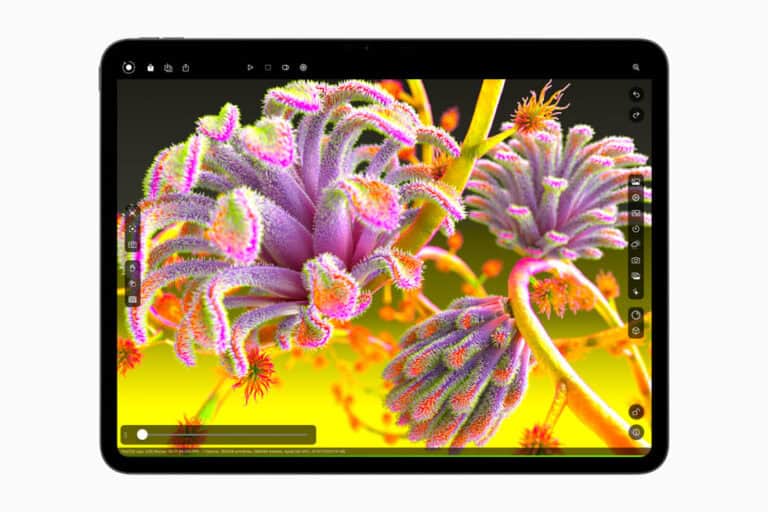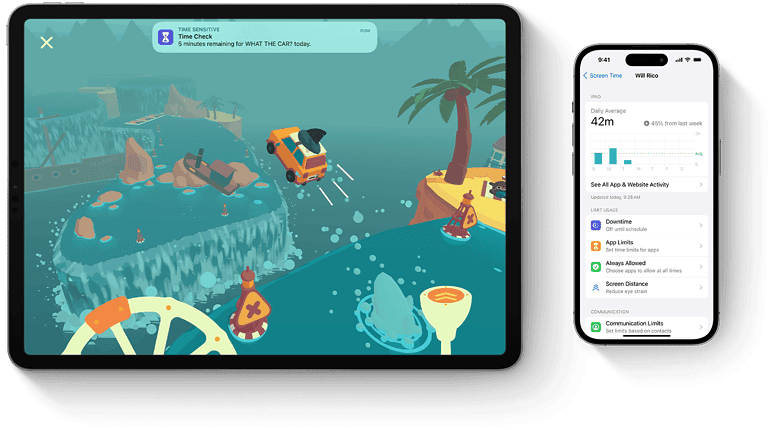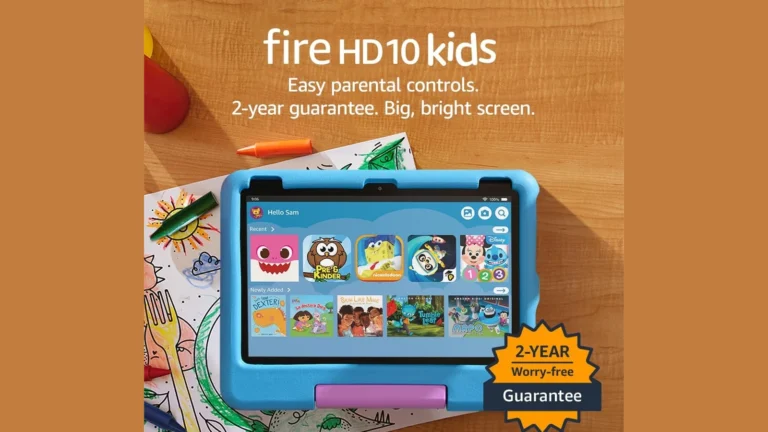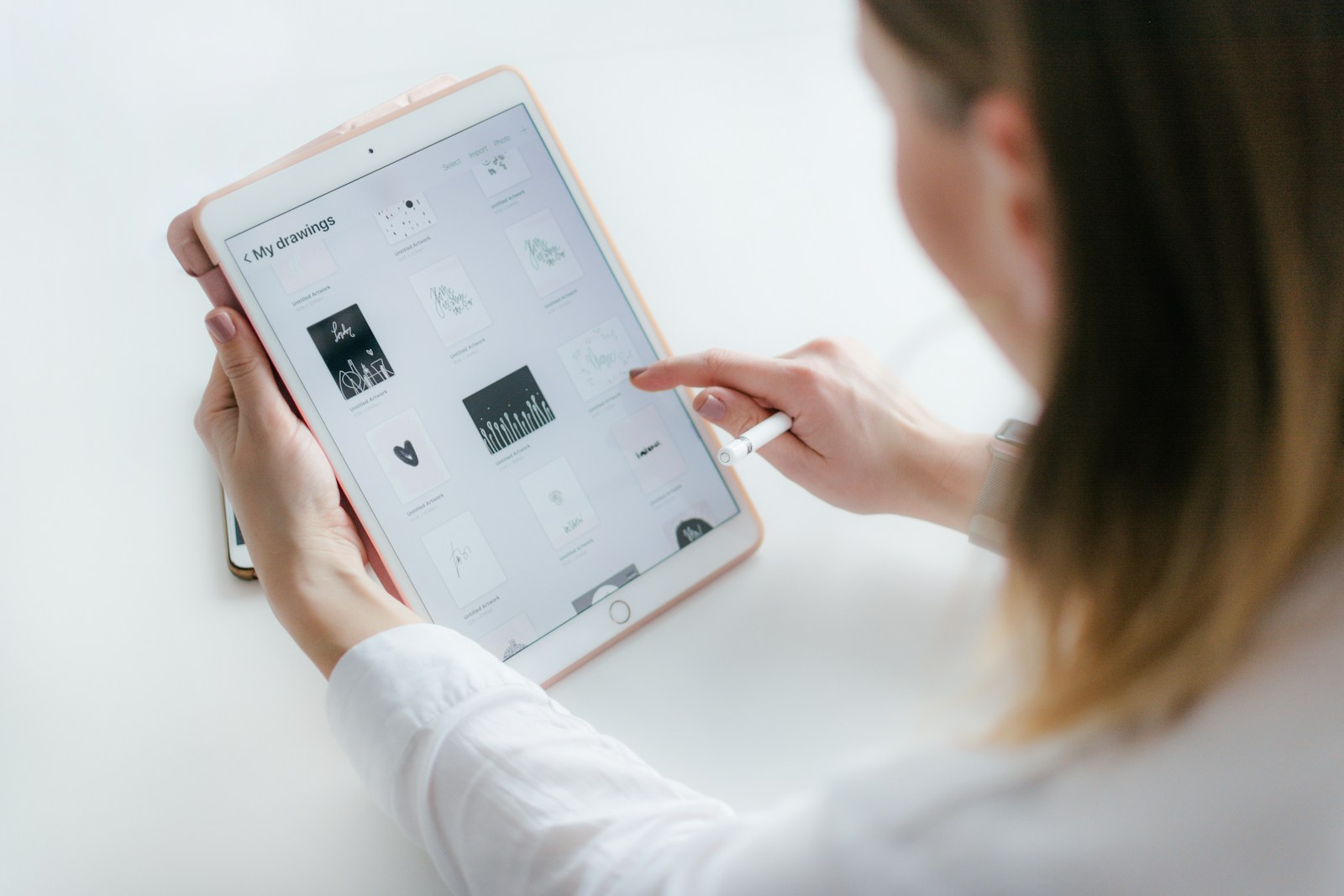
Factory resetting an iPad can solve various issues and prepare the device for a new user. The process is straightforward and can be done using the iPad’s physical buttons. To factory reset an iPad with buttons, press and hold the power button and either volume button until the power off slider appears, then follow the on-screen prompts to erase all content and settings.
This method works for newer iPad models without a home button. For older iPads with a home button, the process is slightly different but still uses physical buttons. Users should back up their data before performing a factory reset to avoid losing important information.
A factory reset erases all content and settings on the iPad. This can fix software glitches, remove personal data before selling or giving away the device, or start fresh with a clean slate. After the reset, the iPad will be like new out of the box, requiring setup and configuration.
⚠️ Before You Begin
Before performing a factory reset, make sure you understand what it does:
- All data will be erased — apps, photos, messages, and settings.
- Your Apple ID and iCloud activation lock may still be required afterward.
- Back up your data if you want to restore it later.
You can back up your iPad via:
- iCloud: Settings → [Your Name] → iCloud → iCloud Backup → Back Up Now
- iTunes/Finder: Connect your iPad to a computer and select Back Up Now.
🧭 Step-by-Step: How to Factory Reset an iPad with Buttons
The exact button combination depends on your iPad model.
Method 1: For iPads with Face ID or No Home Button
(Models: iPad Pro 2018 and newer, iPad Air 4th Gen and newer, iPad Mini 6th Gen, iPad 10th Gen)
- Press and quickly release the Volume Up button.
- Press and quickly release the Volume Down button.
- Press and hold the Top (Power) button until the Apple logo appears.
- Keep holding until you see the Recovery Mode screen (a cable pointing to a computer or iTunes logo).
- Connect your iPad to a computer using a USB cable.
- On your computer, open Finder (Mac) or iTunes (Windows).
- When prompted, choose Restore to factory reset your iPad.
Your iPad will erase all data and reinstall the latest version of iPadOS.
Method 2: For iPads with a Home Button
(Models: iPad 7th Gen and earlier, iPad Mini 5 and earlier, iPad Air 3 and earlier)
- Press and hold both the Home button and the Top (Power) button simultaneously.
- Keep holding until the Recovery Mode screen appears.
- Connect your iPad to your computer.
- Open iTunes (Windows/macOS Mojave or earlier) or Finder (macOS Catalina or later).
- Select your iPad when it appears.
- Choose Restore → confirm to erase all content and settings.
Once the process completes, your iPad will restart as new.
💡 Tip: Force Restart vs. Factory Reset
A force restart simply reboots your iPad and doesn’t erase data.
A factory reset (restore) erases everything and reinstalls iPadOS.
If your iPad is only frozen or unresponsive, try a force restart first:
- Face ID models: Press Volume Up → Volume Down → hold Top button until Apple logo appears.
- Home button models: Hold Home + Power until Apple logo appears.
🔐 If You’re Locked Out (Forgot Passcode)
If you can’t unlock your iPad:
- Turn off your iPad.
- Enter Recovery Mode using the button steps above.
- Connect to a computer and choose Restore when prompted.
- This will erase your iPad and remove the passcode.
Afterward, you can set it up as new or restore from a backup.
✅ After the Reset
Once your iPad restarts:
- You’ll see the “Hello” setup screen.
- Follow the on-screen instructions to set up your iPad.
- Sign in with your Apple ID to remove Activation Lock (if applicable).
- Restore your backup (optional).
🧩 Summary
| iPad Type | Key Buttons | Steps |
|---|---|---|
| Face ID / No Home Button | Volume Up → Volume Down → Hold Top | Enter Recovery Mode → Restore |
| With Home Button | Hold Home + Power | Enter Recovery Mode → Restore |
⚙️ Quick Recap
- Back up your data.
- Enter Recovery Mode using button combinations.
- Connect to computer and open iTunes/Finder.
- Select Restore to factory reset.
- Set up as new or restore from backup.
🧠 Pro Tip
If your iPad doesn’t show up in iTunes/Finder, try:
- Using a different USB cable or port.
- Updating iTunes to the latest version.
- Restarting your computer and iPad.
📚 Sources & References
- Apple Support: If you can’t update or restore your iPad
- SolveYourTech – How to Factory Reset iPad with Buttons
- The Tech Gorilla – How to Factory Reset iPad With Buttons
Key Takeaways
- Factory resetting an iPad with buttons requires pressing specific button combinations
- Backing up data before resetting is crucial to avoid losing important information
- A factory reset erases all content and settings, returning the iPad to its original state
Preparation Before Resetting Your iPad
Before initiating a factory reset on your iPad, take essential steps to safeguard your data and ensure a smooth process. This preparation helps prevent data loss and simplifies the setup of your device after the reset.
Backing Up Your Data
Create a backup of your iPad to preserve important information. Use iCloud or iTunes for this purpose. To backup with iCloud, connect to Wi-Fi and go to Settings > [your name] > iCloud > iCloud Backup. Tap “Back Up Now” to start the process.
For iTunes backup, connect your iPad to a computer with iTunes installed. Open iTunes and select your device. Click “Back Up Now” under the Backups section. Choose “Encrypt local backup” to include passwords and health data.
iCloud backups happen automatically when your iPad is plugged in, locked, and connected to Wi-Fi. Check the last backup date in iCloud settings to ensure it’s recent.
Ensuring Your iPad is Charged
A factory reset requires sufficient battery power. Plug your iPad into a power source before starting the reset process. This prevents interruptions that could potentially damage your device’s software.
Aim for at least 50% battery charge before beginning. Ideally, keep the iPad connected to power throughout the reset process. This ensures the device doesn’t shut down unexpectedly, which could lead to data corruption or an incomplete reset.
Signing out of iCloud and iTunes
Sign out of iCloud and iTunes to disconnect your Apple ID from the device. This step is crucial for protecting your personal information and preventing issues with activation lock.
To sign out of iCloud, go to Settings > [your name]. Scroll down and tap “Sign Out”. Enter your Apple ID password and tap “Turn Off”. Choose which data to keep on your iPad.
For iTunes, open the iTunes Store app. Tap your Apple ID at the bottom and select “Sign Out”. This removes your payment information and purchase history from the device.
Performing the Factory Reset
Factory resetting an iPad erases all data and restores it to original settings. This process can be done through the iPad’s settings, using hardware buttons, or connecting to a computer.
Using iPad Settings
To factory reset an iPad using settings:
- Open the Settings app
- Tap General
- Scroll down and select Transfer or Reset iPad
- Tap Erase All Content and Settings
- Enter your passcode if prompted
- Confirm you want to erase the device
This method removes all data and resets the iPad to factory defaults. It’s the simplest way to reset for most users. Be sure to back up important data first.
Using Hardware Buttons
Resetting with buttons works if you can’t access settings:
- Press and quickly release the Volume Up button
- Press and quickly release the Volume Down button
- Press and hold the Top button until the Apple logo appears
For iPads with a Home button, hold the Top and Home buttons instead. This performs a hard reset and may resolve software issues. To fully erase, you’ll need to use Recovery Mode:
- Connect iPad to computer
- Follow button presses above
- Keep holding Top button until Recovery Mode screen appears
Resetting Through a Computer
To reset using a computer:
- Connect iPad to Mac or PC
- Open Finder (macOS Catalina+) or iTunes (Windows/older macOS)
- Select your iPad when it appears
- Click Restore iPad
This method is useful if the iPad won’t turn on or enter Recovery Mode. It downloads the latest iOS and installs it fresh. Backup your data first if possible.
After the Factory Reset
Resetting an iPad to factory settings erases all data and settings. Users can then set up the device as new or restore from a backup.
Setting Up the iPad as New
When setting up a freshly reset iPad, users will see the “Hello” screen. They should select their language and region. The iPad will prompt them to connect to a Wi-Fi network. This step is crucial for activating the device and accessing Apple services.
Next, users can enable or disable Location Services. They’ll then set up Face ID or Touch ID for device security. Creating or signing in with an Apple ID is essential for accessing the App Store, iCloud, and other services.
Users can choose to set up Siri, the virtual assistant. They’ll also decide whether to share analytics data with Apple. The final step involves creating a passcode for added security.
Restoring Data from a Backup
Users who want to restore their data can choose from iCloud or computer backups. For iCloud, they’ll sign in with their Apple ID and select the most recent backup. The iPad will then download and install apps, settings, and data.
For computer backups, users must connect their iPad to the computer with the backup. They’ll select “Restore from this backup” in iTunes or Finder. The process transfers all data, including apps, photos, and documents.
After restoration, the iPad will restart. Users should keep the device connected to Wi-Fi to complete the download of apps and content. They can then set up features like Find My iPad for device tracking and security.
Frequently Asked Questions
Factory resetting an iPad using buttons can be straightforward, but specific steps may vary depending on the model and situation. Here are answers to common questions about resetting iPads with physical buttons.
What steps are needed to perform a factory reset on an iPad using only the physical buttons?
To factory reset an iPad using buttons:
- Press and hold the Power button and Home button (or Volume Down button for newer models) simultaneously.
- Keep holding until the Apple logo appears.
- Release the buttons and wait for the iPad to restart.
This method works when the iPad is unresponsive or you can’t access Settings.
Is it possible to reset an iPad to factory settings without entering a passcode?
Yes, it’s possible to reset an iPad without a passcode using Recovery Mode:
- Connect the iPad to a computer with iTunes.
- Force restart the iPad while connected.
- When the Recovery Mode screen appears, choose “Restore” in iTunes.
This process erases all data and settings without requiring the passcode.
How can I reset my iPad for a new owner using the device’s buttons?
To reset an iPad for a new owner using buttons:
- Back up important data if possible.
- Follow the steps for a factory reset using buttons.
- Set up the iPad as new when it restarts.
This method ensures all personal data is removed before transferring ownership.
What should I do if my iPad doesn’t respond to a hard reset using buttons?
If a hard reset doesn’t work:
- Charge the iPad for at least 20 minutes.
- Try the hard reset again.
- If unsuccessful, connect to iTunes and attempt a restore.
Persistent issues may require professional service.
How can I restart my iPad if the power button is not functioning?
To restart an iPad with a broken power button:
- Go to Settings > General.
- Scroll down and tap “Shut Down.”
- Slide to power off.
- Plug in the charger to turn the iPad back on.
This software method bypasses the need for the physical power button.
What is the process for forcing an iPad Pro to factory reset with the buttons?
For iPad Pro models:
- Quickly press and release the Volume Up button.
- Quickly press and release the Volume Down button.
- Press and hold the Top button until the Apple logo appears.
This sequence triggers a force restart, which can lead to a factory reset if continued.