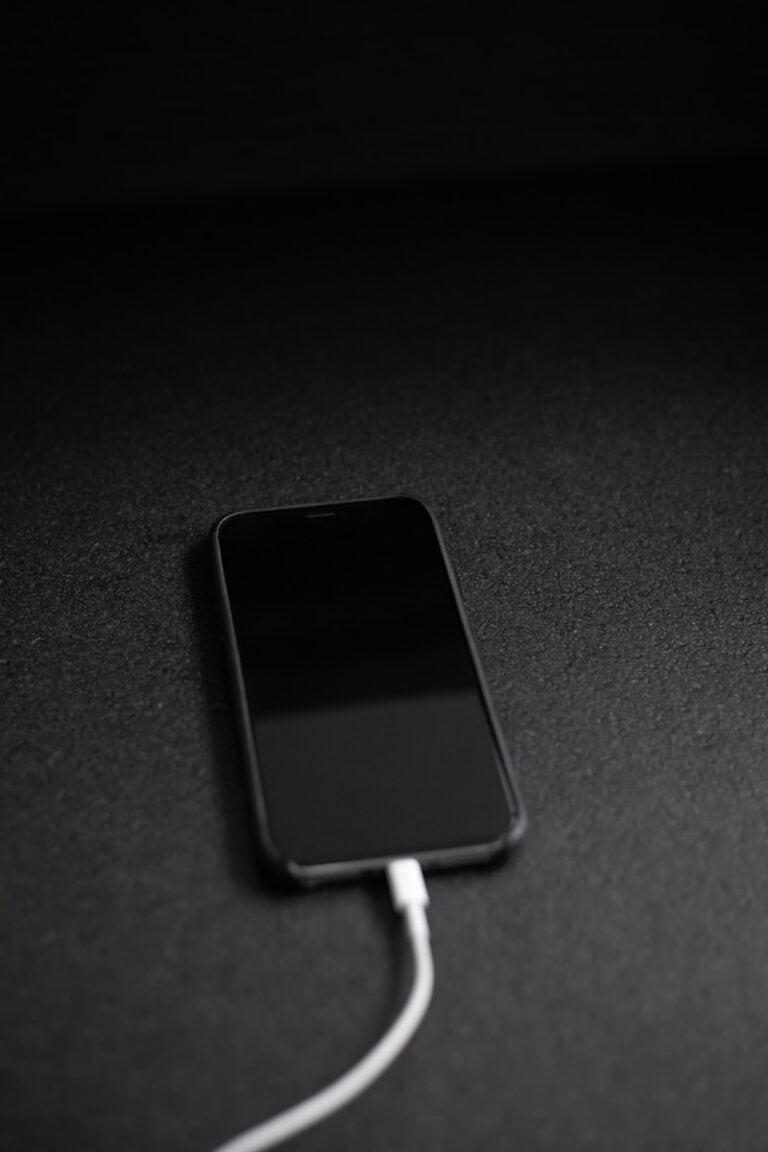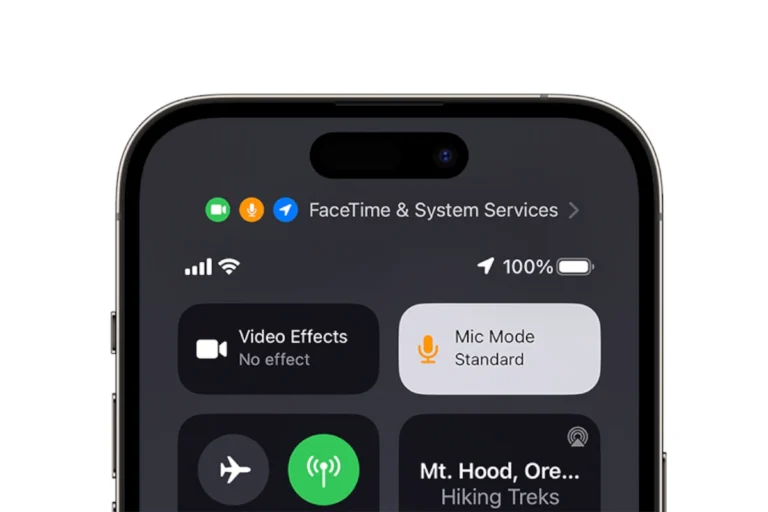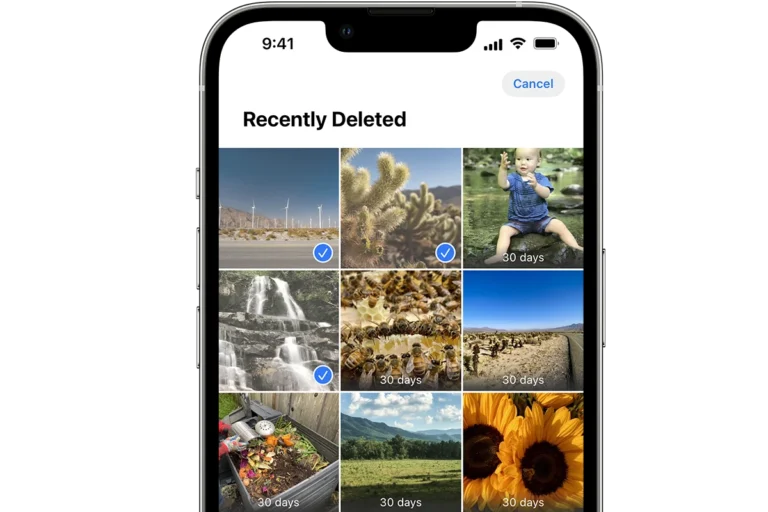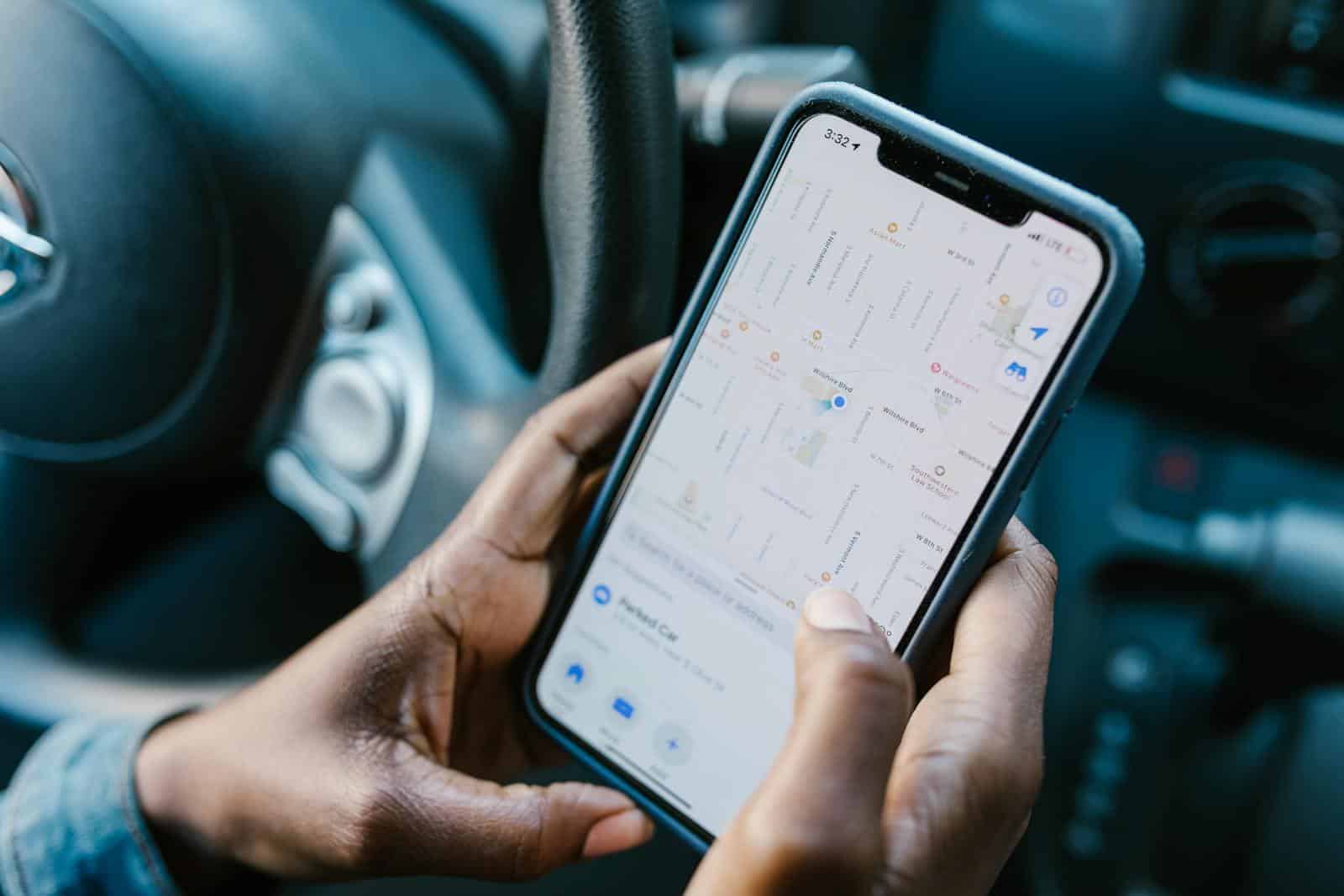
Find My iPhone offers users a useful way to track their device’s location. Sometimes, you may want to pause this feature temporarily. To freeze your location on Find My iPhone, you can turn off your device, activate Airplane Mode, or disable Location Services. These methods prevent the app from updating your current position.
Privacy concerns often drive the need to pause location sharing. By freezing your location, you maintain control over who sees your whereabouts and when. This feature proves especially helpful when you want to keep your movements private from friends or family members who have access to your Find My iPhone account.
iPhone users can easily manage their location privacy settings. The Find My app allows you to stop sharing your location with specific contacts. You can also use the Settings app to turn off Location Services for all apps, including Find My iPhone. These options give you flexibility in controlling your digital footprint.
⚠️ Before You Start
- Freezing your location means your iPhone will stop updating its live position in Find My.
- Your last known location will remain visible to friends or family until you reconnect to the internet or re-enable location services.
- Use this responsibly — location sharing is often used for safety.
🧭 Method 1: Turn On Airplane Mode
This is the simplest and most reliable way to “freeze” your location.
Steps:
- Open Control Center (swipe down from the top-right corner of the screen).
- Tap the Airplane Mode icon ✈️ to enable it.
- Wait a few seconds — your cellular, Wi-Fi, and GPS connections will turn off.
- Open Find My on another device to confirm your location hasn’t changed.
✅ Result: Your last known location remains visible, but it won’t update until Airplane Mode is turned off.
🔒 Best for: Quick, temporary location freezing.
🛰️ Method 2: Disable Location Services
If you want to stop sharing your location without cutting off all connectivity:
Steps:
- Go to Settings → Privacy & Security → Location Services.
- Toggle Location Services to Off.
- Confirm when prompted.
✅ Result: Your iPhone stops sending GPS data to all apps, including Find My.
⚠️ Note: Some apps (like Maps or Weather) won’t work properly until you re-enable it.
🧩 Method 3: Stop Sharing Location in Find My
If you’d rather appear as if you’re no longer sharing your location (instead of freezing it):
Steps:
- Open the Find My app.
- Tap the People tab.
- Select the person you’re sharing your location with.
- Choose Stop Sharing My Location.
✅ Result: They will no longer see your location updates.
⚠️ Note: This may notify the other person that you’ve stopped sharing.
🕹️ Method 4: Share from Another Device (Spoofing Method)
If you have multiple Apple devices (like an iPad or another iPhone), you can make it seem like you’re somewhere else.
Steps:
- On your main iPhone, go to Settings → [Your Name] → Find My.
- Tap Use This iPhone as My Location to disable it.
- On the other device, open Find My and select Use This Device as My Location.
✅ Result: Your location will appear as the second device’s location, effectively “freezing” your main phone’s position.
💡 Best for: When you want to appear at a static location (e.g., at home) while moving elsewhere.
🧠 Method 5: Use a GPS Spoofing App (Advanced Users)
For tech-savvy users, GPS spoofing tools can simulate a fake location.
Steps (simplified):
- Install a trusted GPS spoofing app (requires a computer and may need developer settings).
- Connect your iPhone and select a fake location.
- The Find My app will show the spoofed position.
⚠️ Warning: This method can violate Apple’s terms of service if abused. Use responsibly.
🧩 Quick Comparison Table
| Method | Difficulty | Notifies Others | Internet Needed | Best For |
|---|---|---|---|---|
| Airplane Mode | ⭐ Easy | ❌ No | ❌ No | Quick privacy |
| Disable Location Services | ⭐⭐ Medium | ❌ No | ❌ No | Full privacy |
| Stop Sharing Location | ⭐⭐ Medium | ⚠️ Possibly | ✅ Yes | Transparency |
| Use Another Device | ⭐⭐⭐ Advanced | ❌ No | ✅ Yes | Long-term freezing |
| GPS Spoofing | ⭐⭐⭐⭐ Expert | ❌ No | ✅ Yes | Custom locations |
🧭 How to Check If Your Location Is Frozen
- Use another Apple device or a friend’s Find My app.
- Verify that your location pin hasn’t moved.
- Wait a few minutes — if it stays the same, your location is successfully frozen.
✅ Final Tips
- Always re-enable Location Services or Airplane Mode off when done.
- Avoid abusing location freezing — it’s best used for privacy, not deception.
- Keep your iOS updated for the latest privacy and security enhancements.
Sources:
- SimplyMac: How to Freeze Your Location on iPhone
- iPhoneTonic: How to Pause Location on Find My iPhone (2025 Updated Guide)
- SolveYourTech: How to Freeze Location on Find My iPhone
Key Takeaways
- Freezing location on Find My iPhone can be done by turning off the device, using Airplane Mode, or disabling Location Services
- Users can stop sharing location with specific contacts through the Find My app
- Managing location privacy settings helps control who can see your whereabouts
Understanding Find My iPhone
Find My iPhone is a crucial Apple service that helps users locate and protect their devices. It integrates with iOS, allowing remote tracking and security features for iPhones, iPads, and other Apple products.
Evolution of the Find My App
Find My iPhone launched in 2010 as a standalone app. It initially offered basic location tracking for lost devices. Over time, Apple expanded its capabilities. The app now includes features like Lost Mode, which locks devices and displays custom messages. In 2019, Apple merged Find My iPhone with Find My Friends, creating the unified Find My app.
The Find My app now supports offline tracking using Bluetooth signals from nearby Apple devices. This feature enhances location accuracy, even when a device is not connected to the internet. Recent updates have added support for third-party accessories, expanding the app’s usefulness beyond Apple products.
The Role of Location Services in Find My iPhone
Location Services are essential for Find My iPhone’s functionality. This system uses GPS, Wi-Fi, and cellular data to pinpoint a device’s location. Users must enable Location Services in their iPhone settings for accurate tracking.
Find My iPhone relies on real-time location data to provide up-to-date information. This allows users to track their devices on a map and receive notifications when the device moves. Location Services also power geofencing features, alerting users when their device leaves a designated area.
Privacy is a key concern with location tracking. Apple implements measures to protect user data, including end-to-end encryption for device locations. Users can control which apps access their location and when, balancing convenience with privacy.
How to Freeze Location on Find My iPhone
Freezing location on Find My iPhone provides privacy control. Two effective methods exist to pause location sharing temporarily.
Using Airplane Mode to Pause Location Sharing
Airplane Mode offers a quick way to freeze location on Find My iPhone. To activate it, swipe down from the top-right corner of the screen to open Control Center. Tap the airplane icon to enable Airplane Mode.
This disables all wireless communications, including cellular data, Wi-Fi, and GPS. The Find My app will display the last known location before Airplane Mode was activated.
Remember to turn off Airplane Mode when you want to resume normal iPhone functions. This method works well for short-term location freezing.
Disabling Location Services for Find My iPhone
For a more targeted approach, disable Location Services for the Find My app. Open Settings and tap Privacy & Security. Select Location Services, then find and tap Find My.
Choose “Never” to prevent the app from accessing your location. This stops location updates while keeping other iPhone features active.
To re-enable location sharing, return to the same menu and select “While Using the App” or “Always”. This method provides more flexibility than Airplane Mode for long-term location privacy.
Privacy Considerations and Limitations
Freezing location on Find My iPhone raises important privacy and ethical questions. Users should carefully weigh the implications before employing location spoofing techniques.
Impact of Location Sharing on Privacy
Location sharing can significantly affect personal privacy. When users share their location, they expose sensitive information about their whereabouts and routines. This data can be vulnerable to misuse by third parties or malicious actors.
To protect privacy, users can:
- Limit location sharing to trusted contacts only
- Set time limits for location sharing
- Regularly review and update sharing settings
- Use “Share My Location” feature judiciously
Pausing or stopping location sharing helps maintain control over personal data. However, it may impact the functionality of certain apps and services that rely on location information.
Legal and Ethical Aspects of Location Spoofing
Location spoofing, while technically possible, raises legal and ethical concerns. Many jurisdictions consider intentionally providing false location data a violation of terms of service or even illegal.
Potential consequences of location spoofing include:
- Account suspension or termination
- Legal action from service providers
- Compromised personal safety features
Users should consider alternative privacy protection methods, such as:
- Adjusting app permissions
- Using privacy-focused apps
- Temporarily disabling location services
It’s crucial to weigh the need for privacy against the importance of location-based services and personal safety features when deciding whether to freeze or spoof location data.
Troubleshooting Common Issues
When freezing your location on Find My iPhone, you may encounter some technical hiccups. These can range from connectivity problems to inaccurate data and app-related issues.
Resolving Connectivity Problems for Accurate Location Tracking
Wi-Fi and cellular data play crucial roles in location tracking. If your iPhone struggles to connect, try toggling Airplane Mode on and off. This can reset network connections.
Check your Wi-Fi settings. Ensure you’re connected to a stable network. Weak signals can cause location inaccuracies.
If issues persist, restart your iPhone. This simple step often resolves minor glitches affecting connectivity and location services.
For cellular data problems, contact your service provider. They can check for outages or account-related issues impacting your connection.
Handling Inaccurate Location Data
GPS accuracy varies based on several factors. To improve it, go to Settings > Privacy > Location Services. Make sure it’s on and Find My is set to “While Using.”
Clear obstructions. Tall buildings or dense foliage can interfere with GPS signals. Move to a more open area if possible.
Update your iPhone’s software. Newer iOS versions often include improvements to location services.
Calibrate your compass. Open the Compass app and follow the on-screen instructions. This can enhance location accuracy.
Addressing Problems with iOS or Find My App Updates
Keep your iOS and Find My app up to date. Outdated software can cause compatibility issues and bugs.
If an update causes problems, try uninstalling and reinstalling the Find My app. This can fix corrupted files or settings.
Clear the app’s cache. Go to Settings > General > iPhone Storage > Find My. Tap “Offload App” then reinstall.
If issues persist after updates, contact Apple Support. They can provide specific troubleshooting steps for your device and iOS version.
Frequently Asked Questions
Freezing location on Find My iPhone involves various methods and considerations. Users often have specific questions about pausing, hiding, or altering their location information.
How can one pause their location on Find My iPhone without being detected?
To pause location without detection, users can enable Airplane Mode. This disables all wireless connections, stopping location updates. Another option is to turn off Location Services for the Find My app in Settings.
What are the steps to make your location remain static on Find My iPhone?
Users can keep their location static by turning on Airplane Mode before reaching the desired location. Alternatively, they can use a GPS spoofing app to set a fixed location. These methods require caution to avoid violating terms of service.
Can you freeze your location on Find My Friends, and if so, how?
Yes, freezing location on Find My Friends is possible. Users can stop sharing their location temporarily by going to the People tab in the Find My app and selecting “Stop Sharing My Location” for specific contacts.
Is it possible to halt location sharing for an individual on Find My iPhone?
Users can stop sharing their location with a specific person. In the Find My app, go to the People tab, select the contact, and choose “Stop Sharing My Location.” This action is reversible at any time.
Does enabling Airplane mode stop your location from updating in Find My iPhone?
Yes, Airplane Mode prevents location updates in Find My iPhone. It disables all wireless signals, including GPS, Wi-Fi, and cellular data. The last known location remains visible until the device reconnects.
How can you make Find My iPhone display an alternate location?
To display an alternate location, users can employ GPS spoofing apps. These apps allow setting a custom location. It’s important to note that using such apps may violate Apple’s terms of service and should be done cautiously.