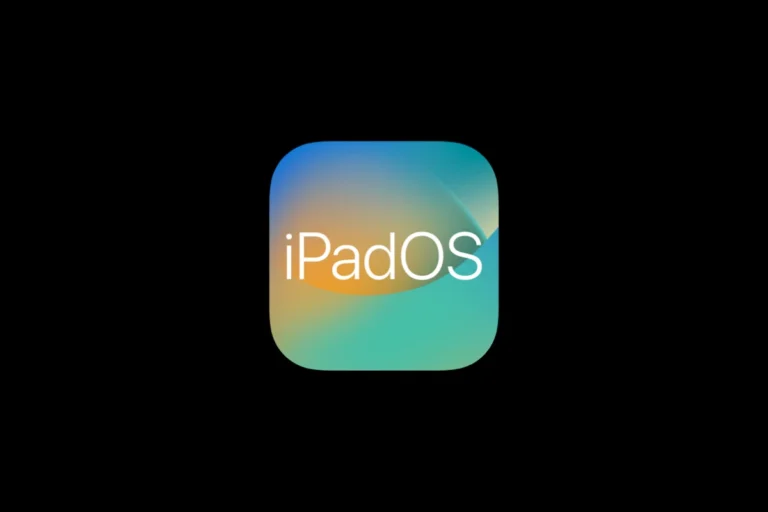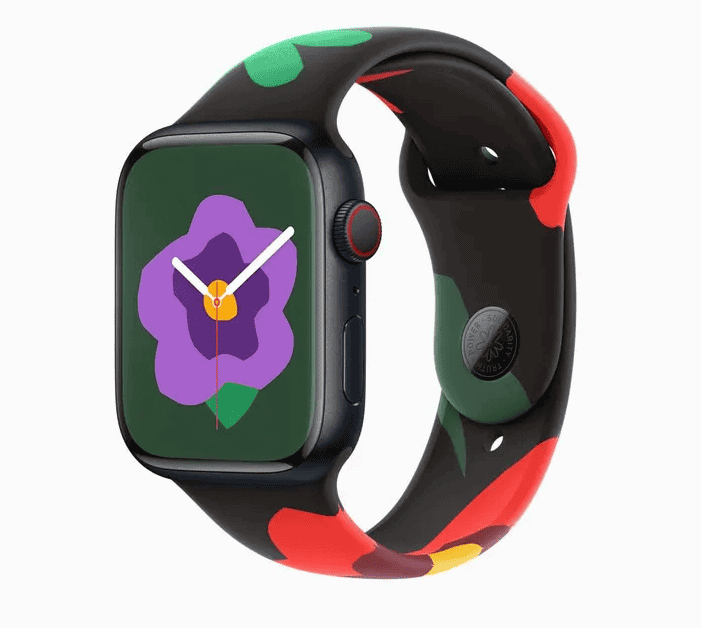Keeping your iPad organized means knowing how to remove apps you no longer use. Whether you’re trying to free up storage space or just declutter your home screen, deleting unused apps is simple once you know how. To delete an app on iPad, press and hold the app icon until it jiggles, tap the remove icon (x) in the corner, then confirm by tapping Delete App.
There are actually several ways to remove apps from your iPad. You can delete them directly from the Home Screen, use the App Library to remove them, or even manage your storage through the Settings app. The method you choose depends on your iPad model and the version of iPadOS you’re running.
Getting rid of unwanted apps not only helps your iPad run more efficiently but also makes it easier to find the apps you actually use. You can always reinstall deleted apps from the App Store later if you change your mind, and in many cases, your app data will be preserved in iCloud.
How to Delete Apps on iPad: A Step-by-Step Guide
Removing unwanted apps from your iPad is a simple way to free up storage space and keep your device organized. Here’s how to delete apps on your iPad easily:
Method 1: Delete Apps from the Home Screen
- Locate the app you want to delete on your Home Screen or inside a folder.
- Press and hold the app icon until a menu appears or the icons start to jiggle.
- If a menu appears, tap Remove App. If the icons jiggle, tap the small “X” or “-” icon on the app.
- Confirm by tapping Delete App to remove it permanently from your iPad.
- Press the Home button (on iPads with one) or tap Done in the top-right corner to exit jiggle mode.
Method 2: Delete Apps via Settings
- Open the Settings app.
- Go to General > iPad Storage.
- Scroll through the list to find the app you want to delete.
- Tap the app’s name.
- Tap Delete App and confirm.
- This method is useful for seeing how much space each app uses before deleting.
Additional Tips
- Deleting an app will remove its data unless it’s backed up to iCloud or another service.
- Some built-in Apple apps can be deleted, but others are permanent.
- You can always re-download deleted apps from the App Store without extra cost if you’ve purchased them before.
By following these steps, you can quickly and permanently delete apps from your iPad to free up space and reduce clutter.
Key Takeaways
- Press and hold an app until it jiggles, then tap the remove icon to delete it from your iPad.
- You can also delete apps through Settings > General > iPad Storage for more management options.
- Consider offloading unused apps instead of deleting them to keep data while freeing space.
Understanding the iPad Interface
Before deleting apps, it’s helpful to understand how the iPad interface is organized. The iPad uses iPadOS, which arranges apps in specific ways and offers different methods for managing them.
Home Screen Layout
The iPad Home Screen is where most of your apps live. Apps appear as icons arranged in a grid pattern across multiple pages. You can swipe left or right to navigate between these pages.
When you want to manage apps, press and hold any app icon until they start to jiggle. In this jiggle mode, you’ll see small remove icons (usually an X or minus sign) in the corners of deletable apps.
You can organize apps by creating folders. Simply drag one app onto another, and iPadOS automatically creates a folder. This helps keep your Home Screen tidy and makes app management easier.
iPad also allows you to customize your Home Screen with widgets. These provide quick information without opening apps and share the same space as your app icons.
App Library Explained
The App Library was introduced in iPadOS 14 and provides an automatic organization system for all your apps. It’s located at the end of your Home Screen pages when you swipe all the way to the right.
Apps in the App Library are automatically sorted into categories like Social, Productivity, and Entertainment. This makes finding apps easier when you have many installed.
You can search for apps using the search bar at the top of the App Library. iPadOS also shows suggestions based on your usage patterns.
When deleting apps, you can choose to remove them from the Home Screen while keeping them in the App Library. This gives you more flexibility in organizing your iPad.
The App Library also displays recently added apps in a dedicated section, making new installations easy to find.
Navigating the Settings App
The Settings app is where you’ll find additional app management options. It’s represented by a gear icon typically found on your Home Screen.
To access app-specific settings, open Settings and scroll down past the top sections. You’ll see a list of installed apps where you can modify permissions, notifications, and storage options.
For general app management, tap General and then iPad Storage. This shows how much space each app uses and when you last used it. From here, you can offload unused apps without losing their data.
iPadOS also offers the option to automatically offload unused apps when storage is low. Enable this by going to Settings > App Store > Offload Unused Apps.
Settings also lets you control which apps can send notifications, use location services, or access other features of your iPad.
Preparing to Delete Apps
Before removing apps from your iPad, it’s helpful to assess which ones you no longer need and understand how your storage is being used. This preparation ensures you don’t accidentally delete important data or apps you might want later.
Identifying Unused Apps
Start by reviewing all the apps on your iPad. Look for apps you haven’t opened in months or those you downloaded but never really used.
You can check when you last used an app by:
- Going to Settings > Screen Time > See All Activity
- Looking at the “Most Used” section to see which apps you rarely open
Consider creating categories for your apps:
- Delete immediately – Apps you never use
- Consider deleting – Apps used rarely
- Keep – Essential apps
Sometimes apps may be hidden in the App Library rather than on your Home Screen. Swipe left on your Home Screen pages until you reach the App Library to find these forgotten apps.
Checking iPad Storage
Understanding your iPad’s storage situation helps prioritize which apps to remove. Large, unused apps are prime candidates for deletion.
To check your iPad storage:
- Open Settings
- Tap General
- Select iPad Storage
Here you’ll see a color-coded storage bar showing how much space is used by different types of content. Below is a list of all installed apps sorted by size.
The list shows each app’s size and the last time you used it. Apps that take up significant space but haven’t been used recently are good deletion candidates. You can also delete apps directly from this screen by tapping on the app and selecting “Delete App.”
Understanding App Data and User Data
When deleting apps, it’s important to know the difference between the app itself and your personal data within it.
App data includes:
- The application files (the basic app)
- Cached information
- Temporary files
User data includes:
- Your personal information
- Documents you’ve created
- Settings and preferences
- Account information
Some apps store your data in the cloud, making it retrievable if you reinstall the app later. Others store data locally on your iPad, which will be permanently deleted when you remove the app.
For important apps, check if there’s an option to back up your data before deletion. Many apps offer export features or cloud sync options. If you’re unable to delete apps, make sure you don’t have restrictions enabled in Screen Time settings.
Methods for Deleting Apps
There are several ways to delete apps on your iPad. Each method offers its own advantages depending on your specific needs and how you typically use your device.
Using Jiggle Mode
The most common way to delete apps is through “jiggle mode.” To activate this:
- Touch and hold any app on your Home Screen until all apps start to jiggle
- Look for the small delete icon (minus sign) in the upper-left corner of the app you want to remove
- Tap this icon and select “Delete App” from the menu that appears
- Confirm by tapping “Delete” in the confirmation dialog
This method is quick and visual, making it easy to see which apps you’re removing. You can delete multiple apps in one session by continuing to tap the delete icons on different apps while still in jiggle mode.
When you’re finished, simply tap an empty area of the screen or press the Home button (or swipe up from the bottom on newer iPads without a Home button) to exit jiggle mode.
Deleting from Settings
For a more organized approach, you can delete apps through your iPad Settings:
- Open the Settings app on your iPad
- Scroll down and tap “General”
- Select “iPad Storage”
- Wait for the list of apps to load (sorted by size)
- Tap the app you want to delete
- Select “Delete App” and confirm
This method provides additional information about each app, including how much storage space it’s using. This makes it helpful when you’re trying to free up space on your device.
You can also check if Content & Privacy Restrictions are preventing you from deleting apps by going to Settings > Screen Time > Content & Privacy Restrictions > iTunes & App Store Purchases > Deleting Apps.
Using the App Library
Newer iPad models with iPadOS 15 or later include the App Library feature:
- Swipe left past your last Home Screen page to access the App Library
- Press and hold the app you want to delete
- Tap “Delete App” from the menu that appears
- Confirm deletion when prompted
The App Library automatically organizes your apps into categories, making it easier to find rarely used apps that you might want to delete.
You can also use the search bar at the top of the App Library to quickly locate specific apps you want to remove.
Uninstalling from the App Store
You can also delete apps directly through the App Store:
- Open the App Store on your iPad
- Tap your profile icon in the top-right corner
- Scroll down to see your recently purchased or updated apps
- Swipe left on an app you want to delete
- Tap the “Delete” button that appears
This method is particularly useful for viewing and managing your purchased apps. It allows you to see when you downloaded each app and remove ones you no longer need.
Remember that deleting an app removes all of its data from your iPad. For apps with important information, make sure to back up any data before deletion.
Offloading Unused Apps
If you’re running low on iPad storage, offloading apps can be a great solution. This feature removes the app while keeping its data, making it easy to reinstall later without losing your personal information.
Automatic Offloading
Your iPad can automatically remove apps you rarely use to free up storage space. To enable this feature, go to Settings > App Store and toggle on Offload Unused Apps. When this setting is active, iPadOS will identify apps you haven’t used recently and remove them when storage space is needed.
The app icons will remain on your Home Screen with a small cloud icon next to them. Your documents and data for these apps stay intact.
You can easily tell which apps have been offloaded by looking for the download icon on the app. Tapping the icon will reinstall the app without losing any of your personal data.
To disable automatic offloading, return to the App Store settings and toggle off the Offload Unused Apps option.
Manual Offloading
You can also manually offload specific apps while keeping their data. This gives you more control over which apps are removed. To manually offload an app:
- Go to Settings > General > iPad Storage
- Wait for the list of apps to load
- Tap on the app you want to offload
- Select Offload App
The app will be removed, but its documents and data will remain on your device. The app icon stays on your Home Screen with a download icon.
When you need the app again, simply tap its icon to reinstall it. All your data will still be there, just as you left it. This method is particularly useful for freeing up storage space without permanently deleting large apps you occasionally use.
Special Cases for Deleting Apps
While removing most apps is straightforward, some cases require special handling. These include dealing with built-in Apple apps and properly removing configuration files to ensure a clean uninstall.
Built-In Apple Apps
Apple’s pre-installed apps can be handled differently than third-party apps. Starting with iOS 10, many built-in apps can be deleted like any other app. To remove these apps, press and hold the app icon until it jiggles, then tap the remove icon.
Some built-in apps that you can delete include:
- Calculator
- Calendar
- Reminders
- Weather
- Stocks
However, certain core apps remain permanent fixtures on your iPad:
- Settings
- App Store
- Camera
- Photos
If you delete a built-in app and later want it back, simply download it again from the App Store. Removing built-in apps won’t free up much storage space, as they’re designed to use minimal resources.
Removing Configuration Files
When you delete an app using the standard method, some leftover data may remain. These configuration files can accumulate and consume storage space over time.
To completely remove an app’s data:
- Go to Settings → General → iPad Storage
- Locate the app in the list
- Tap on the app name
- Choose Delete App option
This method ensures a complete uninstall by removing both the app and its associated data. You can also use the “Offload App” option to delete the app while keeping its documents and data.
For stubborn apps with lingering data, try restarting your iPad after deletion. This can help clear temporary files from memory and ensure a more thorough removal process.
Ensuring Data is Removed
When you delete an app from your iPad, you need to make sure all associated data is completely removed. This helps protect your privacy and free up valuable storage space on your device.
Clearing Leftover Data
To ensure all app data is completely removed from your iPad, go to Settings > General > iPad Storage and find the app you’ve deleted. Sometimes, even after removing an app from your Home Screen, data remnants can still take up space on your device.
Tap on the app name to see details about storage usage. You’ll see exactly how much space the app and its data are using. From this screen, you can tap Delete App to completely remove the app and all its data.
For apps that sync with iCloud, make sure to check your iCloud settings. Before deleting an app, you might want to turn off the toggle for that app in iCloud settings to prevent data from remaining in your cloud storage.
Apps like social media or banking apps might store additional data in your iPad’s Safari browser. To clear this:
- Go to Settings > Safari
- Tap “Clear History and Website Data”
This combined approach ensures you’ve completely removed all traces of the app from your device.
Tips for Managing iPad Storage
Running out of space on your iPad can be frustrating. Here are some practical ways to manage your storage effectively.
Check Your Current Storage Usage
To see what’s taking up space, go to Settings > General > iPad Storage. This shows a color-coded breakdown of your usage by category.
Offload Unused Apps
Instead of completely deleting apps, you can offload them. This removes the app but keeps your data. When reinstalled, your data returns. Enable automatic offloading in Settings > App Store.
Remove Large Attachments
Messages with videos and photos can consume significant space. Delete large attachments by going to Settings > General > iPad Storage > Messages.
Clear Safari Cache
Your browsing history and website data accumulate over time. Clear this by going to Settings > Safari > Clear History and Website Data.
Delete Unnecessary Photos and Videos
Photos and videos often take up the most space. Delete duplicates or save them to iCloud instead.
Use iCloud Storage
Moving files to iCloud can free up storage space on your device. Enable iCloud Photos in Settings > Photos.
Review Downloaded Content
Check for downloaded movies, TV shows, music, or podcasts you no longer need.
Remove Unused Apps
To uninstall apps on your iPad, press and hold the app icon, then tap “Remove App” followed by “Delete App.”
Regularly Check “Other” Storage
The mysterious “Other” category can grow large. Restarting your iPad occasionally can help reduce this.
Frequently Asked Questions
Deleting apps on your iPad can involve several methods depending on your situation. Here are answers to common questions about removing apps from your device.
What is the process for uninstalling applications on an iPad?
The simplest way to delete an app is directly from your Home Screen. Touch and hold the app icon until it starts to jiggle, then tap the remove icon (the small X or minus sign) in the upper-left corner of the app.
Alternatively, you can go to Settings > General > iPad Storage, select the app from the list, and tap Delete App. This method is helpful when you can’t find the app on your Home Screen.
How can one remove applications from an iPad when parental controls are active?
When parental controls (Screen Time) are enabled, you’ll need the Screen Time passcode to delete apps. Open Settings > Screen Time > Content & Privacy Restrictions. Enter your passcode.
Make sure “Installing Apps” isn’t set to “Don’t Allow.” If it is, change it to “Allow.” You can then delete apps using the standard methods.
What steps are required to quickly remove multiple applications from an iPad?
To delete multiple apps at once, touch and hold any app until all icons start jiggling. Tap the minus icon on each app you want to remove, confirming each deletion when prompted.
You can also go to Settings > General > iPad Storage where apps are sorted by size. This lets you quickly identify and remove space-hogging apps.
How can I erase all residual data associated with a deleted iPad application?
When you delete an app, iOS typically removes all associated data. To ensure complete removal, go to Settings > General > Storage & iCloud Usage > Manage Storage.
Find the app, tap it, and select “Delete App.” This ensures all app data is removed. For apps synced with iCloud, you may also need to delete data from iCloud Settings.
Is it possible to delete applications from an iPad without entering a password?
If you’ve already entered your Apple ID password recently, you might be able to delete apps without re-entering it. However, apps with restrictions will always require authentication.
For downloaded apps, once you’re signed in to your Apple ID, you can typically delete them without entering your password again during that session. System apps often can’t be deleted.
Can applications be permanently removed from the App Store history on iPad?
Apps you’ve downloaded remain in your purchase history, even after deletion. This makes reinstallation easier but doesn’t take up space on your device.
While you can’t completely remove apps from your purchase history, you can hide them by going to the App Store > your profile > Purchased > swipe left on the app > Hide. The app will no longer appear in your visible history but can be unhidden later.