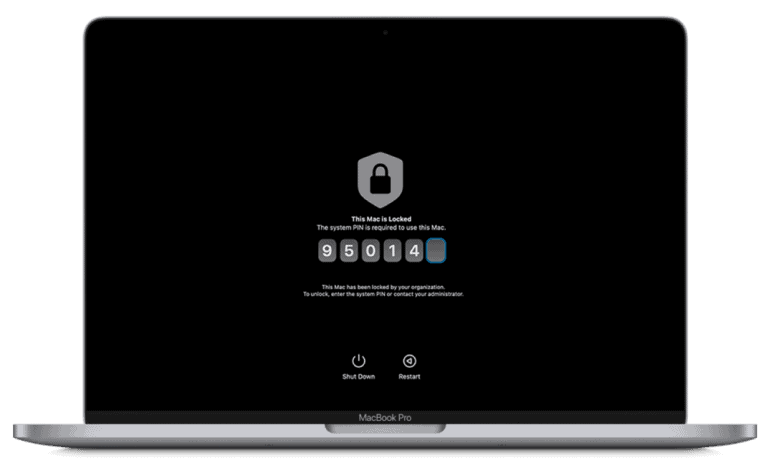Buying a laptop for school is no longer just about getting through the next semester. With rapid advances in software, AI tools, and cloud‑based learning, students need a device that will stay fast, secure, and compatible for years. Future‑proofing your back‑to‑school laptop can save money, reduce frustration, and extend its useful life well beyond graduation.
Here’s how to make a smart, long‑term choice.
1. Choose the Right Processor (Think Beyond Today)
The processor is the brain of your laptop, and it’s one of the hardest components to upgrade later.
What to look for:
- Latest‑generation Intel Core Ultra, AMD Ryzen, or Apple Silicon (M‑series)
- Strong performance in both single‑core and multi‑core tasks
- Built‑in AI acceleration or neural processing support
Modern software—from video editing tools to AI‑powered study apps—relies heavily on processor efficiency. Choosing a newer architecture ensures compatibility with future updates.
2. Don’t Skimp on RAM
RAM directly affects how well your laptop handles multitasking.
Minimum recommendations:
- 16GB RAM for most students
- 32GB RAM for engineering, design, programming, or media students
Many modern laptops have soldered memory, meaning upgrades aren’t possible later. Buying more RAM upfront can add years to your laptop’s lifespan.
3. Storage: Go Bigger and Faster
Cloud storage is helpful, but local storage still matters.
Best practices:
- Choose an SSD (never a traditional hard drive)
- Aim for 512GB minimum, 1TB if budget allows
- Prefer NVMe SSDs for faster boot and load times
Larger storage ensures space for software, offline files, and large projects without constant cleanup.
4. Prioritize Battery Life and Charging Speed
A future‑proof laptop should comfortably last a full school day.
What to check:
- 10+ hours of real‑world battery life
- Fast charging (50% in ~30 minutes)
- USB‑C or universal charging support
As classes, libraries, and remote learning become more mobile, battery reliability is essential.
5. Make Sure the Display Can Keep Up
You’ll be staring at your screen for hours every day.
Recommended features:
- Full HD (1920×1080) at minimum
- High brightness (400+ nits)
- Eye‑comfort or low‑blue‑light modes
- Optional: 120Hz refresh rate for smoother scrolling
A good display improves productivity, reduces eye strain, and remains comfortable for years.
6. Plan for Future Connectivity
Ports and wireless standards matter more than ever.
Future‑ready essentials:
- Wi‑Fi 6 or Wi‑Fi 6E
- Bluetooth 5.3 or newer
- USB‑C / Thunderbolt support
- At least one USB‑A port for legacy devices
Adapters work, but built‑in flexibility saves time and money long‑term.
7. Think About Software Longevity
Your laptop’s operating system and software support timeline are crucial.
Before buying, check:
- How long the manufacturer provides OS updates
- Compatibility with required school software
- Support for virtualization or dual‑booting (if needed)
Longer update support means better security and access to new features throughout your academic career.
8. Build Quality Matters More Than You Think
A laptop that looks good but breaks easily isn’t future‑proof.
Look for:
- Aluminum or magnesium chassis
- Reinforced hinges
- Spill‑resistant keyboards
- MIL‑STD durability certifications (if available)
A sturdy build reduces repair costs and keeps your laptop reliable under daily wear.
9. Consider Repairability and Warranty
Future‑proofing isn’t just about specs—it’s about maintenance.
Smart moves:
- Check if SSD or battery replacements are possible
- Choose extended warranties or accidental damage protection
- Research local repair options
A laptop that can be serviced easily will last significantly longer.
10. Balance Budget with Long‑Term Value
Spending a bit more upfront often saves money later.
Instead of buying the cheapest option:
- Invest in higher RAM and storage
- Choose a newer platform
- Avoid outdated or entry‑level processors
A well‑chosen laptop can last 4–6 years or more, making it a better long‑term investment.
Final Thoughts
Future‑proofing your back‑to‑school laptop is about thinking ahead—beyond this year’s classes and assignments. By prioritizing performance, durability, battery life, and long‑term software support, you’ll end up with a device that grows with your needs instead of holding you back.
The right laptop won’t just help you survive school—it’ll help you thrive in it, year after year.