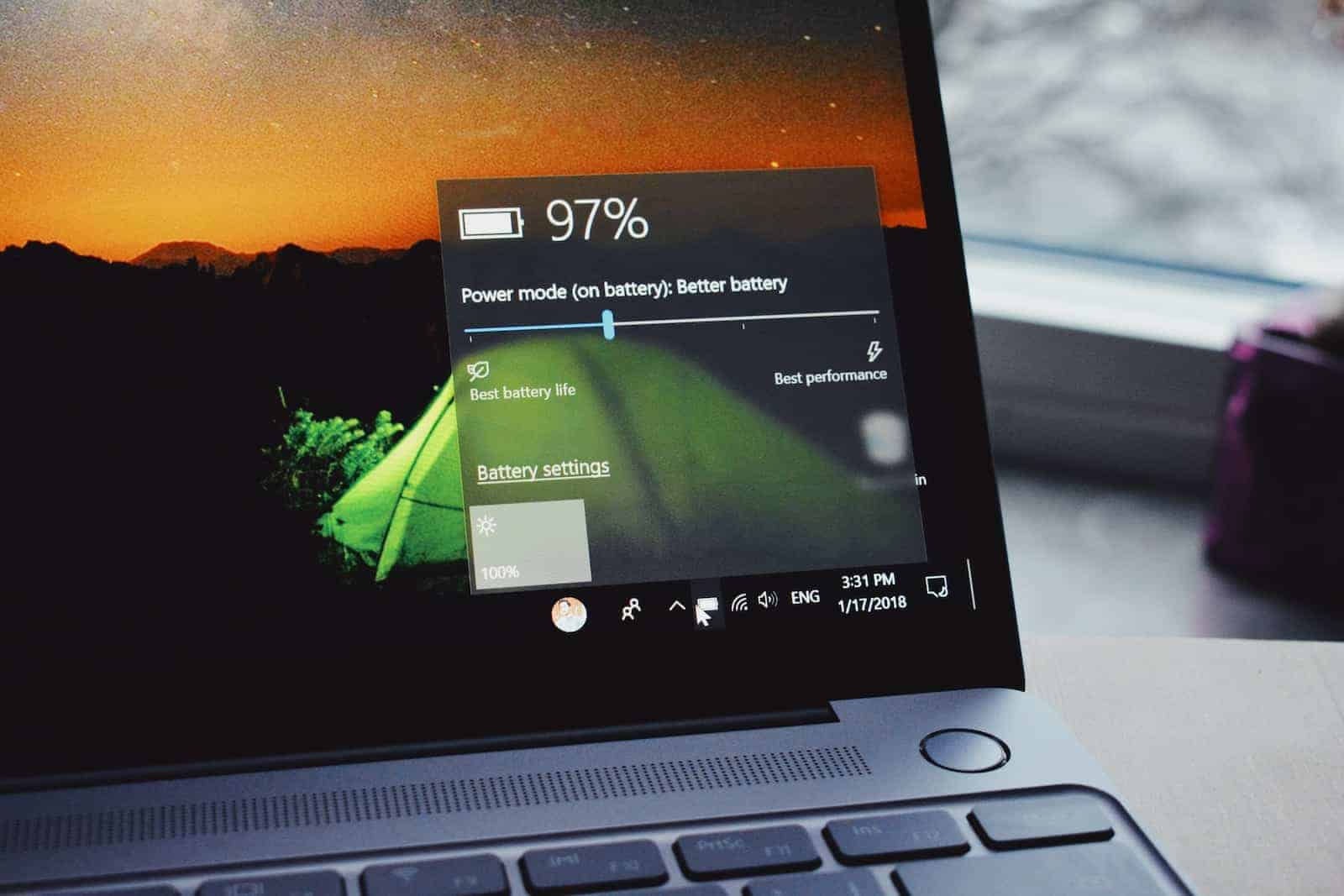
Optimized Battery Charging is a feature designed to extend iPhone battery life. It works by delaying charging beyond 80% until you need to use your device. To turn off Optimized Battery Charging on iPhone, go to Settings > Battery > Battery Health & Charging and toggle the switch.
Some users may want to disable this feature for various reasons. Perhaps they need a fully charged battery quickly, or they prefer more control over their device’s charging behavior. It’s important to note that turning off this feature could potentially increase battery wear over time.
Battery health is a key factor in smartphone longevity. While disabling Optimized Battery Charging gives you more immediate control, it may impact your battery’s lifespan. Consider your charging habits and device usage before making this decision.
Understanding Optimized Battery Charging
Optimized Battery Charging is a feature designed to extend the lifespan of your device’s battery by reducing the time it spends fully charged. By learning your daily charging habits, your device can delay charging past 80% until just before you need to use it. While this feature is beneficial for battery health, there are scenarios where you might prefer to disable it, such as when your charging schedule is irregular or you need a full charge immediately.
Disabling Optimized Battery Charging on iPhone
- Open the Settings app.
- Scroll down and tap Battery.
- Select Battery Health & Charging.
- Toggle off Optimized Battery Charging.
- Choose Turn Off Until Tomorrow to disable it temporarily, or Turn Off to disable it indefinitely.
Disabling Optimized Battery Charging on Apple Watch
- Open the Settings app on your Apple Watch.
- Scroll down and tap Battery.
- Tap Battery Health.
- Turn off Optimized Battery Charging.
- Choose Turn Off Until Tomorrow or Turn Off.
Alternative Battery Health Features
For users of iPhone 15 or newer models, Apple offers a Charge Limit feature, allowing you to set a maximum charge percentage (in 5% increments) to further preserve battery health. To adjust this setting:
- Go to Settings > Battery > Charging.
- Choose a charge limit between 80% and 100% according to your preference.
Best Practices for Battery Longevity
- Avoid Full Charges: Keeping your battery charge between 20% and 80% can reduce stress and prolong its lifespan.
- Use Official Chargers: Utilize chargers provided by the manufacturer to ensure stable and safe charging currents.
- Monitor Charging Habits: Charging your device during the day and unplugging it once it reaches the desired charge level can help maintain battery health.
By understanding and managing these settings and practices, you can make informed decisions about your device’s battery health and longevity.
Key Takeaways
- Optimized Battery Charging can be turned off in iPhone settings
- Disabling this feature may affect long-term battery health
- Users should weigh immediate needs against potential battery lifespan impacts
Understanding Optimized Battery Charging
Optimized Battery Charging is a feature designed to extend iPhone battery lifespan. It uses machine learning to analyze charging habits and adjust the charging process accordingly.
How It Works
Optimized Battery Charging learns from your daily charging routine. When enabled, it delays charging past 80% in certain situations. This typically happens during overnight charging.
The system predicts when you’ll unplug your iPhone based on your habits. It then aims to complete charging to 100% just before you need your device. This reduces the time your iPhone spends fully charged.
For example, if you usually unplug at 7 AM, your iPhone might charge to 80% by 11 PM and wait until 5 AM to finish charging. This process helps minimize battery aging caused by prolonged periods at full charge.
Benefits for Battery Lifespan
Lithium-ion batteries, like those in iPhones, degrade faster when kept at full charge for long periods. Optimized Battery Charging slows this process.
By reducing time spent at 100% charge, it helps:
- Slow battery aging
- Maintain battery capacity longer
- Extend overall battery lifespan
This feature is especially useful for users who charge their phones overnight. It can significantly reduce battery wear without changing charging habits.
Compatibility and Availability
Apple introduced Optimized Battery Charging with iOS 13. It’s available on:
- iPhone 8 and later models
- iOS 13 and newer versions
The feature is on by default when setting up a new iPhone. Users can manage it in Settings > Battery > Battery Health & Charging.
For iPhone 15 and later, Apple added more options:
- Choose a charge limit between 80% and 100%
- Select from Optimized Charging, 80% Limit, or no limit
These additions give users more control over their battery’s long-term health.
How to Turn Off Optimized Battery Charging
Disabling Optimized Battery Charging on an iPhone is a straightforward process. Users can adjust this setting through the device’s Settings app or choose to disable it temporarily for a day.
Using the Settings App
To turn off Optimized Battery Charging permanently:
- Open the Settings app on your iPhone
- Scroll down and tap “Battery”
- Select “Battery Health”
- Toggle off “Optimized Battery Charging”
When prompted, choose “Turn Off” to disable the feature indefinitely. This action allows your iPhone to charge normally without the optimization feature.
Some users may prefer this option if they have irregular charging habits or need their device to charge quickly at all times.
Disabling for One Day
For temporary deactivation:
- Connect your iPhone to a charger
- Press and hold the notification on the lock screen
- Select “Charge Now” from the options
This bypasses Optimized Battery Charging for the current charging session. The feature will reactivate automatically the next day.
This option is useful for situations where you need a full charge quickly but still want to benefit from battery optimization in the long term.
Remember, Optimized Battery Charging helps preserve battery health. Consider the trade-offs before disabling it permanently.
Factors Impacting Battery Health
Battery health depends on various elements that affect its longevity and performance. Charging practices and system settings play crucial roles in maintaining optimal battery condition.
Charging Habits and Routines
Consistent charging patterns help preserve battery health. Keeping an iPhone between 20% and 80% charge is ideal. Frequent top-ups are better than full discharge cycles.
Overnight charging isn’t harmful due to built-in protections. However, leaving a device plugged in for extended periods may cause slight stress.
Fast charging can generate more heat, potentially impacting battery lifespan. Using lower-wattage chargers for routine charging and reserving fast charging for quick top-ups is advisable.
Extreme temperatures affect battery performance. Avoid charging in very hot or cold environments.
Location Services and System Controls
Location services use significant battery power. Reducing their usage can improve battery life and health.
Turn off “Significant Locations” in Settings > Privacy > Location Services > System Services to conserve power. This feature tracks frequently visited places.
Limit background app refresh for non-essential apps. This prevents unnecessary battery drain when the device is idle.
Adjust screen brightness and enable auto-lock to reduce display power consumption. The display is often the biggest power drain on smartphones.
Disable unnecessary push notifications and location-based alerts. These features wake the device frequently, using more battery power.
Frequently Asked Questions
Users often seek ways to disable Optimized Battery Charging on various devices. This feature aims to extend battery lifespan but can be inconvenient for some.
How can I disable the Optimized Battery Charging feature on my iPhone?
To turn off Optimized Battery Charging on an iPhone, users can follow these steps:
- Open the Settings app
- Tap on Battery
- Select Battery Health
- Toggle off Optimized Battery Charging
This process allows the iPhone to charge normally without the feature’s intervention.
What are the steps to deactivate Optimized Battery Charging on my MacBook?
MacBook users can disable Optimized Battery Charging by:
- Clicking the Apple menu
- Selecting System Preferences
- Choosing Battery
- Unchecking “Optimized battery charging”
This action will allow the MacBook to charge to full capacity without delay.
Can Optimized Battery Charging be turned off on Android devices, and if so, how?
Android devices vary in their battery optimization features. Some steps to check and disable this function include:
- Opening Settings
- Tapping on Battery
- Looking for Adaptive Battery or similar options
- Toggling off any battery optimization features
Users should consult their specific device’s manual for exact instructions.
Is there a way to switch off Optimized Battery Charging on AirPods?
AirPods users can disable Optimized Battery Charging through their connected iPhone:
- Open Settings on the iPhone
- Tap Bluetooth
- Find the AirPods in the device list
- Tap the “i” icon next to them
- Toggle off Optimized Battery Charging
This allows AirPods to charge fully without the optimization feature.
What is the process for turning off Optimized Battery Charging on an iPad?
iPad users can turn off Optimized Battery Charging by:
- Opening the Settings app
- Tapping on Battery
- Selecting Battery Health
- Toggling off Optimized Battery Charging
This process mirrors the steps for iPhone devices.
Are there any benefits to disabling Optimized Battery Charging on my devices?
Disabling Optimized Battery Charging can offer immediate benefits:
- Faster charging to full capacity
- More predictable battery levels
However, it may lead to faster battery degradation over time. Users should weigh short-term convenience against long-term battery health.





