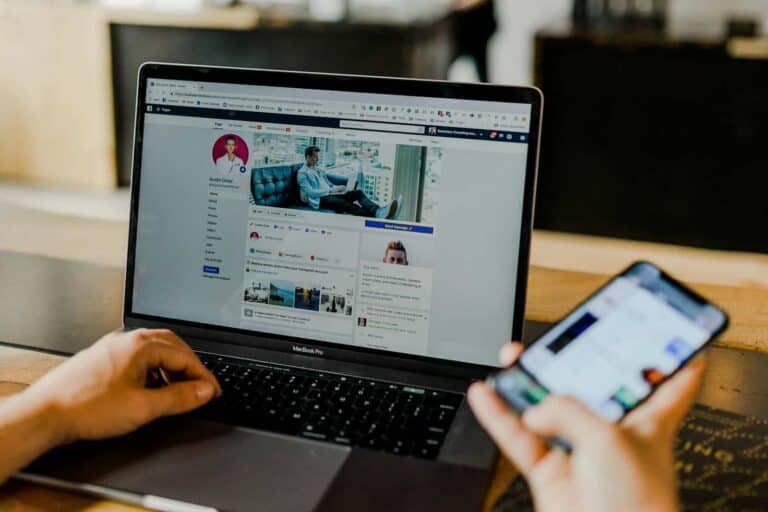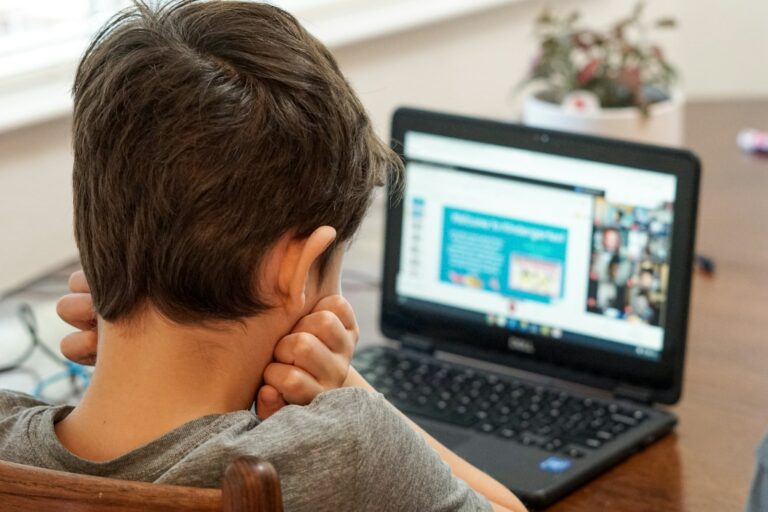Ever needed to find your laptop’s model number but weren’t sure where to look? Knowing your laptop model is essential for finding the right drivers, getting technical support, or upgrading components. To check your laptop model in Windows, press the Windows key + R, type “msinfo32” and click OK to open System Information where you’ll find your model details.
Many laptops also have model information printed on a label on the bottom of the device. This physical label often includes not just the model number but also the serial number, which can be useful when contacting support. If you can’t find this information easily, don’t worry – there are several reliable methods to discover your exact laptop model.
Guide To Check Your Laptop Model
Knowing your laptop model is essential for troubleshooting, upgrading hardware, downloading drivers, or seeking technical support. Fortunately, finding your laptop’s model number is quick and easy using built-in tools on Windows or macOS. Here’s a straightforward guide to help you identify your laptop model accurately.
Method 1: Check Laptop Model on Windows (Windows 10 & 11)
Option A: Using System Information
- Press Windows key + R to open the Run dialog box.
- Type
msinfo32and press Enter. - In the System Information window, look for System Model on the right panel.
- The value next to System Model is your laptop’s model number.
Option B: Using Command Prompt
- Open Command Prompt by typing
cmdin the Start menu and selecting it. - Type the following command and press Enter:
wmic csproduct get name - The output will display your laptop model.
Option C: Using Settings (Windows 11)
- Click the Start menu and select Settings.
- Go to System > About.
- Scroll down to the Device specifications section.
- Look for Device name or System model to find your laptop model.
Method 2: Check Laptop Model on macOS
- Click the Apple logo in the top-left corner of your screen.
- Select About This Mac.
- A window will appear showing your Mac model name (e.g., MacBook Pro, MacBook Air) and the year.
- For more detailed info, click System Report.
Method 3: Physical Inspection
If software methods are unavailable, you can find your laptop model physically:
- Look for a sticker on the bottom of your laptop or inside the battery compartment.
- The label usually includes the manufacturer, model number, and serial number.
- This method is helpful for older laptops or when the device won’t boot.
Why Knowing Your Laptop Model Matters
- Driver Updates: Download the correct drivers for your hardware.
- Technical Support: Provide accurate information when seeking help.
- Upgrades: Ensure compatibility when upgrading RAM, storage, or other components.
- Warranty & Repairs: Check warranty status and repair options.
Tips
- Keep a note of your laptop model for future reference.
- Use the exact model number when searching for accessories or parts.
- If you have a branded laptop (Dell, HP, Lenovo, etc.), the model number often includes series information (e.g., Dell XPS 13 9310).
Key Takeaways
- Finding your laptop model through System Information provides accurate details needed for technical support and driver updates
- Physical labels on the bottom of your laptop often contain both model and serial numbers
- Manufacturer websites can verify your laptop model using automatic detection tools for precise identification
Identifying Your Laptop Model
Finding your laptop model is essential for getting technical support, finding compatible parts, or checking system requirements for software. There are several reliable methods to identify your laptop’s specific model number or name.
Checking System Settings
In Windows, you can quickly find your laptop model through the built-in system information tool. Press the Windows key + R, type “msinfo32” and hit Enter. This opens the System Information window where you’ll find your model under “System Model” in the System Summary section.
For a simpler method, type “about your PC” into the Windows search box. Then click on “About your PC” and look for the model information displayed on that screen.
Mac users can find this information by clicking the Apple menu in the top-left corner and selecting “About This Mac.” Your model name appears at the top of the window that opens.
Dell computer owners can use SupportAssist, which displays your product model number along with other system details.
Using Command Prompt or Terminal
For Windows users who prefer command-line methods, open Command Prompt by typing “cmd” in the search box. Once open, type “wmic csproduct get name,version” and press Enter. This command displays your laptop’s model name and version.
You can also get detailed information by typing “systeminfo | findstr /B /C:”System Model”” which filters out everything except your system model.
Mac users can use Terminal to find model information. Open Terminal from Applications > Utilities, then type “system_profiler SPHardwareDataType” and press Return. This command displays detailed hardware information including your Mac’s model identifier.
This method is particularly useful for remote troubleshooting or when you need to find your laptop model information to share with technical support.
Examining Physical Labels or Engravings
Most laptops have physical model information printed on the device itself. Turn your laptop over and check the bottom panel. You’ll typically find a sticker or label containing the model number, serial number, and sometimes a service tag.
For Dell computers, look for the Service Tag or Express Service Code on the bottom of the laptop. These codes help identify your exact model when contacting Dell support.
HP laptops usually have a product name and number printed on the bottom. Sony model numbers are typically found on the underside or inside the battery compartment.
If the sticker is worn or missing, check under the battery (if removable) or inside other compartments. Some manufacturers also engrave the model number directly onto the chassis for permanence.
Utilizing Manufacturer Support
Laptop manufacturers provide dedicated support resources to help you identify your model and access appropriate help. These services are designed to make finding specific model information easier through both online tools and direct contact options.
Online Support and Documentation
Most laptop makers have detailed support websites where you can look up information about your device. These sites typically include model finders that ask for your service tag or serial number to identify your exact laptop.
You can usually find product guides and manuals that show where to locate model information on your specific device. For example, Sony model numbers are typically found on stickers on the bottom of the laptop or inside the battery compartment.
Many manufacturers offer automatic detection tools that can identify your model and operating system when you visit their support site. These tools save time and ensure you get the correct information for your exact model.
Contacting Technical Support Directly
When online resources aren’t enough, reaching out to technical support directly can solve your model identification issues. Most manufacturers offer multiple contact methods:
- Phone support: Representatives can guide you through finding your model number
- Live chat: Quick assistance without waiting on hold
- Email support: Good for non-urgent inquiries
- Community forums: Connect with other users who might have similar devices
Support agents can help identify your laptop based on physical descriptions or partial information. They’ll ask specific questions about your laptop’s appearance, age, and features to narrow down the model.
If you need to contact support, have your purchase information ready. This speeds up the process as agents can access your purchase records to identify your exact model number.
Exploring Third-Party Software Options
When Windows built-in tools aren’t enough to find your laptop model, third-party software can help. These programs often provide more detailed information about your device.
Speccy is a popular free tool that displays comprehensive system information. After installation, it shows your laptop’s model number along with other specs in an easy-to-read format.
CPU-Z focuses on processor details but also shows motherboard information which often includes your laptop model. It’s lightweight and doesn’t require installation to run.
Here’s a comparison of useful third-party tools:
| Software | Ease of Use | Details Provided | Installation Required |
|---|---|---|---|
| Speccy | Very Easy | Comprehensive | Yes |
| CPU-Z | Easy | Good | No (portable version available) |
| HWiNFO | Moderate | Very Detailed | Yes |
| Belarc Advisor | Easy | Complete System Audit | Yes |
These applications work across different operating systems, though some are Windows-only. For Mac users, “System Information” built into macOS is usually sufficient.
Remember to download these programs only from their official websites to avoid malware. Many third-party tools offer free versions that provide all the information you need.
Some programs can even save your system information as a report for future reference, which is helpful when troubleshooting or seeking technical support.
Looking Up Specifications
Finding your laptop’s specifications helps you understand its capabilities and compare it with newer models. You can get this information both through your operating system and by using online resources.
Through Operating System Specifications
You can easily check your laptop specifications using built-in Windows tools. For Windows 10 users, you can find your device information by right-clicking on the Start menu and selecting “Settings.” Then navigate to System > About to view your laptop’s specs.
Another quick method is to use the search bar in your taskbar. Simply type “system information” and select the app that appears. This will display details about your processor, RAM, and other components.
For Mac OS users, click the Apple icon in the top left corner and select “About This Mac.” This displays your Mac’s model name, processor, memory, and storage information.
Power users might prefer running “dxdiag” from the Start menu search. This provides comprehensive details including your graphics card, HDD information, and screen resolution.
Online Databases and Resources
When your laptop is powered off or you need to check a model you’re considering buying, online resources become invaluable. Manufacturer websites typically have product pages where you can enter your laptop’s model number to find complete specifications.
For older models, you can search specialized databases like TechSpot or NotebookCheck, which maintain extensive archives of laptop specifications including screen resolution, processor details, and storage options.
If you’re considering a used laptop on eBay or other marketplaces, ask the seller to run dxdiag and send screenshots of the results. This verifies the actual specifications rather than relying on potentially incorrect listings.
You can also search by model number on Google to find official documentation, user manuals, and community forums with detailed information about your specific laptop model.
Frequently Asked Questions
Finding your laptop model can sometimes be tricky. Here are answers to common questions about locating model information for different laptop brands and operating systems.
What steps are involved in locating the model number of an HP laptop?
For HP laptops, you can check the bottom of your device where a label with the model information is typically placed. This label usually contains both the model name and number.
You can also find your HP model through Windows by pressing the Windows key + X and selecting “System.” The model information will appear under device specifications.
HP laptops sometimes have the model number printed near the keyboard or on the screen bezel. Look for labels that say “Model:” followed by a combination of letters and numbers.
Can you determine your laptop model using its serial number?
Yes, you can often find your laptop model using the serial number. Many manufacturers let you enter your serial number on their support websites to identify your exact model.
The serial number can be found on a label on the bottom of your laptop or sometimes inside the battery compartment. It’s usually labeled as “S/N” or “Serial Number.”
Some laptop users report successfully identifying their model by Googling the serial number, though this doesn’t always yield precise results.
How do you find the specific model of a Dell laptop?
Dell provides several methods to find your laptop model. You can check the manufacturer’s label on the bottom of your laptop, which contains the exact model information.
You can also look at the original packaging or Quick Start Guide that came with your Dell computer. These materials typically list the model number prominently.
For Dell laptops running Windows, press Windows key + X and select “System” or “System Information” to view your model details in the system properties.
What is the process to identify your laptop model in Windows 10?
In Windows 10, click on the Start menu, then select “Settings” (the gear icon). From there, go to “System” and then “About” to view your device information.
You can also use the System Information tool by typing “System Information” in the search bar. Once open, look under “System Summary” to find your model information.
Right-clicking on “This PC” or “My Computer” on your desktop and selecting “Properties” will also display your model information in the system properties window.
What methods are available to find out the model of a Lenovo laptop?
Lenovo laptops typically have a model identifier on the bottom case label. Look for text that begins with ideapad, ThinkPad, Legion, or Yoga followed by specific model numbers.
You can access Lenovo model information through the Lenovo Vantage app that comes pre-installed on most Lenovo laptops. Open the app and look under “Device” for your model details.
For Lenovo ThinkPads, the model information is sometimes printed on the bottom right of the keyboard bezel or beneath the battery.
Is there a way to check your laptop model online?
Yes, most laptop manufacturers offer online tools where you can enter your serial number on their support websites to identify your model. This is especially useful if physical labels are worn or missing.
You can sometimes identify your laptop through image searches by looking for visually similar models. This works best for distinctive laptop designs like gaming laptops.
There are also third-party system information tools like CPU-Z or Speccy that can detect and display your laptop model when physical identification isn’t possible.